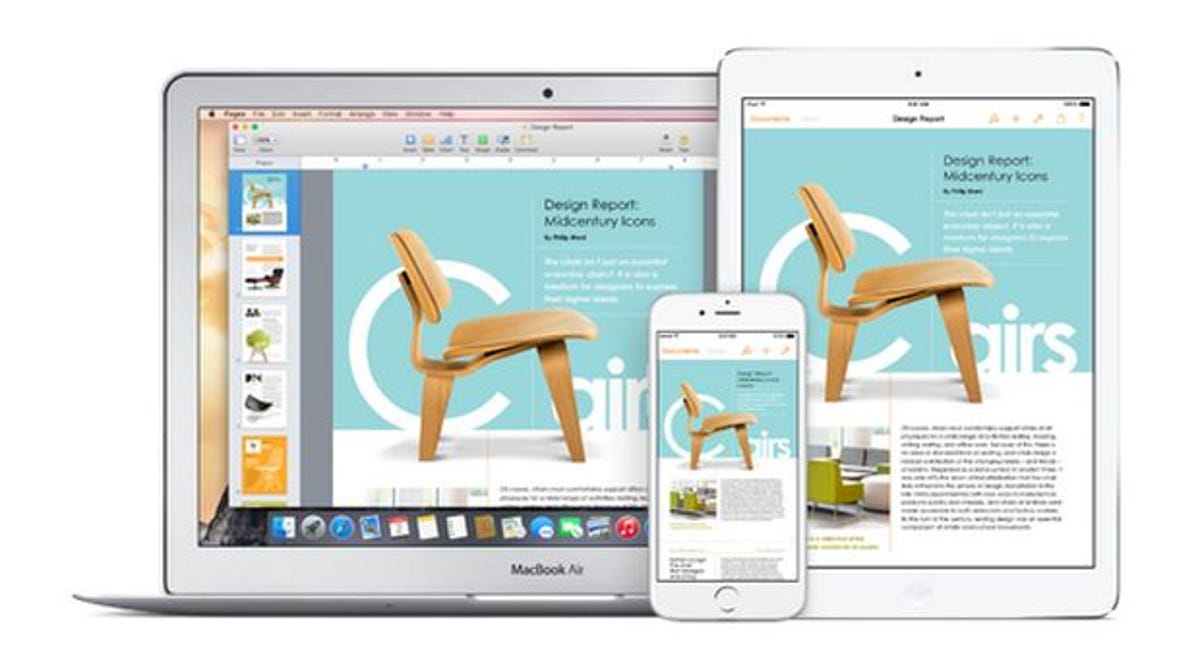
Apple
For many an iPhone or iPad user accustomed to syncing their devices to their desktops or laptops, the 2011 arrival of Apple’s iCloud service created no small amount of head-scratching. No more syncing? iCloud backs up everything or just some things? What about photos? And do apps like Facebook really need to be backed up to the cloud?
Then, a few months ago, Apple took the wraps off iCloud Drive, a service that seemed to offer more bang for your storage buck. But is it a replacement for iCloud Backup? An extension of it? A totally separate entity? If you upgrade your storage plan, does that also give you more space for backups?
It’s all pretty confusing. So let’s take a look at which service does what, with an eye toward what options to consider for whole-device backup.
What is iCloud?
A big, muddled mess, that’s what. I base this assessment on my own confusion and the confusion of countless people who have asked me to explain it to them.
iCloud is, of course, Apple’s online storage service, but it’s not a file-sharing service like Dropbox or Microsoft OneDrive. (That’s where iCloud Drive comes in; see below.) Rather, it serves to back up much (but not all) of what’s stored on your iDevice, while syncing some (but not all) of your data to other devices.
Indeed, venture into Settings > iCloud and you’ll find more questions than answers:
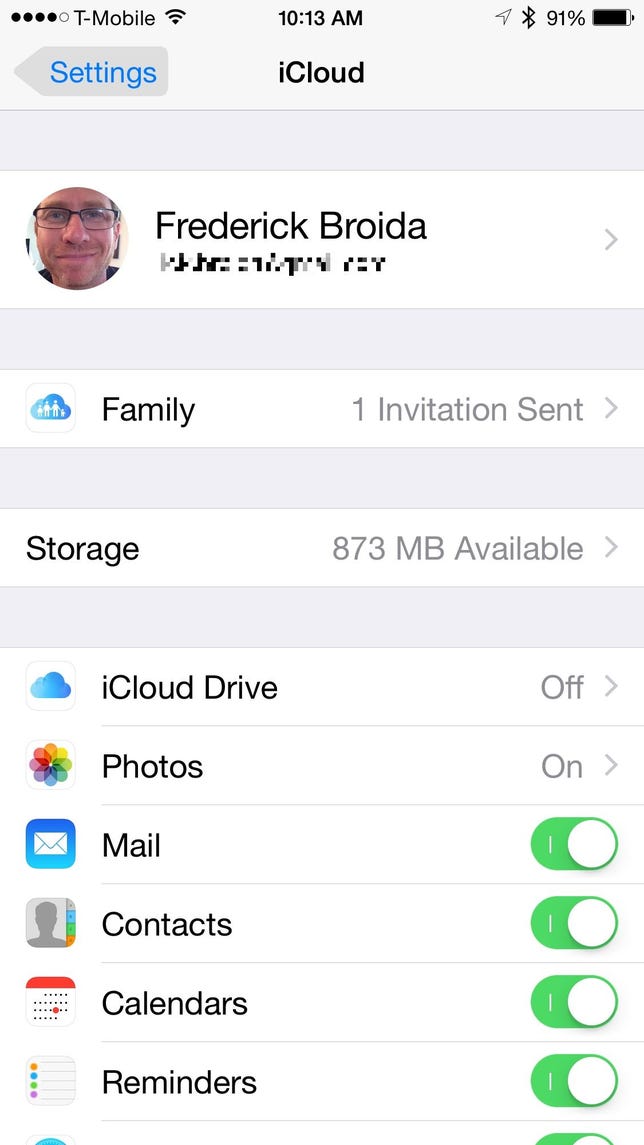
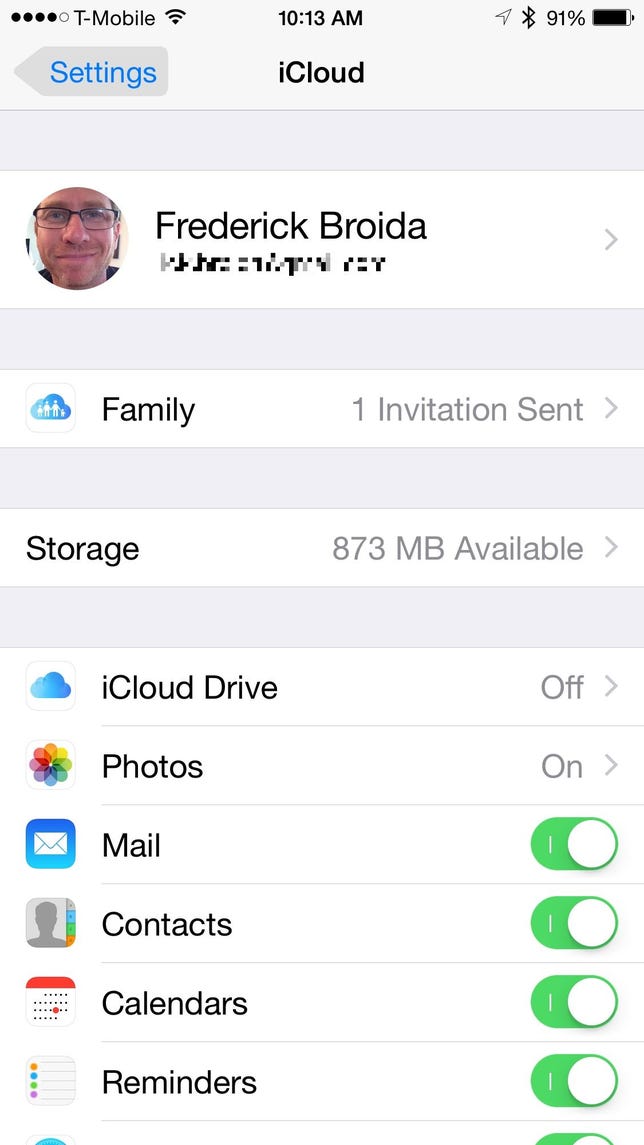
Screenshot by Rick Broida/CNET
In this example, taken from my iPhone 6 Plus, iCloud Drive is off — yet I paid for an upgraded storage plan when iCloud Drive was announced. Seems an odd disconnect. Meanwhile, Photos is set to “On,” but where exactly are my backed-up photos located? Mail, Contacts, and a few other core apps are “enabled,” but what does that even mean? Like I said: confusing.
Then there’s Backup. When you enable that, your device will archive things such as purchase history, device settings, app data (but not apps?), iMessage and text messages, and voicemail. Photos and videos? Yes, unless you’ve enabled the iCloud Photo Library beta, which already stores your photos and videos in iCloud.
But what’s this about “purchase history”? According to Apple, “Your iCloud backup includes information about the content you have purchased, but not the purchased content itself.” Movies, music, books, and the like are automatically downloaded back to your device if you restore a backup.
All those MP3s you ripped from your CDs, though? Or videos you copied from your PC? No dice: “iCloud Backup doesn’t back up music, movies, and TV shows that you didn’t purchase from the iTunes Store, or any podcasts, audio books, or photos that you originally synced from your computer.”
Aha! So even if you paid to upgrade your storage plan and enabled every backup option you could find within Settings, you might not be getting a full backup. Food for thought.
What is iCloud Drive?
In the simplest terms, iCloud Drive is Apple’s version of Dropbox. It’s a cloud-based, document-oriented file-storage service that keeps your data in sync between various devices: PCs, Macs, iPhones, iPads and so on.


Apple
However, it doesn’t operate in the same way as, say, Dropbox or OneDrive, in that you can’t access (or organize) your collection of files via a Finder-like app — not on your mobile devices, anyway. Instead, you access them via specific apps: Photos, Pages, etc. CNET’s Jason Cipriani recently penned a complete guide to iCloud Drive, so that’s a great place to learn about the specifics of the service. Apple’s iCloud Drive FAQ is another useful resource.
The key takeaway, for our purposes, is that iCloud Drive is an optional component of iCloud and not a requirement for iDevice backup.
What’s the best iDevice backup option?
Call me old-fashioned, but I prefer to sync. It takes all of about three minutes to plug your iPhone or iPad into your PC or Mac and let it perform a backup. Do this once or twice per week and you’re golden.
It’s an extra hassle, yes, but it’s also the best way to insure that everything on your device gets backed up: photos, music, text messages, and so on. It’s also the fastest way to restore everything, should you ever upgrade to a new model or replace a lost/broken/stolen old one.
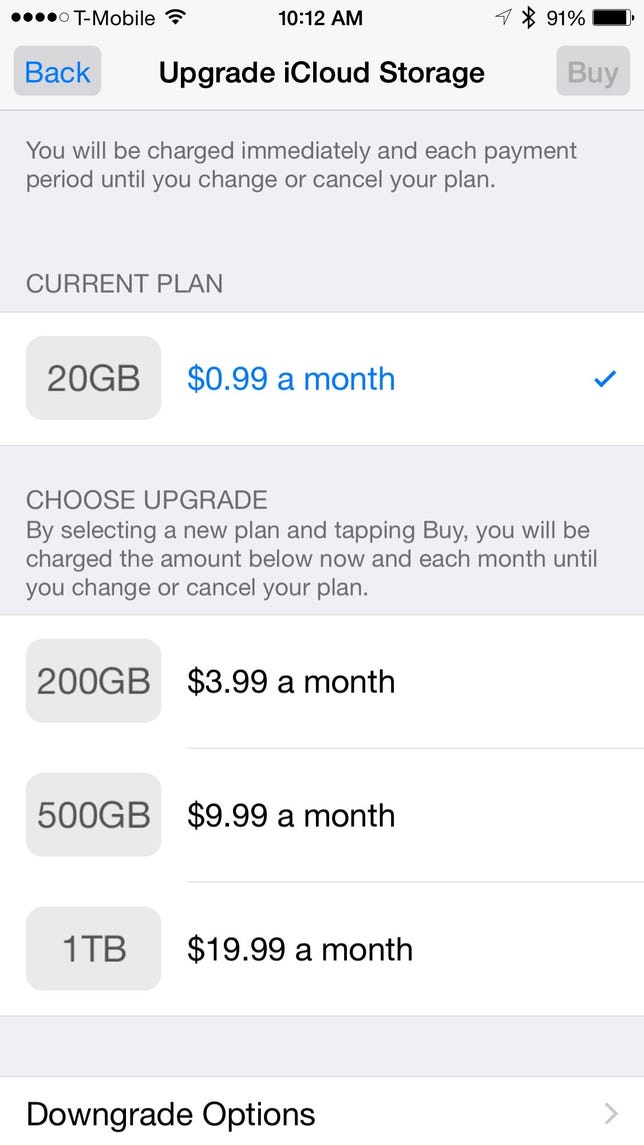
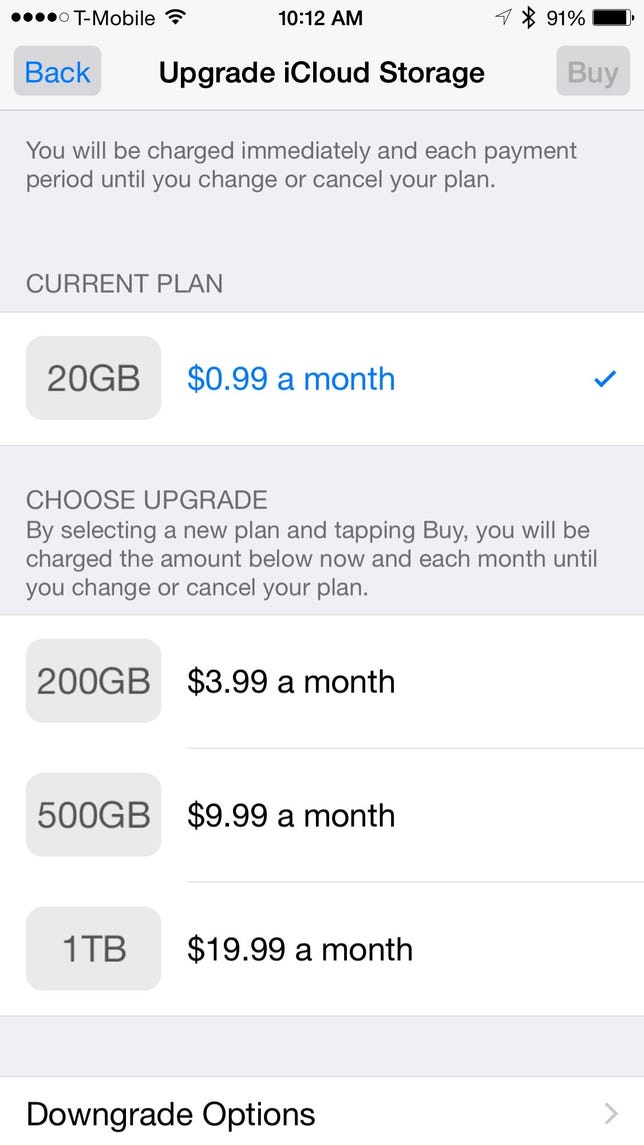
Screenshot by Rick Broida/CNET
As an added bonus, you’ll save yourself, at minimum, $12 per year. That’s the price for Apple’s 20GB iCloud plan, which is probably insufficient if you are indeed trying to preserve everything on your iPhone or iPad. But the next tier is $3.99/month ($48 annually) for 200GB, which is probably overkill for most users.
Still not sure which way you should go? Apple explains more about each backup method to help you make an informed decision.
In the meantime, hit the comments to share your thoughts on iCloud, iCloud Drive, and the overall state of iDevice backup.




