With spring approaching, you’re probably buying things online more than ever. But whether you’re looking for a gift or just nabbing some household basics, how do you know if you’re actually getting the best price? That’s where CNET Shopping comes in. This browser extension was formerly known as PriceBlink, and it recently became a part of the CNET family. Once installed, it rides along when you’re shopping at many of your favorite online retailers — Amazon, Walmart, Best Buy and Target, to name a few — where it’ll make sure you’re getting the best deal (among the stores we cover).
It has three main features — here’s how it works.
Three ways to save
When you install the CNET Shopping extension, you’ll unlock three ways to save money while you shop online.
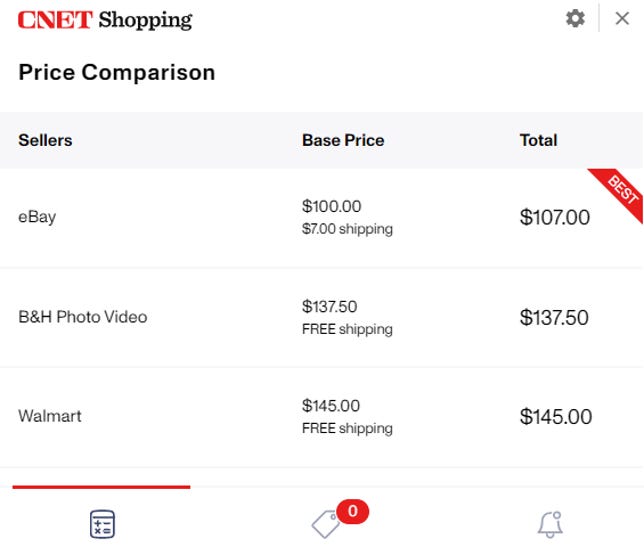
Screenshot by CNET
Price comparison: Once you’ve installed the extension, point you browser to a product page at any major online retailer — Amazon, Target, Walmart and the like — and CNET Shopping will instantly search the web for better offers. While it’s not foolproof, it generally provides an excellent snapshot of competing prices among the web’s top stores. You’ll know right away whether you’re getting the best price, or be able to jump to a more affordable competitor.
Coupon finder: Did you know you may be losing out on free discounts when you buy online? With CNET Shopping installed, you’ll immediately be made aware of the relevant coupon codes available on the site where you’re shopping — including a checkout scan to verify any possible final deals.
Price tracking: Looking to buy something, but waiting for it to go on sale? With CNET Shopping’s price tracker, you can do just that. On some products at supported retailers, you’ll see an “Add Price Alert” button (as shown below) that will add that product to your personal tracking list. If and when it hits a discount percentage you specify, you’ll be notified so you can pounce on the sale.
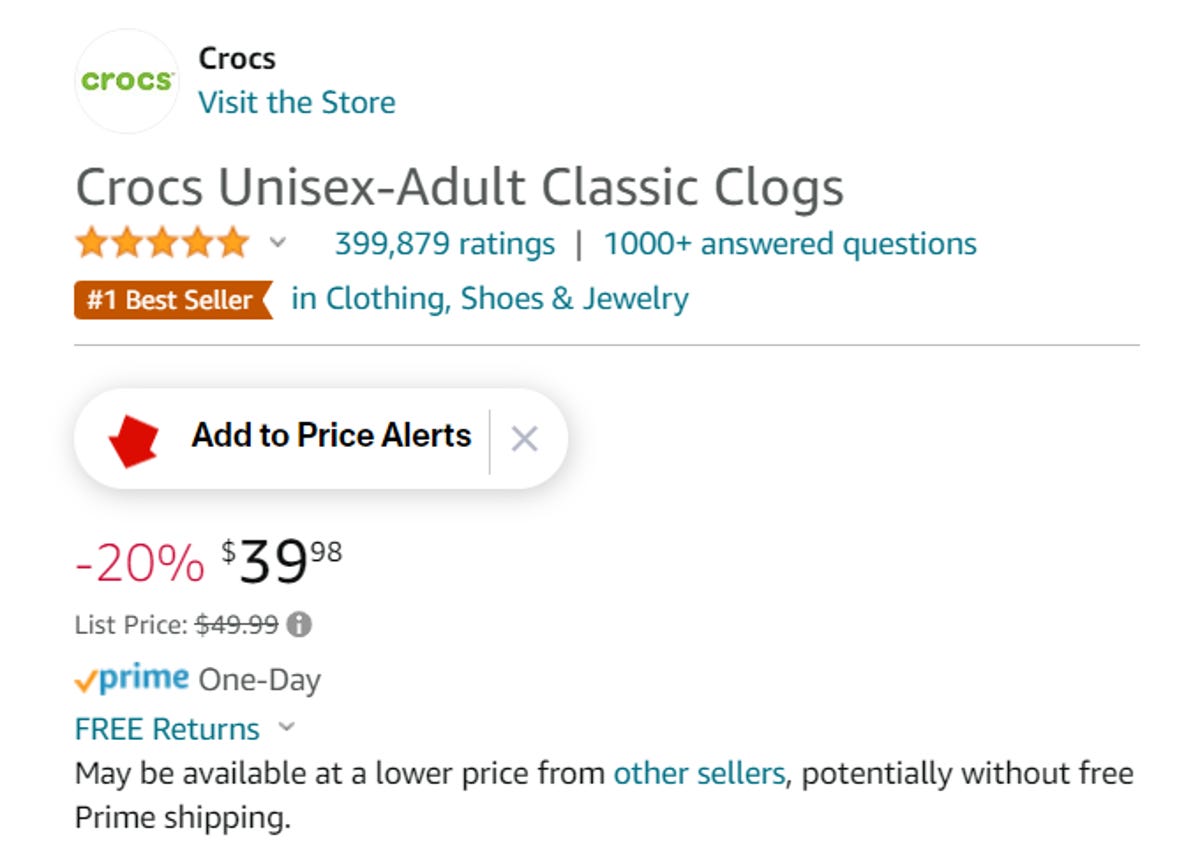
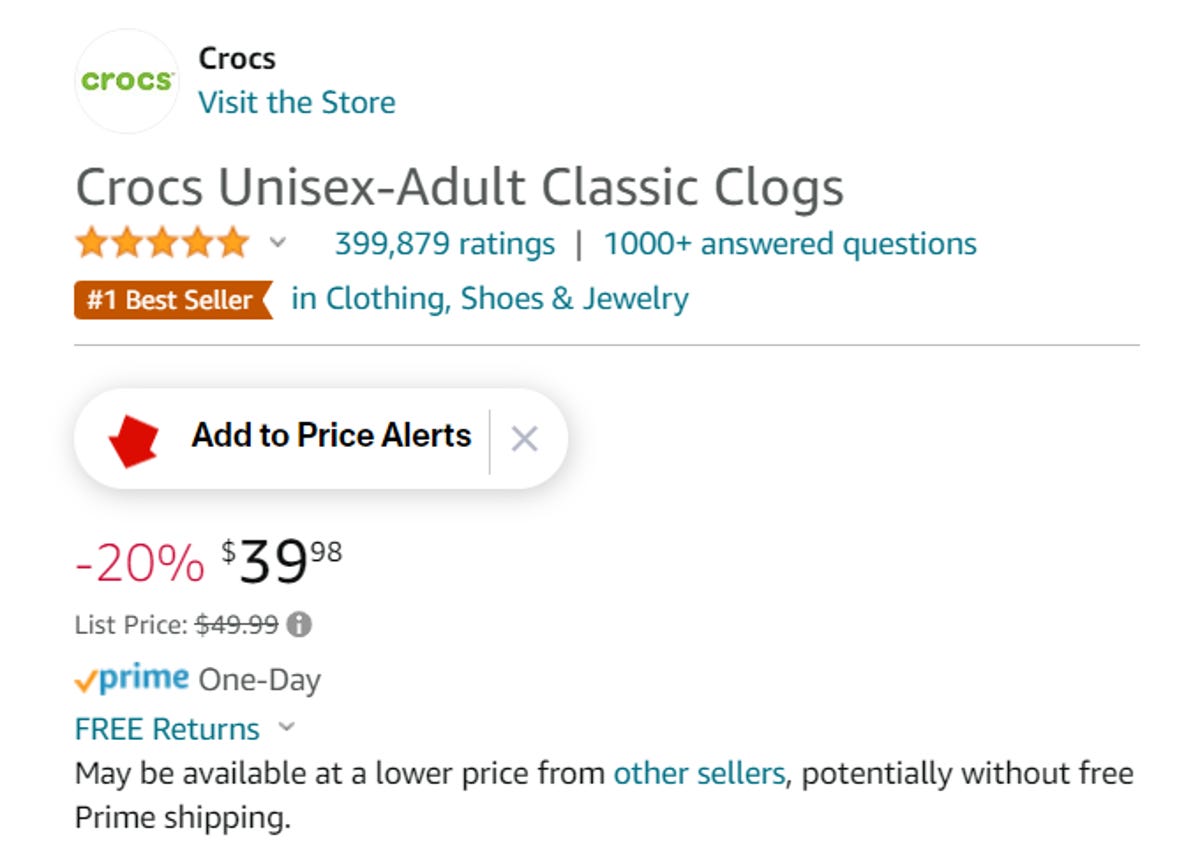
Amazon/Screenshot by CNET
How to install
Just click here (or on the button below) to install the CNET Shopping extension. It’s completely free, and it works with all major desktop web browsers, including Chrome, Safari, Firefox and Edge. Installation is quick and easy — and you can always uninstall it from your browser’s settings menu, should you choose. You can find the CNET Shopping privacy policy here.
Looking for more deals and shopping advice?
The CNET Shopping extension is just one way we help you save money. Join the thousands of subscribers of the CNET Deals texting group who get our top deal pick every weekday delivered straight to their phones — often something in the sub-$30 range.
Other ways to save:
- Check out our CNET Deals section. See every deal CNET highlights every day.
- CNET’s Gift Guide. Our headquarters for top gift picks — it covers all occasions, not just the holidays.
- CNET Coupons: As noted above, CNET Shopping automatically scans for the best applicable coupons while you shop. But if you prefer to browse available offers, check out our coupon hub.
More shopping advice:
- CNET latest Editors’ Choice winners: These are the best products and services we’ve reviewed that you can buy right now.
- CNET Shopping Tips: Looking for the best shopping tips and retail hacks? We’ve got them all here.
This story was originally published earlier.




