

Now playing:
Watch this:
Search bookmarks and history super quick in Google Chrome
1:35
Looking for a shortcut to your Chrome history or bookmarks? Chrome’s URL bar or Omnibox lets you perform Web searches, and it also shows results from your bookmarks and history. With a little up front work, you can use the Omnibox to search only your bookmarks or history. You’ll need to set up two custom searches, which is a quick and painless process. Here’s how:
First, click on the hamburger button in the upper-right corner of Chrome and choose Settings.
On the Settings page, click the Manage search engines button.
Next, scroll to the bottom of the search engines listed until you see the field to Add a new search engine.
From left to right, you will give your custom search a name, a keyword to activate it, and a URL in the three fields.
For the bookmark search, you will need this URL: chrome://bookmarks/?#q=%s
For the history search, you will need this URL: chrome://history/?#q=%s
When you are done, click Done.
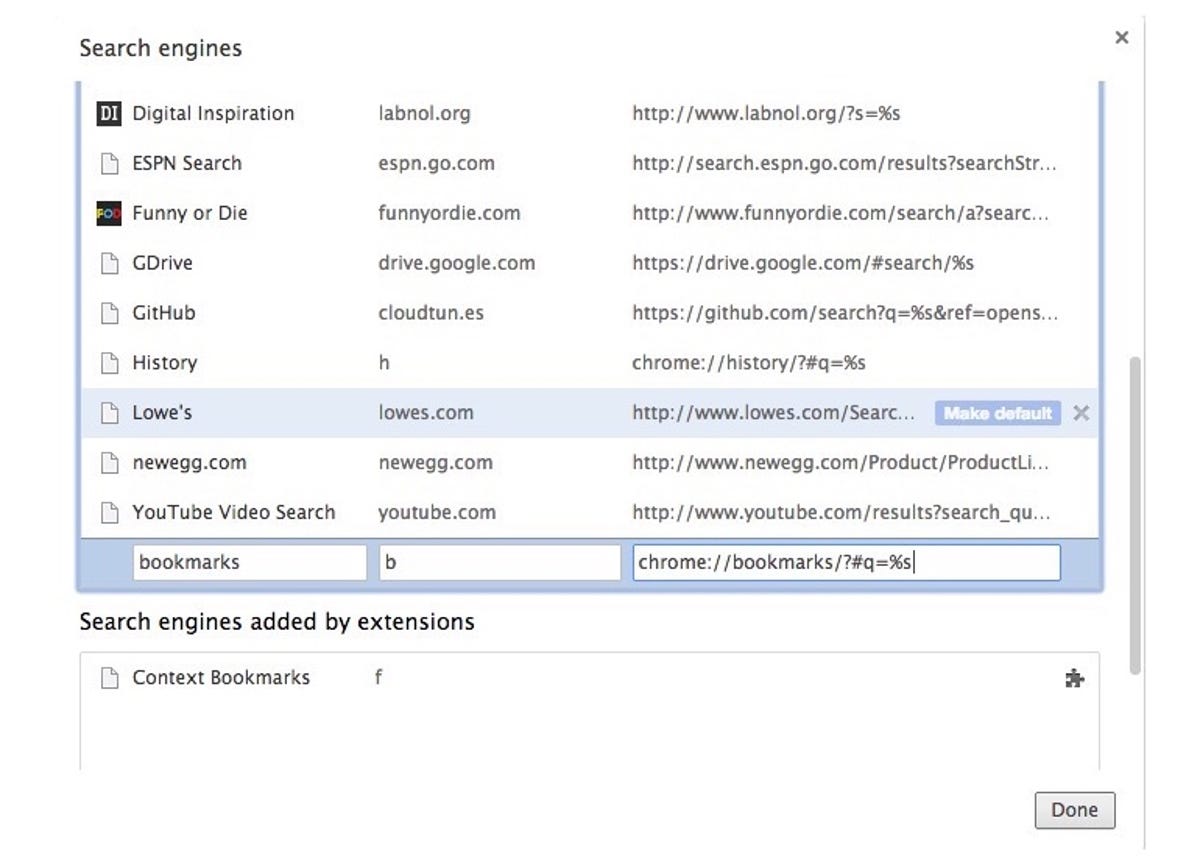
Screenshot by Matt Elliott/CNET
To use these custom searches, enter your keyboard (or letter) in the Omnibox and hit Tab. Then you can enter your search term and when you hit Enter, Chrome will open a new tab with your results from the Bookmark Manager or History page.
(Source: AddictiveTips via Lifehacker)




