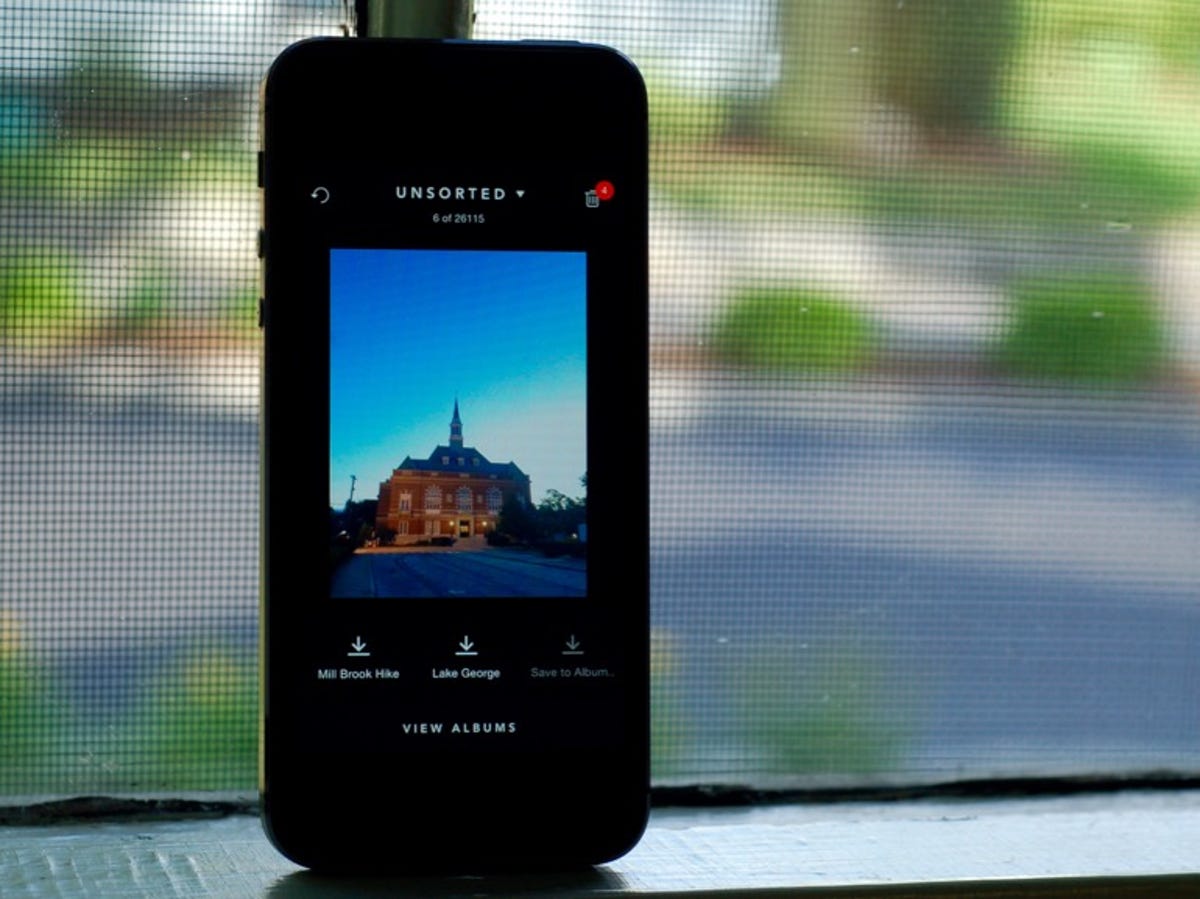
Matt Elliott/CNET
Slidebox brings a Tinder-like swiping mindset to photo management. The app is free for iOS and coming soon to Android.
When you launch Slidebox and grant it access to your photos, you can begin to browse your photos as you would with the stock iOS Photos app, swiping left to see the next photo and right to see the previous photo. What Slidebox brings to the table is a quicker way to delete photos, which may help you keep your photo library under control with less needless duplicates or near duplicate photos. It replaces the two taps needed to delete a photo — tapping the trash can icon and then tapping to confirm your intention — with one swipe. With Slidebox, you simply swipe up to delete a photo.
Deleted photos are kept in Slidebox’s trash, which you can then delete by tapping the trash can icon in the upper-right corner. After tapping the trash can, you can choose to either Delete Trashed Photos or View Trashed Photos. The latter choice lets you restore trashed photos to your library.
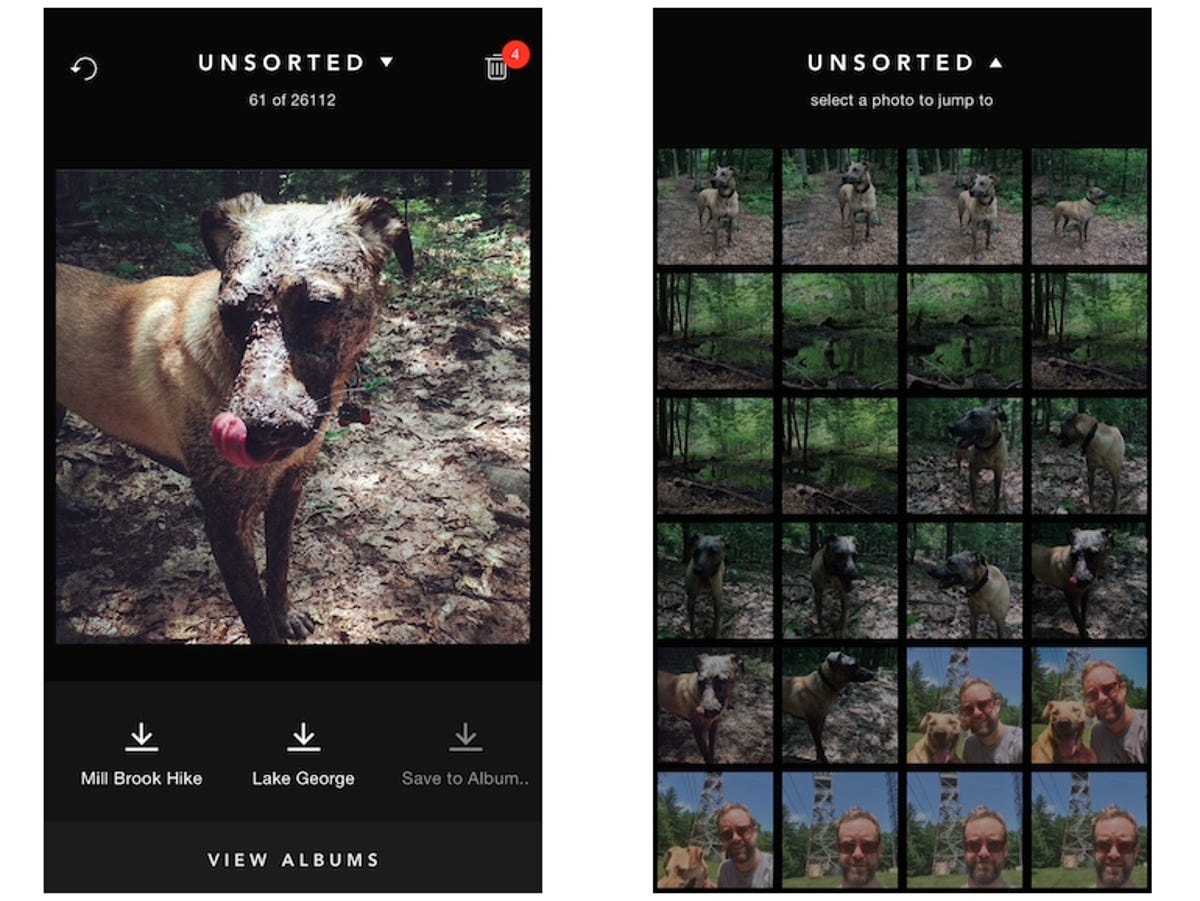
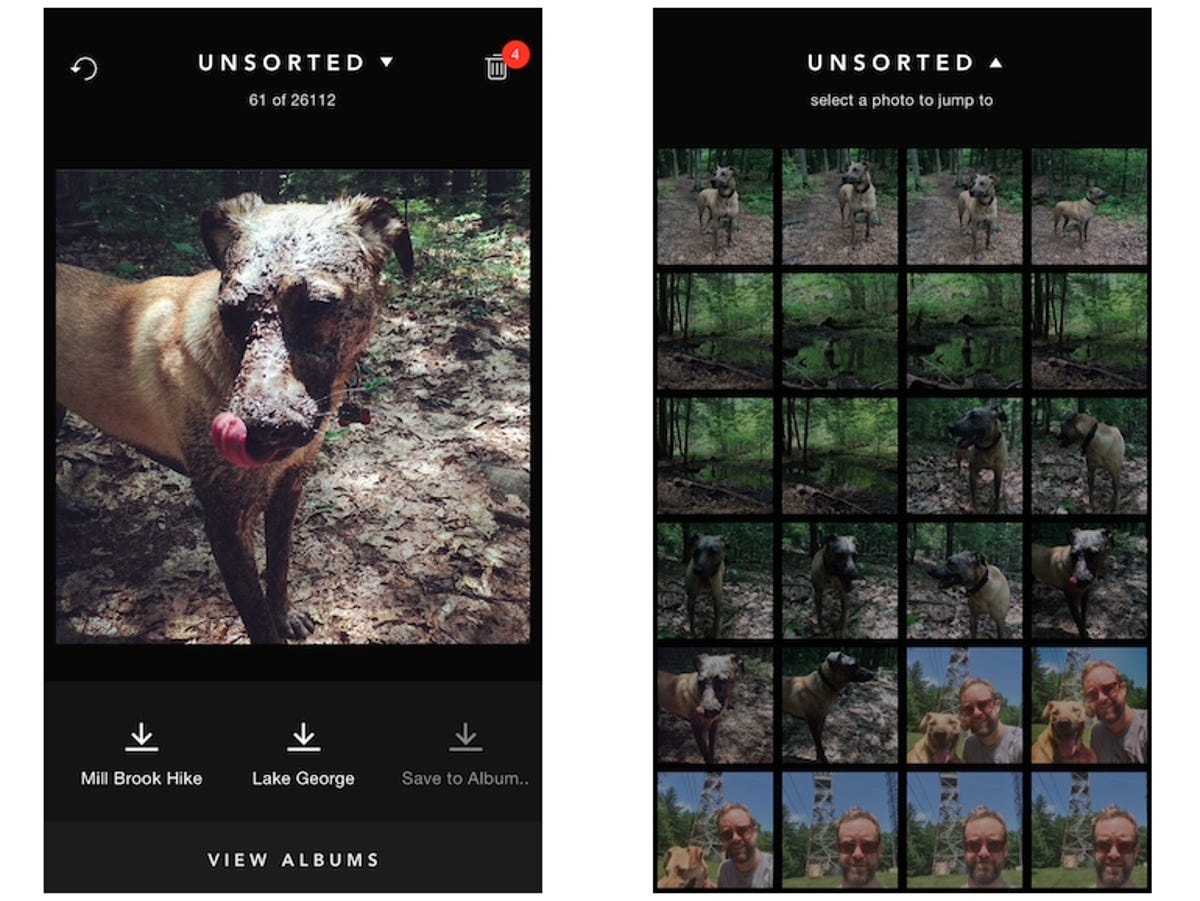
Screenshot by Matt Elliott/CNET
The main photo feed is Slidebox is called Unsorted. If you tap on the Unsorted title at the top of the screen, you can view a grid of small thumbnails to jump quickly to another point in your photo library.
In addition to trashing photos, Slidebox lets you create albums but doing so requires a tap when a downward swipe seems like a natural fit. Tap the Save to Album button to add the current photo you are viewing to a new album, which you can name. When creating a new album, you have an option to have that album also appear in the iOS Photos app. You can also tap on an existing album listed to move the current photo to that album. When viewing an album, you cannot swipe up to trash photos.
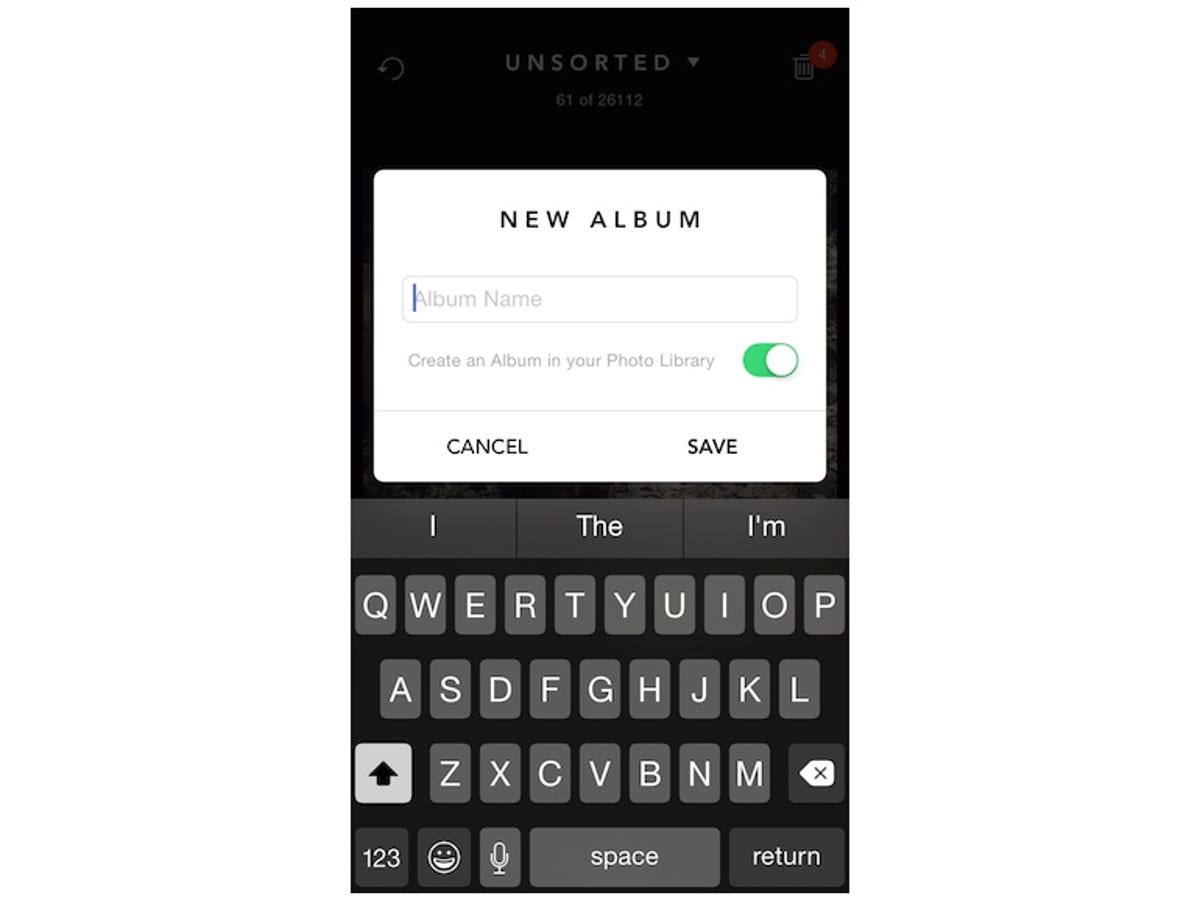
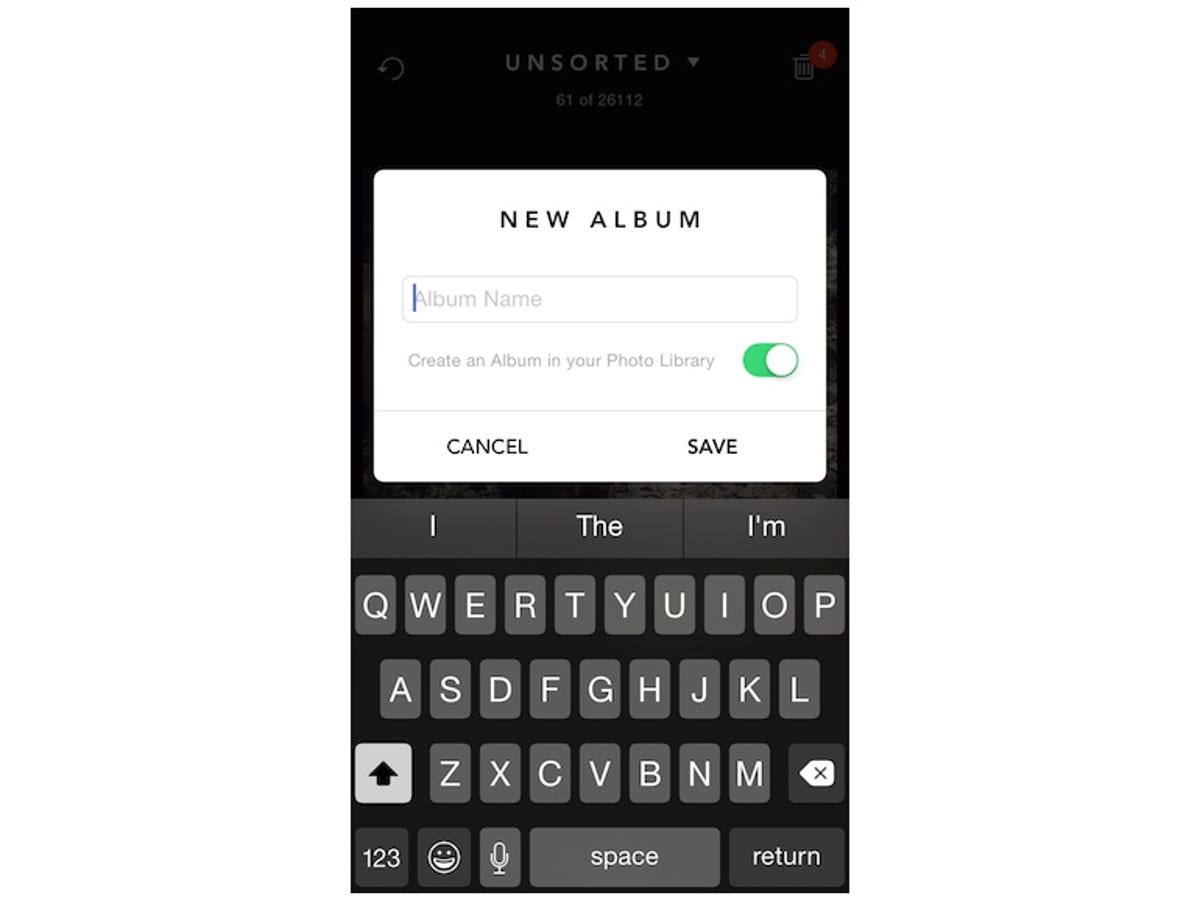
Screenshot by Matt Elliott/CNET
It should be noted that when you delete trashed photos in Slidebox, they are deleted from your iPhone and iCloud Photos Library. And photos you place in a Slidebox album are removed from Slidebox’s main Unsorted feed, but they remain in the All Photos album in the Photos app.
Lastly, removing a photo from a Slidebox album and returning it to the Unsorted feed requires an awkward, two-step process. You must delete it from the album and then head to the trash to recover it, which puts it back in the Unsorted feed. You are given the option to move a photo from one album to another with a single tap, so why not also let me perform the same one-tap maneuver to return a photo to Unsorted?
Still, the swipe-up-to-delete gesture might help me rein in my sprawling iPhone photo library by making it dead simple to trash photos as I browse my library.




