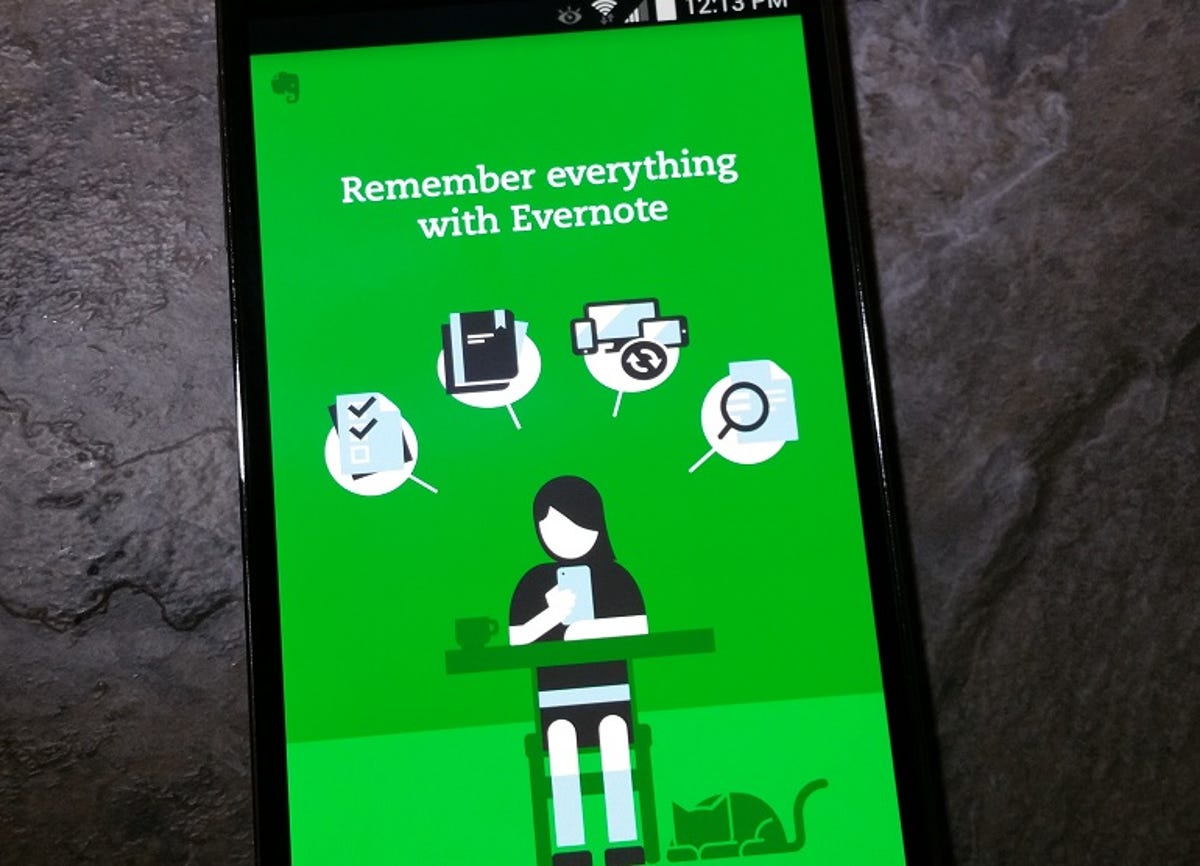
Nicole Cozma/CNET
Evernote for Android has been trailing the iOS version when it comes to new features, like the ability to scan business cards. Being able to scan a card is useful because it syncs to your account, you won’t have to keep track of a paper card, and it saves you time by doing the typing for you.
Fortunately, the latest update to Evernote 6.2 grants premium users on Android access to business card scanning. As a bonus, if you are a free user and have a LinkedIn account, you can try this feature free for one year. Here’s how.


Nicole Cozma/CNET
Step 1: Open the Evernote app on your Android device and tap the new button in the lower right-hand corner. Select the Camera function and then swipe to the Business Card option on the far right.
Step 2: You’ll see a prompt that says you need to upgrade to Premium in order to use the feature. Under that will be a link to connect your LinkedIn account, so you can try business card scanning free for one year. Put in your details to authorize a connection and you’ll be able to use the scanning feature immediately.
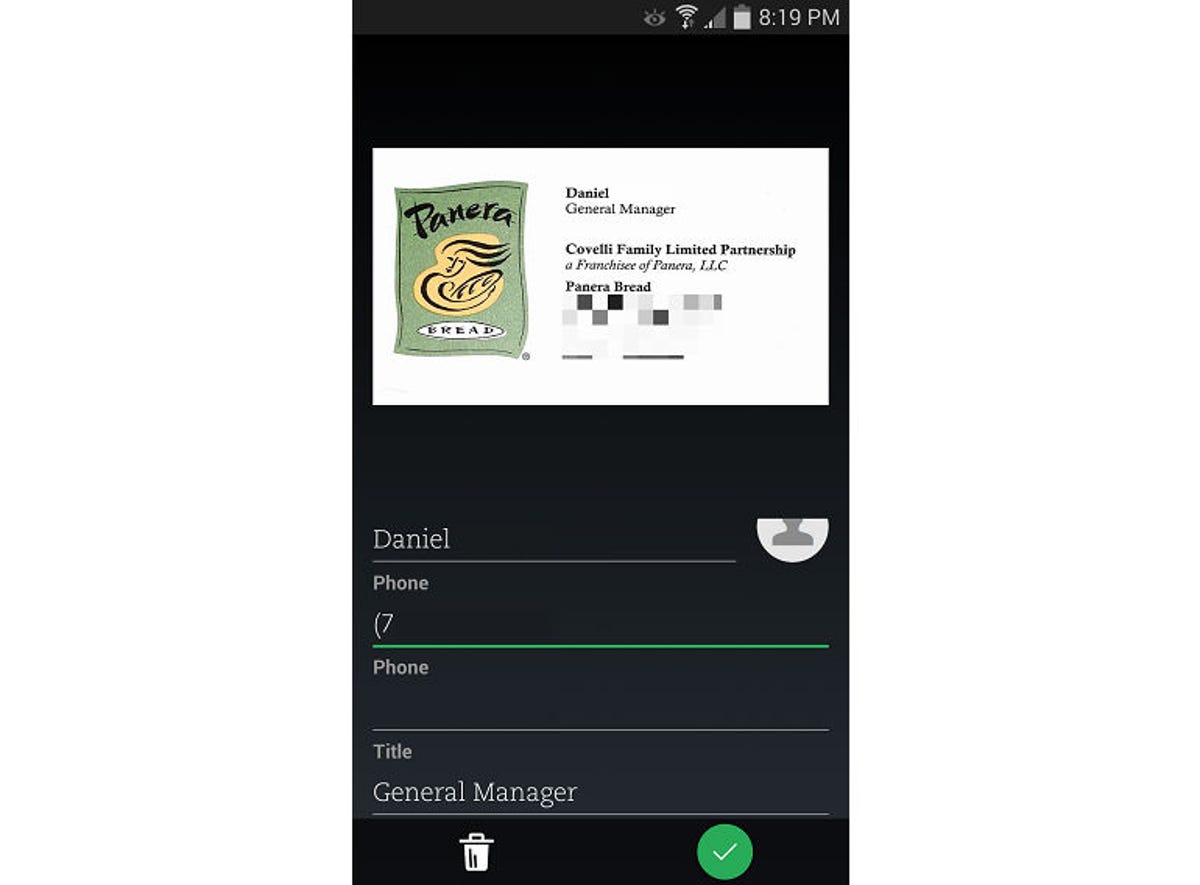
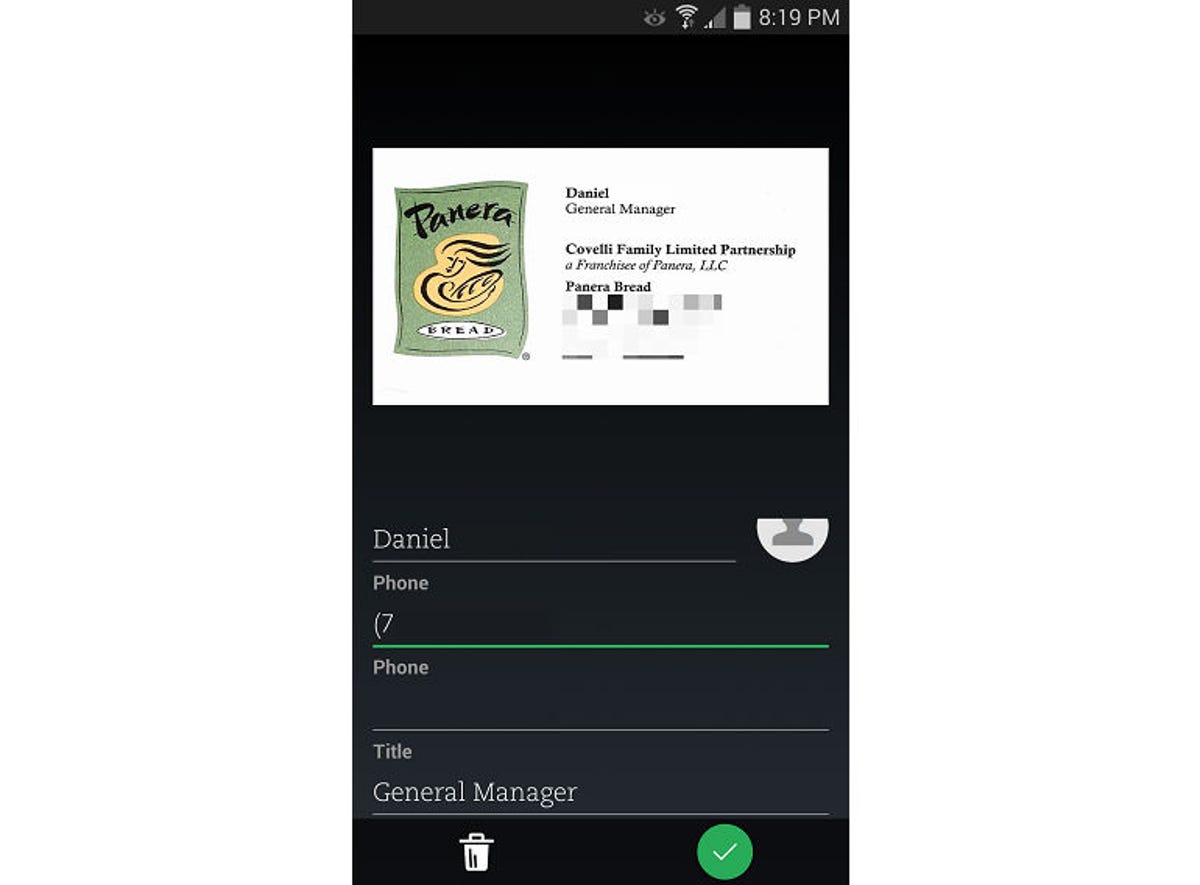
Nicole Cozma/CNET
Step 3: For best results, you should place any business card you want to scan on a contrasting surface. Then, just tap the screen to focus, and then the camera icon to snap the photo. Evernote will automatically parse the data to create a contact note.
Note: The scanning feature is not yet able to differentiate between phone and fax numbers. As a workaround, if you don’t need the fax number you can delete it to avoid confusion later.
After you review the data, you can add the details to the contacts on your phone or scan another card. Scanned business cards will be titled by contact name followed by “Business Card” in your Evernote account. The contact notes also include shortcuts for calling and texting, if you don’t want to add someone to your personal address book on the device.




