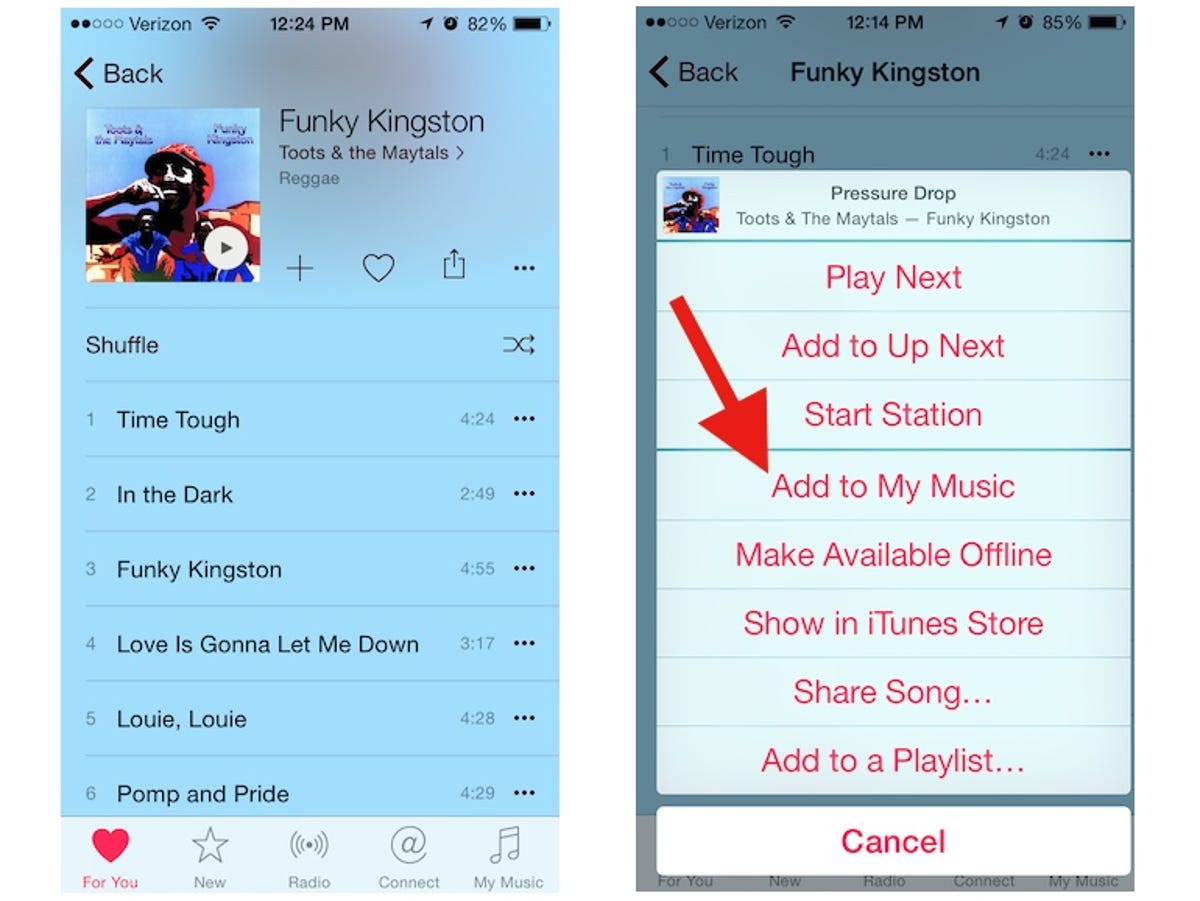
Screenshot by Matt Elliott/CNET
Jumping out of bed to the shrill sound of the default Radar ringtone of an iPhone alarm is no way to start the day. As far back as iOS 6, you have been able to set your iPhone alarm to play a song from your music library. And with iOS 8, you can grab songs from Apple Music to use as your alarm sound.
In Apple Music, you simply need to add a song to My Music in order to use it as your alarm. When you find the song you’d like to wake to, tap the triple-dot button on the right and then select Add to My Music.
With a song added to My Music, close Apple Music and open the Clock app. From the Alarm tab, either tap Edit to edit an existing alarm or tap the + button to add a new alarm.

 Enlarge Image
Enlarge ImageScreenshot by Matt Elliott/CNET
On the Edit Alarm screen, tap Sound. Next, tap Pick a song and then either search for your song or navigate to it via Artists, Albums, Songs or another grouping. When you find the song you want, tap the + button to add to as your alarm sound. Then tap the Back button to return to the Edit Alarm screen and before tapping Save. Goodbye terrible Radar tone, hello song of your choice.
One last note: I added individual songs and entire albums to My Music, either of which allowed me to access a song from the Clock app to set as my alarm sound. When I added a playlist from the For You tab, however, I was unable to use any of its songs as my alarm sound. I could find a playlist I added to My Music from the Clock app, but when I hit the + button to add one of its songs as an alarm sound and returned to the Edit Alarm screen, I was greeted with a blank line instead of the song title, like so:


Screenshot by Matt Elliott/CNET
For other Apple Music tips, learn how to replay Beats 1 radio shows you missed and how to juggle tracks with Up Next.
(Via iPhoneHacks)




