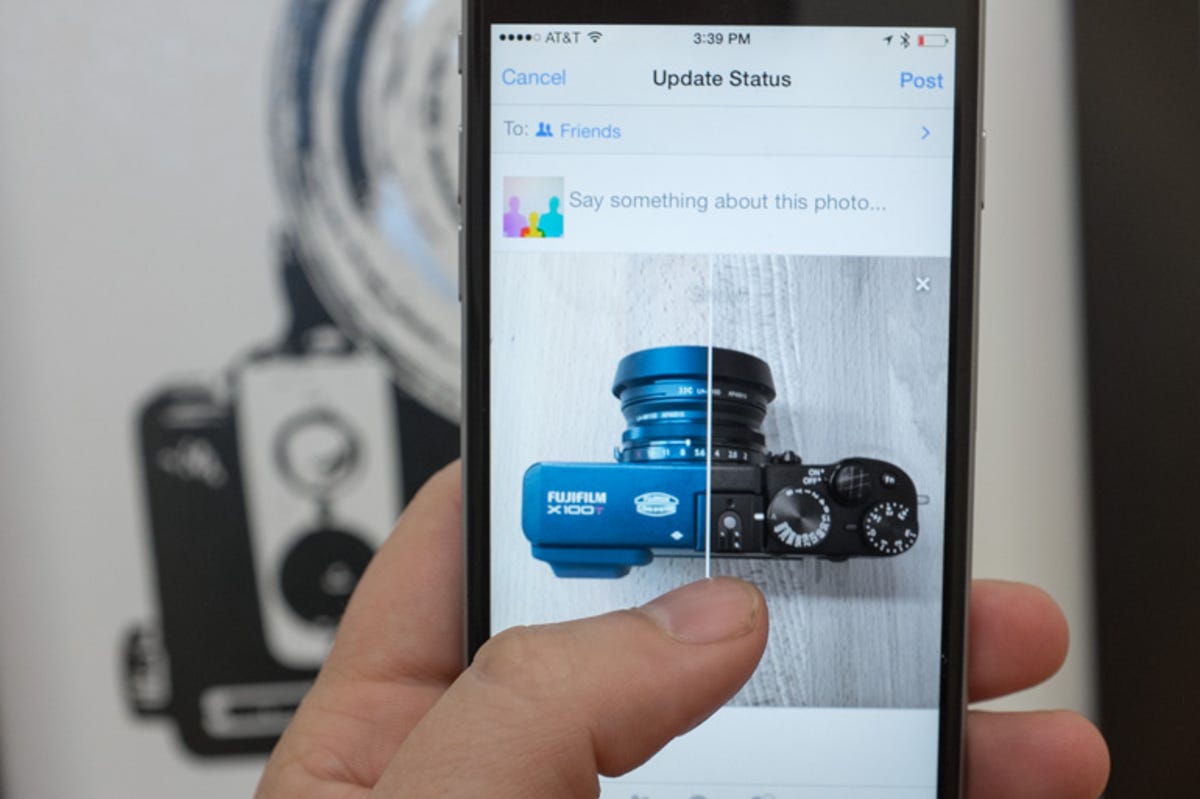
Jason Cipriani/CNET
Facebook over the weekend confirmed to TechCrunch it was rolling out a new photo-editing tool for iOS users. The new editing tools allow users to overlay text, add stickers and use filters on photos about to be posted to the social network.
According to the report, Facebook is also testing the new tools on Android, but provided no timeframe for release.
The report stated “most” iOS users should have access to the new feature right now. Figuring out if you have access is simple: the next time you use the Facebook app to post a photo, you’ll see an animated finger swipe across your screen. Accompanying the finger is a line, indicating you can add filters to the photo.
If you see the animation, you have the new feature.
As demonstrated in the photo above, you can swipe across the photo(s) you’re about to post to instantly apply and preview filters. There are seven filters total.


Screenshot by Jason Cipriani/CNET
In the lower-left hand corner of the photo is a circular button. Sometimes it houses a magic wand, other times it holds a Stickers icon. No matter what’s currently displayed, this is the button you’ll tap to access the rest of the editing tools. Tap on it to add text, a sticker, crop the photo or tag someone.
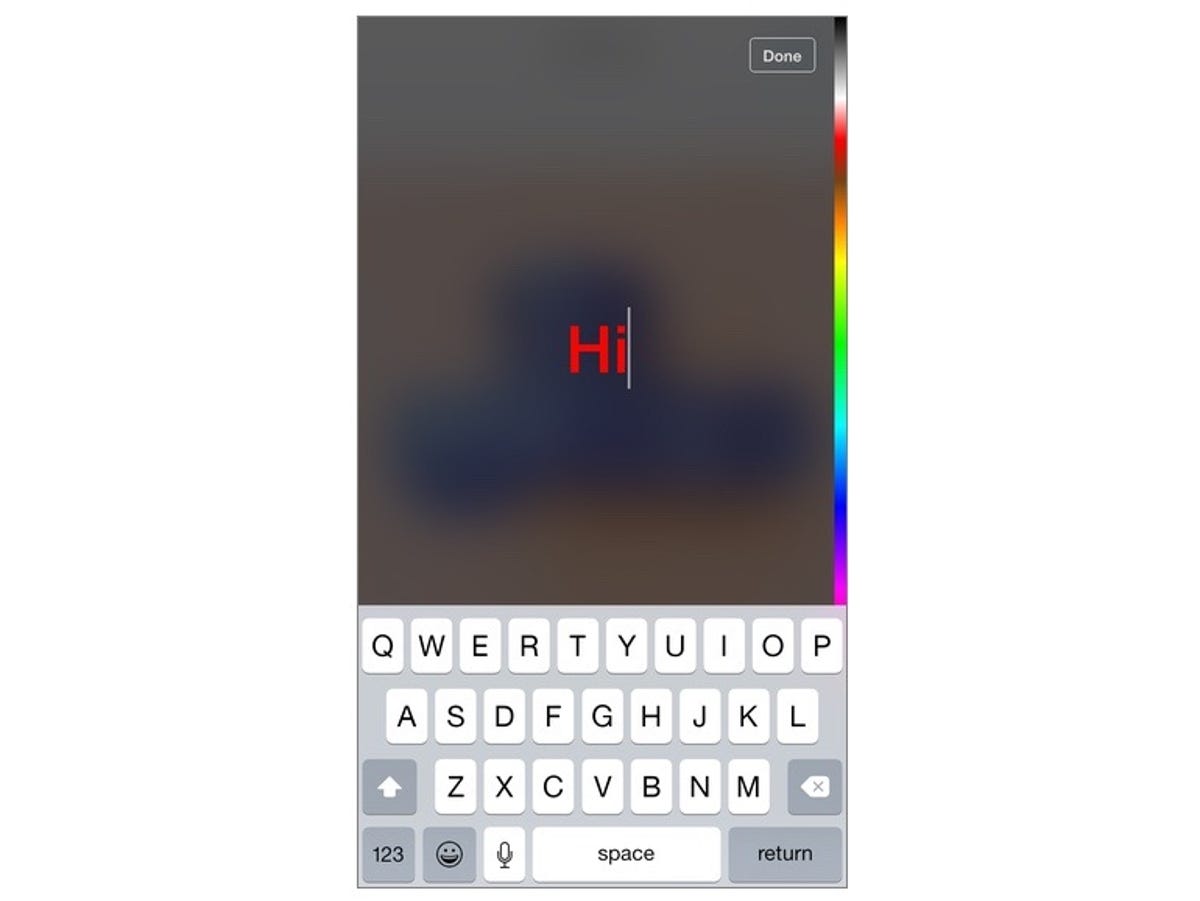
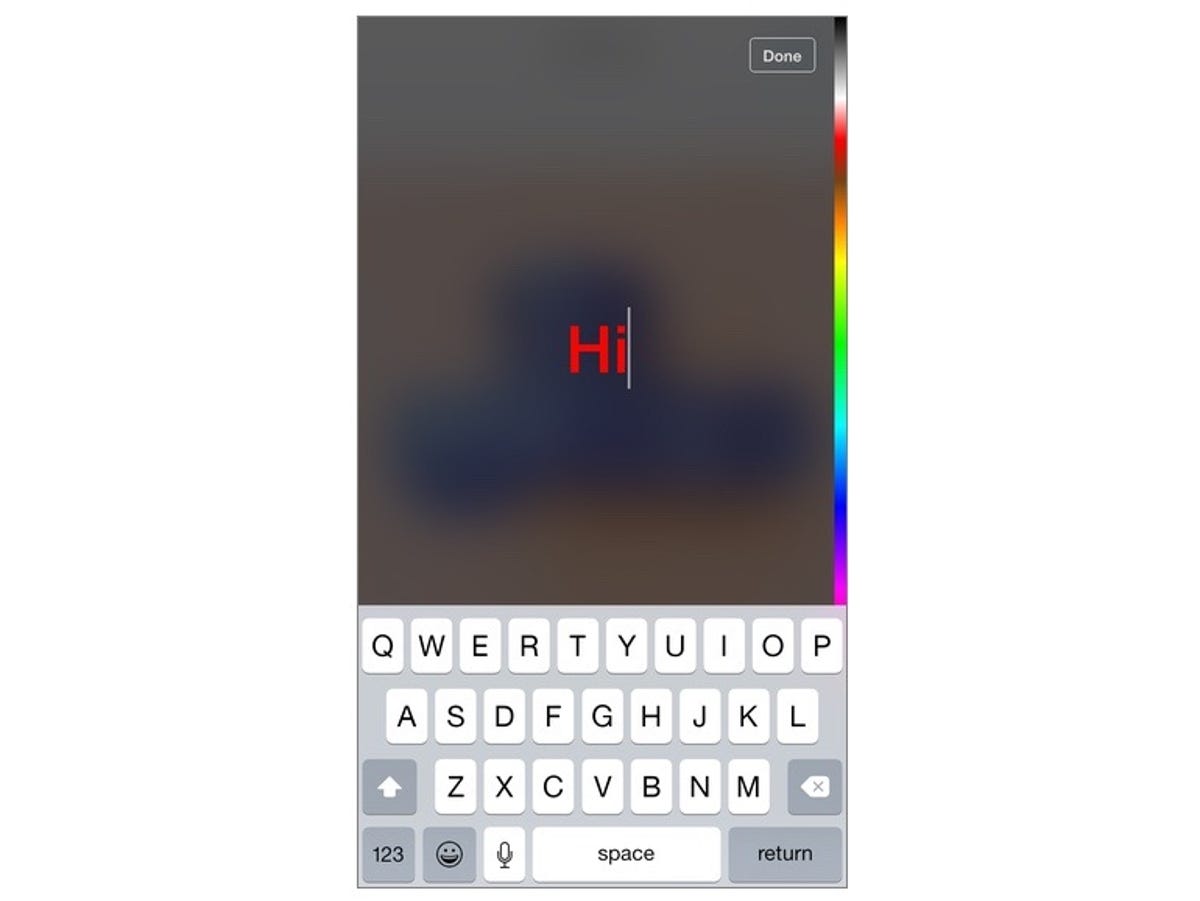
Screenshot by Jason Cipriani/CNET
Along the bottom of the editing screen will be shortcuts to each of the aforementioned controls. Adding text, for example, is done by tapping on the “Aa” icon, followed by tapping anywhere on the photo to bring up a blank text field. Enter whatever text you’d like, select a color using the color-bar on the right side of the screen and tap Done.


Screenshot by Jason Cipriani/CNET
You can move the text (or sticker) around by placing a single finger and dragging it, or adjust the size of an object using a two-finger pinch to zoom gesture. Drag anything you decide to delete to the bottom of the screen, where a trash can awaits it.
When you’re done editing, save your work and post the photo as you normally would.
The editing process feels a lot like Snapchat, but don’t let that fool you — there’s nothing temporary about the photos you end up posting using the new tools. Be careful out there!




