When listening to a particularly enjoyable song on Apple Music, two buttons vie for your attention: the heart and the plus sign. Should you tap the heart to like the song, or should you tap the “+” to add it somewhere? And while we’re on the topic, what’s the story with the star button that shows up in place of the heart button when listening to some but not all radio stations?
First, let’s define what the heart button does and what the “+” button does.
The heart button lets Apple get to know you better, specifically so it can make better suggestions for the For You tab. Tap the heart button for a song or an album — or a playlist you find on the For You tab — and you are telling Apple that you like that song or collection of songs and want to see more music like that in your For You feed.
The “+” button does not affect the For You feed but adds a song, album, or For You playlist to the My Music tab of Apple Music. The My Music section is your personal library of songs that you added from Apple Music or purchased or imported from iTunes. You’ll see your three most recently added items at the top of My Music. Below, you can browse your My Music library by Artists, Albums, Songs, Music Videos, Genres, Composers and Compilations.
 Enlarge Image
Enlarge ImageScreenshot by Matt Elliott/CNET
My Music makes it easier to find specific favorites; instead of browsing or searching Apple Music’s entire library, you can peruse a smaller collection of your favorites on the My Music tab. And if you want to download a song, album or playlist to your phone so you can listen to it when you are offline, you will need to add it to My Music first. Only items that have been added to My Music feature the download button (the cloud with the down arrow). You’ll also need to add a song to My Music if you want to wake up to it with your iPhone’s alarm.
Now you know how the heart button and “+” differ from one another, there’s another button that shows up occasionally that may confuse you: the star button. It’s confusing because it shows up on some — but not all — radio stations in place of the heart button.
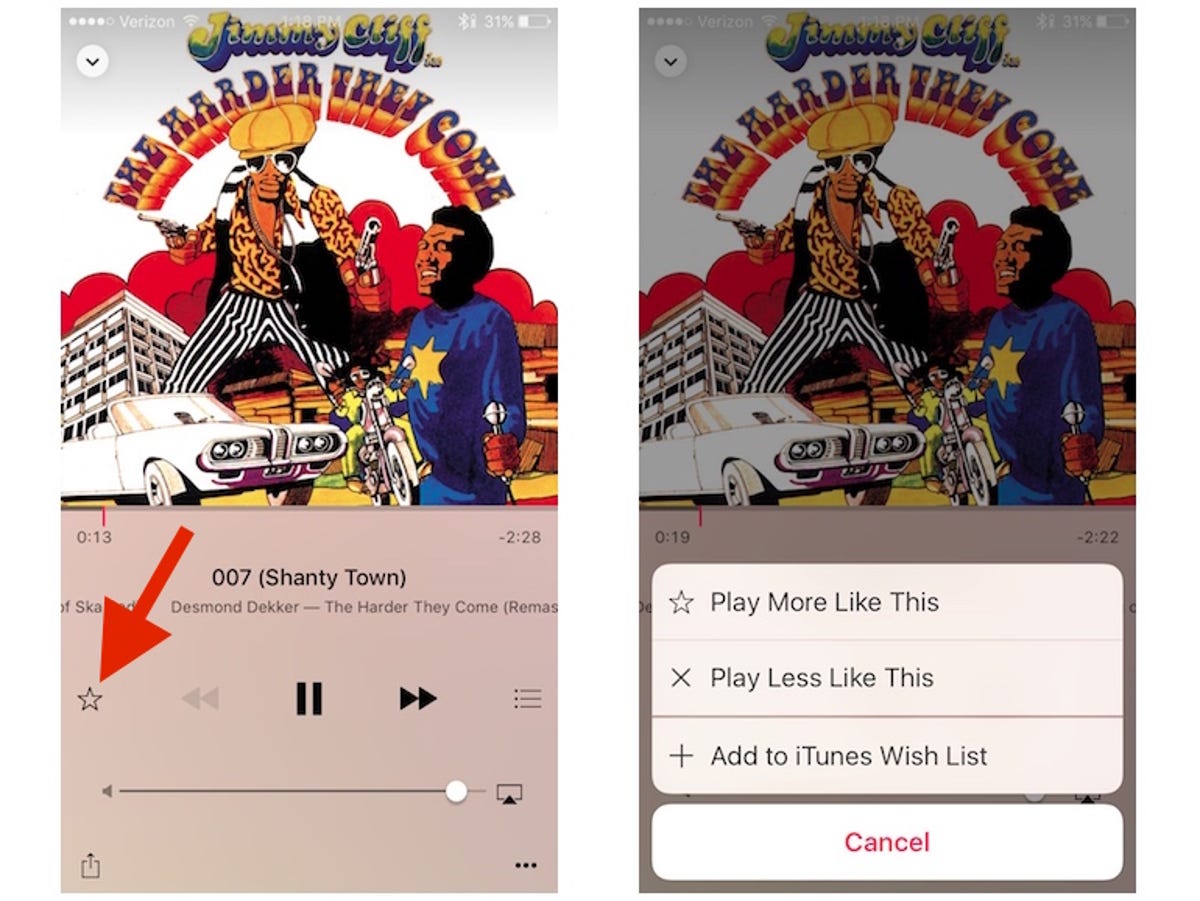
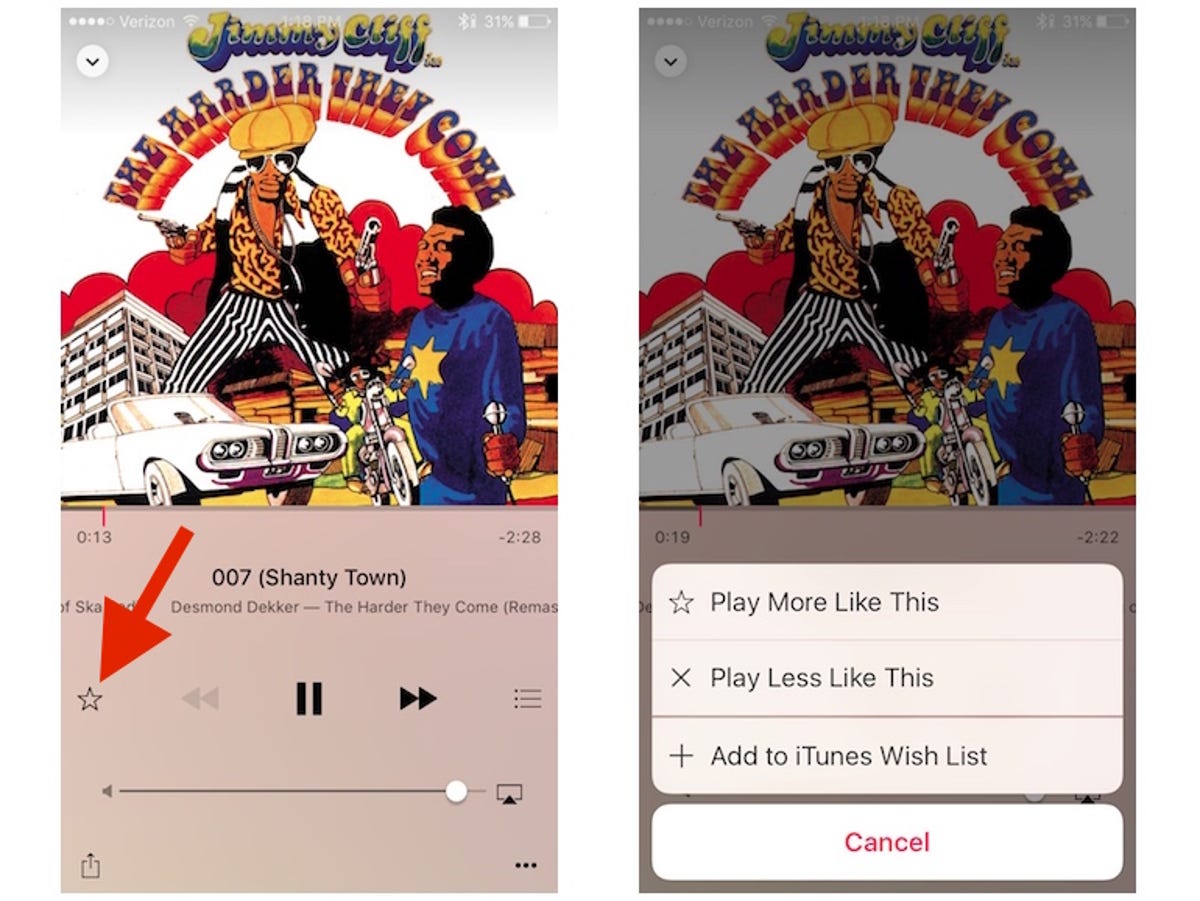 Enlarge Image
Enlarge ImageScreenshot by Matt Elliott/CNET
If you are listening to a radio station that Apple Music created, you’ll see the heart button for each song, which you now know helps you fine tune the For You tab by letting Apple Music know you like the song that’s playing. If you are listening to a radio station that you created based on a song or album, then the heart button is replaced by a star button. Tap the star button to fine tune your radio station by choosing Play More Like This or Play Less Like This. (There is also a third option to Add to iTunes Wish List for songs you don’t already own.)
Lastly, there is a somewhat hidden way to fine tune your For You feed by telling Apple Music that you don’t like one of its For You suggestions. Tap and hold on an album or playlist on your For You feed (without pressing so hard that you 3D Touch it) and a menu will spring forth with a line reading I Don’t Like This Suggestion. Tapping on this line is frustrating because there is no feedback from the app that it registered your tap or immediate removal of the offending album or playlist.
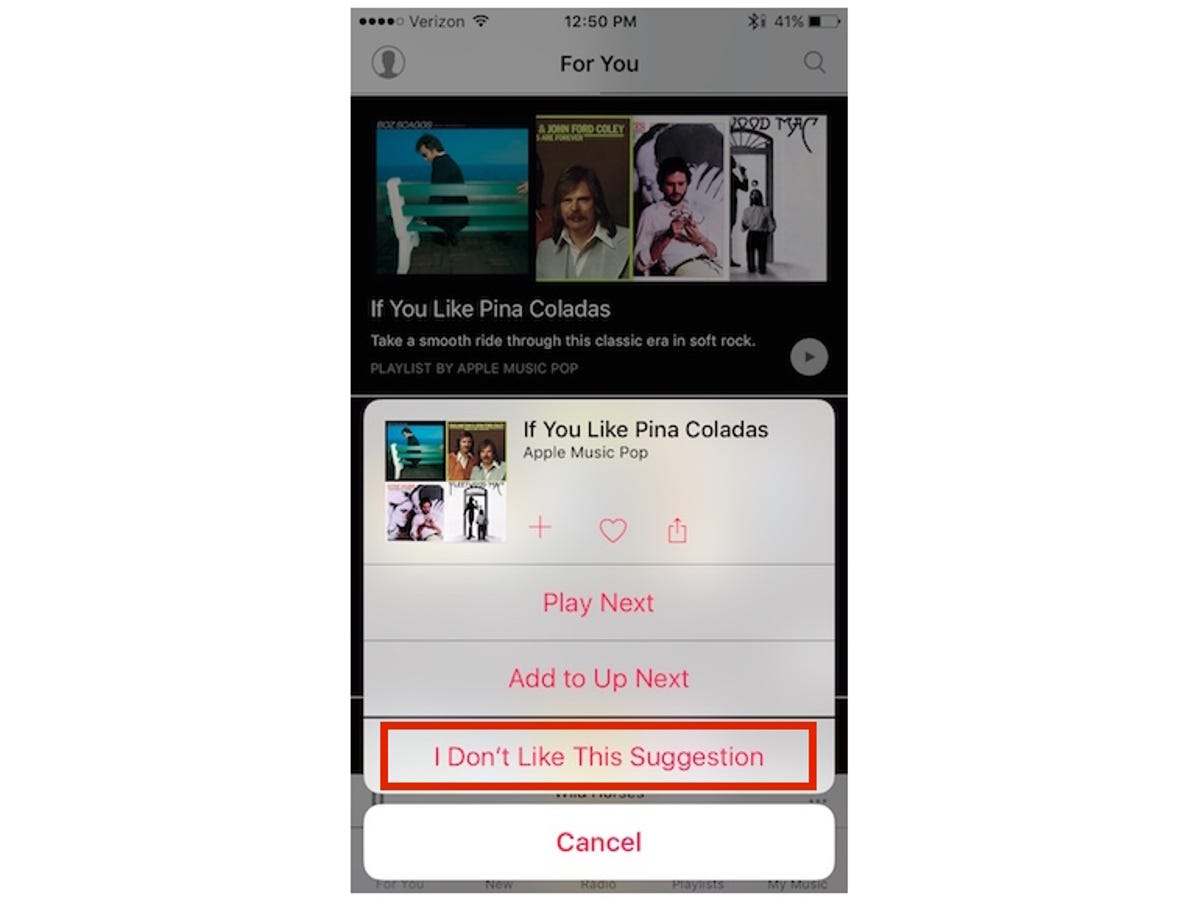
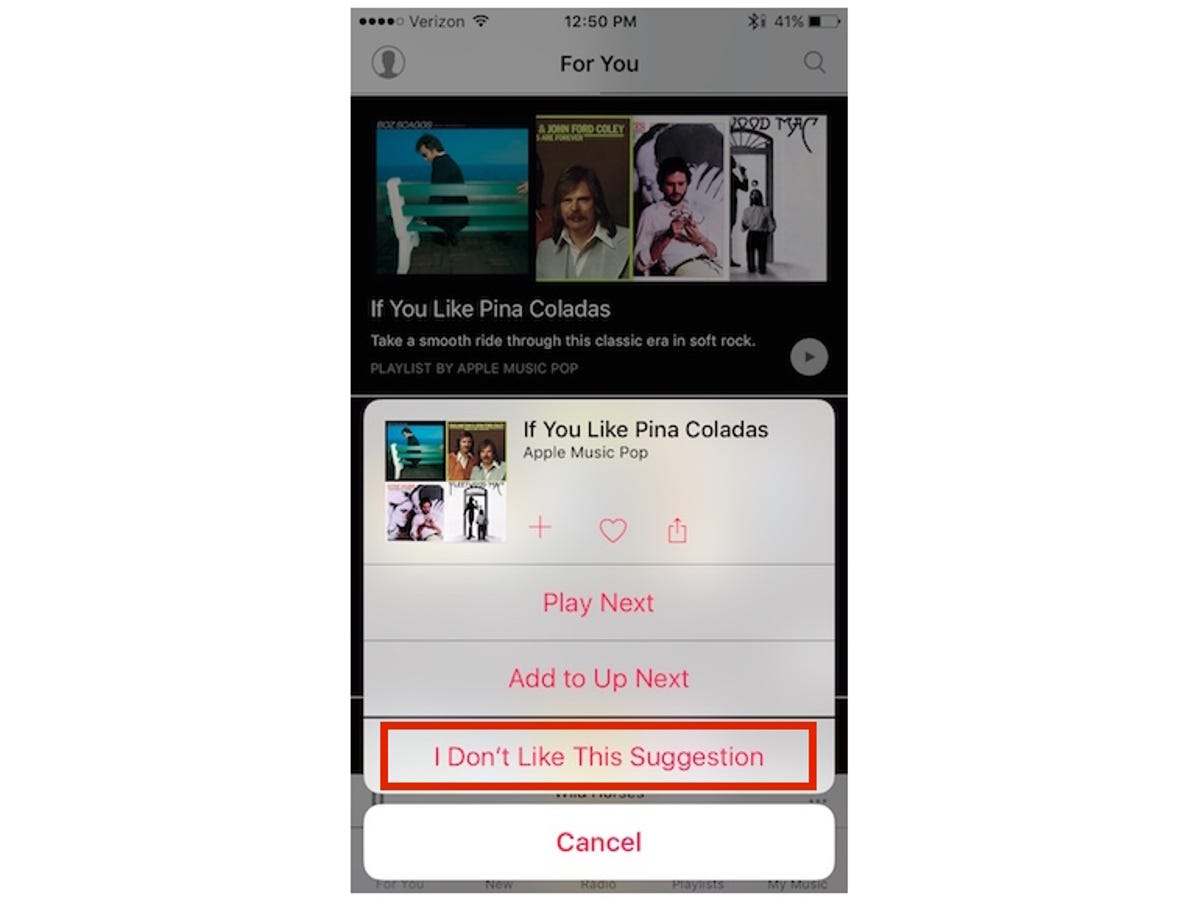 Enlarge Image
Enlarge ImageScreenshot by Matt Elliott/CNET
Even after pulling down to refresh the For You feed or even restarting the app, the suggestions I told Apple I didn’t like still remained. I can only assume my dislikes will help shape future suggestions.
For more Apple Music tips, learn how to juggle tracks with Up Next, shuffle all songs or a genre, view the album of a song you encounter and replay Beats 1 radio shows you missed.




