Whether you’ve been using Google Chrome for years or you just switched from, say, Firefox or Internet Explorer, there are some shortcuts you should know.
Many involve using the keyboard to navigate faster; others put you a mouse-click away from useful features. And no list would be complete without at least one extension — in this case my favorite extension of all time.
Ready to shift your Chrome into overdrive? Here we go… (Note that in the case of any Ctrl-key shortcuts, Mac users should use the Cmd key instead.)
1. Head for Home
You know the routine: You’ve read through to the bottom of a Web page (or well into the bowels of Facebook), and now you want to go back to the top. Do you furiously spin your mouse’s scroll wheel or reach for the scroll bar on the right?


Both moves take way too long. Instead, just tap the Home button on your keyboard. Presto: instant jump to the top of whatever Web page you’re viewing.
2. Where’d that download go?
Novice users often find themselves in the same pickle: unable to find the file they just downloaded. Instant fix: press Ctrl-J. That will immediately open a new tab listing all your downloads. Find the one you want, then click Show in Folder. You can also click Open Downloads Folder at the top of that tab.
3. A star is clicked
Of the many ways to instantly bookmark a Web page, it’s hard to beat the simplicity of this: Click the star at the far right of the address bar. Okay, if you prefer keyboard shortcuts, it’s hard to beat the simplicity of pressing Ctrl-D. Both actions trigger the same result: a pop-up box for quickly adding the page to your favorites (with the name and folder of your choice).
4. Tab-B-Gone
Everyone knows that when you want to close a tab, you click the little ‘x.’ Except it’s so little, it can be easy to overshoot with your cursor.
Thank heaven for keyboard shortcuts! Just press Ctrl-W to send the current tab packing.
5. Become a space cowboy
The space bar: not just for spaces anymore. In Google Chrome, as long as your cursor hasn’t landed in a text field (like when you’re filling out a form), you can tap the space bar to scroll down an entire page at at a time — great for mouse-free reading.
Want to scroll back up again? Just press Shift-space.
6. Lost and Find
You already know how to search the Web; Chrome makes it easy to search within a page. Just press Ctrl-F, then start typing your search word or phrase. This is a dynamic search, meaning highlighted results start to appear with the very first letter you type. The more characters you enter, the more focused the search becomes.
7. Make Chrome faster with just one click
How do you judge PC speed? By how many browser tabs you can open before things start to seriously bog down.
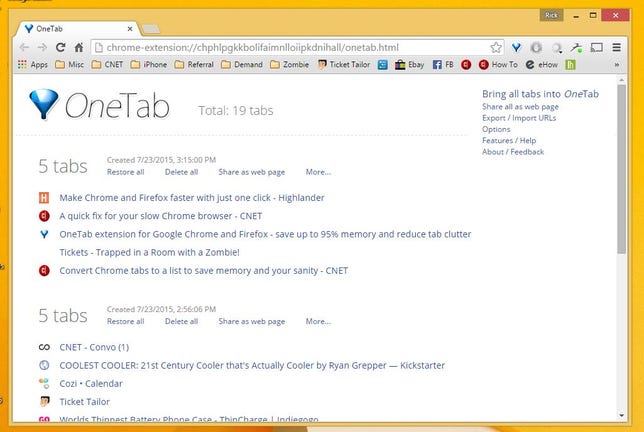
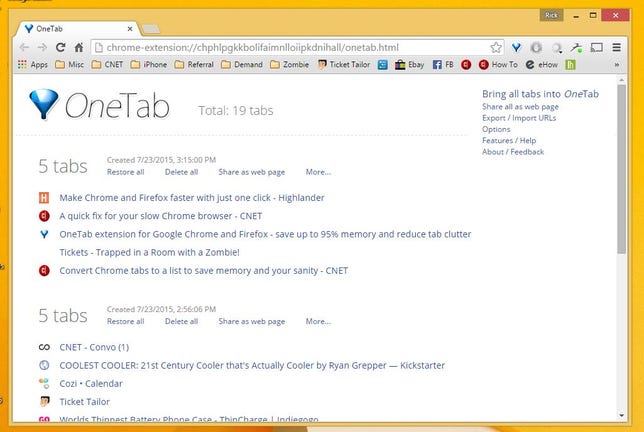 Enlarge Image
Enlarge ImageDon’t run Chrome or Firefox without OneTab. Seriously.
Screenshot by Rick Broida/CNET
If you routinely keep lots of tabs open, you may have noticed a serious system hit. Sure, you can bookmark tabs you want to revisit later, but that’s not always the best option. (It’s definitely not the fastest.)
That’s why I’m a huge fan of OneTab, a Chrome extension (also available for Firefox) that instantly collapses all your open tabs into a single, nicely organized tab — thus reducing Chrome’s performance impact while keeping important tabs at the ready.
This is without question the single most important extension on my PC. (What’s yours?)
If all this stuff seems old-hat, sounds like you’re a candidate for 5 Chrome tricks for power users. In the meantime, hit the comments and share your favorite Chrome time-savers.




