After you have created a Movie or slapped together a Trailer with iMovie on your iPhone, it’s time to share your cinematic masterpiece with the world. Or at least with friends and family. iMovie for iOS offers a variety of sharing options.
From the Projects view in iMovie, tap on the project you want to share and tap the share button that sits at the bottom edge between the play button and delete button. From the share screen, you’ll find options to upload your creation to Facebook, Vimeo, YouTube and other services. You can also email or text your video, but I would recommend uploading the video and sharing the link instead of attempting to send a large video file.
Your video can be played right within the iMovie app if you just want to show your video to someone sitting next to you, but you will also find a Save Video option on the share screen, which makes your video available from the Photos app.
There is also an AirDrop option. If you have AirDrop enabled on your iPhone, you can share an iMovie creation with another iOS device or Mac that also has AirDrop. You can also use AirPlay to watch your video on an HDTV with Apple TV.
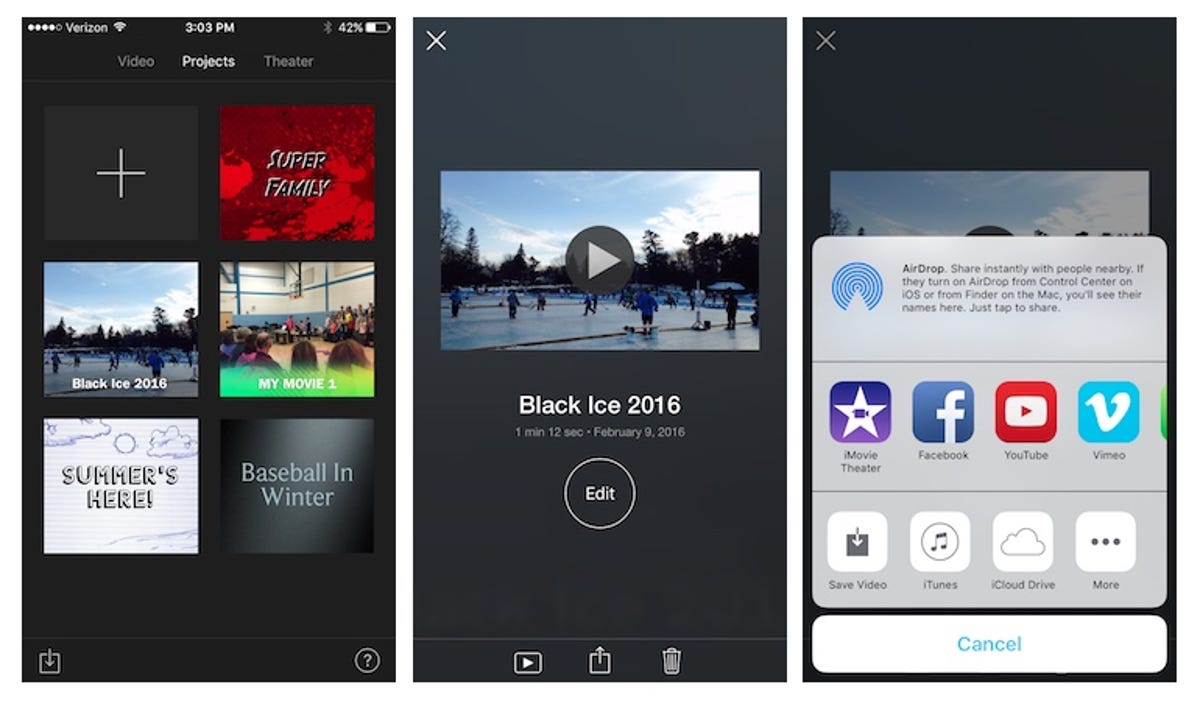 Enlarge Image
Enlarge ImageScreenshot by Matt Elliott/CNET
There are two iCloud options, which is one too many for my tastes because it only confuses the issue. You will find an option to share via iCloud Photo Sharing and another option to share via iCloud Drive. The former lets you add your video to an iCloud Photos album, which you can then share with someone. That seems like one step too many, plus this is a video we are talking about and not photos, so iCloud Photo Sharing seems like a poor fit unless it has already become a repository for your photos and videos.
The better iCloud option here is iCloud Drive. It lets you upload a MOV file that can be played on most devices or as an iMovie project file that can be not only played but also edited on another iOS device. To upload a MOV file, choose the Video File option. To upload an editable iMovie project file, choose the iMovie Project file option. Either options uploads files to the iMovie folder in iCloud Drive.
Lastly, you can share your iMovie creations via iMovie Theater, yet another iCloud-related sharing option. On the main view of the iMovie app, there are three headers at the top of the screen: Video, Projects and Theater. Tap Video to view your raw video files. Tap Projects to browse the movies and trailers you created in iMovie. Tap Theater to see all of the videos you shared via iMovie Theater. Because iMovie Theater uses iCloud, the movies and trailers you share via this option are accessible from the iMovie Theater tab on any Mac, iOS device or Apple TV on which you have an iCloud account set up.




