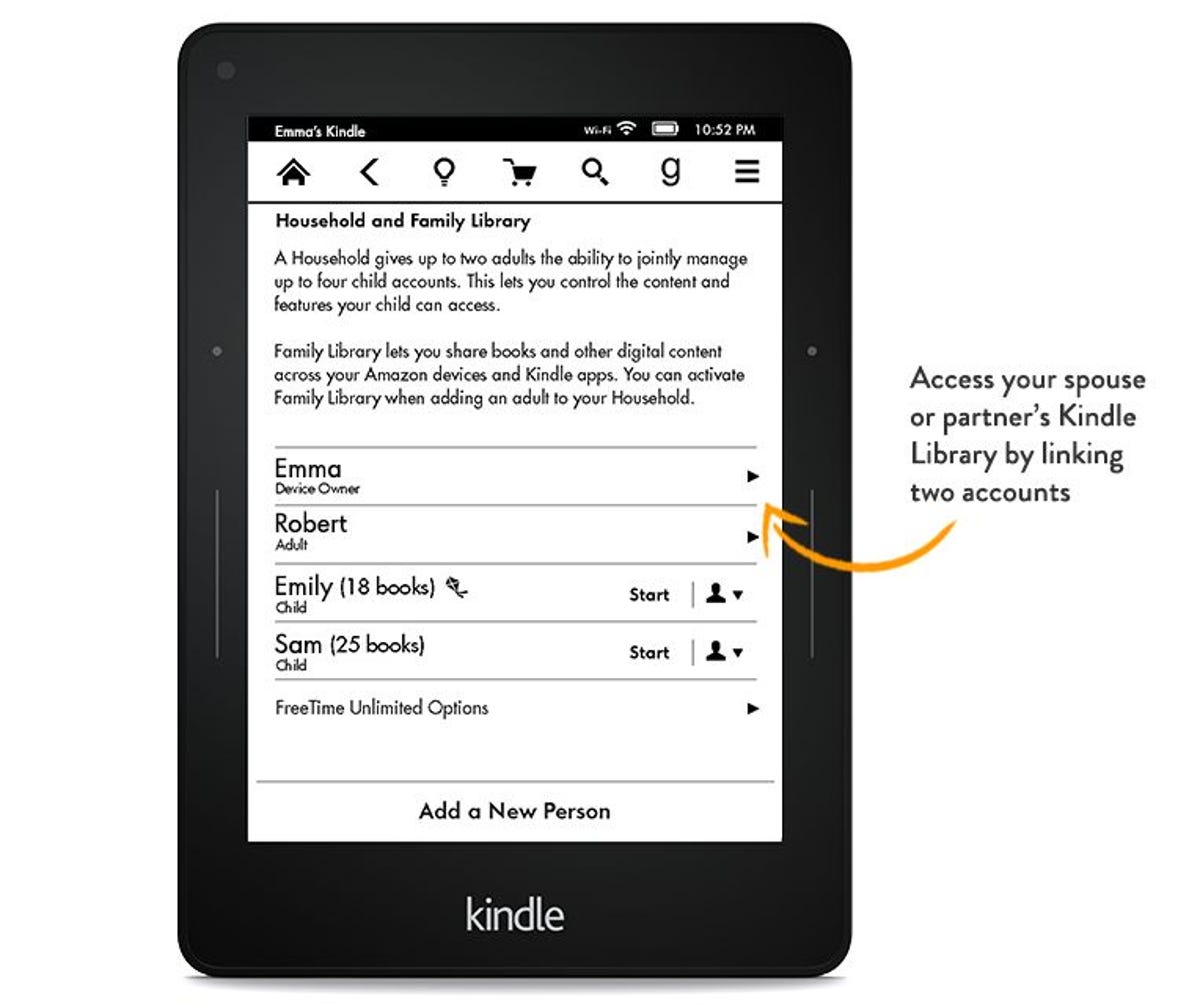
Amazon
It’s a little crazy that Amazon’s Kindle e-readers have been part of our culture for seven whole years (almost to the day), yet Amazon has never allowed family members to share their e-books. As a result, it required considerable hoop-jumping just to let, say, your spouse read the same book you’d already purchased.
Thankfully, with the introduction of a new Kindle software update last week, that all changes — at least for newer models. Here’s how to set up Amazon’s Family Library feature to share not only e-books, but also audiobooks, apps and games:
Step 1: Check Amazon’s Family Library compatibility page to see if your device is new enough. Some models can manage Family Library settings, while others can merely access shared content. To make this feature work, you’ll need at least one Kindle that supports the former.


Screenshot by Rick Broida/CNET
Step 2: Make sure your Kindles have the latest software updates. (If they’re set to automatically sync, which they should be, the update was probably already downloaded and installed by now. I checked three Kindle Fire tablets of varying ages — including a second-gen Fire — and all had been updated as of Nov. 17.) To find out, locate your device on Amazon’s Kindle software updates page, then check your device settings to see if the version numbers match up. If you still need to update, do so.
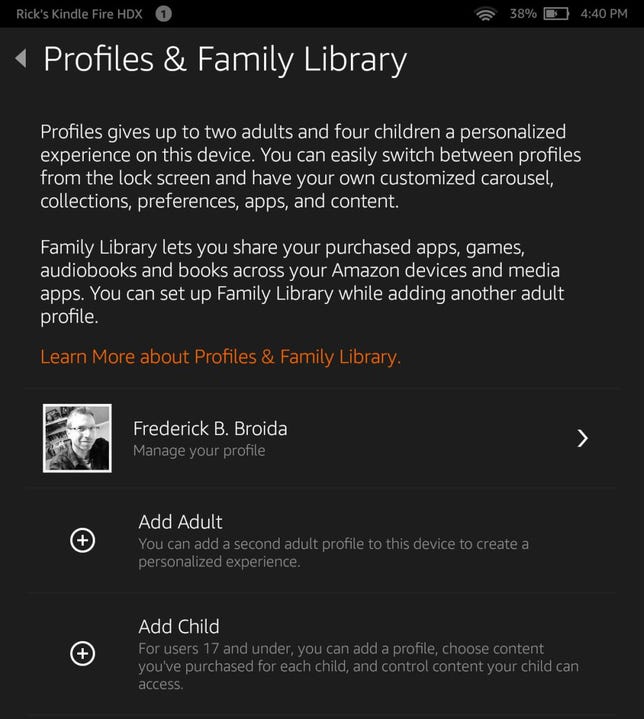
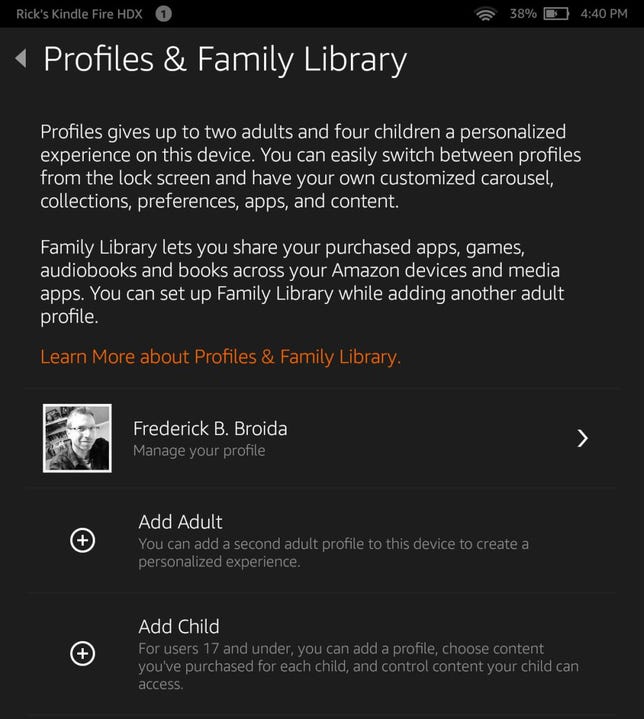
Screenshot by Rick Broida/CNET
Step 3: On your newer Kindle, the one you’re going to use to manage Family Library settings, swipe down from the top of the screen, tap Settings and then tap Profiles & Family Library.


Screenshot by Rick Broida/CNET
Step 4: Tap Add Adult, then hand your Kindle to your spouse, partner or other family member — whoever’s going to share your account and you theirs. (You don’t actually have to hand over the Kindle; you can fill in their account info if you prefer.) Input the appropriate e-mail address and password of the other account, then tap Continue.
Step 5: Follow the remaining steps to approve your account sharing, payment authorization and so on. Along the way you can choose whether to share all content (apps, audiobooks and books), or just books.


Screenshot by Rick Broida/CNET
Step 6: Once you’re done, head to the Books section on your Kindle, then access the Sort option. You should see a new entry: your family member’s books. You should also receive a confirmation e-mail verifying the newly joined “Household.”
And that’s it! You’re sharing your Kindle content. Now could we just get some decent e-book organization tools, Amazon?




