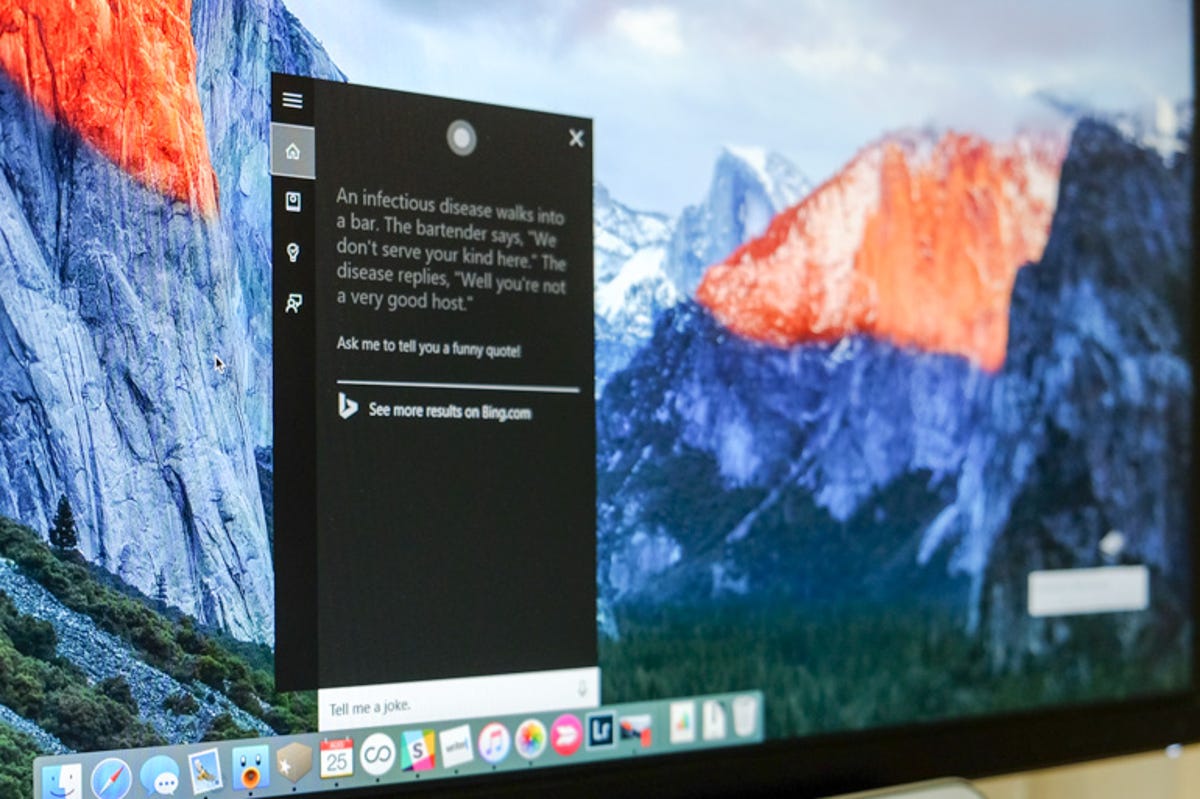 Enlarge Image
Enlarge ImageJason Cipriani/CNET
Last week Parallels released an update to its program that gives Mac users the ability to run Windows apps alongside OS X apps. The update added support for Windows 10 and Apple’s upcoming release of OS X El Capitan.
With the addition of Windows 10 support, Parallels also makes it possible to use Microsoft’s personal assistant Cortana on OS X. (Take that, Siri!)
Here’s what you’ll need:
- A paid or trial version of Parallels 11. A paid version is either a one-time fee of $80 or $100 for the Pro version (compare versions of Parallels 11 here). The trial version is good for 14 days.
- A Windows 10 installation file. You can download an ISO from Microsoft here, and a activation key should you plan on doing more than experimenting.
Download both files, and install Parallels 11 on your Mac. The Windows 10 file is rather large, so be sure to start the download well before you plan on actually needing it.
After installing Parallels 11, the app will walk you through the process of installing and setting up Windows 10 on your Mac. Let it run through the entire process, following prompts and signing into your Microsoft account when required.
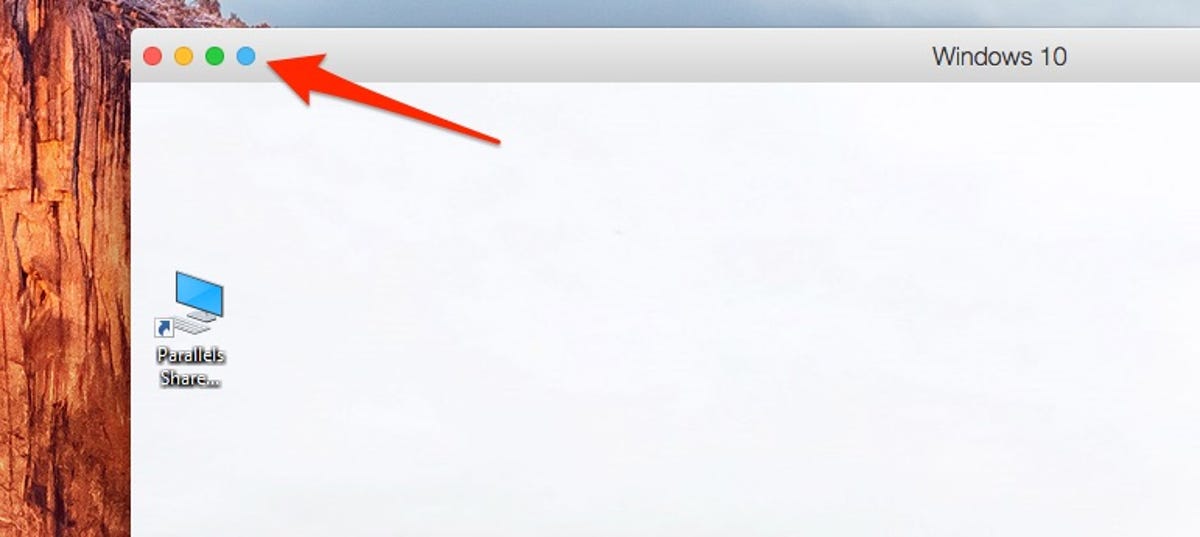
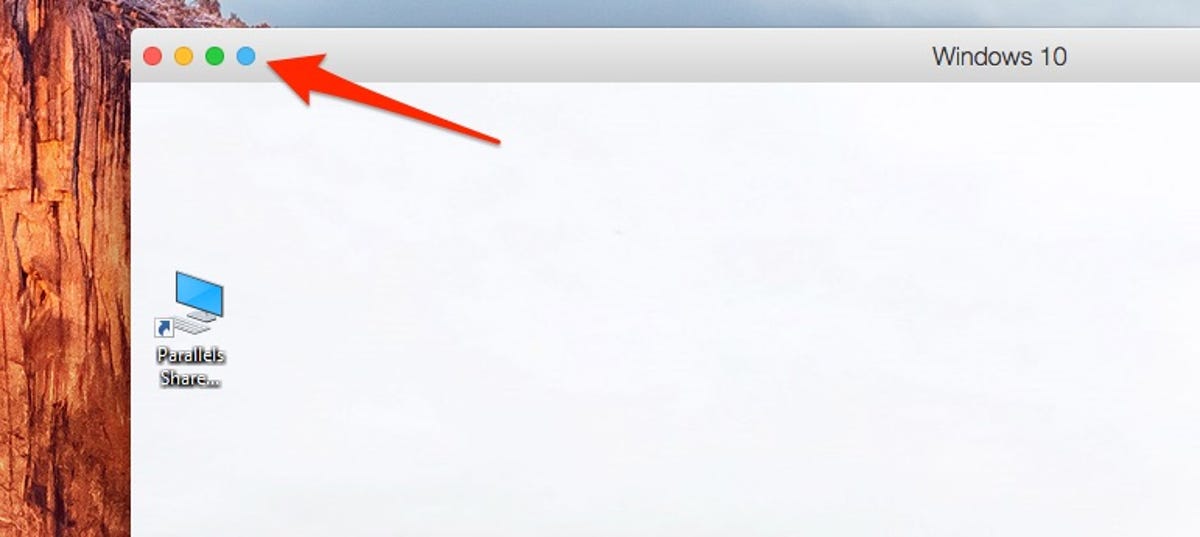 Enlarge Image
Enlarge ImageScreenshot by Jason Cipriani/CNET
Once Windows 10 is up and running, you can access Cortana at any time by enabling a Parallels feature called Coherence. This can be done using the keyboard shortcut of Control-Command-C, going to View-Enter Coherence in the menu bar or by clicking on the blue icon atop the Parallels application window (shown above).
With Coherence activated, Windows 10 apps will run in a similar fashion to that of Mac apps. Meaning you’ll no longer have to be within a Windows 10 window to access apps like Edge or Xbox. This also means Cortana is constantly listening at the ready for the Hey Cortana command.
You’ll need to enable the Hey Cortana command within the Cortana app, which you can find instructions to do so here.
Once all of that is done, you can simply say “Hey, Cortana” followed by your command at any time and Cortana will display just above the dock on your Mac. Set reminders, ask random questions, and use Cortana just as you would on Windows (or Android).




