
Rick Broida/CNET
Want to share a Dropbox link with someone? There are many ways to go about it, but most of them involving a fairly clunky procession of finding, copying and pasting links.
If you’re a Chrome user and a Gmail user, however, Dropbox sharing just got a whole lot quicker. The new Dropbox for Gmail extension for Chrome lets you preview and send Dropbox files and links without clicking away from your composition window. Here’s how to get started:
Step 1: Install the Dropbox for Gmail extension (natch).
Step 2: Head to Gmail, then click Compose to create a new message.


Screenshot by Rick Broida/CNET
Step 3: Click the newly added Dropbox button located just to the right of the Send button. The first time you do this, you’ll need to sign into your Dropbox account.
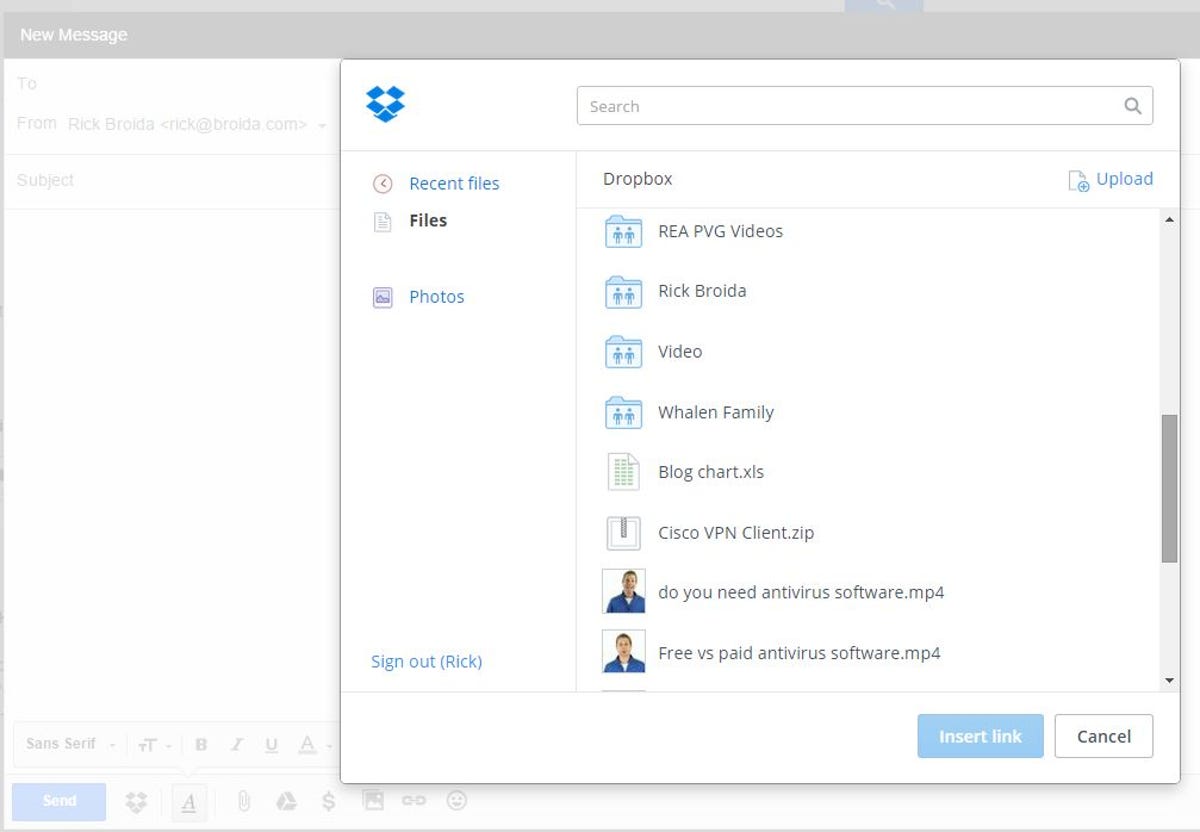
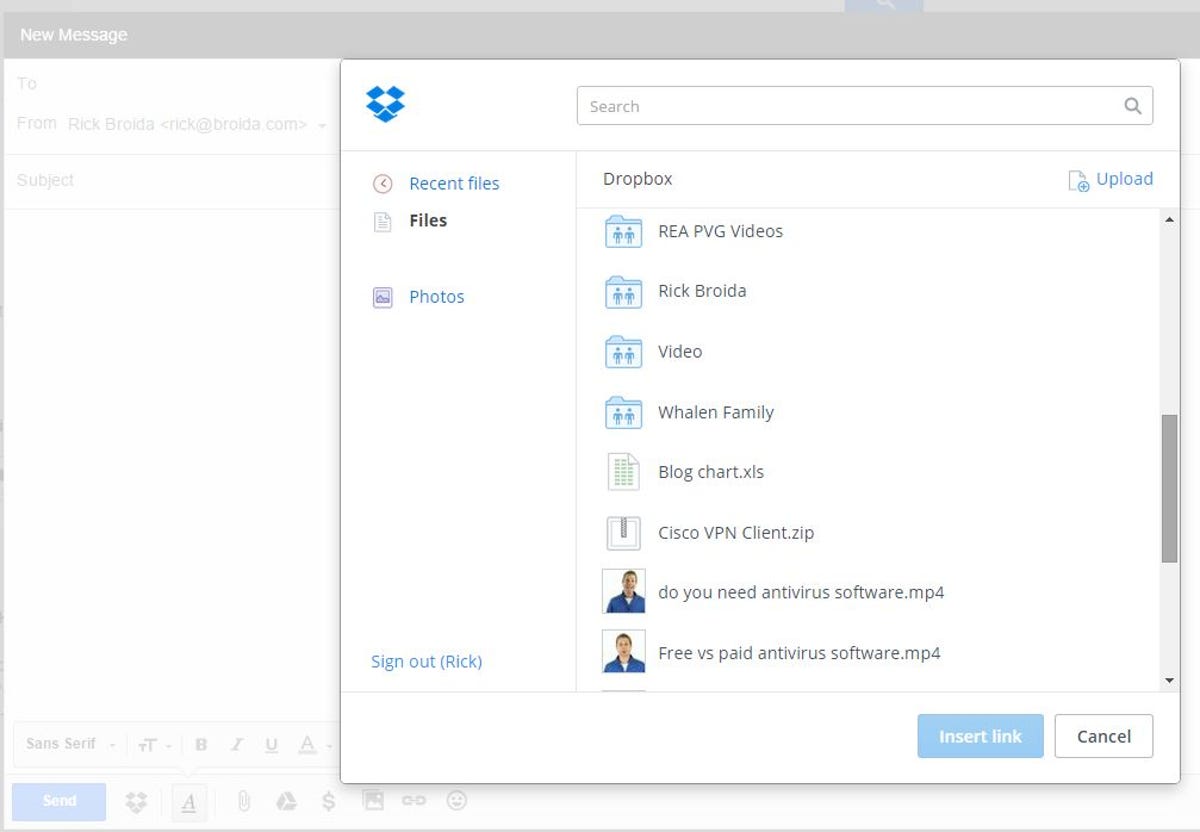
Screenshot by Rick Broida/CNET
Step 4: Choose the file or files you want to add, then click Insert Link. Then finish your email and send it like usual.
And that’s it! The recipients will receive the email with embedded Dropbox links for viewing and retrieving the files.
According to Dropbox, the extension is in beta, but in my tests it worked exactly as advertised. Definitely a great time-saver for the Chrome-using Gmail crowd. (Or should that be Gmail-using Chrome crowd?)




