Before reading any further, I’d like you to check your iPhone’s storage. Go ahead, I’ll wait right here. Head to Settings > General > Storage & iCloud Usage > Manage Storage.
Did you find that after Photos & Camera, the app occupying the most of your iPhone’s storage space is the Messages app? That was the case for me. The Messages app was using 1.2GB of my phone’s storage. 1.2GB! Like anyone else, I am a frequent texter, but not 1.2GB worth!
What is taking up most of that space is the photos and videos I have sent and received. When you send a photo or video, it gets copied and stored in the Messages app. And all the photos and videos that you receive are also stored in the app. Time to get rid of some of those photos and videos.
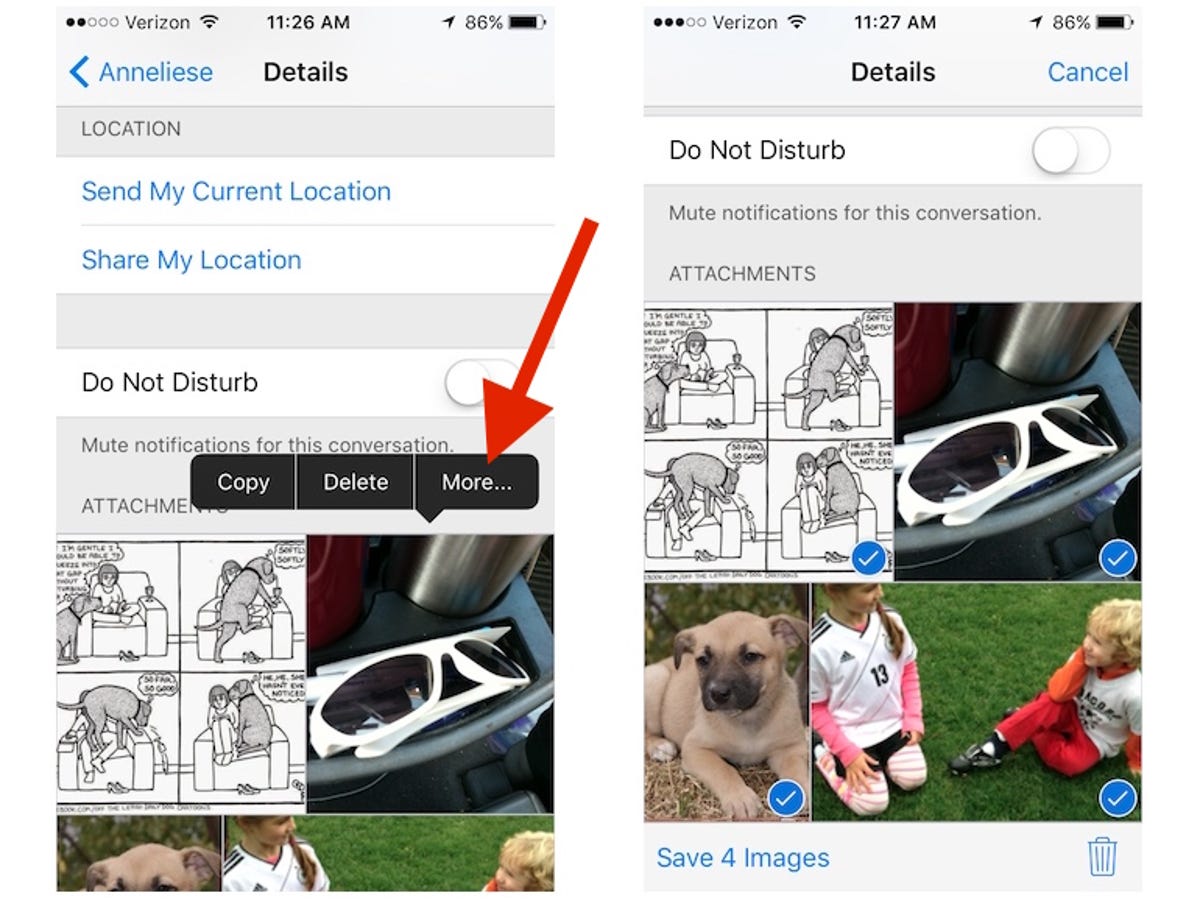
Screenshot by Matt Elliott/CNET
The fastest way to delete a bunch of photos and videos from Messages is somewhat hidden. You can delete photos and videos from only one text conversation at a time but there is a way to select multiple attachments and delete them at once. Here’s how:
Open a text conversation and tap the Details button in the upper-right corner.
Next, scroll down to the Attachments section of the Details screen, tap and hold on a photo or video and then tap More. Now you can quickly tap the photos and videos you want to select and then tap the trashcan icon in the lower-right corner to delete them.
You can also keep a lid on the amount of storage your texts and their attachments occupy by limiting the amount of time messages are kept on your iPhone. Go to Settings > Messages > Keep Messages and choose either 30 Days or 1 Year instead of the default Forever.
(Via 9to5Mac)




