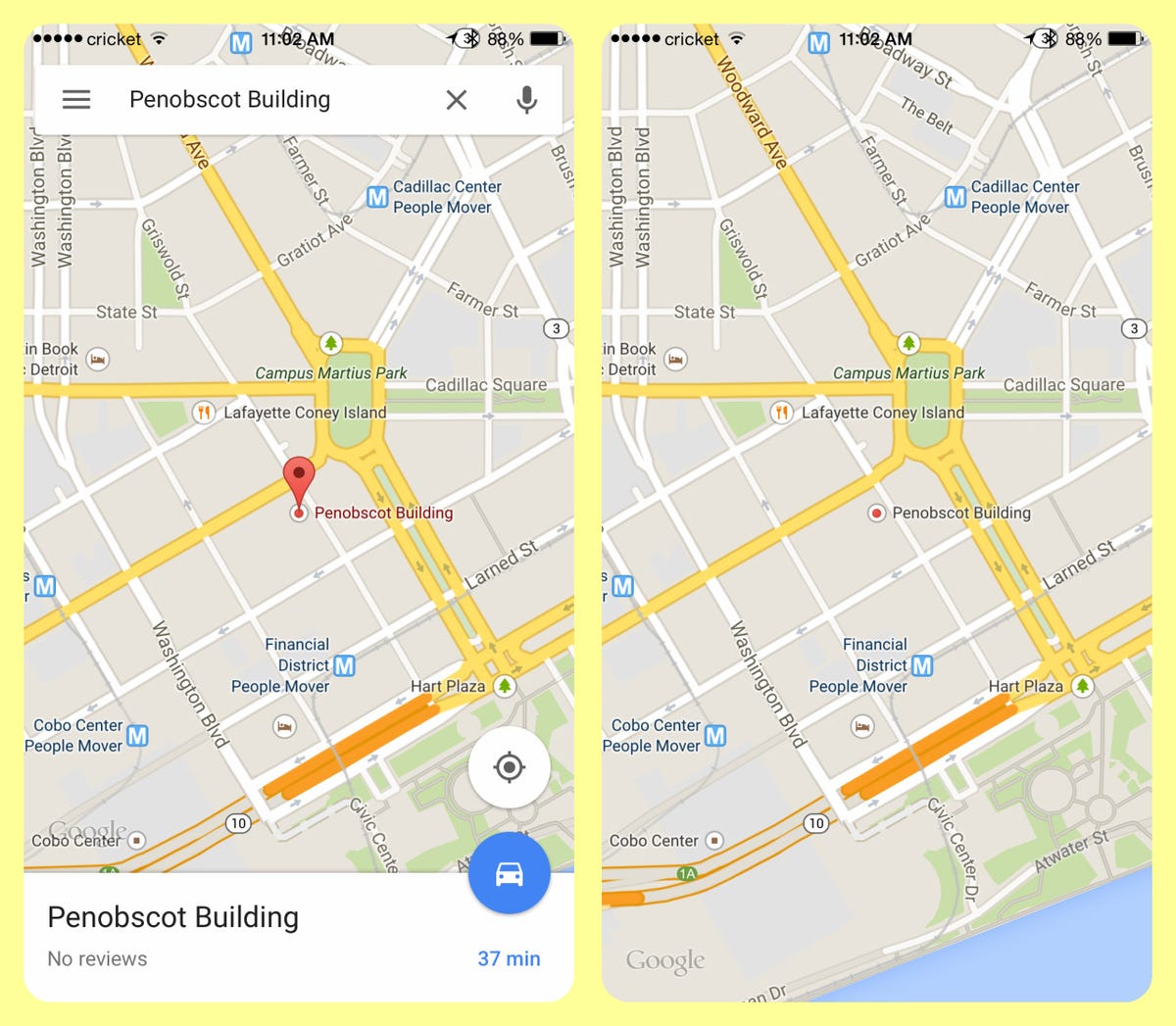
Screenshot by Rick Broida/CNET
Google Maps for iOS seems to be getting updated on an almost monthly basis, with some big new features introduced in January and another smaller batch added just last month.
With Maps 4.4.0, the app gains four new options:
1. Faster, easier directions
For an app that’s all about navigation, Google Maps has always been a little awkward when it comes to actually getting directions.


Screenshot by Rick Broida/CNET
Now, you can simply tap the microphone icon, then say “directions to [wherever you’re going]” and the app will quickly serve up a route. So, for instance, if you just want to get home fast, say “directions to home.”
To save yet another step, you can also specify where you’re coming from. For example: “Directions to Navy Pier from the Fine Arts Building in Chicago.”
2. Full-screen view
Maps now lets you hide its toolbars for a full-screen map view. This may not sound like a big deal, but it’s always nice to get a little extra viewing area — especially if you’re still using an older iPhone with a smaller screen.
To enable full-screen view, tap any “empty” spot on the map. To restore the tools, just tap again.
3. Public-transit line colors
If you use trains, buses and other forms of mass transit to get around town, you’ll appreciate this: Google Maps now shows transit-line colors, thus making it just a little easier to identify which train or bus you’re supposed to get on.


Screenshot by Rick Broida/CNET
There’s nothing special you need to do; the line colors will simply appear now when you get transit directions.
4. Zagat-enhanced restaurant searches
Looking for a place to eat? If you’re searching in a major metropolitan area, Google Maps can now filter the results to show Zagat-rated restaurants.


Screenshot by Rick Broida/CNET
So after searching for, say, “restaurants in lower Manhattan,” tap the Filter option in the lower-right corner of the screen, tick the “Zagat rated” box and then tap Apply.
Presto! Now the search results will include only those eateries touched by Zagat. Of course, this works only in those cities that have Zagat-rated restaurants.




