Windows 10 is finally here, and with the most robust and fully featured version of Microsoft’s PC operating system to date, it appears the company has finally atoned for its former Windows 8 sins. While some of the changes are obvious — hello Start menu, my old friend — some take a little digging. One of the biggest changes for users is the media file types it now supports, particularly in terms of video.
While power users have been filling in the media playback gaps in past Windows versions with third-party programs like VLC and MediaMonkey for some time, Microsoft has overhauled its built-in media player apps in Windows 10 with more native media playback options, including support for three new file formats: FLAC, MKV and the 4K-supporting HEVC. (We’ll explain each below in greater detail.)
On the downside, Windows 10 axes Windows Media Center, the TV-friendly interface from Windows 7 and 8, and — more importantly — built-in DVD playback. Thankfully, there’s an easy workaround for the latter (if your PC still even has an optical drive, that is).
 Enlarge Image
Enlarge ImageScreenshot: Ty Pendlebury/CNET
Here’s a closer look at the five biggest changes to media playback in Windows 10.
Windows now supports FLAC audio files
The sound format of choice for many audiophiles, FLAC — Free Lossless Audio Codec — combines the best of competing file types by offering CD-quality audio with ID3 music file tags. That means you’re getting lossless music — compressed, but without the “lossy” omissions of audio data that perturbs golden-eared listeners of MP3 and AAC files — with the metadata tags that make sorting your music collection possible (artist, title, album, and so forth).
At half the size ofWindows WAV files (or less) and more openly supported than competing proprietary lossless codecs (Windows Media Audio Lossless, Apple Lossless), the ability to play FLAC files natively in Windows is a true boon for the music-loving consumer.
FLAC files now show up in Explorer as the new Windows “G” icon and by default will play in the new Groove player. Be aware that advanced functionality such as Cast To (below) is unavailable in Groove.
MKV video is natively supported, too
Originally introduced in the 8.1 update for Windows 8, the ability to play MKV files natively in Windows is a boon for people with large collections of movies in the space-saving video container format. (MKV stands for “Matroska video.”)
MKV files will appear as a regular video file (with the blue clapper board icon) and double-clicking it will bring up the new Movies and TV player.

 Enlarge Image
Enlarge ImageScreenshot: Ty Pendlebury/CNET
Windows 10 supports 4K-friendly HEVC video
Microsoft has traditionally been slow to embrace new file standards as the “10 years too late” support of FLAC and MKV shows. However, there are signs the company is becoming more progressive by building some future-proofing into its file support. While not as important right now, the ability to play HEVC files — High Efficiency Video Coding — will be helpful in the years to come.
That’s because the format — also known as H.265 — is the de facto standard for 4K video, which offers four times the resolution of 1080p resolution, where traditional HDTVs top out. If you’re viewing or editing video from a new 4K-capable GoPro or DJI drone — now or in future years — the HEVC support in Windows 10 will make things easier from the get-go.
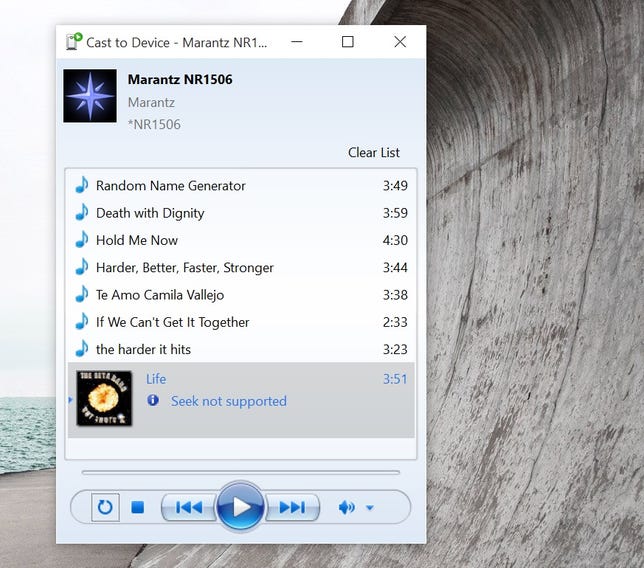
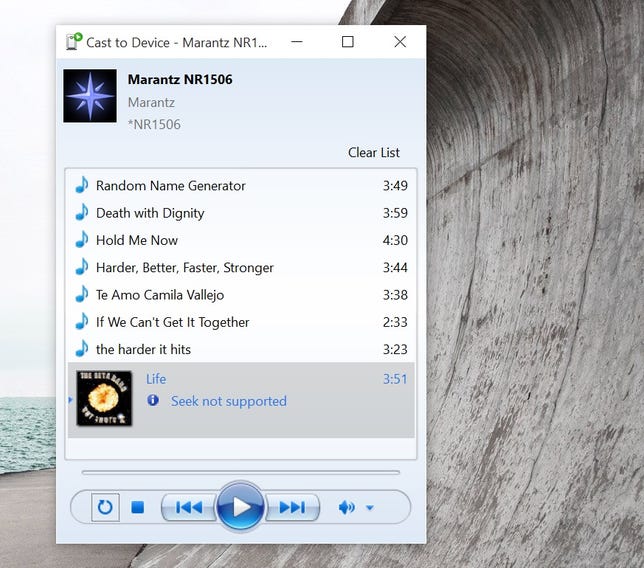 Enlarge Image
Enlarge ImageScreenshot: Ty Pendlebury/CNET
“Play to” is now “cast”
More of a tweak than new functionality, Windows 10 takes the old “Play To Device” from previous versions and renames it to the more familiar “Cast.” (If you have a Chromecast, this is the same vocabulary Google uses to fling a video from a phone to the TV.) When combined with the new file formats the system supports, the PC now becomes a true competitor to streaming systems like Sonos and PlayFi.
To “Cast,” simply right-click on any supported media file in Explorer and choose the Cast To option, then choose the networked device you want to play it on.
Note that “Cast To” is separate from the MiraCast functionality that lets you mirror your screen. To do this instead, press Windows key + K and choose the MiraCast-compatible device on which you want your desktop to appear.
DVDs are no longer supported in Windows, but…
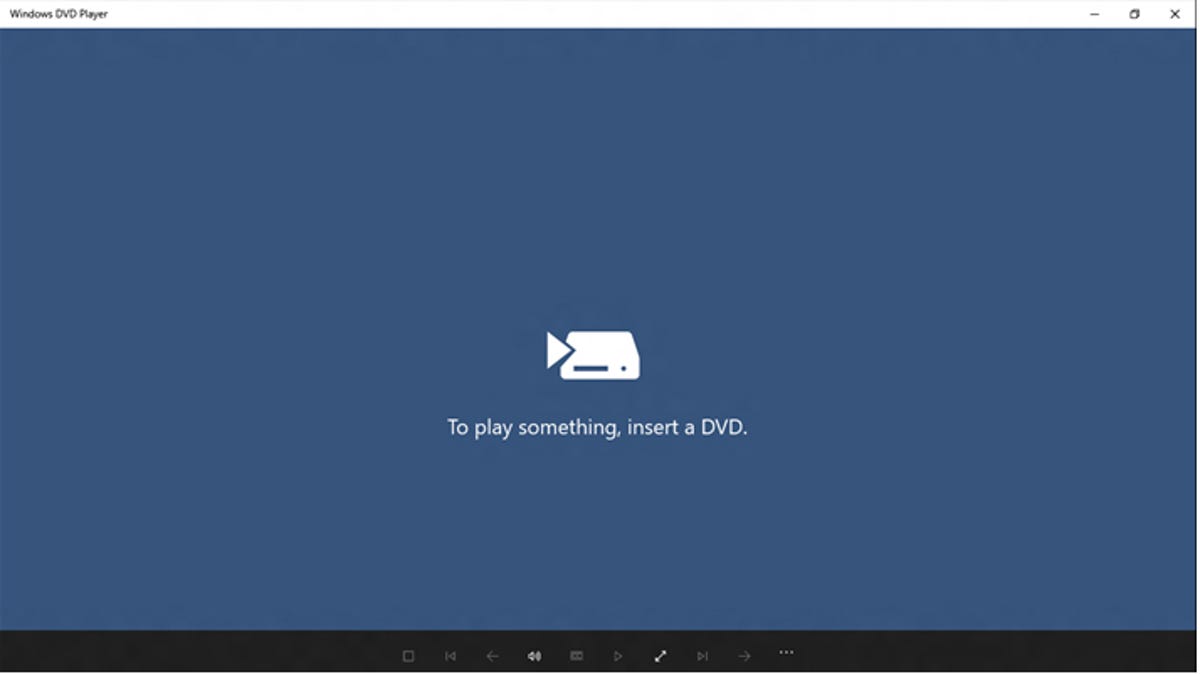
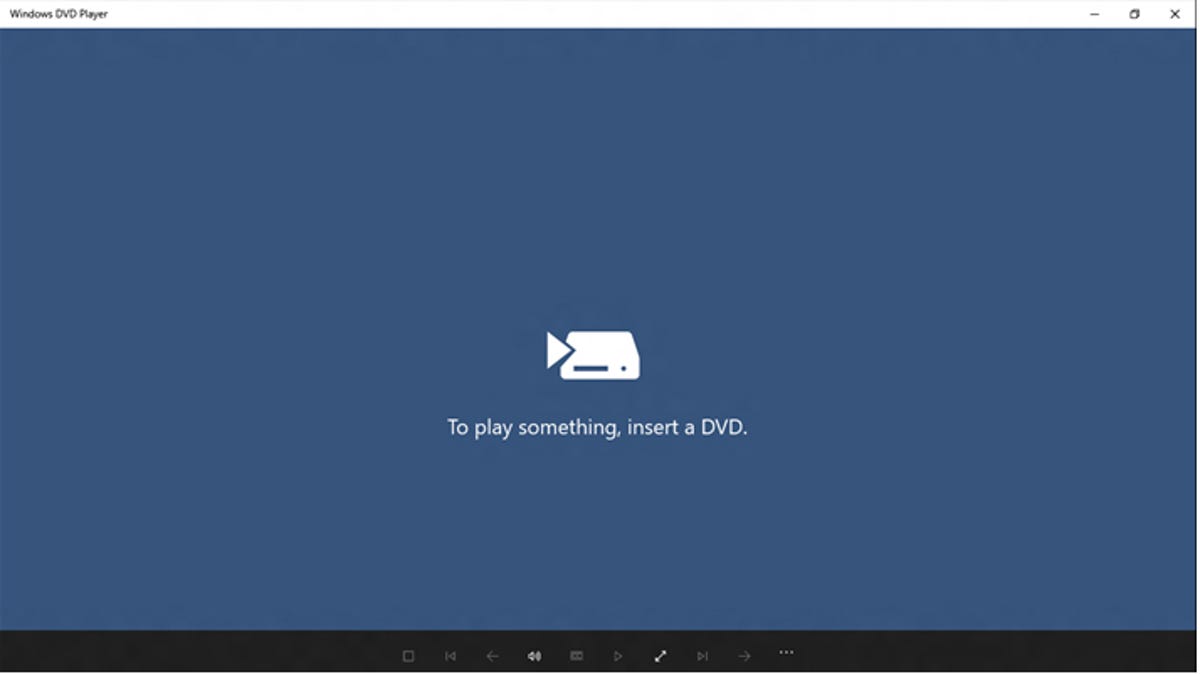 Enlarge Image
Enlarge ImageScreenshot: Ty Pendlebury/CNET
While Microsoft has discontinued Media Center with Windows 10 — and with it, native playback of DVD video — there is a free app available for some users. Those upgrading from one of the following operating systems — Windows 7 Home Premium, Professional, Ultimate; Windows 8/8.1 with Media Center Pack or Pro Pack — are eligible for the free DVD playback software.
The catch is that you need to upgrade from one of these versions and can’t choose a clean install.
Microsoft says that the app will appear as part of Windows update, though as of the time of this writing, none of our test machines have yet received it. If you’re unable to download the app automatically, you can buy the DVD player app from the Windows Store for $15.
But don’t do that. Instead, download the PC version of VLC (not the Windows Store app version). The software plays DVDs and plenty of other file formats, too.




