
Josh Miller/CNET
This year, iPhones gained the ability wirelessly communicate with Macs, thanks to Continuity, a feature in iOS 8 and Mac OS X Yosemite . Now Androids can do the same thing with the help of third-party app AirDroid, which recently got a major update to version 3.0.
The update brings really neat new features that let you answer phone calls, send files, respond to texts and more all right from your PC or Mac desktop. I’ll explore some of the most interesting features in AirDroid 3, and help you get the most from them.
Getting started with AirDroid
Before I dive into the cool new features, let’s talk about how to get started using AirDroid. You’ll need to download the free app on your Android phone or tablet and the free desktop client for Windows or Mac. You can use AirDroid from the company’s Web portal, but for the features I’m discussing here, you’ll need the desktop program.
Either create a new AirDroid account, or log into your existing one on both the desktop and mobile apps and follow the set-up processes in both. The mobile app will ask permission to access your notifications, which is crucial for the system’s new features.
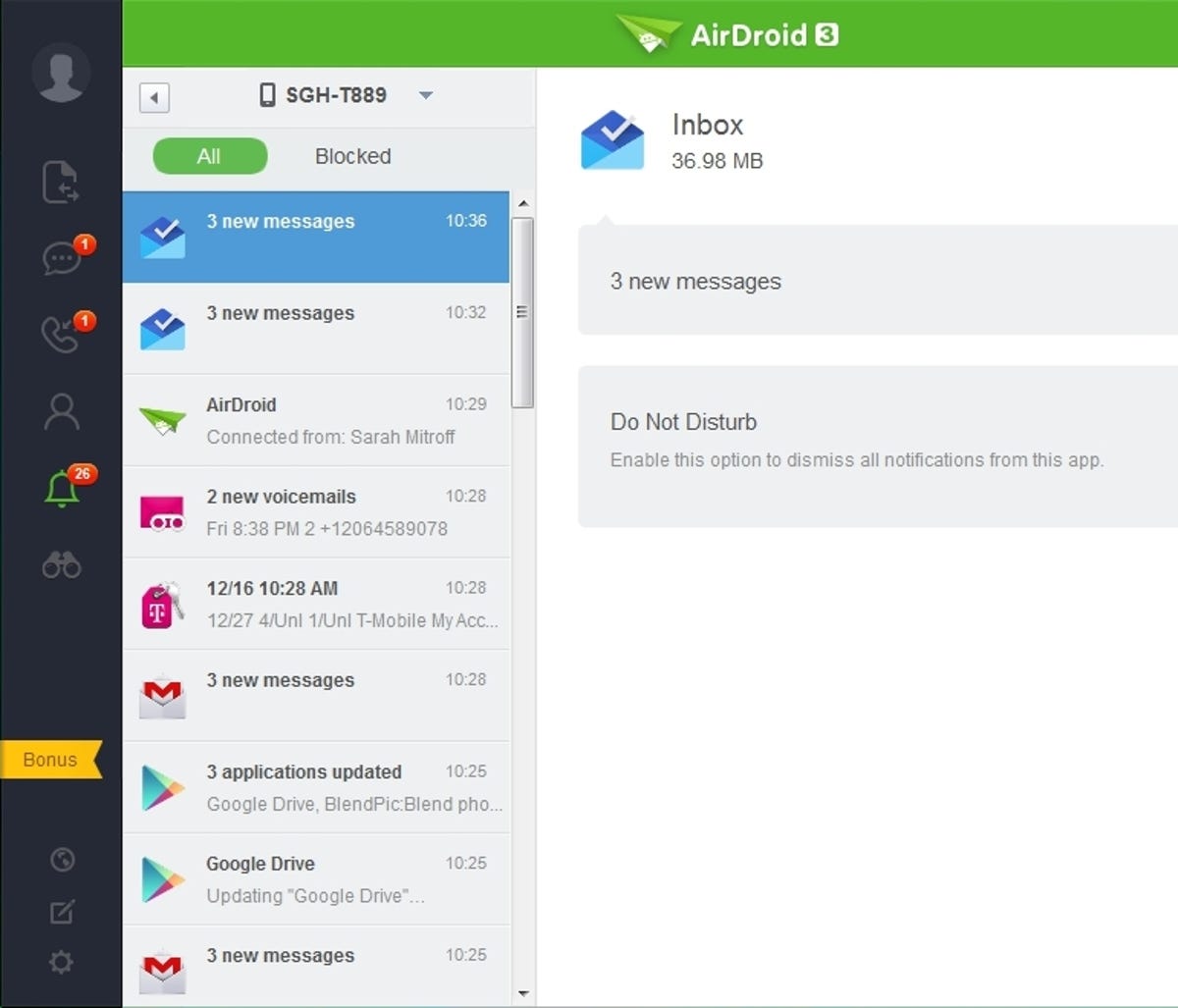
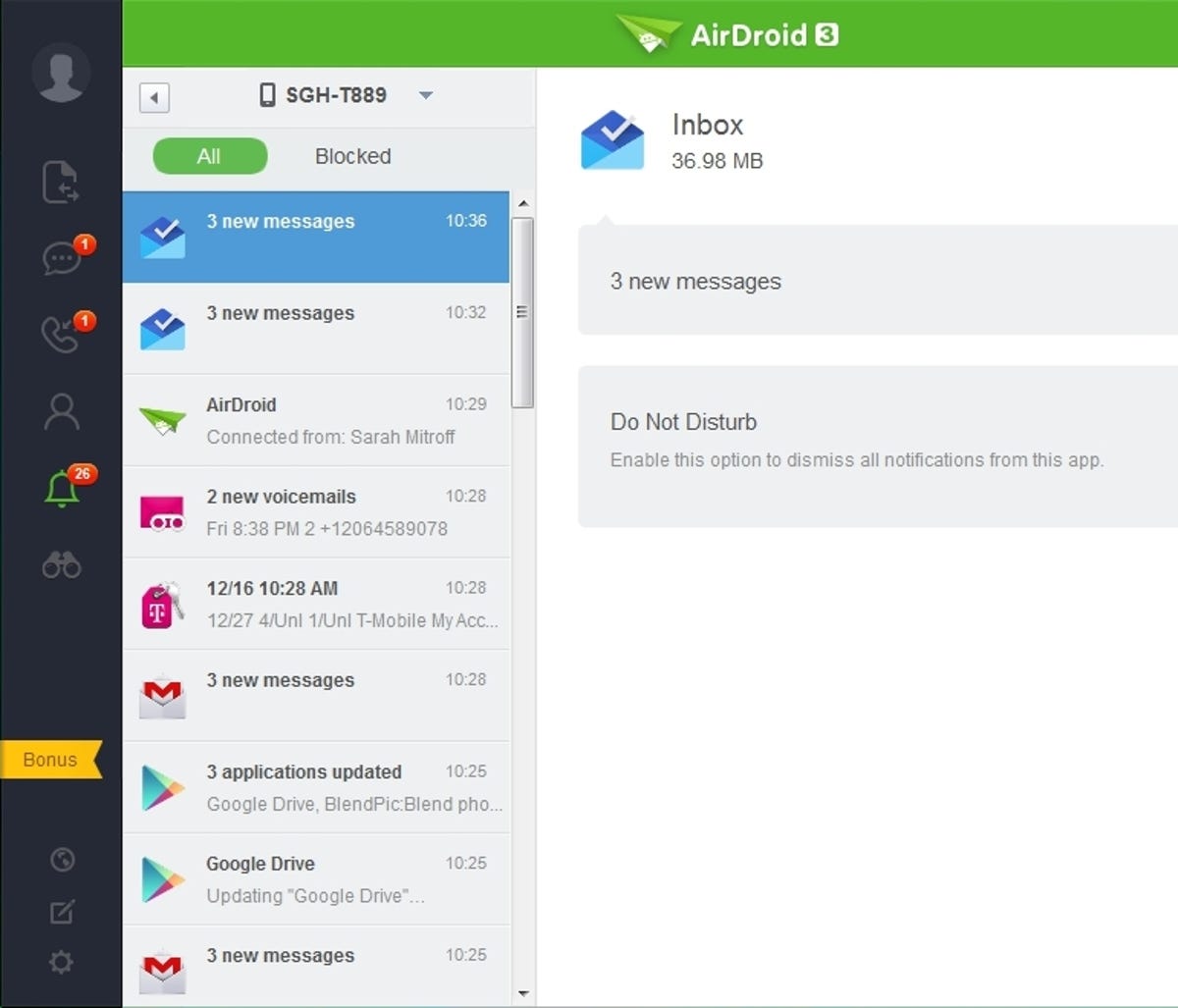
Screenshot by Sarah Mitroff/CNET
Notifications
One of AirDroid’s best features is that it can display notifications from your phone on your desktop. That way you can see messages, Instagram likes, calendar alerts, emails, Facebook notifications and more without picking up your phone.
Once you install the AirDroid app, it will ask for permission to read your notifications. It’s as simple as flipping a switch and your notifications will appear on your computer’s desktop, right alongside your other windows.
You can choose which app’s notifications appear on your desktop, turning off those that you don’t want to bother you. Most notifications show up for a few seconds before disappearing. There’s an alert tone turned on by default, but if you find it annoying, you can shut it off.
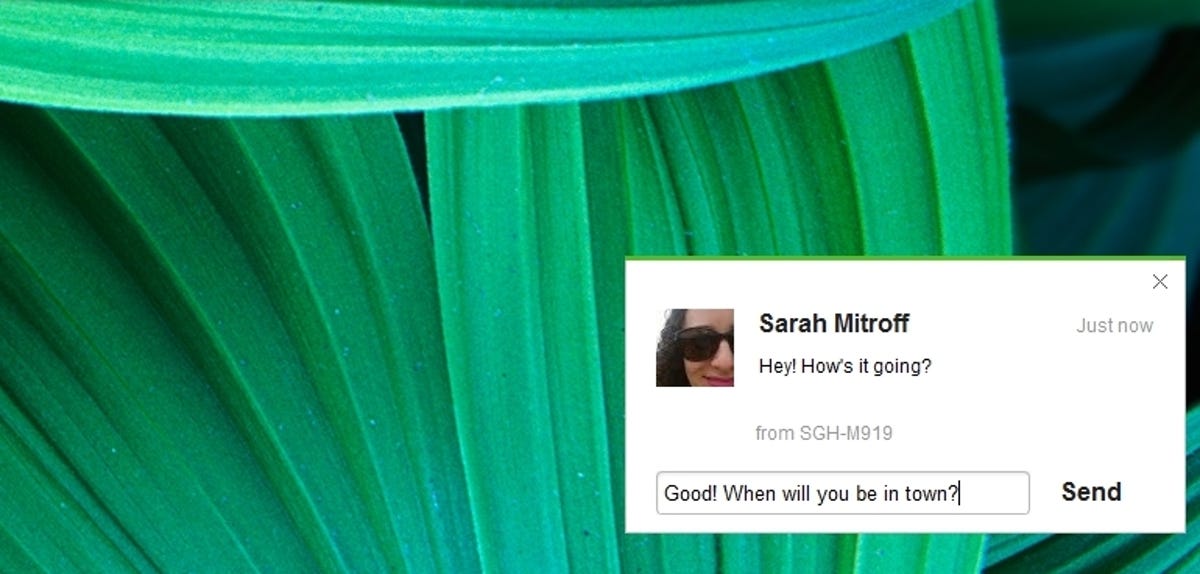
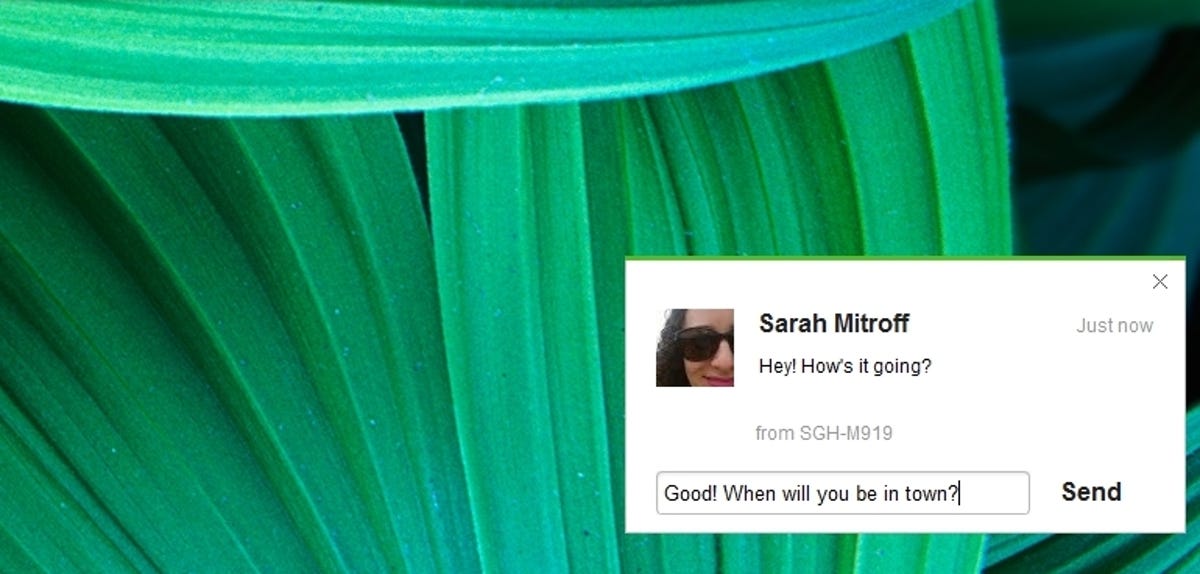
Screenshot by Sarah Mitroff/CNET
Phone calls and texts
Notifications for calls and texts have a few extra features. Along with seeing who’s calling or texting, you can also interact with those alerts.
For phone calls, you can accept the call, which answers it on your phone. Unlike using an iPhone and Mac running Yosemite, you can’t actually talk through your computer on the call. You’ll need to pick up your handset to chat. Remotely answering a phone call worked most of the time in my testing, but I noticed I needed to click the answer button during the first two to three rings, otherwise it wouldn’t pick up in time before it went to voicemail.
You can reject calls from the pop-up alert too and even send an automatic text message response explaining why you can’t answer. Also, you can simply mute your phone, which is helpful for when your loud ringer goes off at the office and you need to silence it.
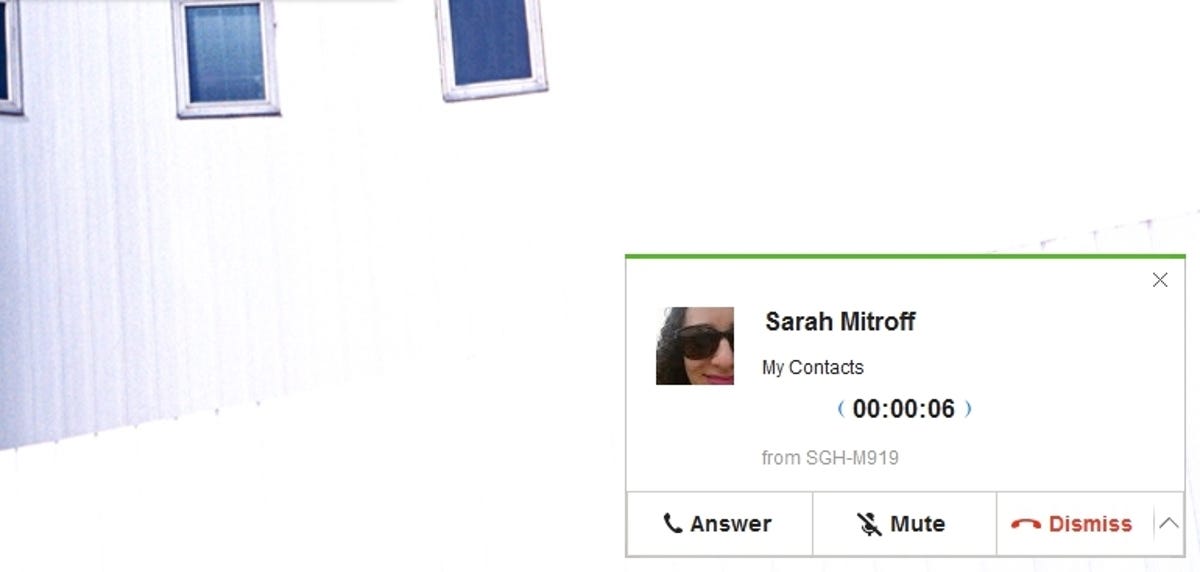
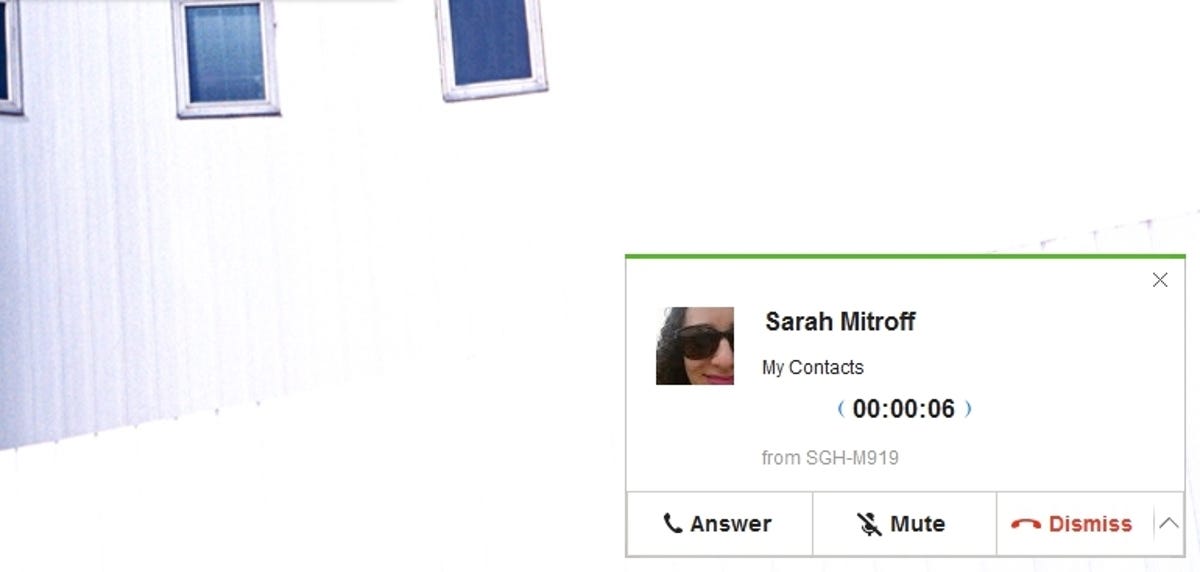
Screenshot by Sarah Mitroff/CNET
Screen mirroring, but for rooted phones only
Another cool feature of AirDroid is the ability to view and interact with your Android’s screen from a window on your computer. This feature, called AirMirror, is still in beta and it only works on rooted phones running Android 4.0 and up (but not 5.0 Lollipop yet).
Using AirMirror, you can see all of the parts of your phone, from settings, games and apps, from your computer screen. I wasn’t able to test it out fully, since I didn’t have a rooted phone to test, but the tool’s promise is quite neat especially for Android power users.
Extra features on the Web
AirDroid’s Web portal is the original place to interact with your Android device on a computer, and it still has more features than AirDroid’s new desktop programs. Using the website you can access your phone or tablet’s file system, ringtones and photos. You can also take remote screenshots and use the camera to take and record photos.
If you’re interested in AirDroid, it’s worth using the desktop clients for notifications and the website for all of the extra features.




