
Nicole Cozma/CNET
With so many services in the cloud and many desktop apps having mobile counterparts, it’s easy to carry your Android tablet as both an entertainment and productivity device. While having the full screen dedicated to one task is favorable, sometimes you need the help of a second app to get the job done. Instead of relying on the Home button to switch between apps, check out Multitasking from OryonCorp.
The Multitasking app will add floating apps to your tablet, so you can keep what you’re working on open, but use something like a notepad or calculator at the same time. Here’s how to get started:
Setup
Grab a copy of Multitasking for your Android tablet. The app only requires Android 2.3 and up if you have an older device.


Nicole Cozma/CNET
Open the app and follow the tutorial by tapping on the play icon in the top right-hand corner, and then the Settings area will open. Here you want to adjust the Sidebar position setting to “right.” This is because many Android apps have a menu that slides out from the left, and that doesn’t work very well with the Multitasking app.
Try it out
Test the Multitasking app by opening something like a Web browser or eBook. This example is going to work with Google Play Books.
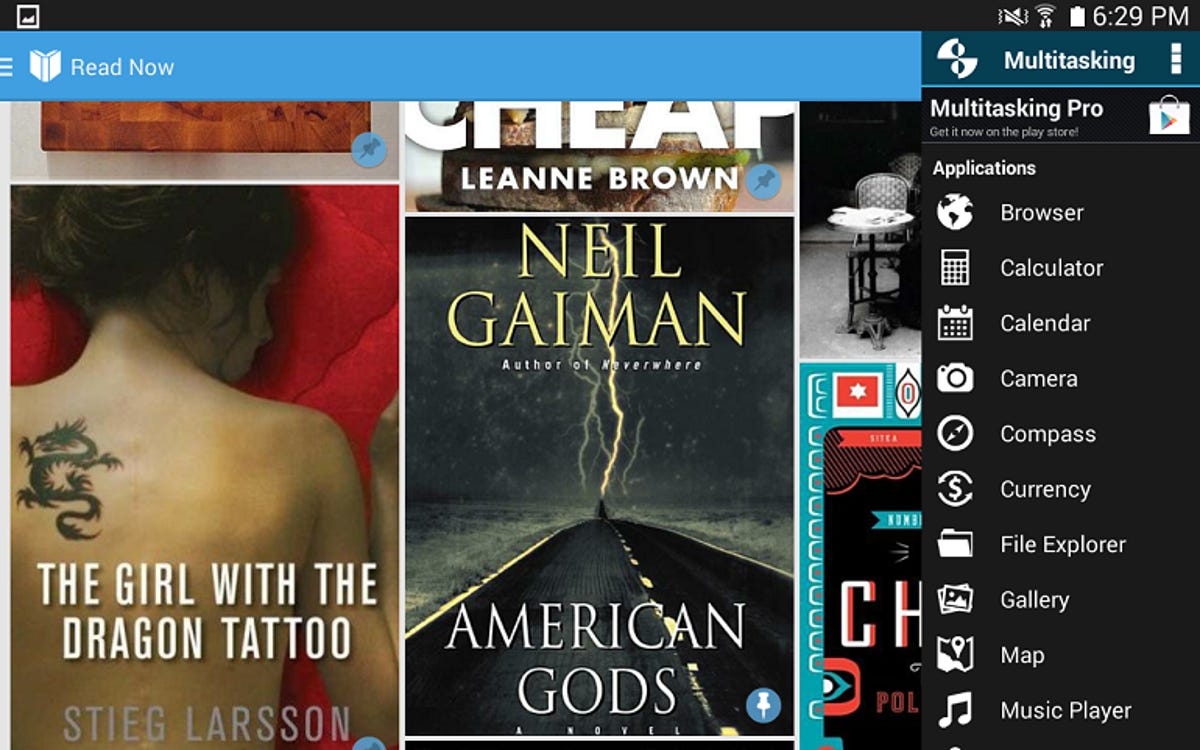
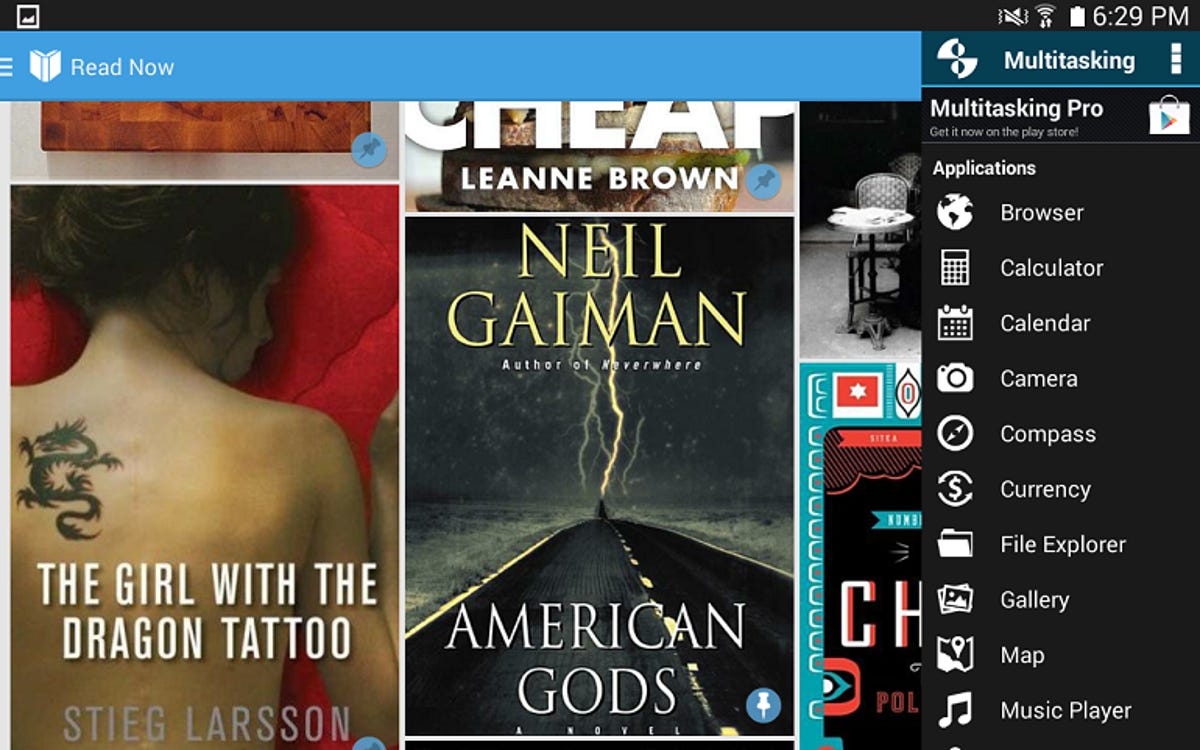
Nicole Cozma/CNET
Tap the right side of the screen and then slide the menu out. Choose one of the floating apps (the list scrolls down to reveal more apps). Press and hold on the title of the floating window to move it around your screen. To resize, use the small arrow in the bottom right-hand corner. You can open as many floating apps as you like, except YouTube, SMS, and Gmail, which are available via the in-app upgrade. At the time of this post, the pro version is available for $3.39.


Nicole Cozma/CNET
This app helps add in the final touches of what really makes your tablet a powerful productivity device. Which floating app do you like best?




