

Now playing:
Watch this:
Use Gboard for iPhone to search while you text
1:29
Google has released a keyboard for iOS users that does more than simply offer a way to enter text. Naturally, search is built in, as are a few other options you won’t find in Apple’s stock keyboard.
After a some time using it, it’s clear Gboard is one of the best keyboards for iPhone and iPad users. Here are five reasons you should install it:
Built in search
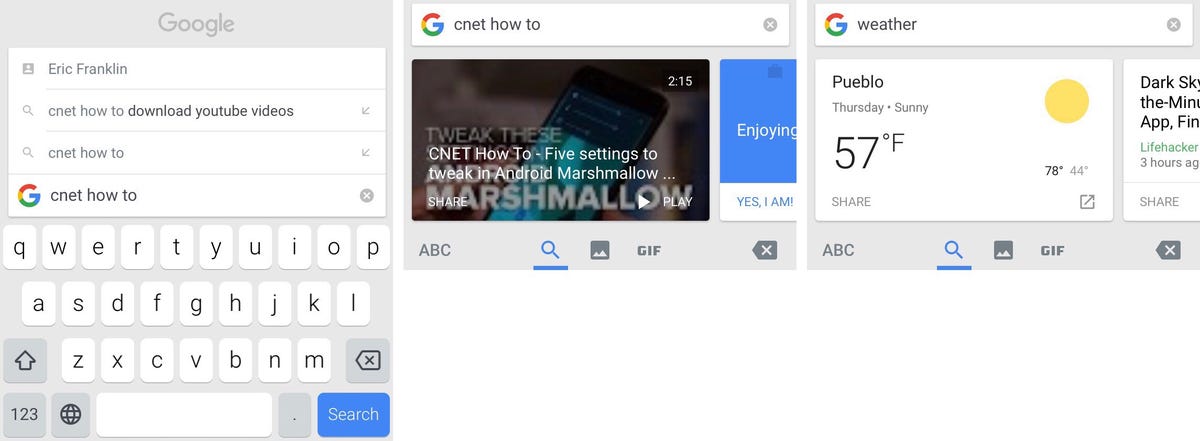 Enlarge Image
Enlarge ImageScreenshot by Jason Cipriani/CNET
Gboard features a built-in search button, found just to the left of word predictions. Tap on it to open a search bar and enter your query. You can search for websites, businesses, contacts or weather. A series of cards are returned as a result, and with a tap you can automatically insert information into a text field.
With Gboard you can look something up without ever leaving a conversation and send the information. It’s pretty slick.
Predictive emojis
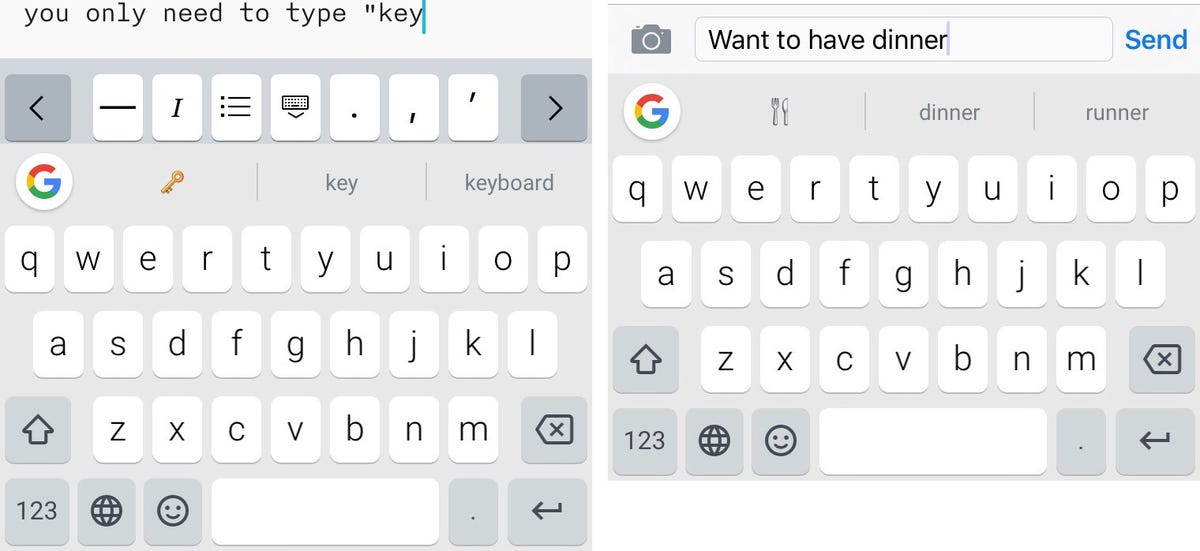
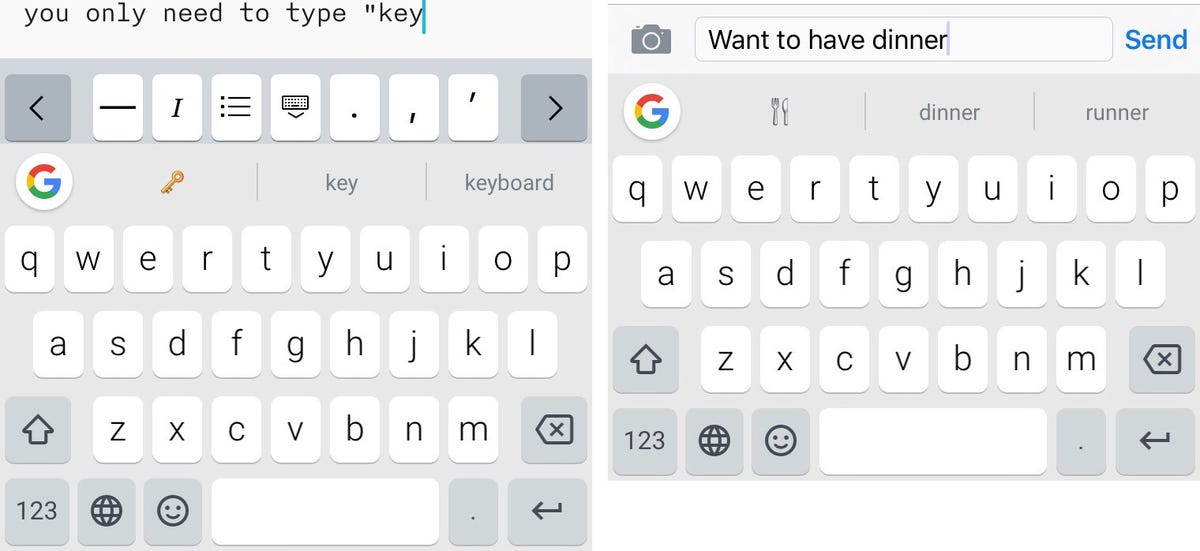 Enlarge Image
Enlarge ImageScreenshot by Jason Cipriani/CNET
With the stock iOS keyboard you can pick emojis by switching to a dedicated keyboard, then back to the standard keyboard. For example, type “key” and the key emoji will show up as an option to auto populate in the text field.
Conversely, you can tap on the smiley face next to the space bar and search through emojis instead of spending time scrolling through a list of emojis.
Glide typing
Sure, there are other keyboard options for iOS users that allow you to swipe or glide a finger across the keyboard to spell out a word instead of tapping each key, but Google’s glide feature is spot on. In a few minutes of trying it out, I hardly had to go back and correct the word I traced over. If you’ve used Google’s Android keyboard, you’ll feel right at home using it on your iOS device.
GIFs!
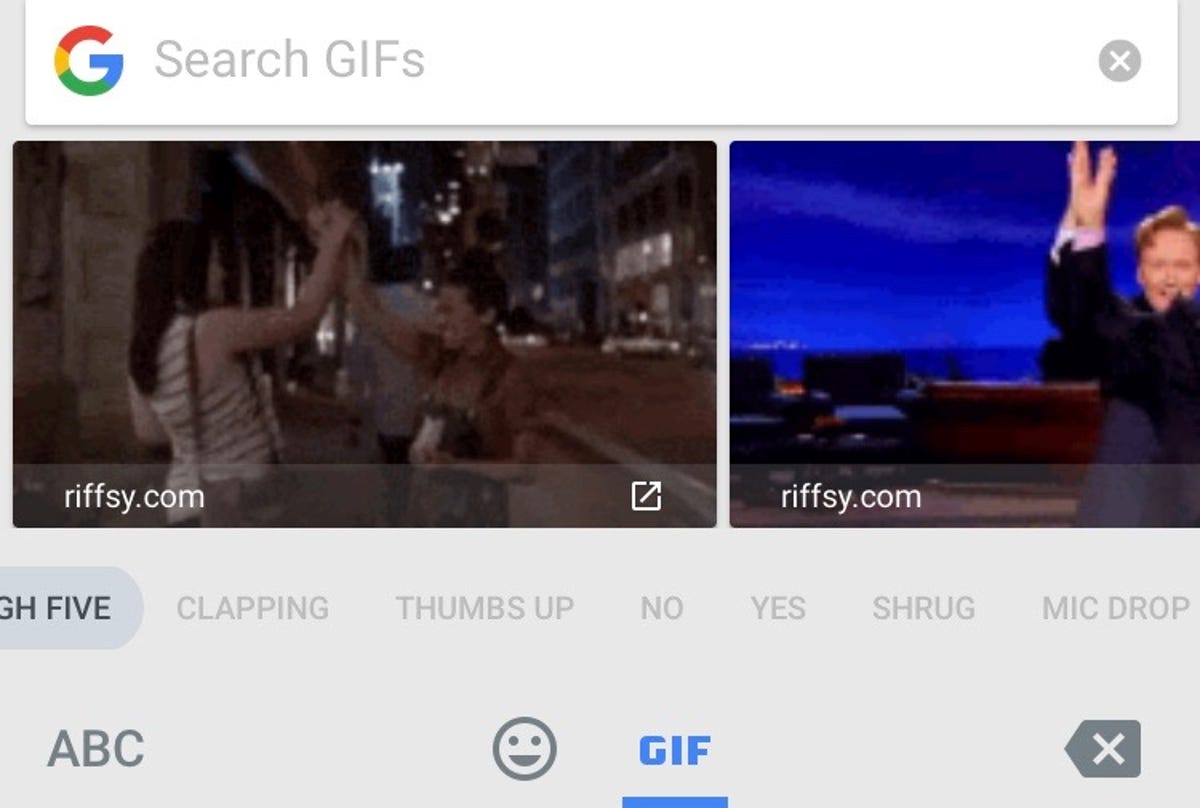
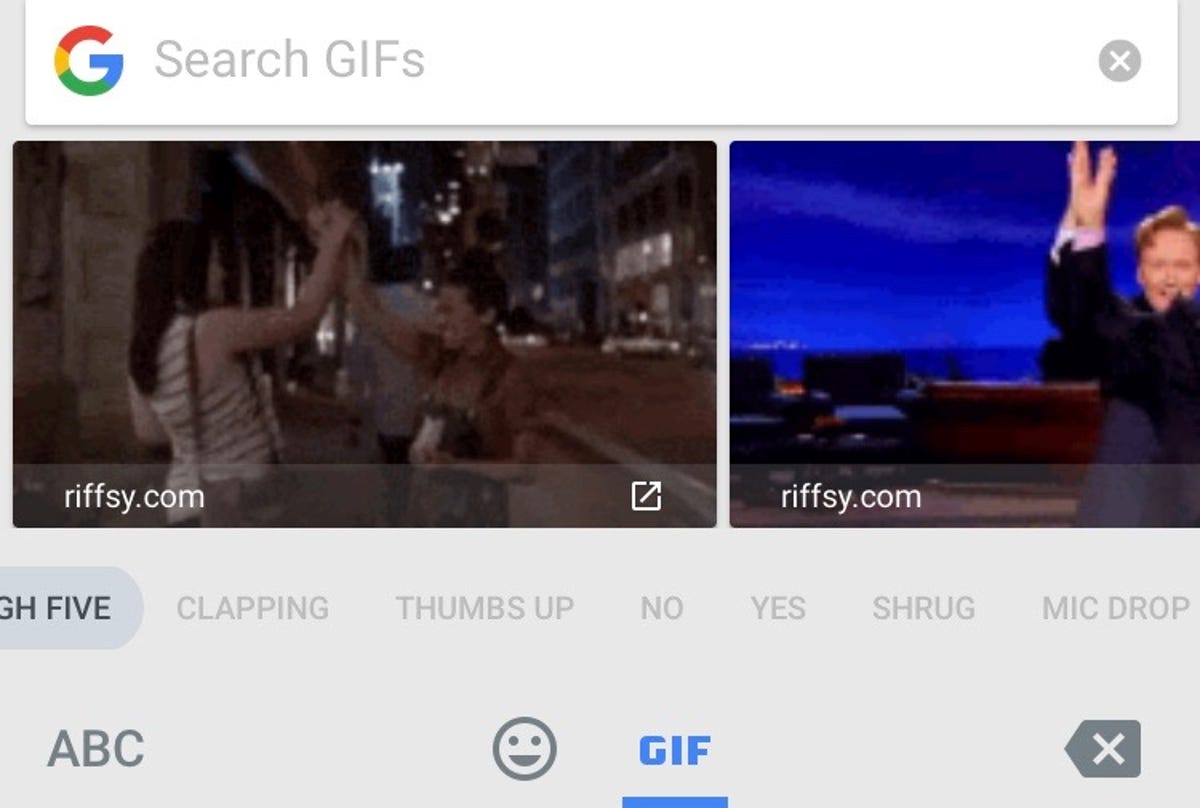 Enlarge Image
Enlarge ImageScreenshot by Jason Cipriani/CNET
Sometimes the only proper response is to send an animated image, or GIF. Gboard offers the ability to search for the perfect GIF without having to switch keyboards or bounce between apps. Tap on the emoji icon, then select GIF. Commonly searched categories and GIFs are shown, with the additional benefit of searching for a GIF.
Customization
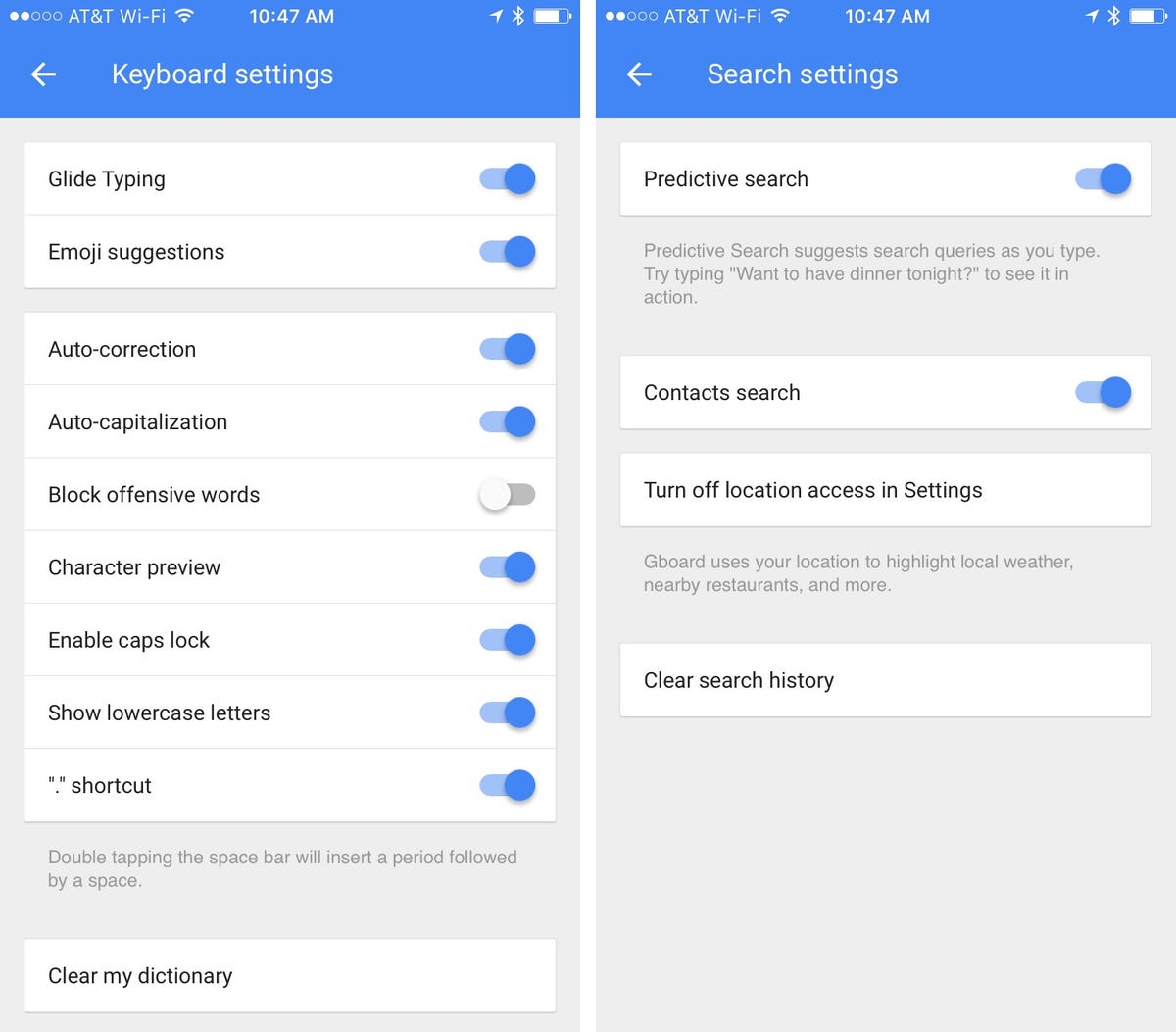
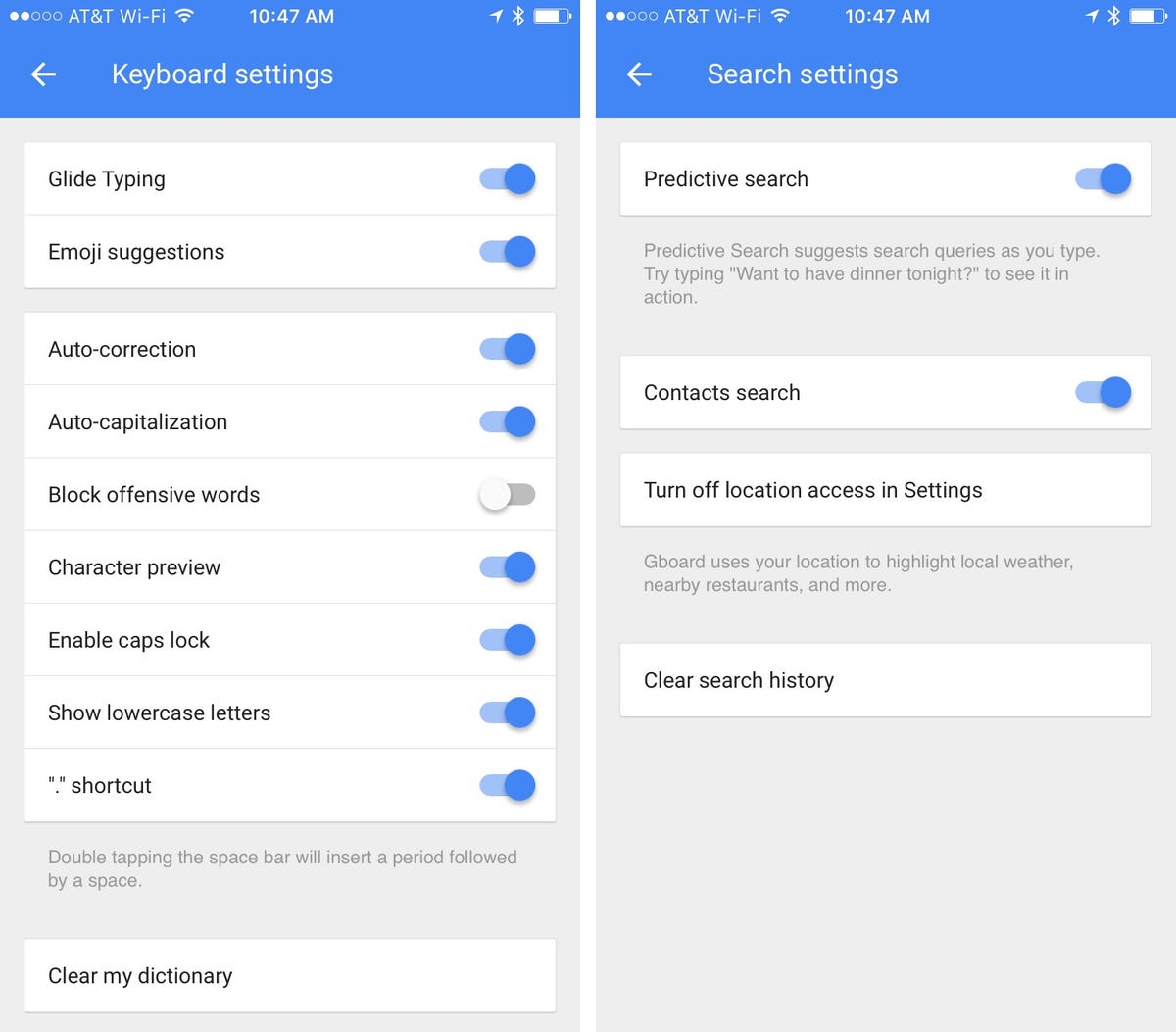 Enlarge Image
Enlarge ImageScreenshot by Jason Cipriani/CNET
Gboard offers various customization options within its Settings. For example, you can enable location access so the keyboard can provide local weather and restaurants when searching. You can also enable contact search, making it easier to share contact info without leaving a conversation. Don’t want emojis to show up as text predictions? Turn it off. You can fine-tune Gboard to work just as you want.
Download Gboard for free from the App Store.
This article also appears in Spanish. Read: 5 razones para instalar el nuevo teclado de Google en tu iPhone.




