I’ve been shopping online since it was possible to shop online. I’m not talking early-day Amazon, people, I’m saying I used to order stuff through America Online. Maybe even Prodigy (remember that?).
In other words, I have literally decades of online-shopping experience, and during those years I’ve learned a few things. Things you should know. Things that can save you time, money, hassles or maybe even all three.
So, the next time you find yourself at the checkout page for any online store, remember these three tips.
Check the cancellation options

Once the online-order wheels are set in motion, they can be hard to stop. Why would you want to? I’ll give you an example: Recently I ordered an all-in-one color laser printer, having found what I thought was the best deal.
Not two hours later, I found it for $50 less from another store. Immediately I reached out to the first store’s customer service department and requested cancellation of my order. After all, it had been only a couple hours; surely the printer hadn’t shipped yet. Indeed, according to the online status page, it was still “processing.”
The rep told me that this particular product was sold by a third-party vendor, and he would forward the cancellation request to them immediately. “Expect a response within four hours,” I was told.
Long story short: After several days and a lot of back-and-forth with the company, the cancellation never happened — even though I was assured it would. I had to receive the shipment, refuse it, then wait for the return and eventual refund. Bleh.
Mo’ shopping, mo’ saving
- Chrome extensions that can save you hundreds
- Use IFTTT recipes to save money
- Pay less for air conditioning this summer
The takeaway: Although policies vary from one company to another, don’t expect to be able to cancel an order once you’ve placed it. Do check the company’s FAQ page to learn your options. At the same time, make sure there’s a phone number you can call, because email might prove too slow to keep you within the cancellation window.
And while you’re at it…
Check the return policy
I’m often surprised how few people do this, even though it’s arguably the most important part of the online-shopping process. Before you buy anything, you should know everything there is to know about returning it. Specifically:
- Is there a restocking fee?
- Who pays for return shipping?
- What’s the window for returns? 30 days? 14? Less?
- Does it matter if the item has been opened?
You should also note the conditions for returns. If an item is damaged or defective, you usually have more flexibility than if, say, you just don’t like it. What’s more, different policies often apply to different products. Suppose, for example, you buy a new printer, then decide it doesn’t meet your needs. Because it’s much harder for a vendor to resell a printer (because you’ve already opened the ink or toner) than, say, a smartphone, you might get charged a restocking fee. But if it’s a smartphone, you might not.
Bottom line: Investigate all this stuff before you buy. It’s worth the extra couple minutes of reading to avoid some potentially painful (and costly) issues later on.
Check for coupon codes
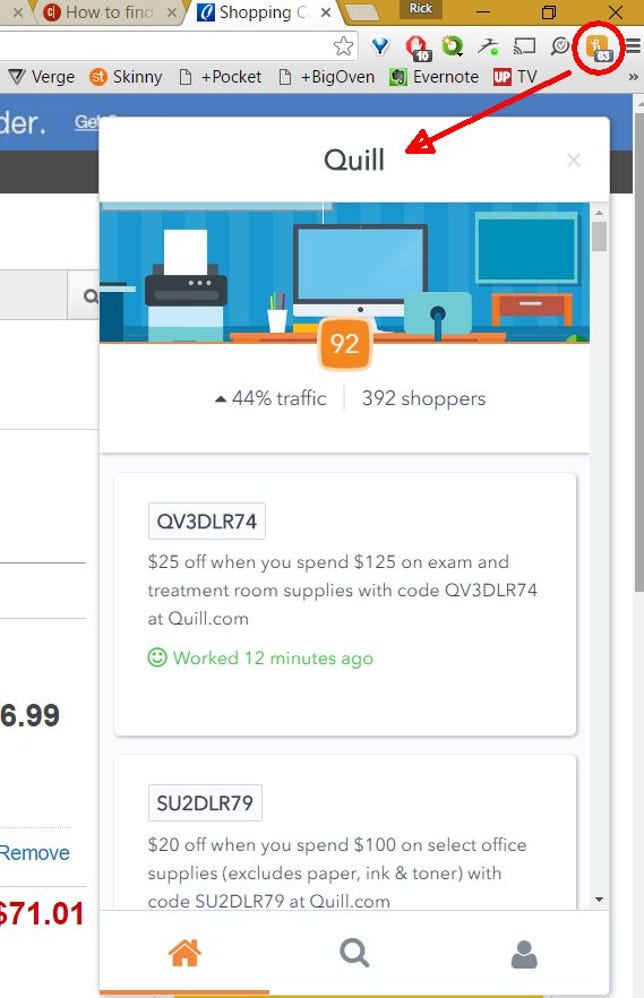
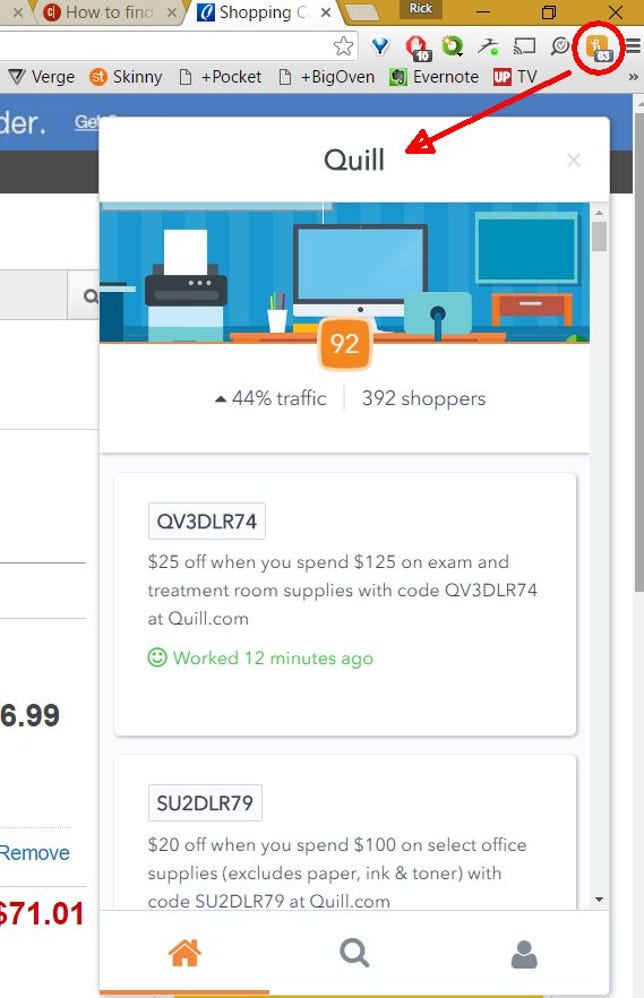 Enlarge Image
Enlarge ImageBrowser plug-in Honey can find (and apply) discount codes at checkout.
Screenshot by Rick Broida/CNET
As I mentioned, I shop online a lot. And if there’s one thing I’ve learned, it’s that you should always always always try to find a coupon code.
Here’s how: Open a new tab and do a quick search for [store name] coupon code. Doesn’t matter how small the outfit; you might just find a code that’s good for five percent off or free shipping or even better. It’s like discovering a pot of discount gold at the end of the checkout.
If you’d rather not spend extra time poring through various sites in search of a code that works, consider a browser plug-in that does the work for you. I’m a fan of Honey, which recently added a new feature that helps you save money on Amazon purchases. But its claim to fame is one-click coupon-code search, and it’ll even try the ones it finds to see if any of them work.
You won’t always save money this way, but you will sometimes. And that makes a brief “coupon detour” at checkout well worth the effort.
No code? Try to reverse-engineer yourself a discount by hitting up a cashback service. Even if you already have the item in your cart and you’re ready to check out, swing by a site like Ebates. If there’s a cashback option available, click through and return to the store. Your items should still be in your cart; now you can check out like normal, except you’ll score a rebate after your purchase.
Do you have any online-shopping tips to share? The comments section is the place!




