The Nextbit Robin is a new breed of Android smartphone — one that manages its own internal storage as you load more apps or content onto the device.
Over time, the Robin’s Smart Storage feature learns your usage patterns and knows what apps, photos and videos you’re most likely to use or need.
When the 32GB of internal storage starts to run low, Robin will begin offloading some of those items to your Nextbit cloud account. Each Robin user has 100GB of cloud storage.
Using the feature is likely something most users won’t need or use for several weeks, if not months. But there’s a few things you should know beforehand.


Now playing:
Watch this:
Storage, schmorage. The Robin phone archives your stuff…
1:25
Identifying archived apps
The idea of an app being removed from your device but still being available is a foreign concept. Typically when an app is removed, it’s gone and all its data is gone with it. With the Robin, however, an archived app and its data is offloaded to your cloud account.
Whenever the Robin archives an app, the device will alert you to its actions. A notification will show up, telling you the number and name of apps that have been moved, as well as the amount of storage saved by archiving them.
Another easy way to identify when an app has been archived is that its icon will appear grayed out on your home screen.
Photos
When it comes to archiving your photos and videos, there’s no quick way to identify what is stored locally or in the cloud.
The Robin will keep low-resolution copies of the photos on your device, and can download the full image on demand.
So far, I’ve found the best way to trigger the restoration of a photo is to zoom in on it. A notification will show up, letting you know the image is being restored and a few seconds later (depending on your connection and size of the photo/video) you’ll have the full-resolution copy available.
Another tidbit worth mentioning when it comes to ensuring your photos and videos are backed up: As of right now, the Robin will only manage items stored in the device’s Gallery app.
Pinning apps
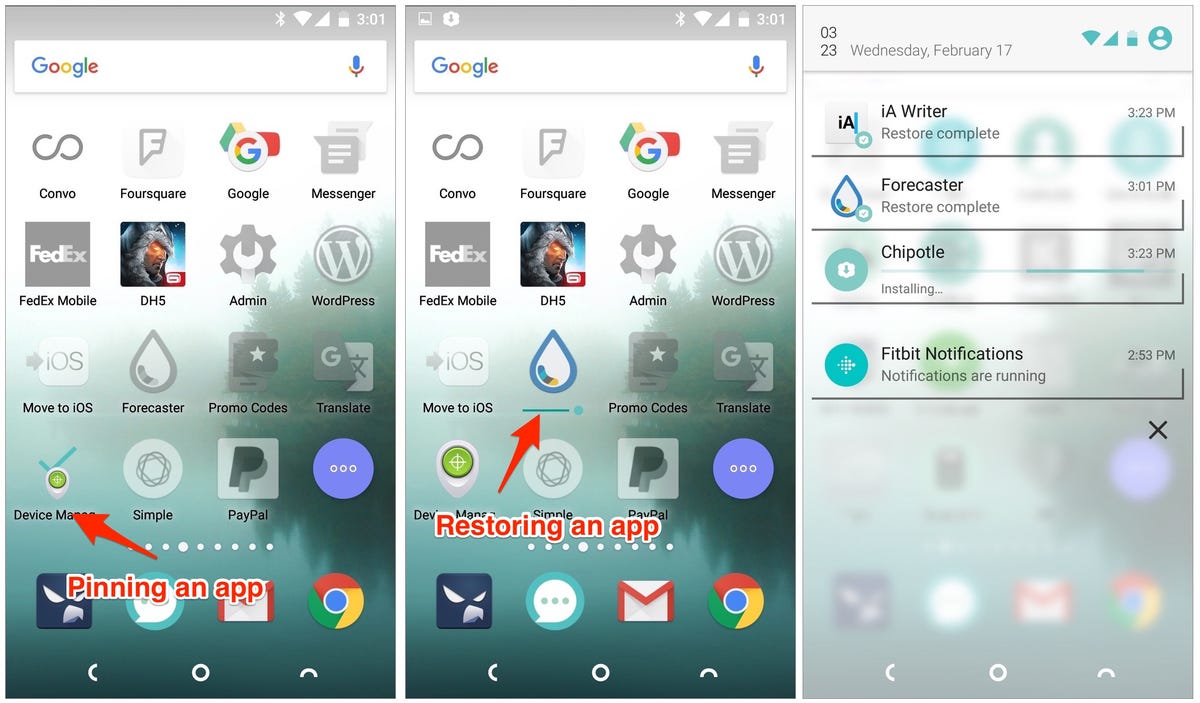
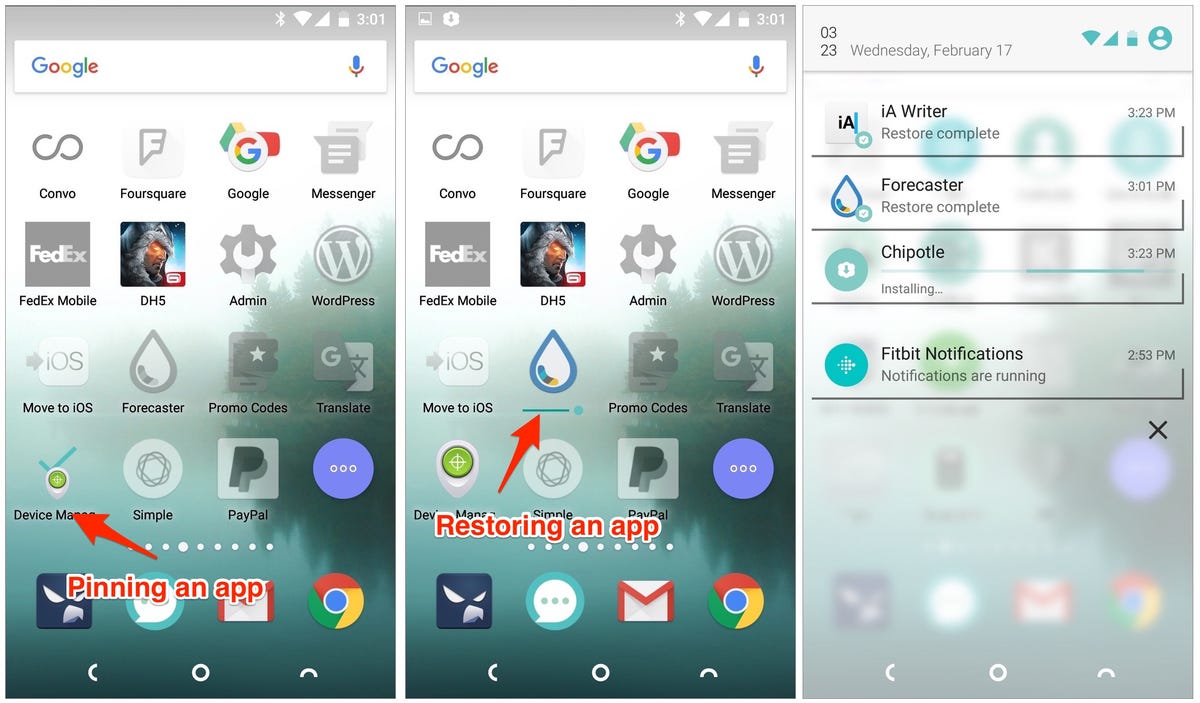 Enlarge Image
Enlarge ImageScreenshot by Jason Cipriani/CNET
As mentioned above, the Robin is supposed to learn your usage habits and archive only the apps you use the least. With that said, there’s bound to be an app or two you hardly ever open but want installed on the device just in case. Take, for example, Android Device Manager; this is an app you will hopefully never have to open or need, but if you do, you most certainly don’t want to discover the Robin has archived it.
With such a situation in mind, the Robin allows you to “pin” an app to the phone. In other words, with a quick gesture you can tell your device not to remove the app, no matter what.
To pin an app, swipe down on the app’s icon. The icon will get smaller, revealing a checkmark behind it. Once the app is pinned, you’ll see a notification letting you know it was successfully put on the safe list.
View storage levels
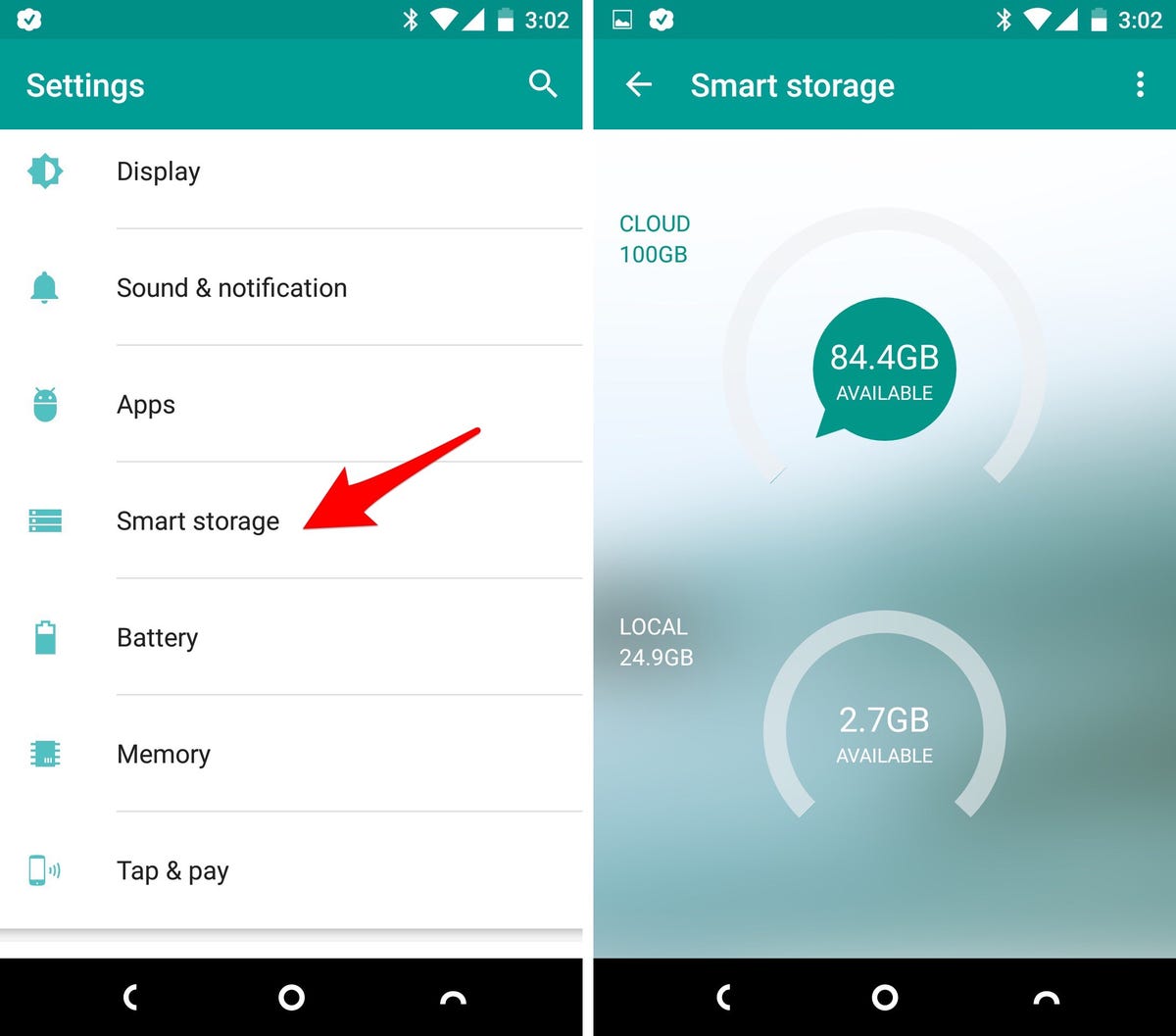
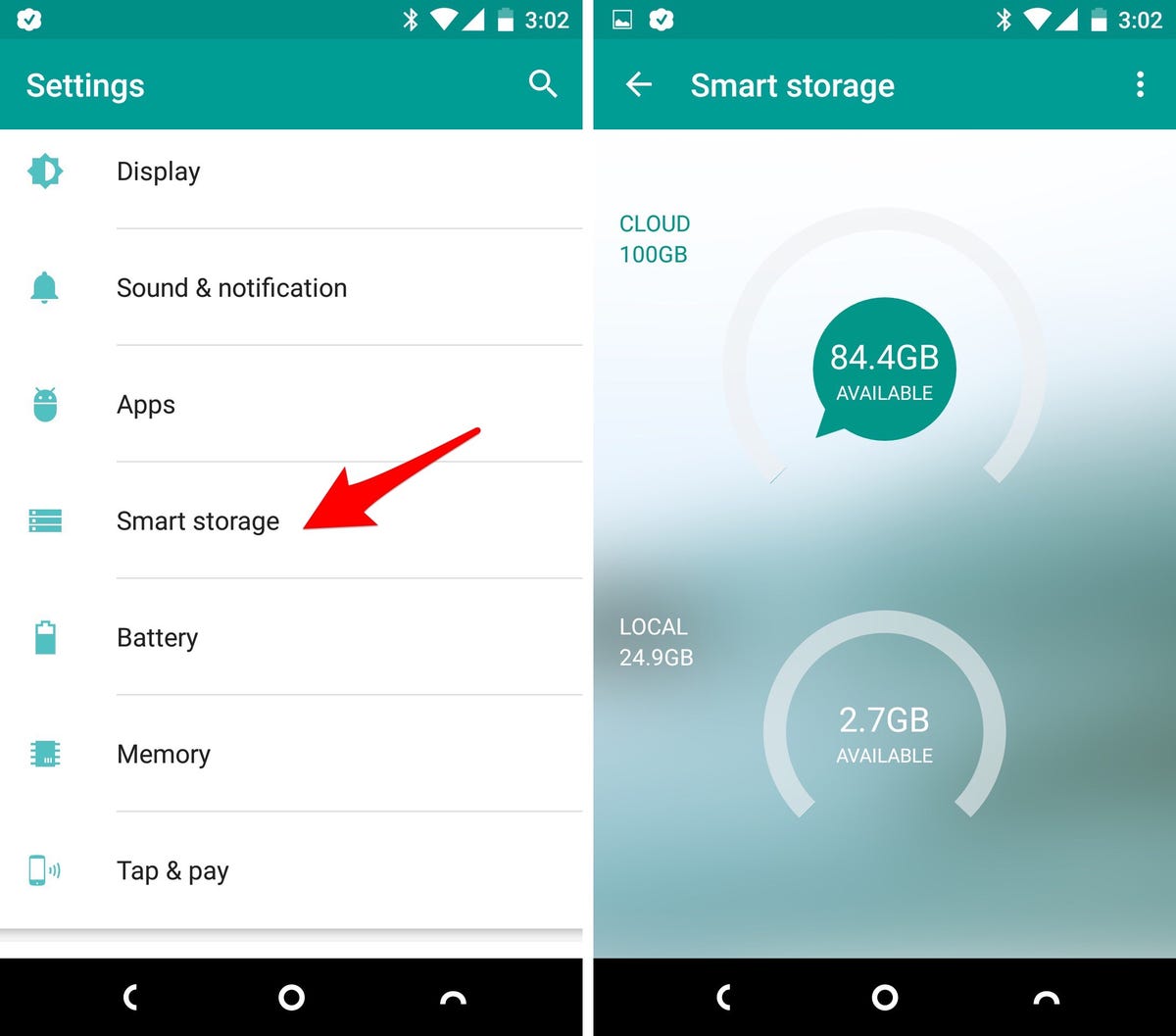 Enlarge Image
Enlarge ImageScreenshot by Jason Cipriani/CNET
At any time you can view your Smart Storage levels on the Robin. Open Settings on your device, then scroll down and select Smart Storage. The top storage meter is for your cloud account, while the bottom is for local storage on your Robin.
Tapping on either graph will further break down the storage allotment by category.
Another area you’ll want to familiarize yourself with in this settings screen is the Options section. Tap on the three-dot menu icon, and select Options. There you can enable or disable application or photo backup all together, as well as allow Robin to back up your device on just Wi-Fi or both Wi-Fi and cellular connections.
Restore an app
When you need an app that’s been archived, you can restore it by tapping on the icon. A progress bar will show up just below the icon, and a notification will be put in your notification shade.
Once the app is reinstalled, you won’t have to log back in to the app or go through any setup process. If everything worked as it should, you will be able to pick up on the exact screen you last left the app on.
I’ve discovered some apps such as Dropbox don’t remain logged in once removed from the device, however. Your experience will vary.




