
Jason Cipriani/CNET
Workflow is one of those apps when you first start using it on your iOS device, you have a moment of questioning how it’s possible for such an app to exist on iOS.
After using the app for the last few months, I still don’t know how it was allowed through the App Store. But I’m thankful it was. The latest update to Workflow adds new features and actions and improves upon the app tremendously.
There are over 50 new actions alone, in addition to improvements being made to previously available actions. Unfortunately, still missing from the app’s offerings is the ability to back up and sync actions using iCloud.
Favorite an action
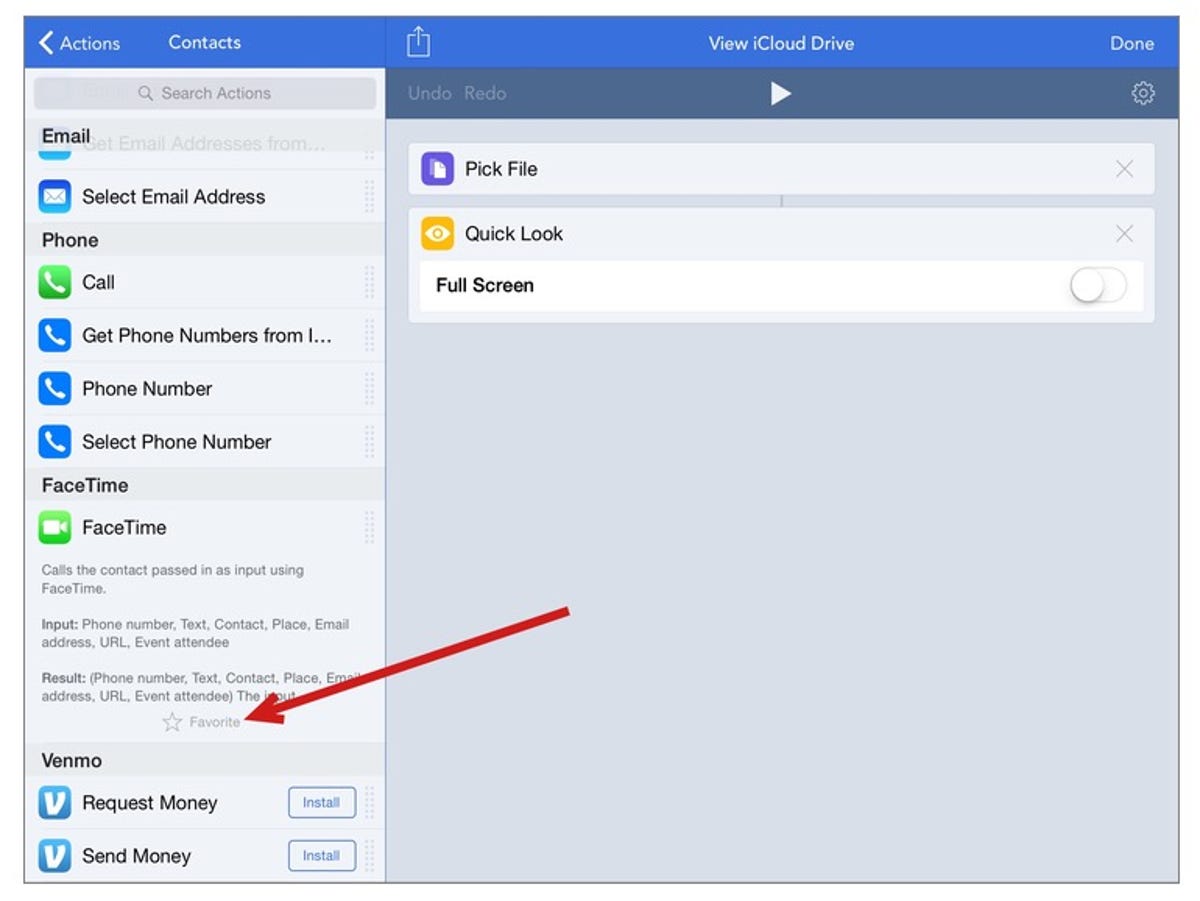
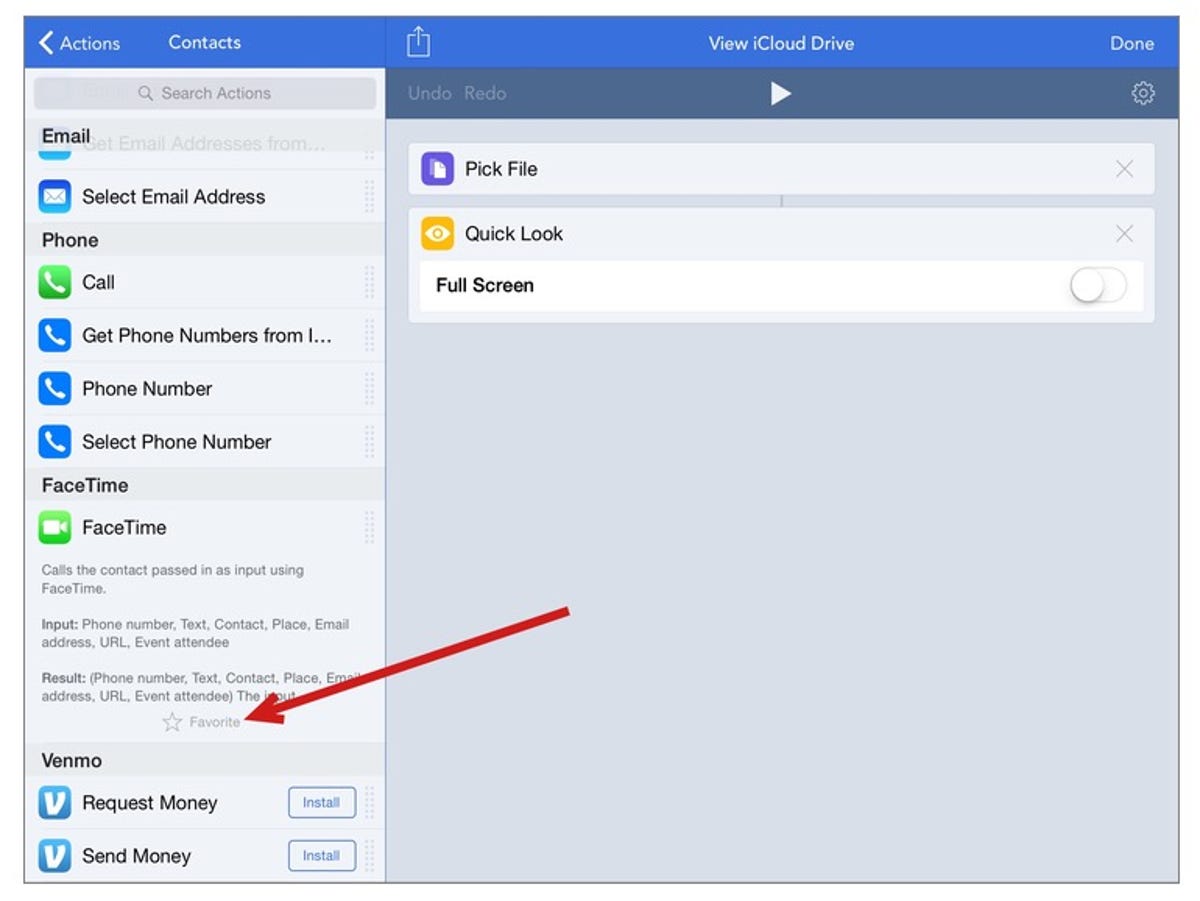
Screenshot by Jason Cipriani/CNET
When building workflows, often times you need to access the same actions more than once. The search bar makes it easy to quickly find an action, but after the latest update you can now favorite actions for easier access.
Tapping on an action in the editor will reveal its description, along with a button to favorite it. After adding an action to your favorites, tap on the Favorites option in the editor for easy access.
Run workflows from the main screen


Screenshot by Jason Cipriani/CNET
The previous version of Workflow required you to launch the app, tap on the workflow, then tap on the Play button to run a workflow within the app.
With the update, the process for running a workflow from the main grid is as simple as double-tapping on a workflow’s icon.
Duplicate workflows
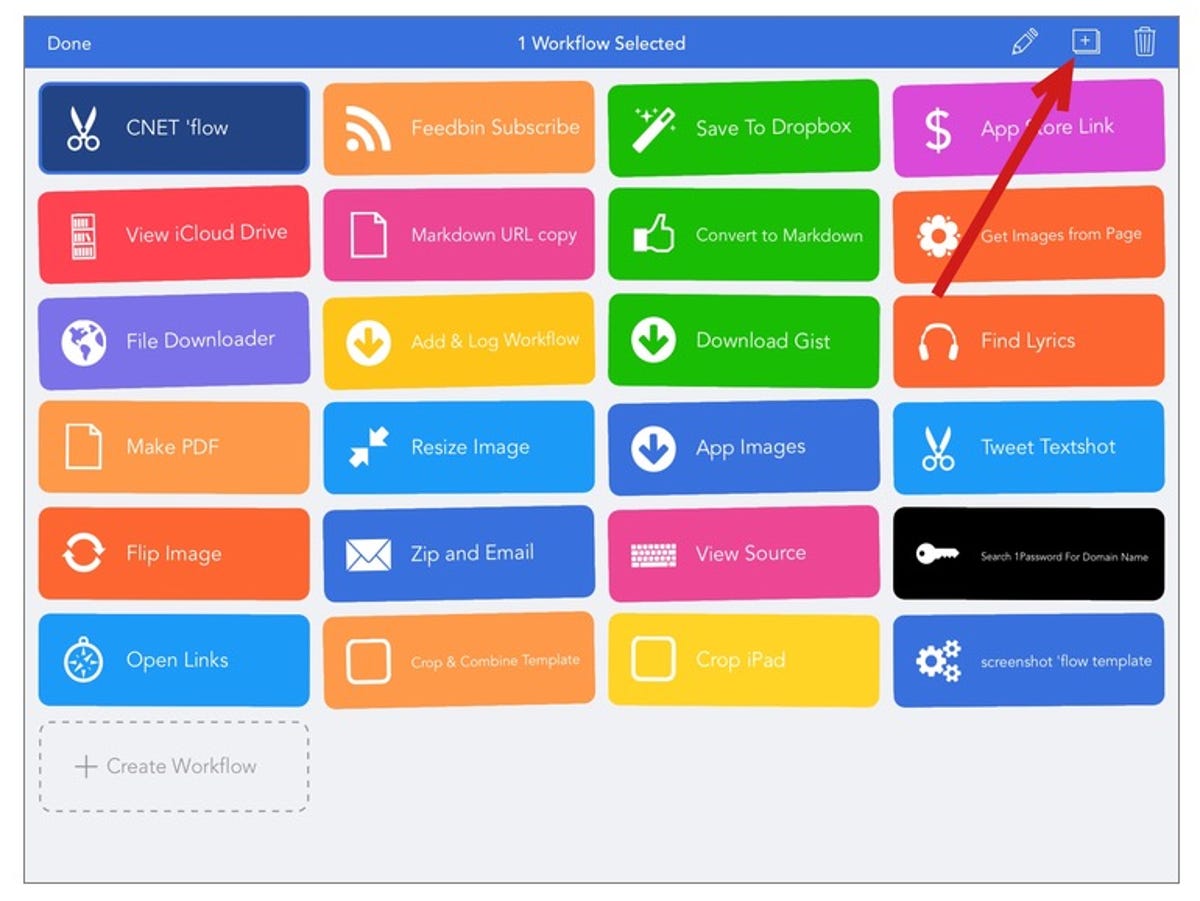
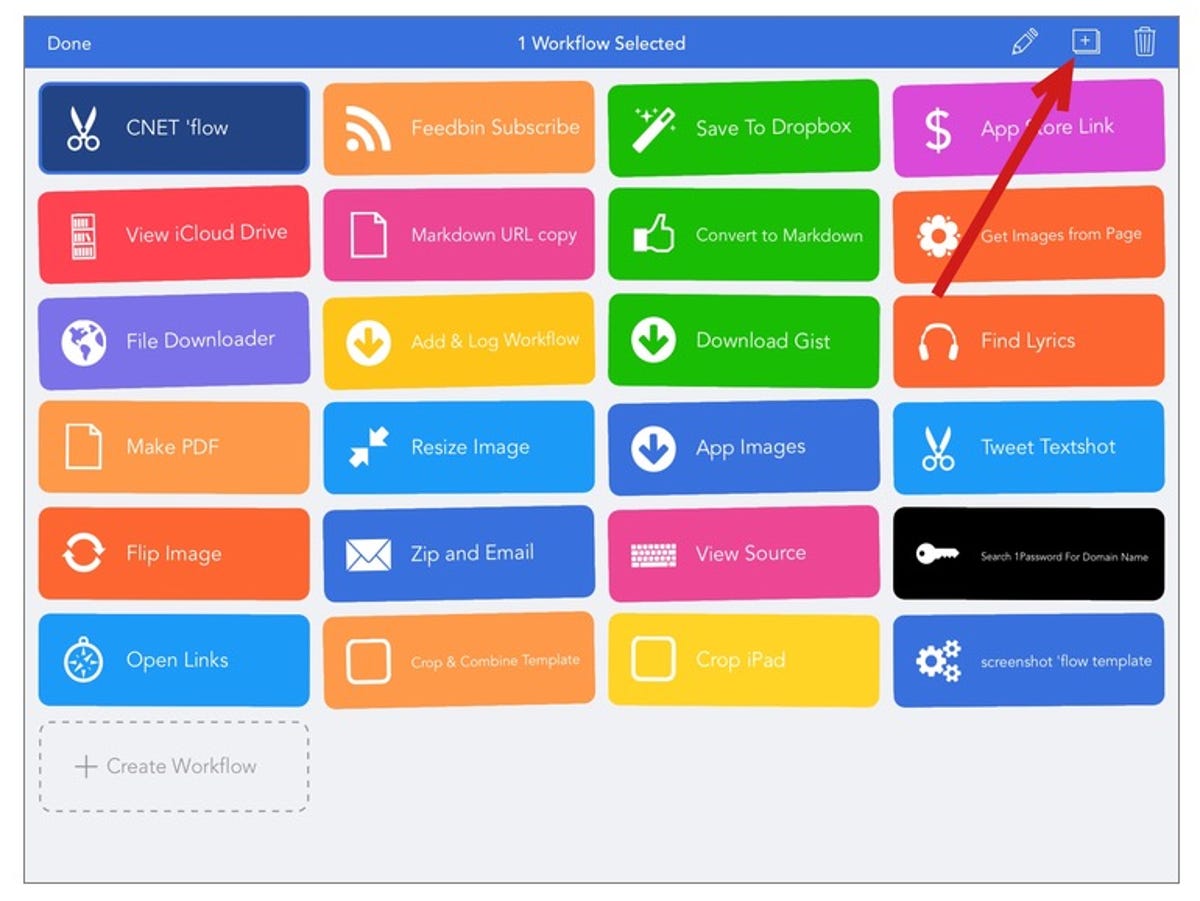
Screenshot by Jason Cipriani/CNET
One of my favorite things about Workflow is the community of users who share various workflows and ideas. But not every workflow created and shared will fit your exact needs. As such, customizing a workflow meant tinkering with a copy of the workflow that works.
Tap and hold on any workflow in the main screen until it’s highlighted. In the top-right corner of the screen a duplicate icon will appear.
Now you can make changes to any workflow without worrying about ruining what was already working.
These tips are just scratching the surface of what’s been added to Workflow 1.1, but they’re more than enough to get you started with the new features. For more information on what’s been added, be sure to check out workflow.is/whatsnew.




