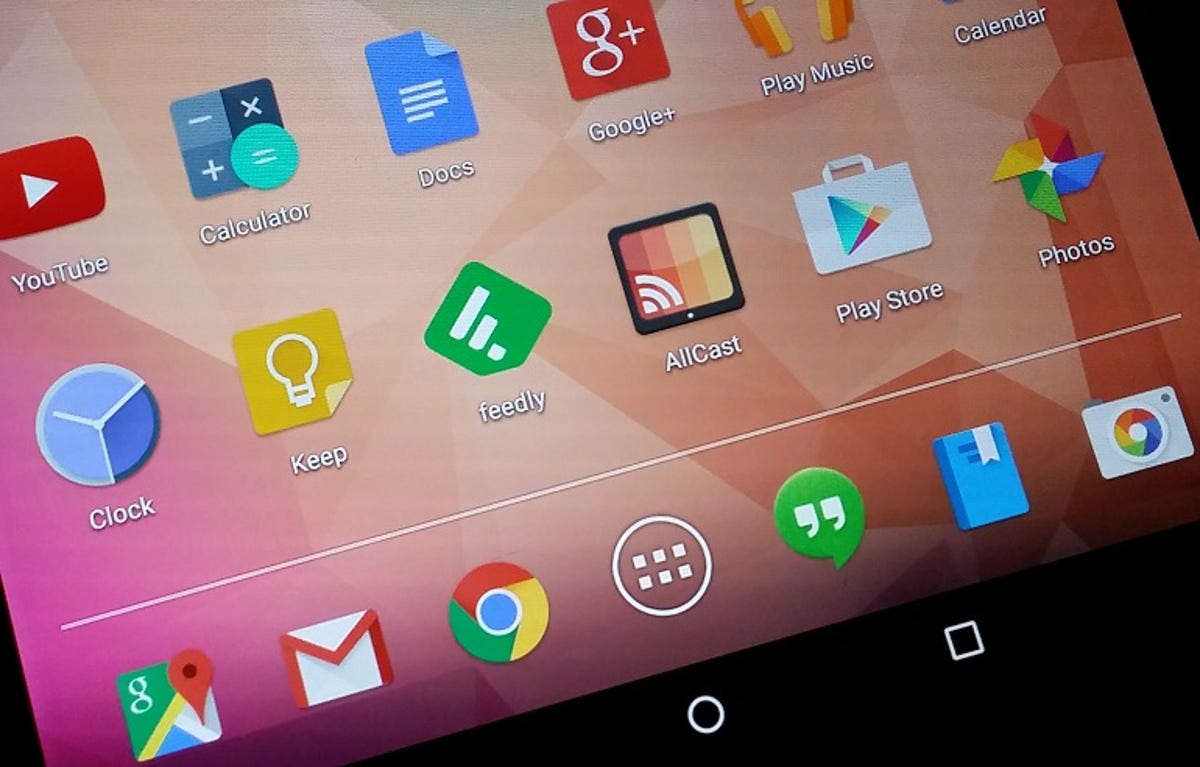
Nicole Cozma/CNET
When experimenting with different applications from the Google Play Store, you might come across a pop-up that asks if you want to set an application as your default choice. If you accidentally choose the wrong one, it may not be obvious how to change it again. For instance, let’s say you’re trying out the Google Chrome beta on your phone and accidentally set it as your default Web browser. If you want to be able to choose between the stable version of Google Chrome, the beta and the original browser each time you open a link, these steps can help:
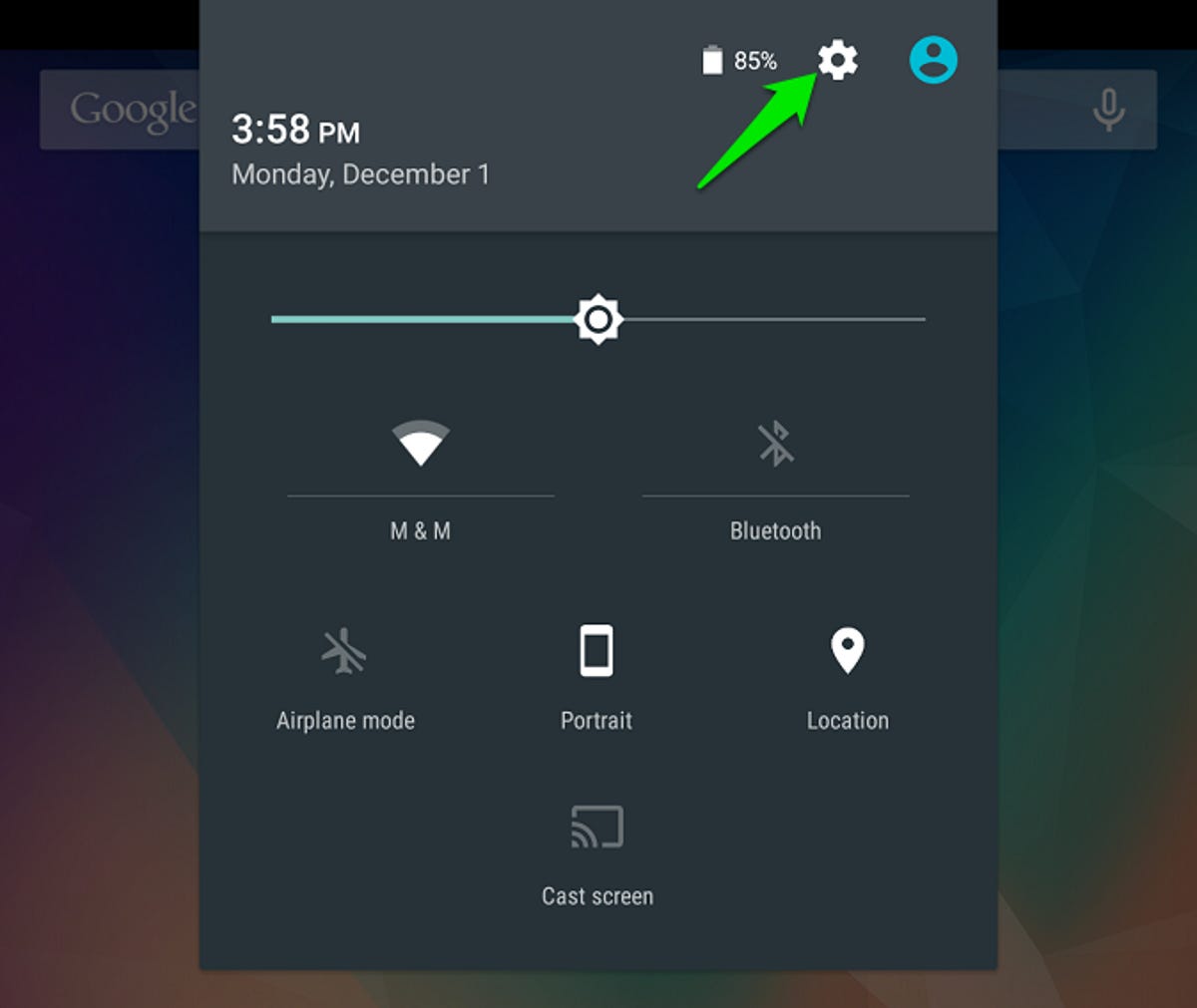
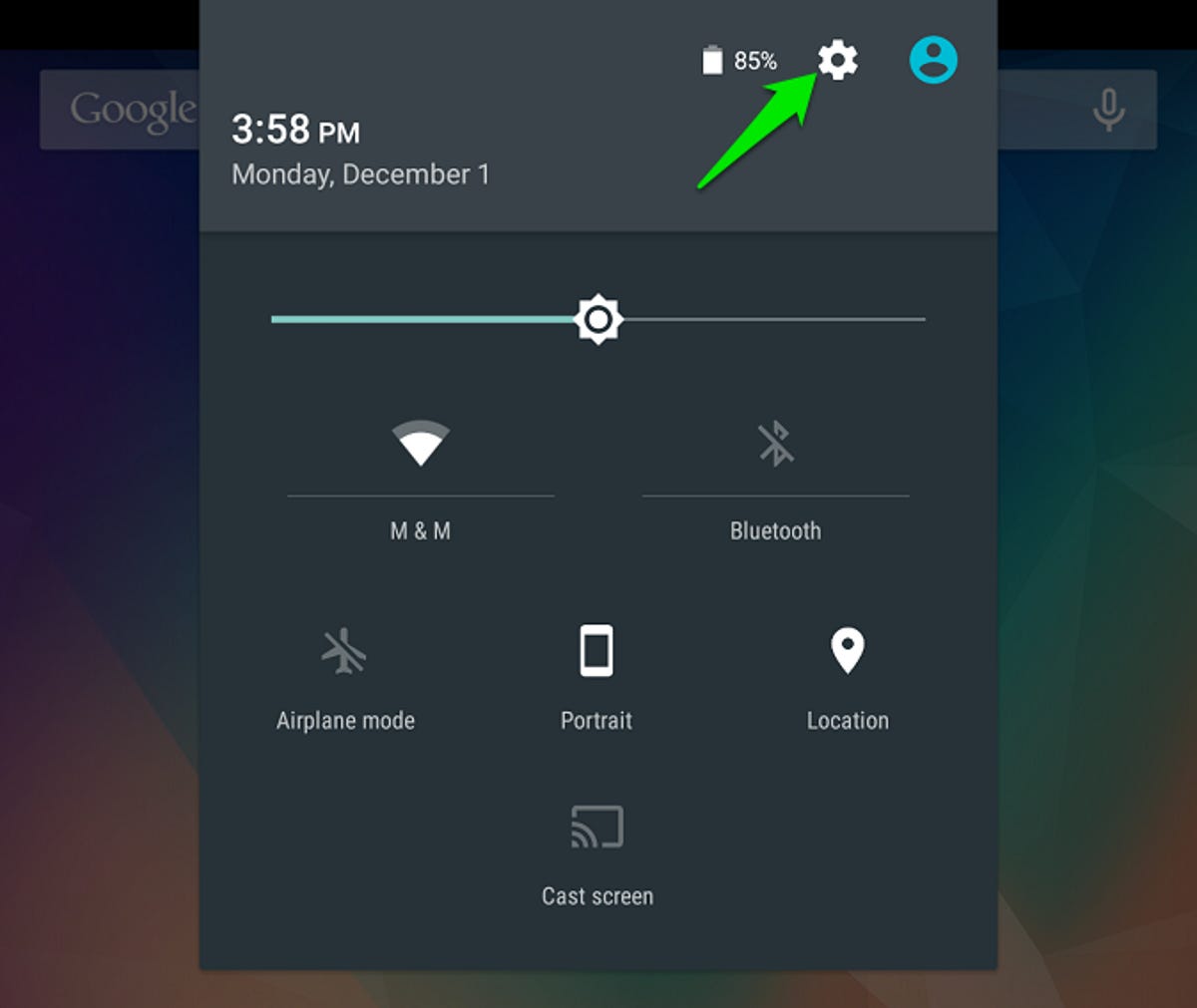
Nicole Cozma/CNET
Step 1: From the Home screen, press Menu > Settings.Your Settings icon may be located in the notification shade, depending on the version of Android you’re using or whether you have a Menu button.
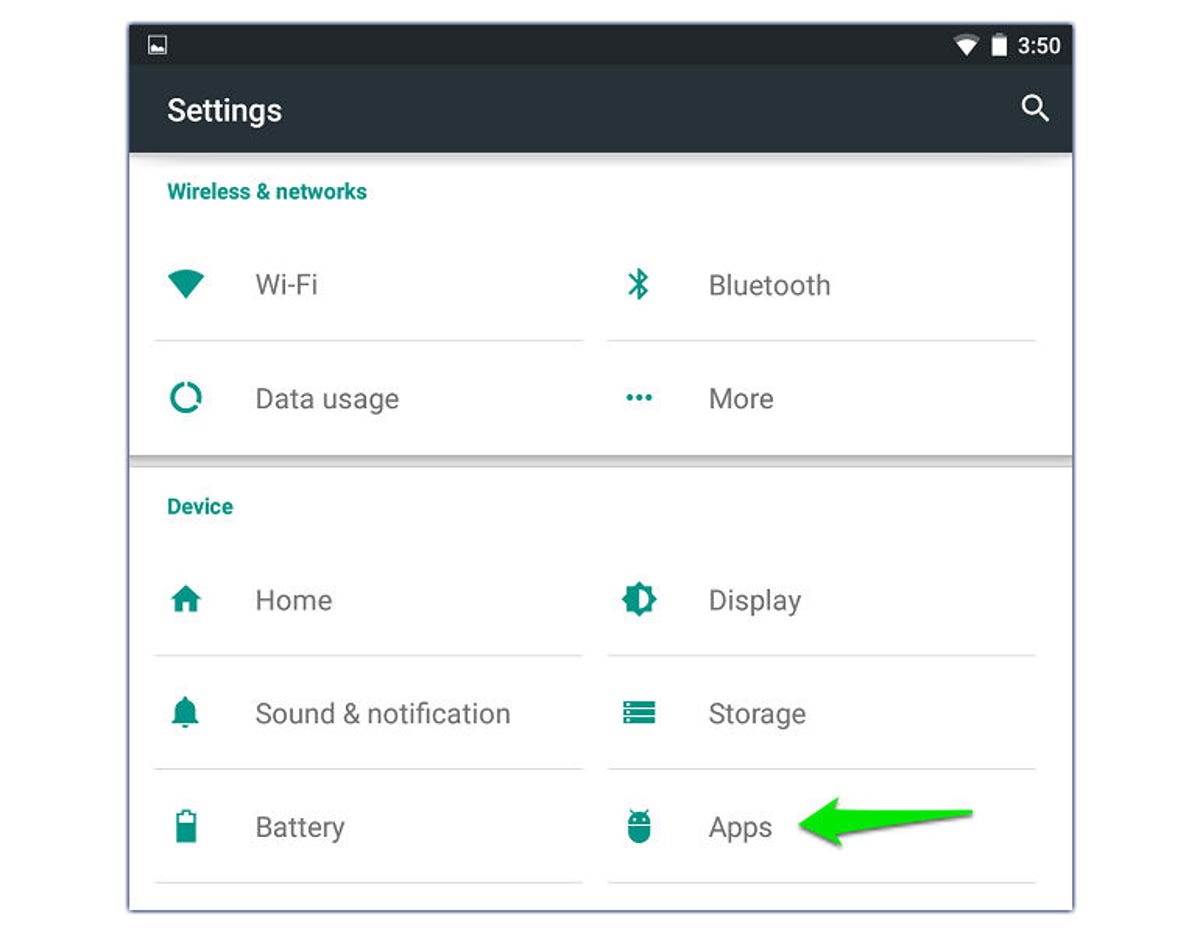
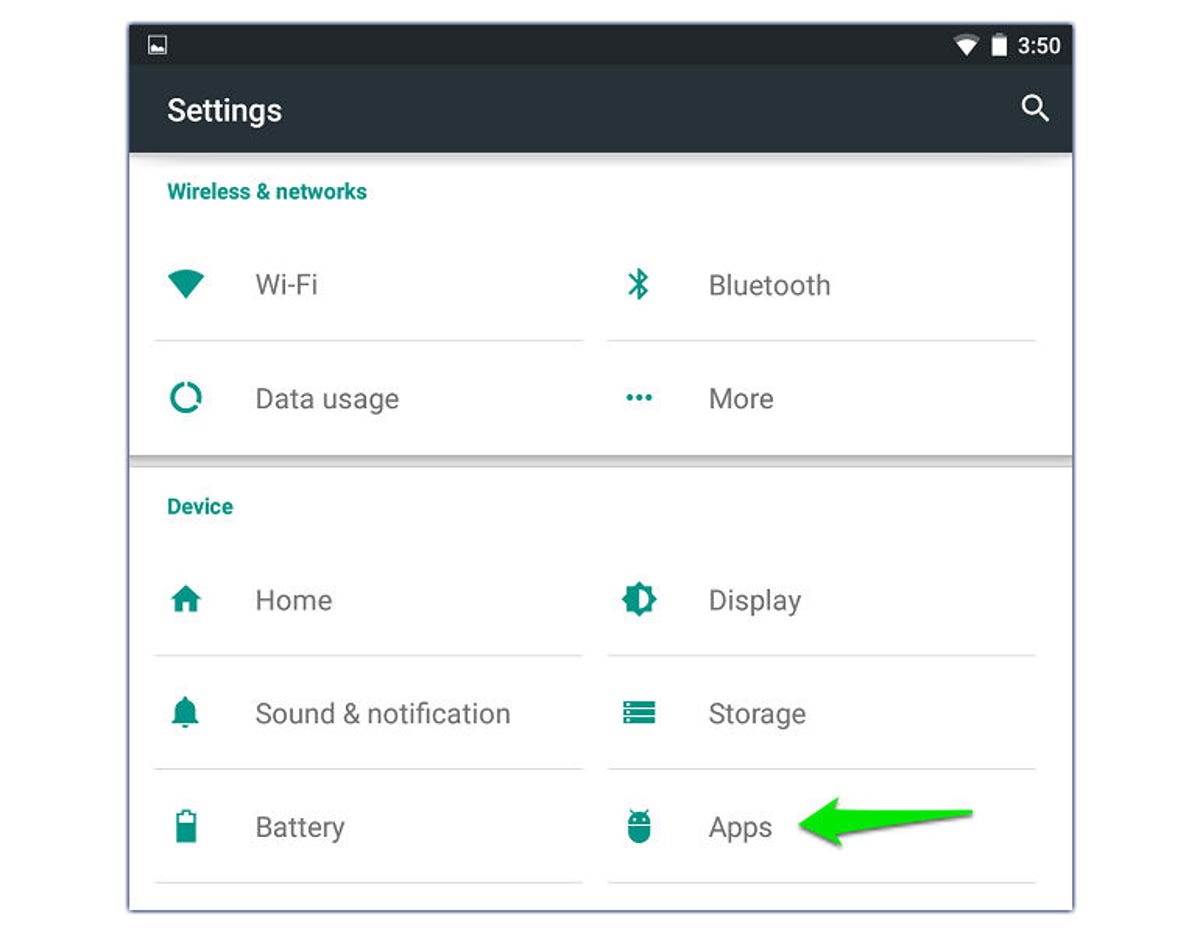
Nicole Cozma/CNET
Step 2: Find the Application section in Settings, then look for the app that is being used as the default for an action and tap on it. You may need to switch to the tab that displays all applications if you don’t see it in the initial area.
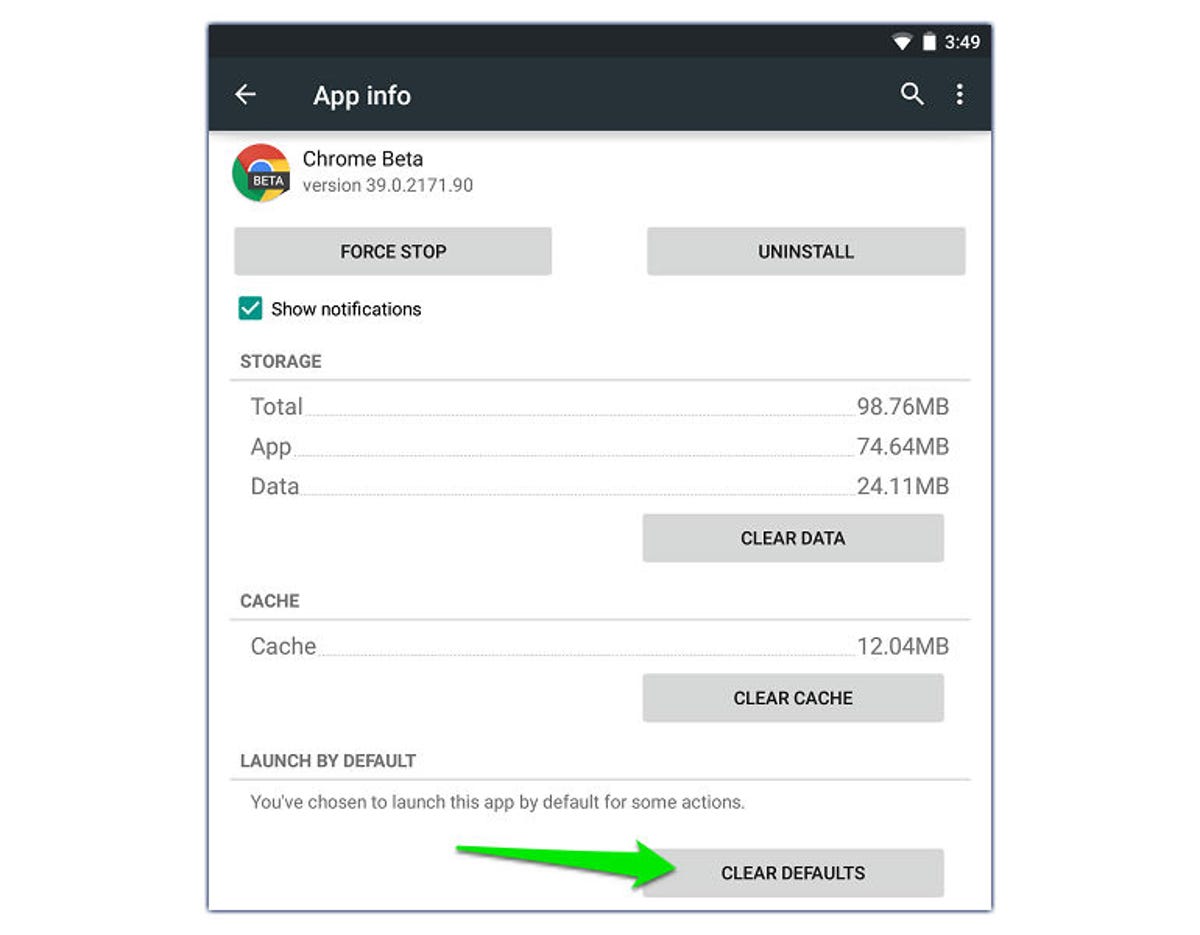
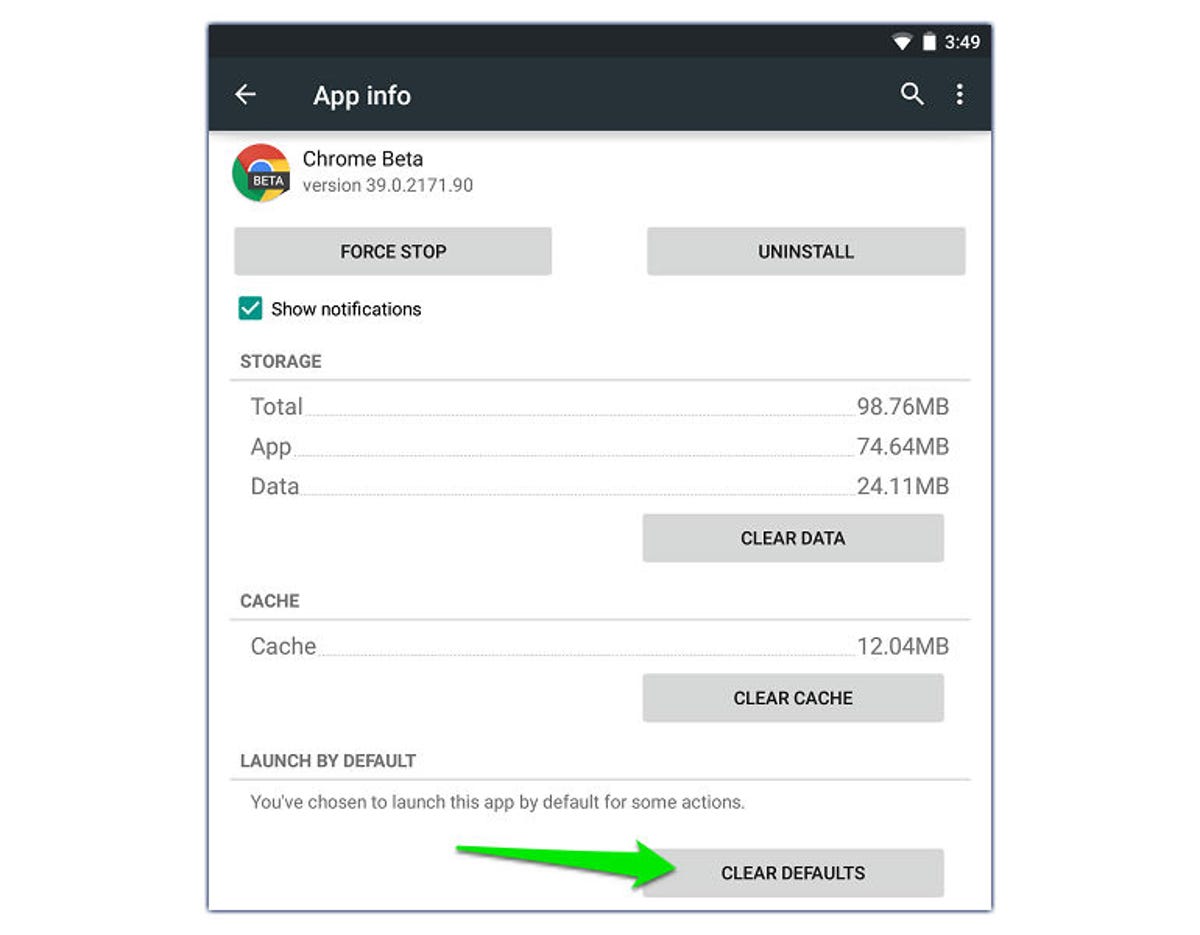
Nicole Cozma/CNET
Step 3: Press the Clear defaults button at the bottom of the app details screen.
The next time you go to perform an action that can be completed by multiple apps, you will see the choices pop up again. If you don’t check the box at the bottom of the pop-up (or you don’t tap Always, depending on Android version), you will continue to see this prompt.
Editors’ note, December 1, 2014: This How To post was originally published on June 16, 2011, and has been updated to include new information.




