For me and my iPhone ways, Wi-Fi Assist is a small but most appreciated part of iOS 9. During the summer months, I like to take my dog for a walk and listen to a few innings of the Cincinnati Reds on the MLB.com At Bat app. Because my iPhone clings to the weakening Wi-Fi signal in my house as I walk down the street, I have to wait about a half a block before my iPhone drops the Wi-Fi connection and I can begin listening to the voice of the Reds, Marty Brennaman.
With iOS 9 and Wi-Fi Assist, my iPhone gives up the Wi-Fi ghost earlier and I get to Marty’s call a half a block earlier. Instead of hanging on to the bitter end, Wi-Fi Assist will tell your iPhone to switch over to a cellular connection when it deems Wi-Fi connectivity to be poor. It’s a seamless and effective way to drop a weak-to-the-point-of-being-useless Wi-Fi signal.
To enable Wi-Fi Assist, head to Settings > Cellular and scroll down to the bottom of the page where you’ll see Wi-Fi Assist. The setting should be enabled by default, but tap the toggle switch to turn it on if it’s not.
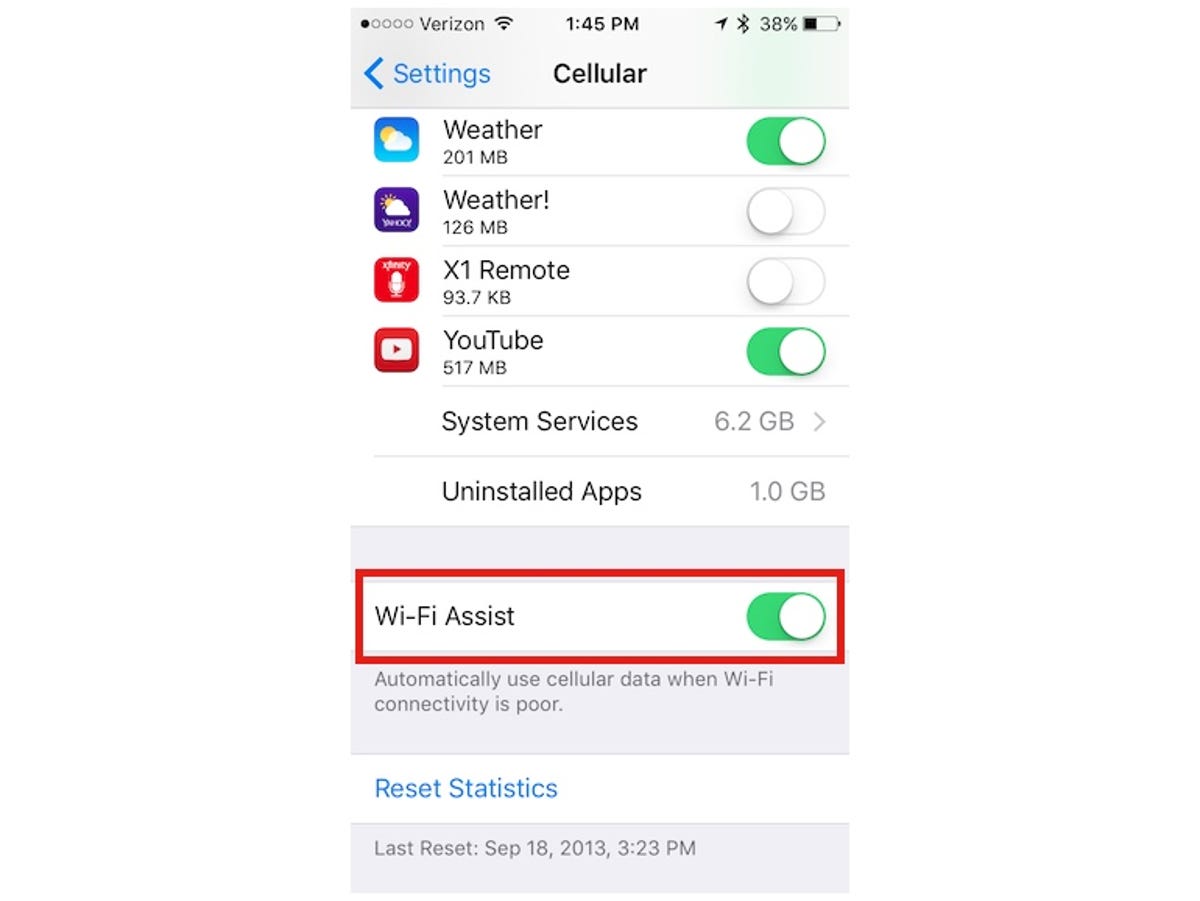
Screenshot by Matt Elliott/CNET
For more, see our complete guide to iOS 9.




