Are you running Windows 10 on a brand-new PC? Or did you upgrade one that’s eight years old? Maybe something in between?
Whatever your PC’s origin story, there are ways to make it faster. And I don’t mean faster at crunching complex spreadsheets or processing mammoth Photoshop edits; I’m talking about speedier startup, shutdown and Start-menu access. You know, the things that matter day-to-day.
Give me five minutes, and I’ll save you precious seconds. (Wait, that sounds like a bad trade. But you’ll get those minutes back, and then some.)
1. Faster startup
Why, oh why, does Microsoft continue to demand that we provide a password every time Windows boots up? Right, right, security — but shouldn’t users get to decide if they want to password-protect their PCs?
You’d think. But based on the hoops you have to jump through to disable the startup password, Microsoft obviously feels pretty strongly about it. And even if you’re a fast typist, stopping to enter that password costs you at least a few seconds per boot.
There’s a detailed post devoted to eliminating this password pitstop, but I can give you the steps right here:
Step 1: Click inside the Search field, type netplwiz and press Enter.
 Enlarge Image
Enlarge ImageSarah Jacobsson Purewal/CNET
Step 2: Uncheck the box next to Users must enter a user name and password to use this computer. Then click Apply and enter your password to approve the change.
Done. Buh-bye, startup password!
2. Faster shutdown


If you’re old-school like me, you still shut down your computer every night — or every time you throw it into your laptop bag and hit the road.
Alas, in Windows 10, the shutdown process still requires three clicks and a menu. Come on!
In my post, “How to quickly shut down Windows 10,” I outline three faster options. My favorite: the shutdown shortcut, which adds an actual shutdown icon to the desktop.
Just right-click any open space on the desktop, then click New > Shortcut. In the Location field that appears, paste in the following:
%windir%\System32\shutdown.exe /s /t 0
Then click Next and finish the shortcut setup.
3. Faster Start menu
If your machine is a few years old (or older), you may have noticed that Windows 10’s spiffy new Start menu is slow to appear. That could be because it’s animated, and animation consumes horsepower.
Thankfully, you can turn off that animation for speedier access to Start. Here’s how:
Step 1: Click in the Search field, type sysdm.cpl and press Enter.
Step 2: Click the Advanced tab, then the Settings button in the Performance section.
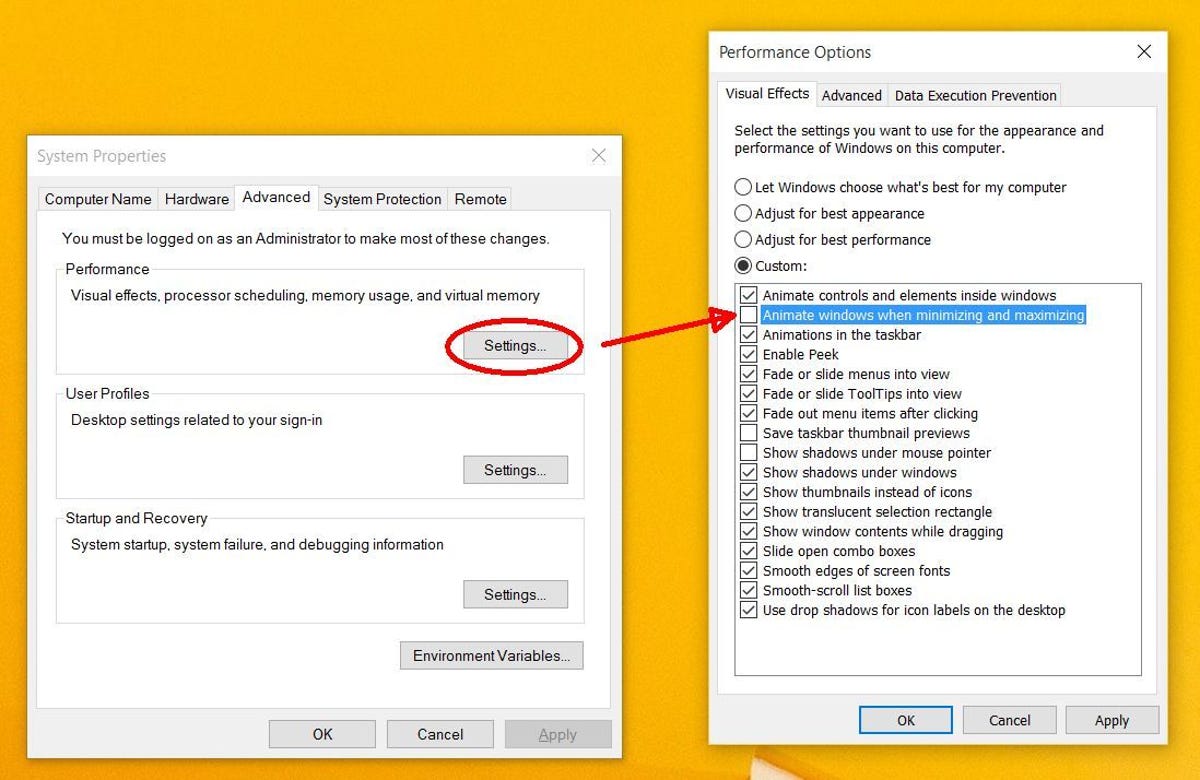
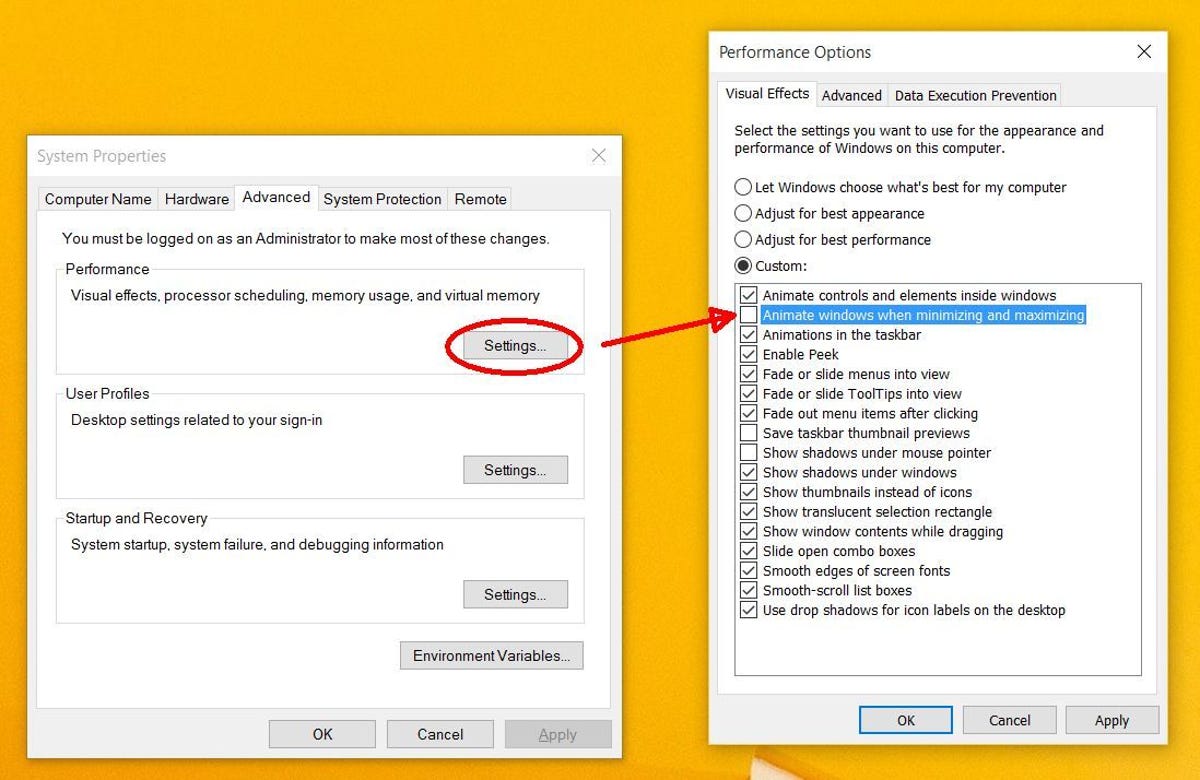
Screenshot by Rick Broida/CNET
Step 3: Uncheck the box for Animate windows when minimizing and maximizing, then click Apply.
And that’s it! Now the Start menu should snap to life a bit quicker. Same goes for all your windows, in fact, because now those won’t be animated either.
Have you found other ways to give Windows 10 a little kick in the pants? Share your tips in the comments!




