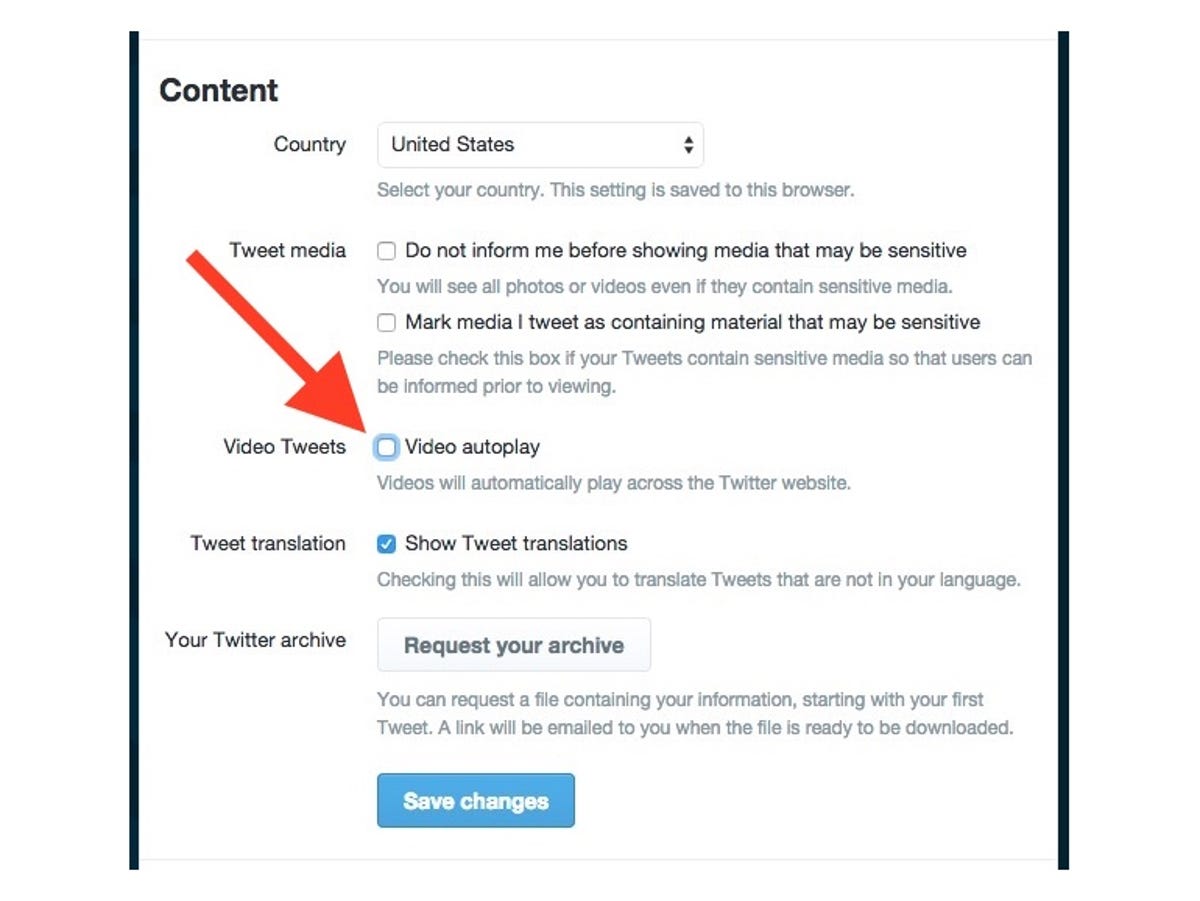
Screenshot by Matt Elliott/CNET
Twitter yesterday introduced what it calls “a more streamlined consumption experience” where videos, GIFs and Vines will autoplay as you encounter them on your timeline and across Twitter. This new autoplay feature is enabled by default. And in my case, the Twitter app for iOS was set to autoplay videos whether I was on Wi-Fi or a cellular connection. Thankfully, you can disable autoplay on the desktop and disable it or restrict it to only when you are on a Wi-Fi network on the iOS app.
On a desktop, click on your profile pic at the top of the page and choose Settings. Next, scroll down to the Content section, find Video Tweets and uncheck the box for Video autoplay. To finish, click the blue Save changes button.
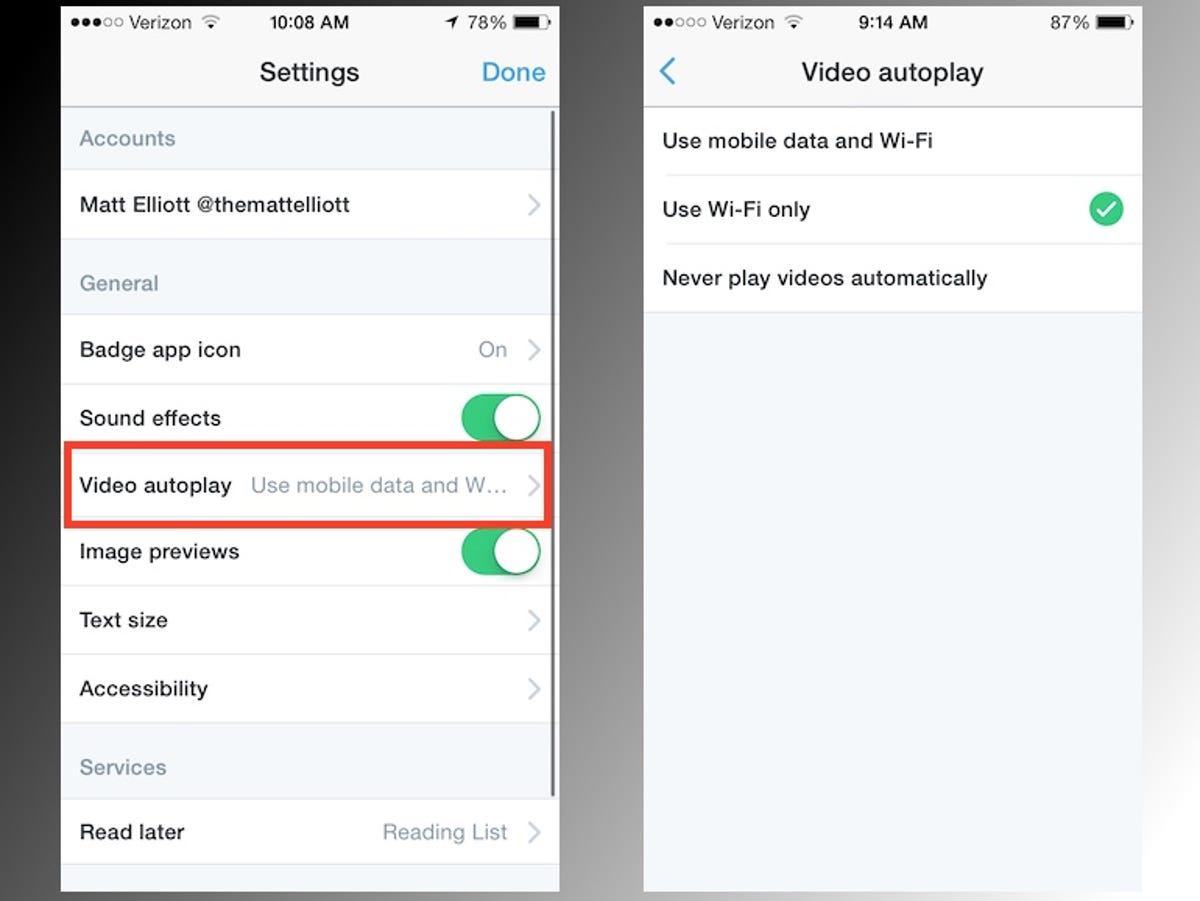
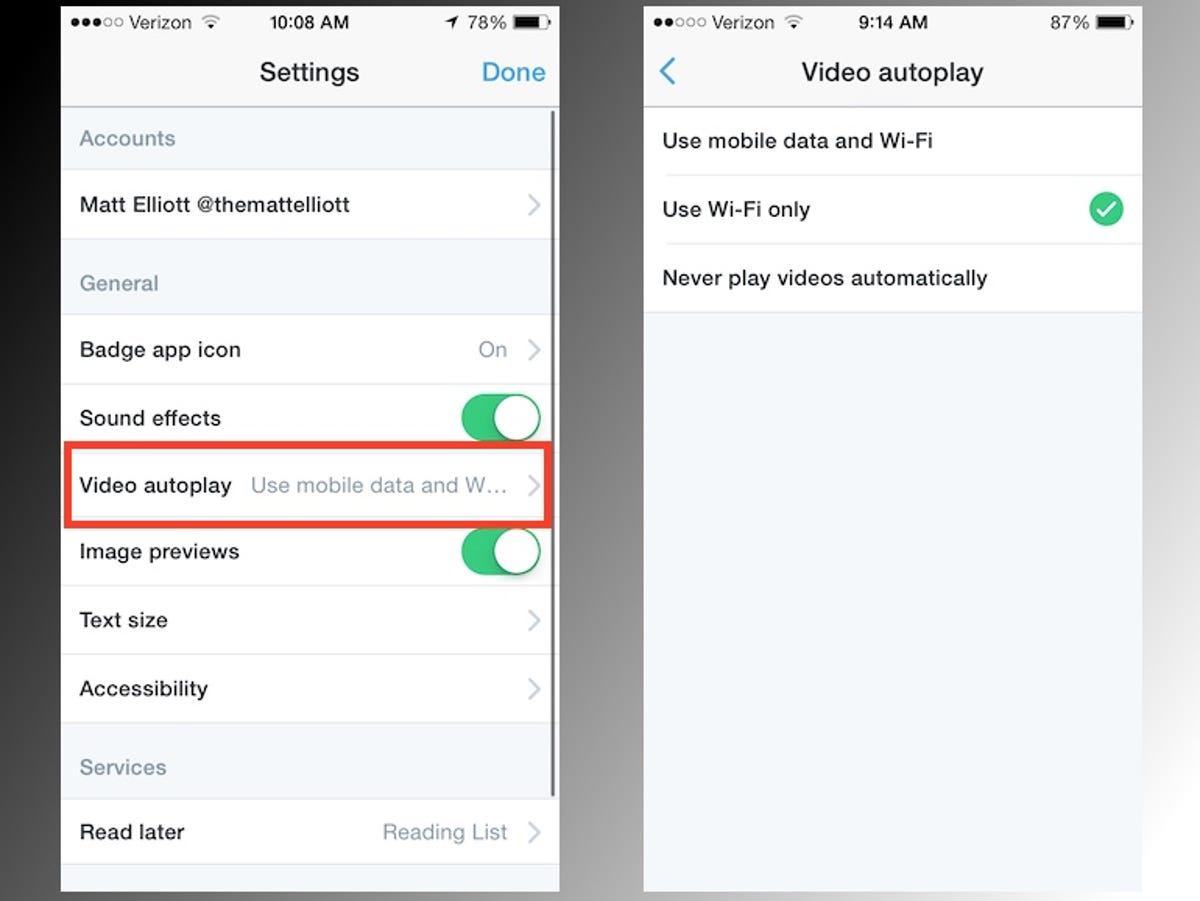
Screenshot by Matt Elliott/CNET
On the Twitter app for iOS, tap the Me tab in the lower-right corner, tap the gear icon and then tap Settings. In the General section, tap the line for Video autoplay and choose Use Wi-Fi only or Never play videos automatically. Back out of the Video autoplay screen and tap Done to save your changes.




