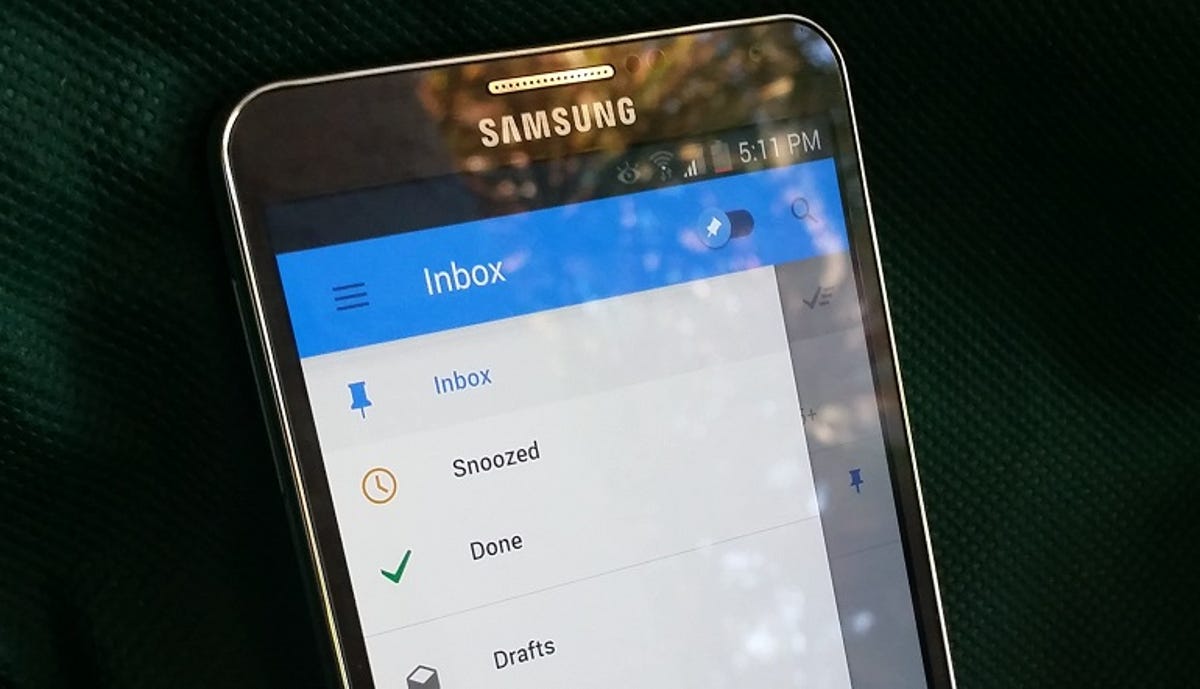
Nicole Cozma
Sorting through a bunch of email is not a great way to spend your time, both on and off the clock. As a solution, Google has designed a new email service called Inbox by Gmail — available on Android
and Chrome — that will help you get through your messages faster. Think of it as a mixture of the best Gmail and Google Now features. Sound interesting? Let’s get started:
How to access Inbox by Gmail
Right now, Inbox by Gmail is available by invite only. Google has not given current users the ability to invite their friends. To gain access, you will need to send a request for an invite to [email protected]. Note: Google Apps is not currently supported.
What does this button do?
Messages in Inbox by Gmail are treated like a task list. You can pin messages to the top of your list, snooze them for later or sweep them away. Here’s an explanation of each feature button:
Pin (thumbtack icon)


Screenshot by Nicole Cozma/CNET
This is an upgraded version of Gmail’s star markings. Pinning will keep the message at the top of your inbox, regardless of the category it belongs in.
Snooze (clock icon)


Screenshot by Nicole Cozma/CNET
If you’re a fan of Boomerang for Gmail, then you’re going to love this feature. You can have Inbox remind you at a preset time, specific time or even a location, about taking action on an email. To quickly use this feature, swipe left across a message.
Sweep (check-mark icon)
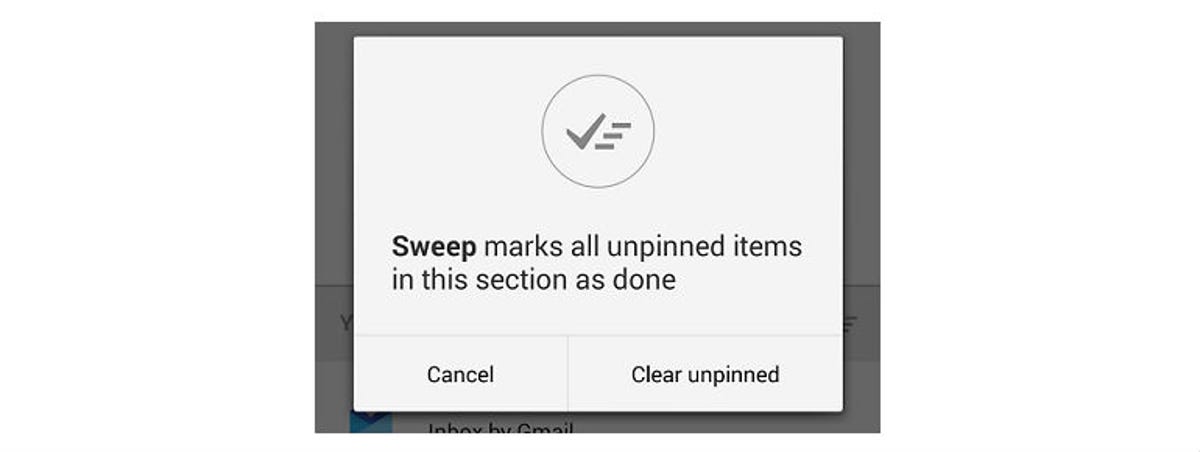
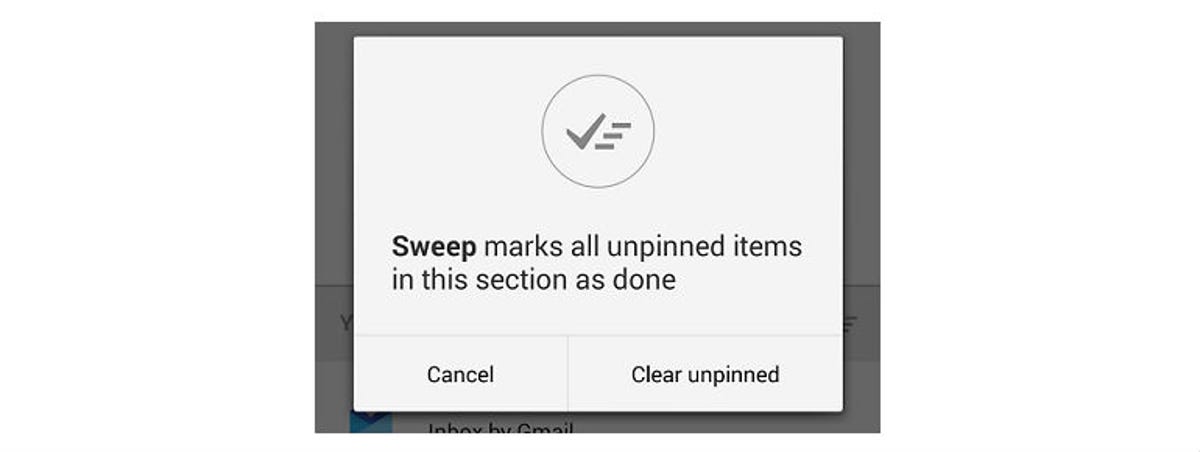
Screenshot by Nicole Cozma/CNET
This is a fancy way of saying “Done.” Essentially, this will archive the message, not leave it lingering in your inbox. When viewing the list of messages, if you tap this button, it will archive all messages that are not pinned. (This might be great or terrible, depending on how you use your email list.) Additionally, you can swipe right across a message to use this feature.
If you’re wondering where the Delete and Mark as Spam options have wandered off to, you can now find them in the three-dot menu button in the top right-hand corner.
Other useful features
Bundles


Screenshot by Nicole Cozma/CNET
These are very similar to the current tabs in Gmail, except now there are more categories. However, instead of seeing new messages in your inbox from multiple bundles — as you would with the Unread first setting for Gmail categories — you’ll get an expandable entry that is labeled by bundle name.
Assists


Screenshot by Nicole Cozma/CNET
Inbox by Gmail has a new assist feature that will attach useful information to reminders and email, like phone numbers or addresses. For example, if you create a reminder to make a dinner reservation and provide the restaurant name, the service will add the phone number and operating hours.
Highlights


Screenshot by Nicole Cozma/CNET
The Highlights feature will add at-a-glance information to the email list, so you don’t have to look through each message for a specific attachment. If the attachment is a photo or video, you will see a thumbnail to help identify it.
Compose Menu


Screenshot by Nicole Cozma/CNET
Remember when Google Docs received a face-lift that added a new document button to the bottom right-hand corner of the screen? This same design has been implemented into the Inbox by Gmail app and Web UI, with an added bonus. When you press the button, recent contacts and actions will appear. This is just one more way Google wants to help you handle email efficiently.
Reminders


Screenshot by Nicole Cozma/CNET
At the top of the app, you’ll see a toggle button that switches between email and reminders. Here you can access any reminders you’ve added via the app or Google Now.
According to Google, Inbox isn’t meant to replace Gmail, but instead offer an alternative way to deal with your messages. What do you think? Will this replace the Gmail app on your device and in your Web browser? Or will you continue to use Gmail proper? Share your thoughts in the comments.




