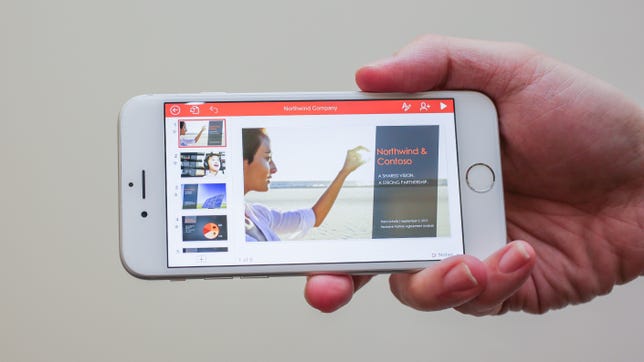
Photo by Sarah Tew/CNET
Standalone versions of Microsoft Word, Excel and PowerPoint were announced today for iPhone, bringing better editing and creation tools to the small screen. The apps, which are an extrapolation of the previous apps for iPad, are free to download and universal, which means one download will now work on both your iPhone and iPad.
It’s important to note these apps aren’t just a port from the iPad versions, but an update that gives you more features across both devices, and now each app is optimized for the device it’s running on. The apps all let you edit docs on the go, but also offer more advanced features for subscribers of Office 365.
Office for iOS ramps up
- Microsoft: Now you can create, edit on Office mobile apps for free
- Microsoft Office on Android biggest challenge: Uprooting Google Docs
Before today’s announcement, there was only Office for iPhone, a single app that let you connect with your OneDrive, but it didn’t have any of the document creation features of the new suite. The other problem was you needed to be a subscriber to Office 365 to do anything more than read documents in the app. The launch of these apps changes all of that.
Office apps now optimized for iPhone (pictures)






Office goes freemium
You can download all three apps later today from the App Store for free and all come with basic editing features to get up and running on your Word, Excel and PowerPoint projects right away. But if you want advanced features, you’re still going to need a subscription to Office 365.
Download here
- Word for iPhone
- Excel for iPhone
- PowerPoint for iPhone
To give you a few examples of the difference between free and paid, here are some everyday scenarios. In Word, you can receive a document from a subscriber in landscape view and make edits to words, fonts, font sizes and font color, but you won’t be able to switch the document to portrait — that’s an Office 365 premium feature. Likewise, if you receive a document that organizes text into columns, you’ll be able to edit the text, but you won’t be able to change the column format.
In Excel, you can edit cells with new data or text, but to create custom tables with different colored rows and columns, you’ll need the subscription. Like Word, if you receive a table that’s been cutomized in these ways, you’ll be able to edit data, but you won’t be able to change these options.
There are several limitations just like these across all three apps. So what you’re getting with the free version is the ability to edit text and data in Word, Excel and PowerPoint, but you can’t make major formatting changes without a subscription. Still, while you’re limited in the free version, it’s much better than the previous Office for iOS because you at least can make changes to documents, where before you could only read them without a subscription.
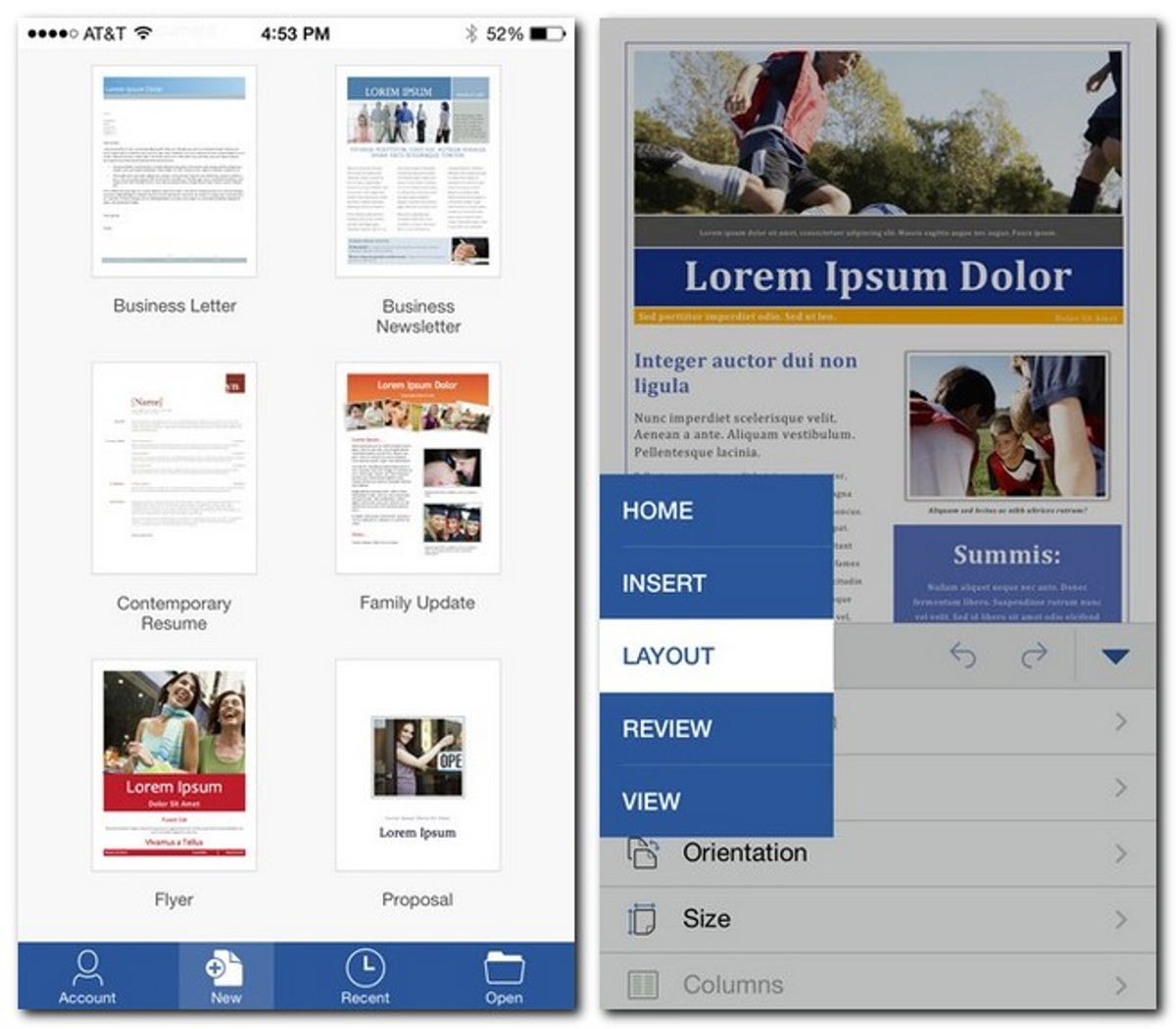
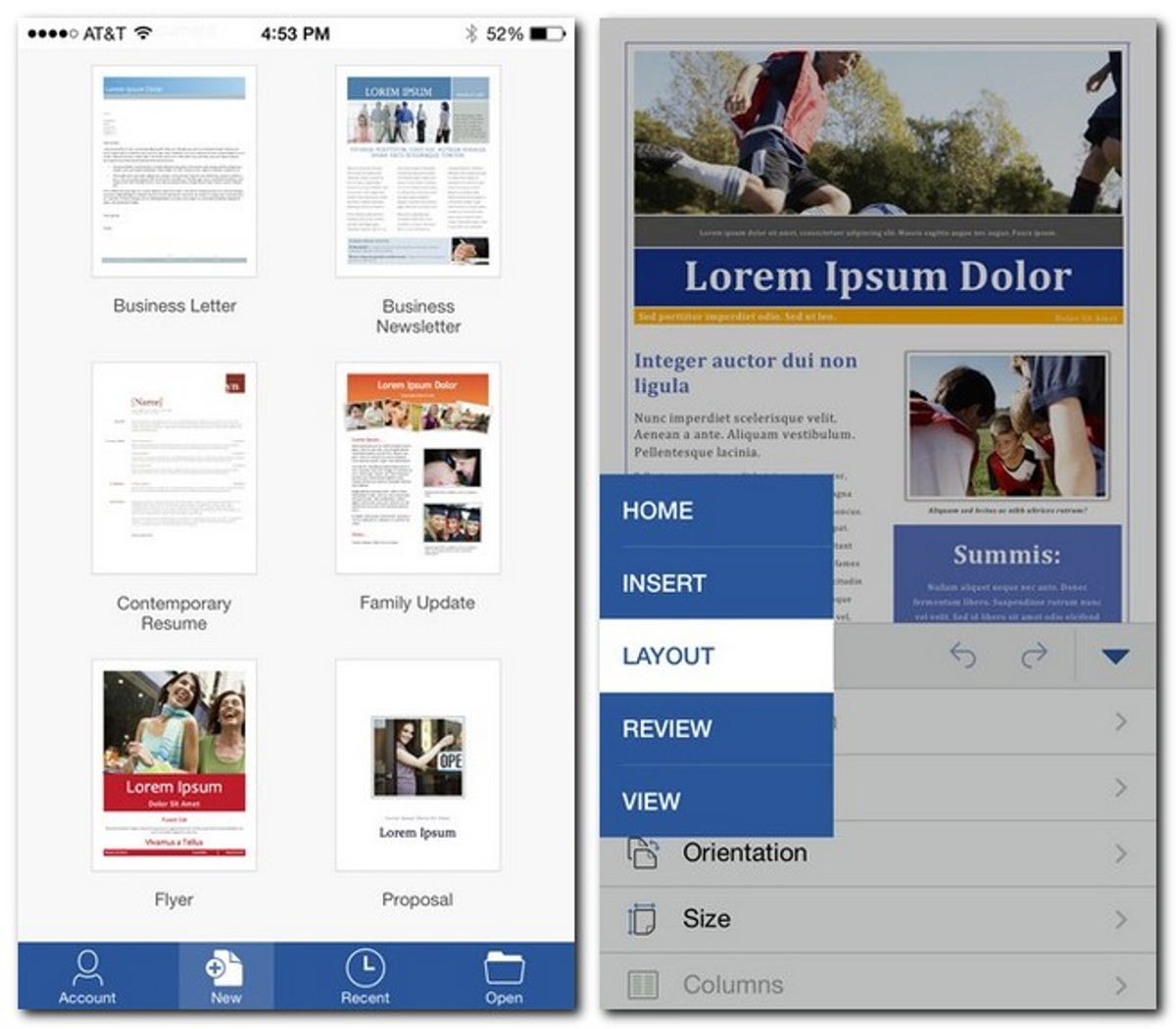
Screenshot by Jason Parker/CNET
Separate apps means more options
Now that there are standalone apps for Word, Excel and PowerPoint, you get a lot more creation tools with each app on your iPhone. And what’s interesting here is that it works great on the smaller screen; the iPhone gets a Ribbon-like interface (known to desktop Office users) that’s easy to use with one hand to fit with the iPhone form factor.
Where on the iPad you have tabs across the top for Home, Insert, Layout, Review and View, you now have the same selections as a dropdown menu on the iPhone. You can scroll through all the options for each type on the lower portion of the screen then make your selections.
The iPhone version also gets a separate view called Reflow to make documents easier to read on the small screen. Say you’re looking at an average 8.5 by 11 document with images and charts added in. With the Reflow button you can make the whole document fit better on your screen so it’s easy to find the places you want to edit or change.
Now that it’s free, why pay for a subscription?
The free apps, while useful, don’t give you all the same features, so it’s going to come down to how much you use Office.
If your only interest is in making small edits while on the go or creating basic documents, you probably don’t need a subscription. But if you want to create complex brochures with custom colors in Word, customize Pivot Tables in Excel, or use the Presenter view from PowerPoint on your iPhone, you’re going to need to pay.
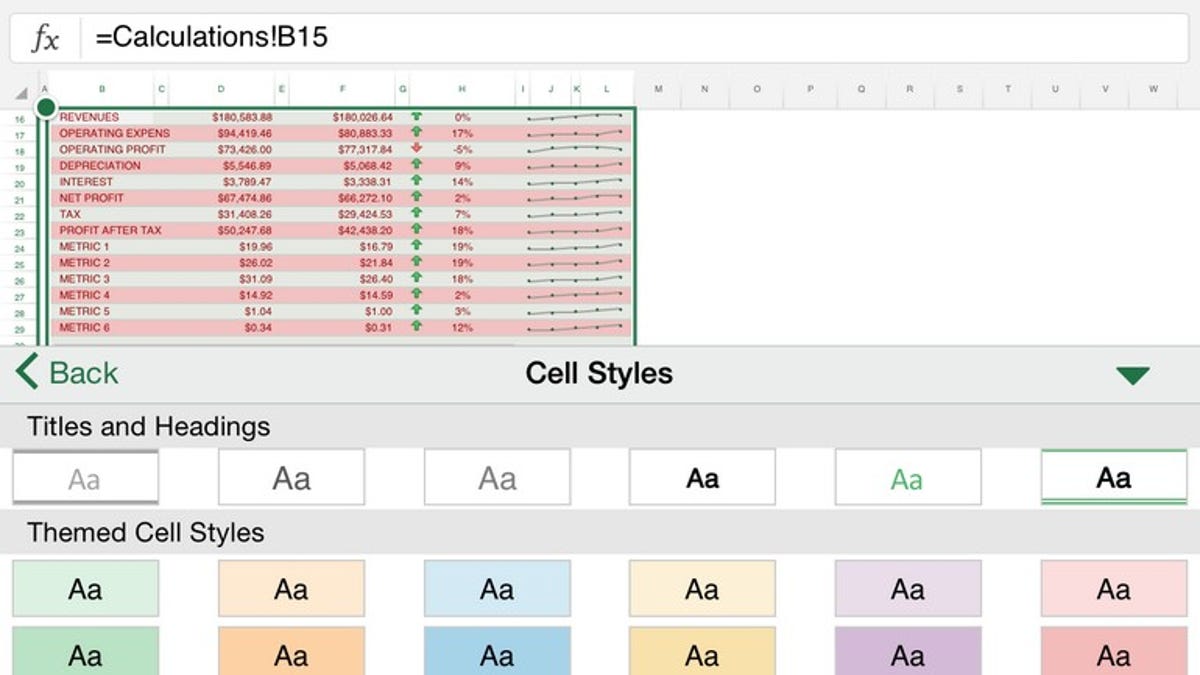
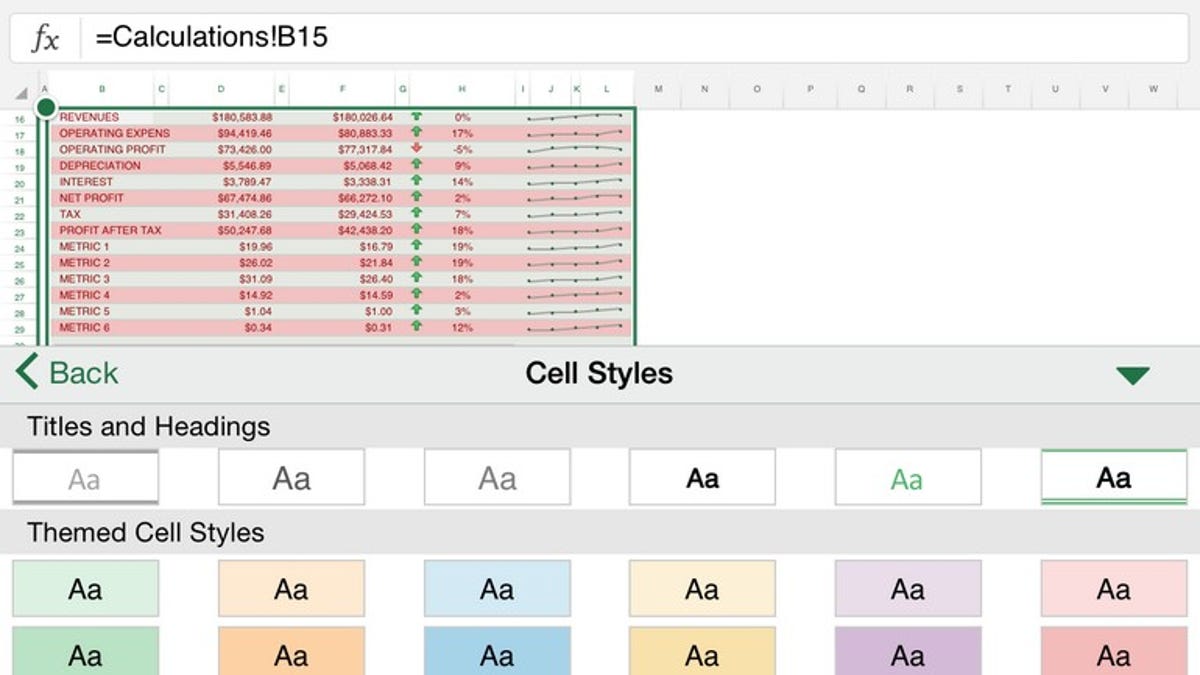
Screenshot by Jason Parker/CNET
If you do want to pony up for more features, there are a few different pricing tiers for Office 365 subscriptions. For $9.99, £7.99 or AU$12 per month, you can get Office for five computers and five mobile devices that include downloadable desktop apps, the mobile apps described here, and free Web-based versions of Office. If you just want a subscription for yourself, you can spend $6.99, £5.99 or AU$9 per month for the desktop and mobile versions for one device each, and the free Web-based version. There are also several subscription plans for businesses depending on the size of your organization.
Store your projects in more places
With a free Microsoft Live account, you automatically get 15GB of free space on OneDrive — Microsoft’s cloud service — where you can save and open documents across your devices.
This latest version also adds Dropbox support to all devices, so between the two services, those who want to make basic edits can easily get by on storage space using the free versions of each service.
What about Android?
Microsoft says that beta testing has started for Android tablets already and will become available in 2015. It also says that a version for Android phones (with similar features to what you see here) will be available shortly afterwards.
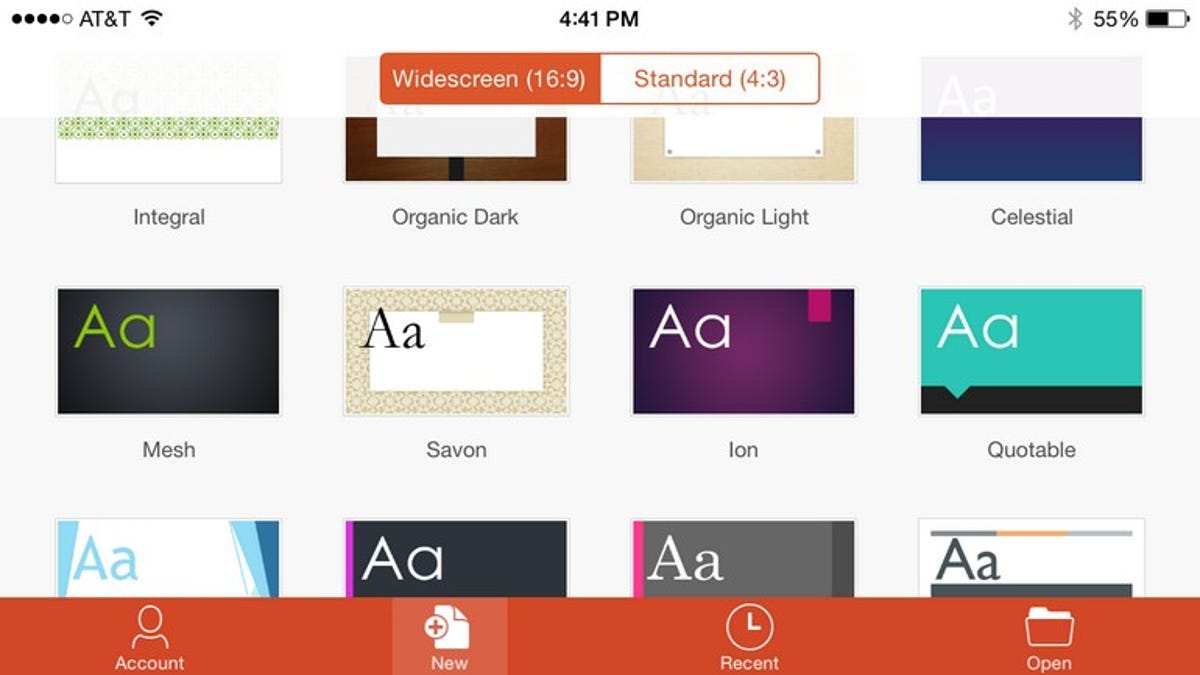
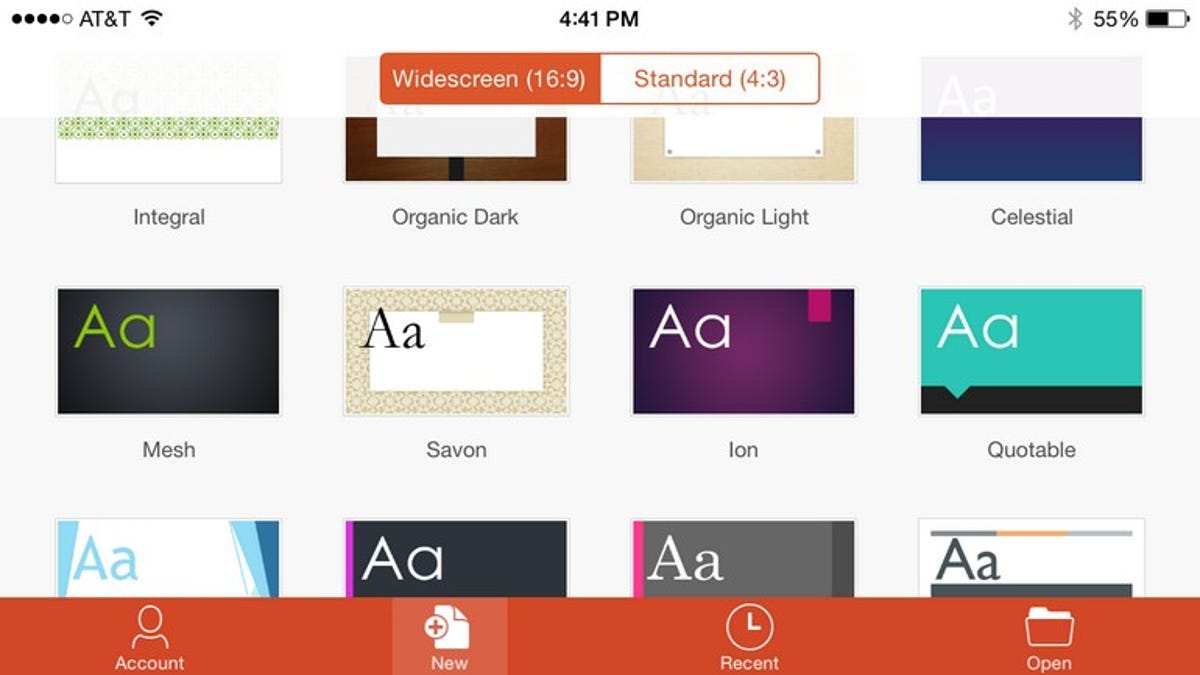
Screenshot by Jason Parker/CNET
No cost for entry
Though the free versions are limited, the separate iPhone Office apps are welcome additions. They let you do more than you could with the previous Office for iOS app, and they’re free for basic edits without having a subscription. They’re also optimized for iPhone with menus and features built for navigating and reading documents on the smaller screen.
By breaking out the apps and offering free versions for iPhone to add to the iPad apps, Microsoft has effectively made the Office apps a viable alternative to Apple’s iWork suite, giving you another option for productivity on the go.
Whether you get a subscription to unlock all the power features is up to you, but if you download the free apps and see how flexible and easy they are to use, you just might pull the trigger.
Editors’ note: We will be updating our full reviews of the Office apps for mobile soon.




