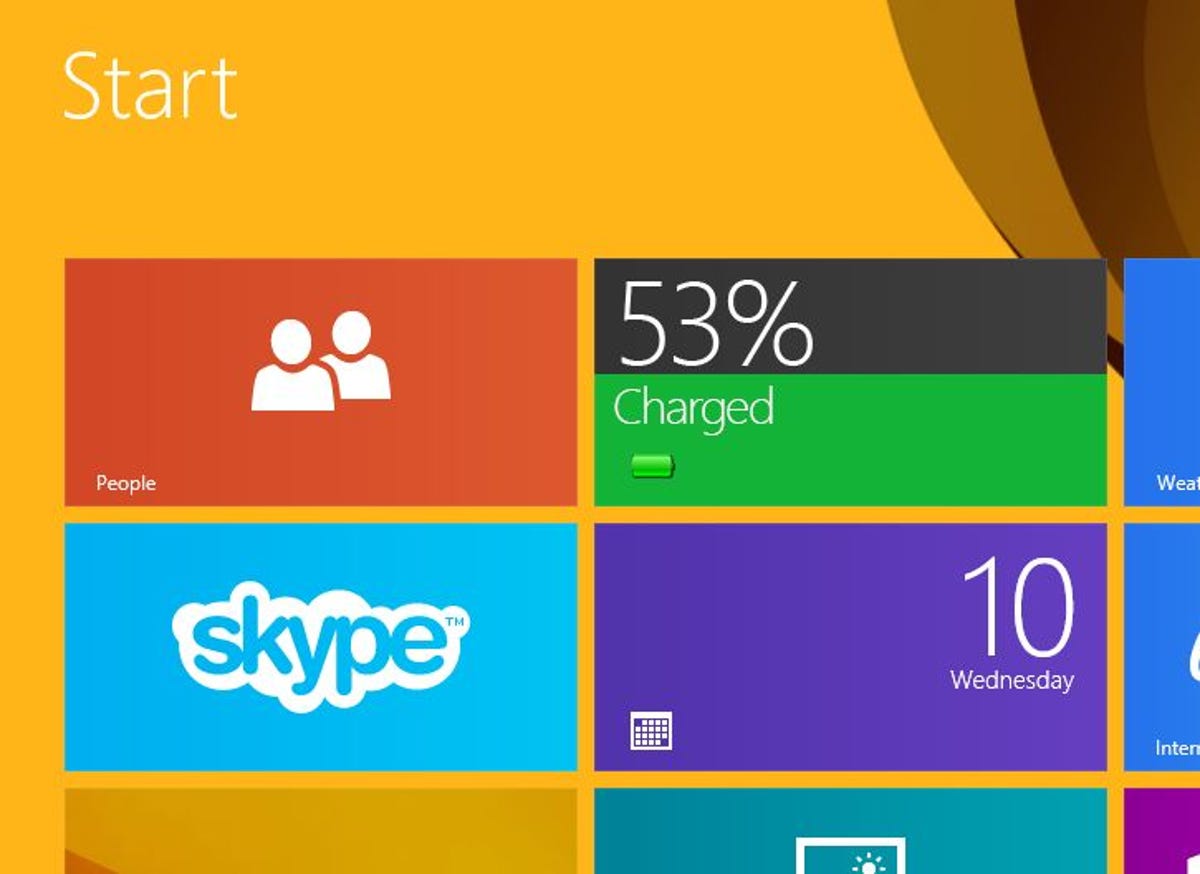
Screenshot by Rick Broida/CNET
If you’ve decided to live your computing life within the confines of Windows 8’s Start screen (rather than on the more traditional Desktop), you may have noticed something missing: a battery gauge.
You could chalk this up to oversight on Microsoft’s part, except that Windows 8.1 didn’t add the feature, either. If you want to check your remaining battery life on a Windows laptop or tablet, you have little choice but to click/tap through to Desktop and look at the old-standby gauge in the lower-right corner.
The good news is there’s an app that adds a battery gauge to the Start screen. The bad news is setup can be a little tricky. Or not, if you follow my simple tutorial:
Step 1: Head to the Windows Store and grab the Battery Level app. It’s free.
Step 2: After installing the app, run it. Give it permission to run in the background. In the upper-left corner, you’ll see an option to download a batch file. Click it, making sure to take note of where the download gets saved. (On my system, it landed in the Documents folder.)


Screenshot by Rick Broida/CNET
Step 3. Run File Explorer, then navigate to the folder containing that BatteryLevel batch file. Right-click it and choose Run as Administrator.
Step 4: Return to the Start screen, find the Battery Level app icon, right-click it, and choose Pin to Start.
Now you should have a functional battery-gauge live tile, one you can resize and relocate as you see fit. And if you click the tile, you can get some useful battery stats. (Trouble? Check the developer’s support page.)
Have you found a better way to add battery status to the Start screen? Tell me about it in the comments.




