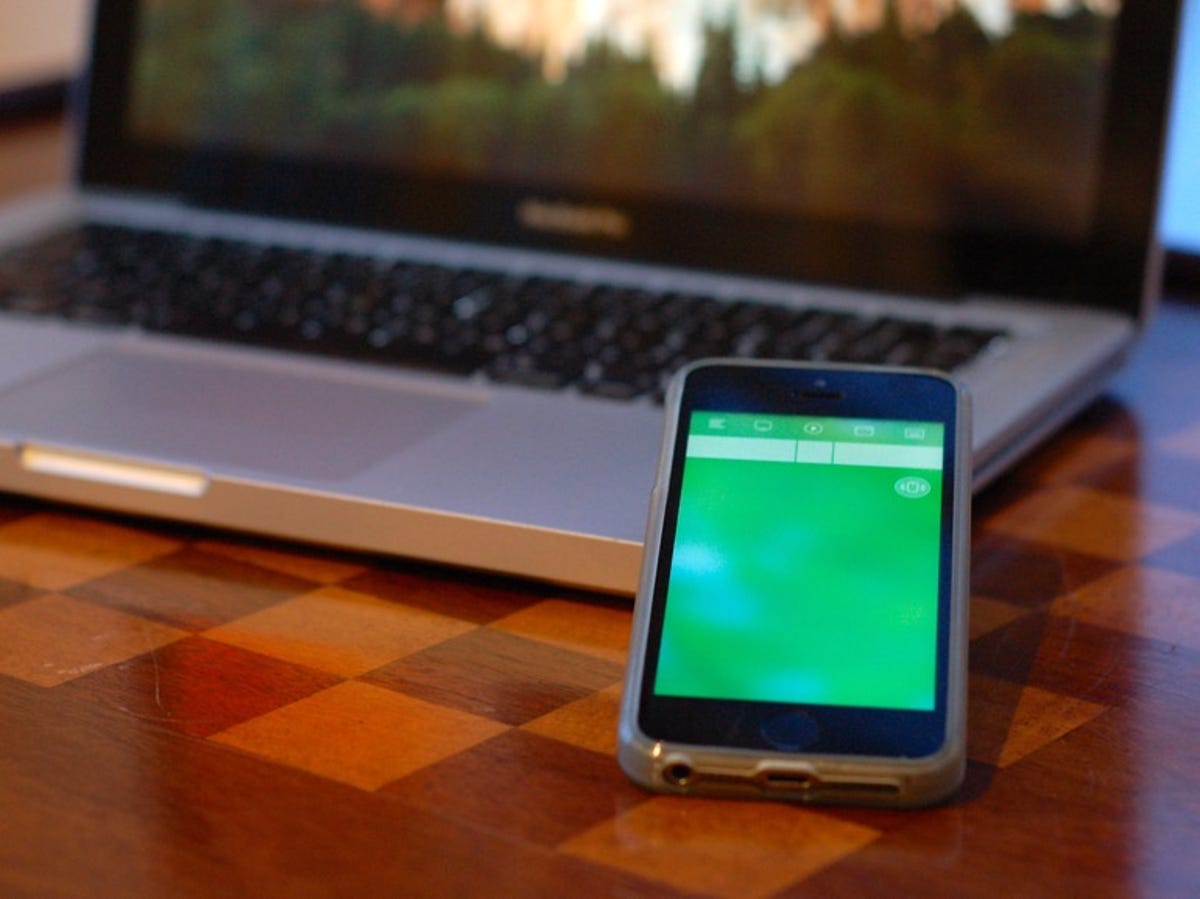
Matt Elliott/CNET
I’m writing this one with my wife in mind, who has been using a work-issued laptop with a broken trackpad for nearly a year. She has adapted by using a wireless mouse, but since she also has a work-issued iPhone 6, she could use that instead of the old mouse I gave her and carry one less item in her work bag. All that’s needed is the Remote Mouse app and its companion Mac/PC app.
There are free and paid versions of Remote Mouse, but the paid Pro version is currently being offered for free. The paid version lets you use the app’s keyboard in landscape mode and a full-screen touchpad mode. Remote Mouse is available for iPhone/iPod, iPad, Android and Windows Phone. The companion Remote Mouse Server application for Mac or PC can be found here.
With the apps installed and your mobile device and computer connected to the same Wi-Fi network, the mobile app will see your computer. Tap its name to connect the two and you’ll be off and mousing.


Screenshot by Matt Elliott/CNET
Remote Mouse will be comforting to Mac users because it offers a similar feel to a MacBook’s multi-touch trackpad, where a one-finger tap acts as a left click and a two-finger tap acts as a right click. You can scroll with two fingers and pinch with two fingers to zoom. In the app’s settings, you can adjust tracking and scrolling speeds and disable or enable various multi-touch gestures.
In addition, the app offers a number of different panels that let you control a specific part of your Mac. There’s a Dock panel that lets you switch applications, for example, and a Media Remote panel that provides playback controls for a number of supported applications, including iTunes, Keynote, Windows Media Player and PowerPoint. You can also call up a panel with shutdown, sleep, restart and logoff buttons. Additional panels are available via in-app purchase.
Swaying Mode lets you control your Mac’s cursor by moving and tilting your phone or tablet. This worked better than I was anticipating and might be particularly useful when giving a Keynote or PowerPoint presentation. For general-purpose mousing, however, I prefer using my phone’s screen. Remote Mouse felt responsive and accurate when used with my iPhone 5S and MacBook Pro.




