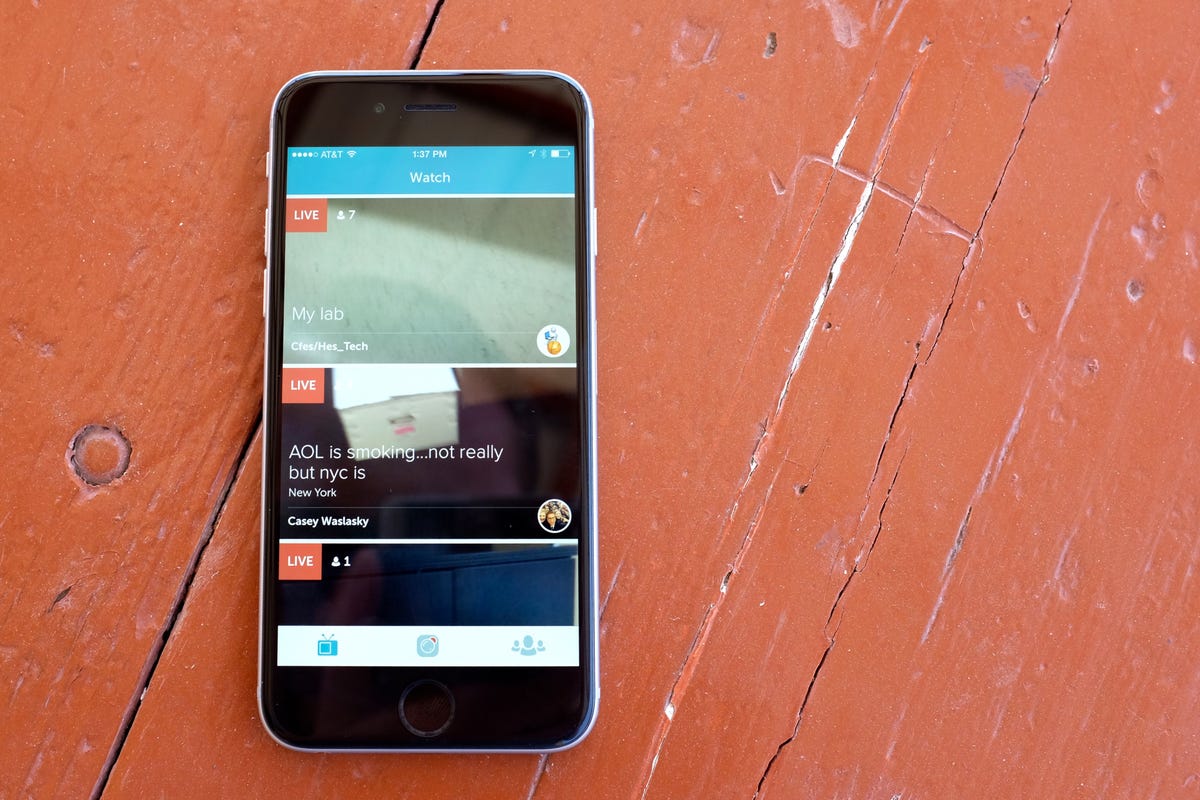
Jason Cipriani/CNET
Twitter on Thursday launched its newly released live-streaming app, Periscope. The app offers a straight-forward means of streaming live video to anyone who tunes in, or only to those you invite.
As with any new app, there’s a bit of a learning curve when using Periscope for the first time. Only with this particular app, any mishaps could mean you inviting the world to view a live stream of your home, or even worse, your bathroom trip.
Take a few minutes to learn the ins and outs of the app, then have some fun with it.
Watch
After signing in and following fellow users, you’re taken to the apps feed. There you’ll find current live streams from friends and random users throughout the world.
If you scroll all the way to the bottom of the feed, you’ll find older feeds that are still being hosted by Periscope. When a feed ends, the person streaming has the option to leave the feed up for maximum of 24 hours or remove it immediately.
Tap on a stream in the feed to watch it.
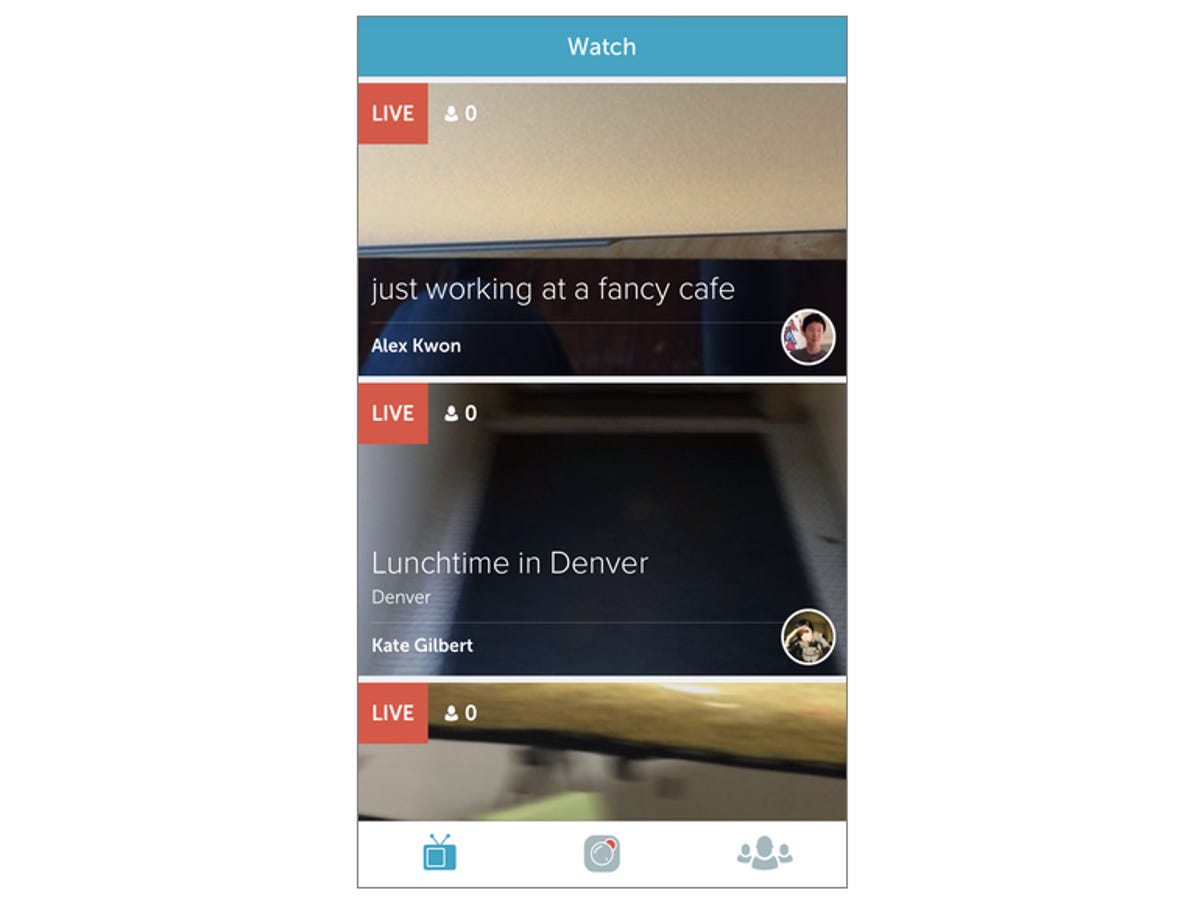
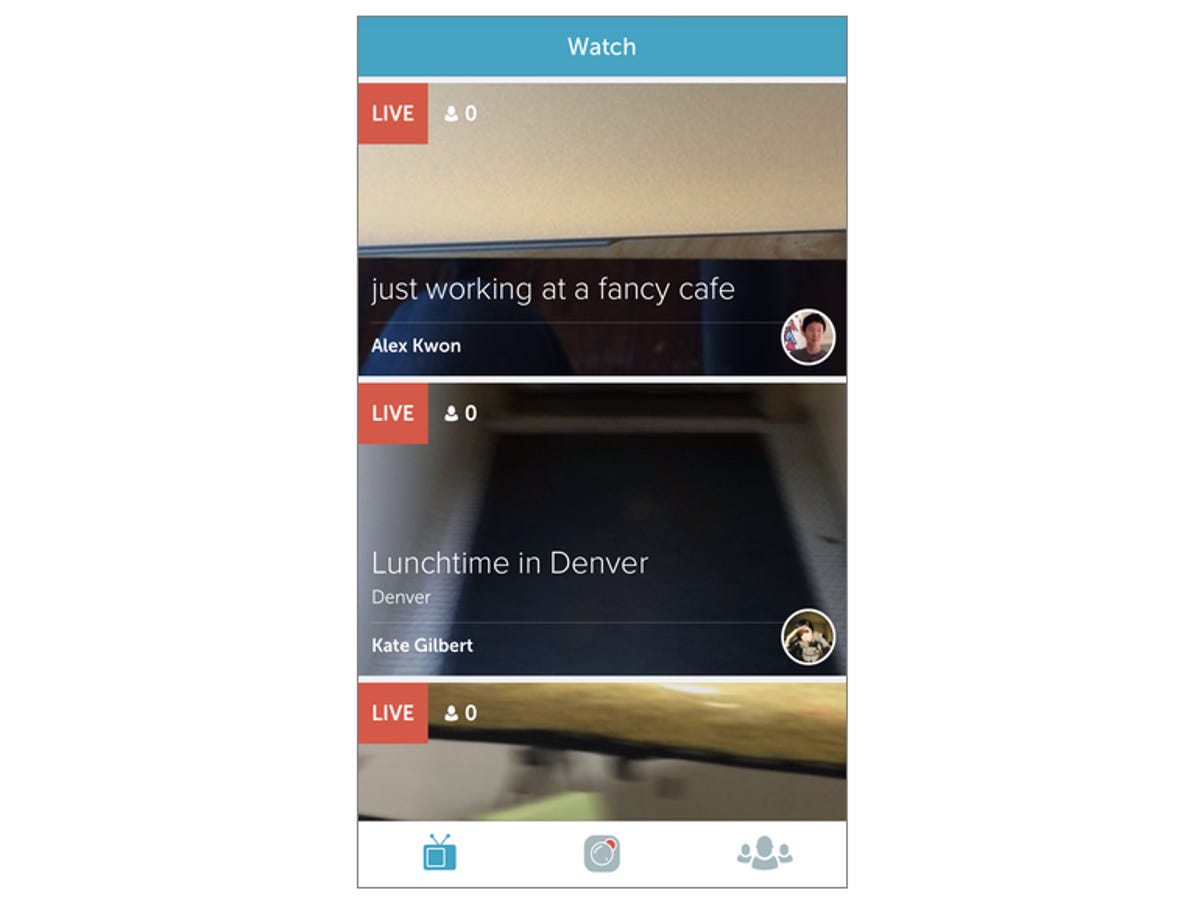
Screenshot by Jason Cipriani/CNET
As the stream you’ve selected loads, you’re given basic information of where the stream is originating from (assuming the streamer opted to share his or her location), a list of fellow viewers and button to quickly follow the user.
While watching a feed, you can enter comments or ask questions in the text field at the bottom of the screen. Unlike Meerkat, comments are kept within Periscope and not broadcast publicly on Twitter. Tapping on the screen results in giving the streamer a heart, or hearts depending on how many times you tap on it.
To leave a stream, either tap on the X in the upper-right hand corner or swipe down, similar to the pull-to-refresh gesture we all know.
Streaming
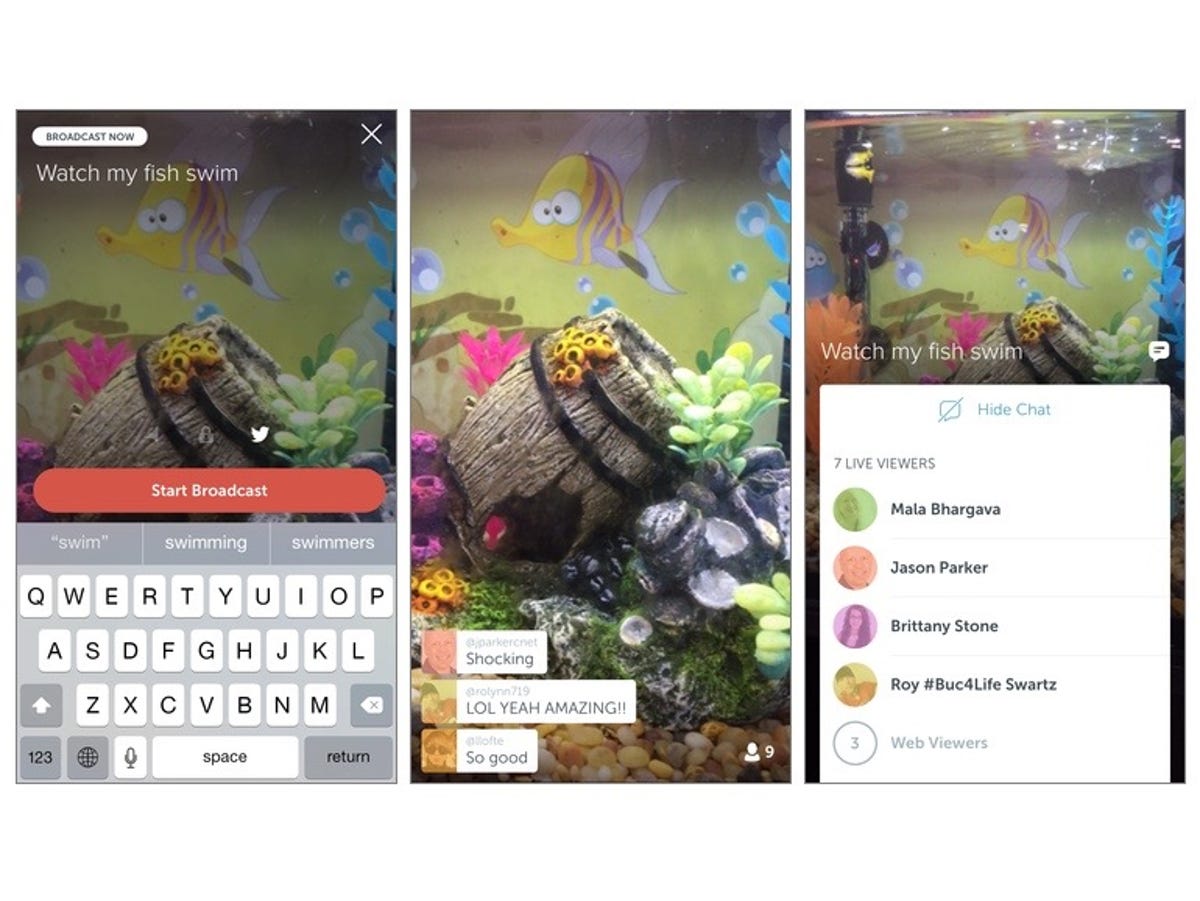
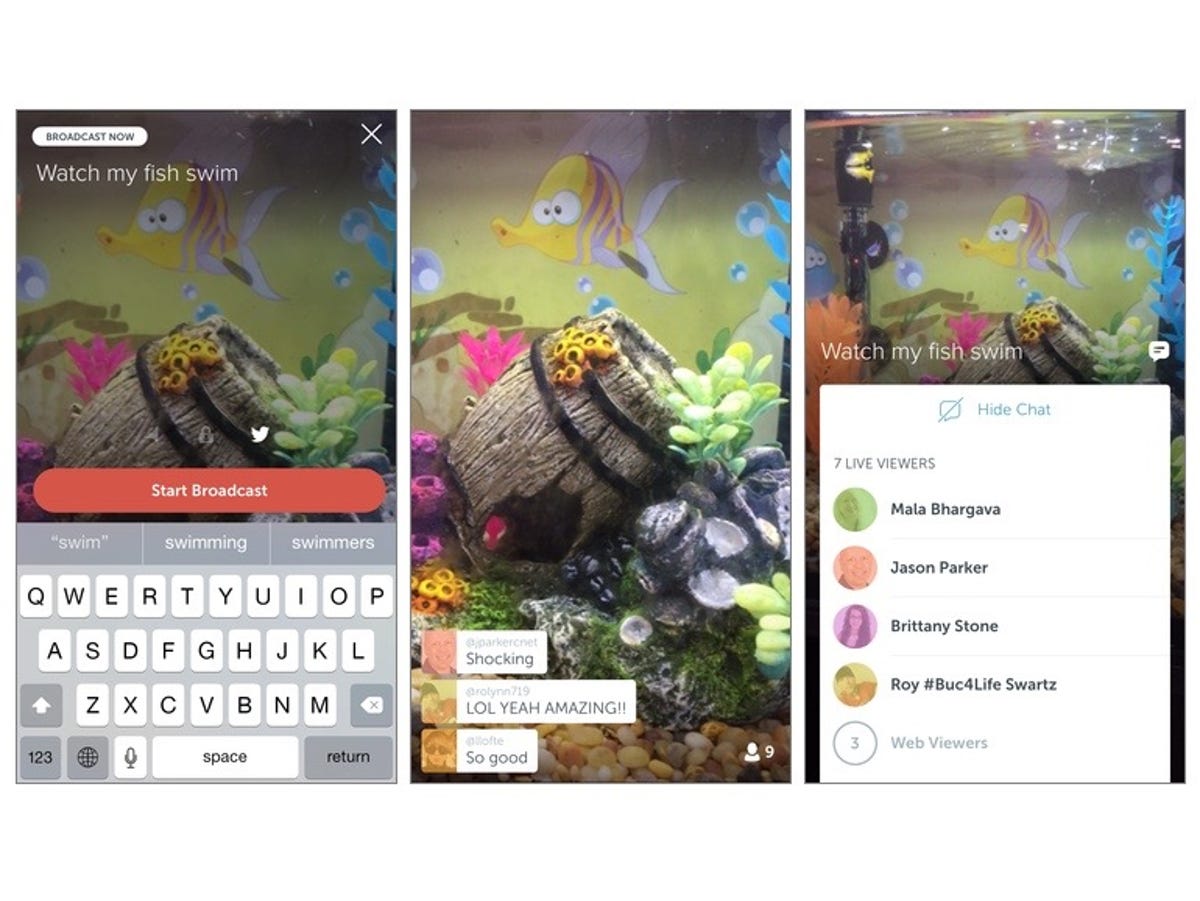
Screenshot by Jason Cipriani/CNET
This is where the magic happens, as it were. You can begin a stream of your own by tapping on the camera button located at the bottom of the screen. The first time you visit this section of the app, you’re asked to grant Periscope access to your camera, microphone and location.
After granting permission for all three, you can start streaming. Well, kind of. First you need to give your stream a title. Then you need to decide if you want to include the location of your stream, let everyone to have the ability to see your stream, or if you only want to invite a select few. Lastly, you can have Periscope send a tweet on your behalf announcing your stream.
While you’re on-air, you can view comments as they come in, as well as a viewer count. A double-tap on the screen will quickly toggle the active camera. In other words, if the back camera is currently being used, double-tapping on the screen will change to the front-facing camera. You can switch back to the rear camera with another double-tap.
Ending a stream can be done with the same downward gesture you use to leave a stream, then tapping on the End Stream button.
Once you end the stream, Periscope will begin uploading the video automatically. Cancel the upload by tapping on the progress bar, if you’d rather keep whatever just happened between you and your viewers.
People
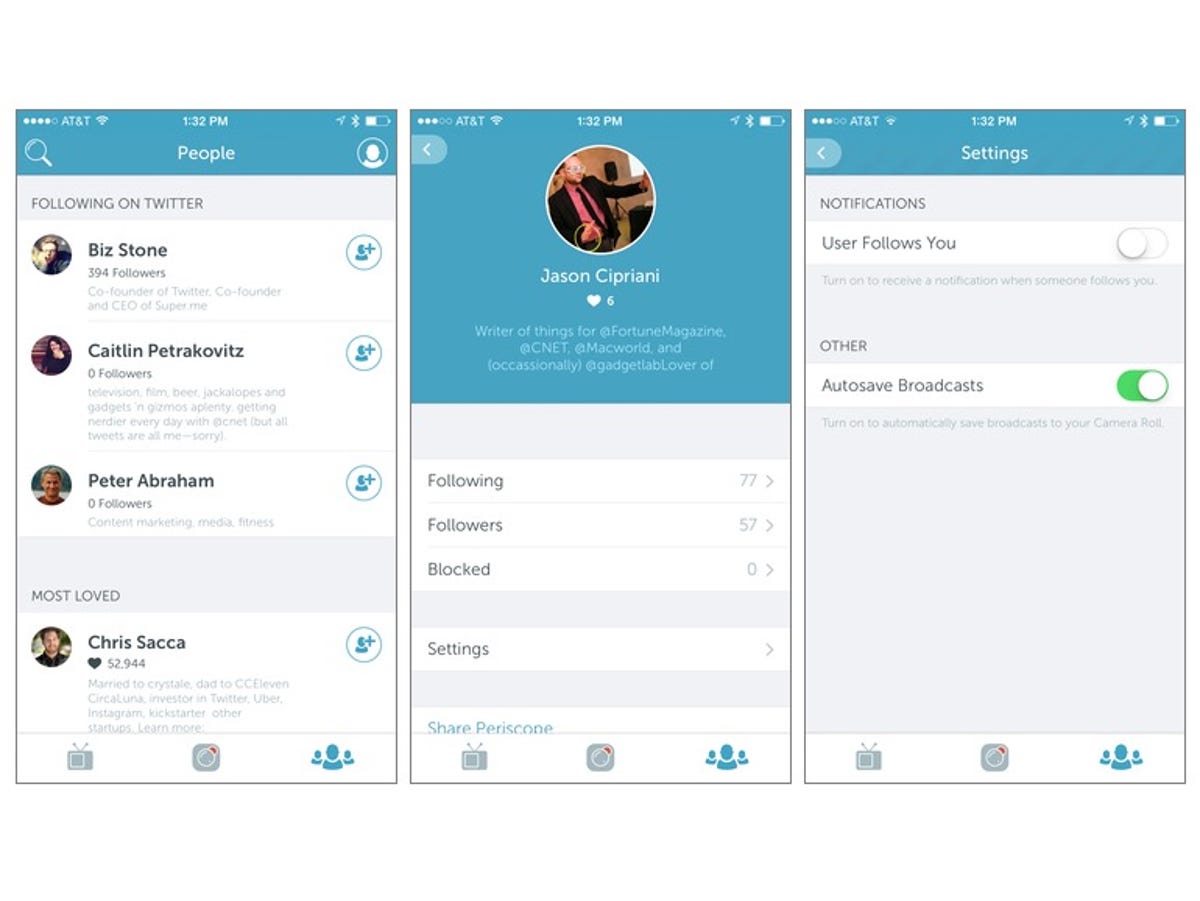
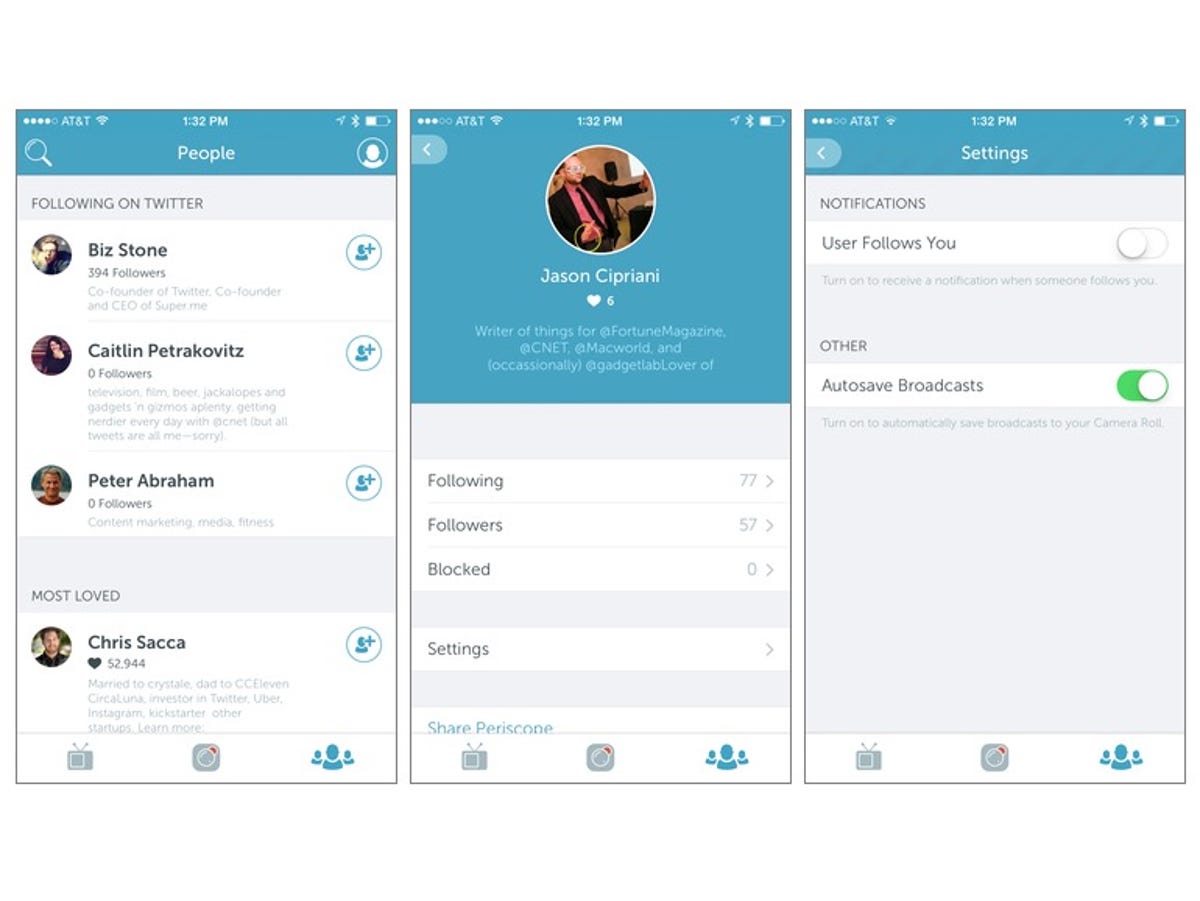
Screenshot by Jason Cipriani/CNET
Under the People section you can follow more users, view who is following you and adjust your settings. For example, do you want the stream you just ended to be saved to your Camera Roll automatically? Do you want to receive an alert for each new follower?
Periscope has a lot to offer, as does Meerkat. The verdict is out on who the clear winner is, but our own Jason Parker is hard at work trying to figure just that out. Stay tuned!
You can download Periscope from the App Store. Android users will have to wait a bit longer to take part in the latest craze.




