
Andrew Hoyle/CNET
HTC spent a lot of time with the previous iterations of the One lineup, touting its UltraPixel camera as superior to those in competing devices. With the M9, however, HTC has finally conceded to critics and added a 20-megapixel camera to the device. On top of hardware changes, there are also some software features you should be aware of.
The single-lens camera on the back of the HTC One M9 does away with the uFocus feature found in last year’s model. But that’s not to say the functionality still isn’t present; it’s now done entirely with software.
You’ll need to add the camera mode in order to access it.
Add extra modes
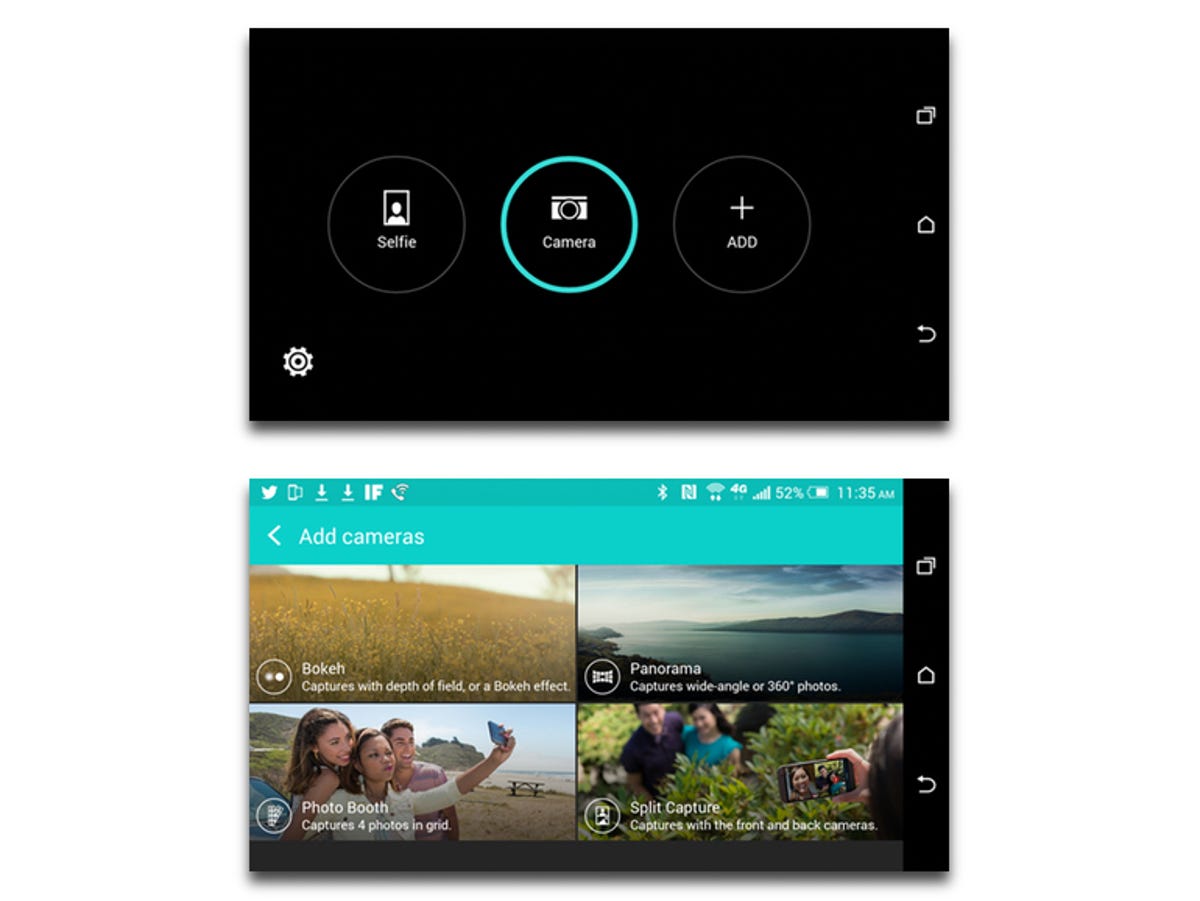
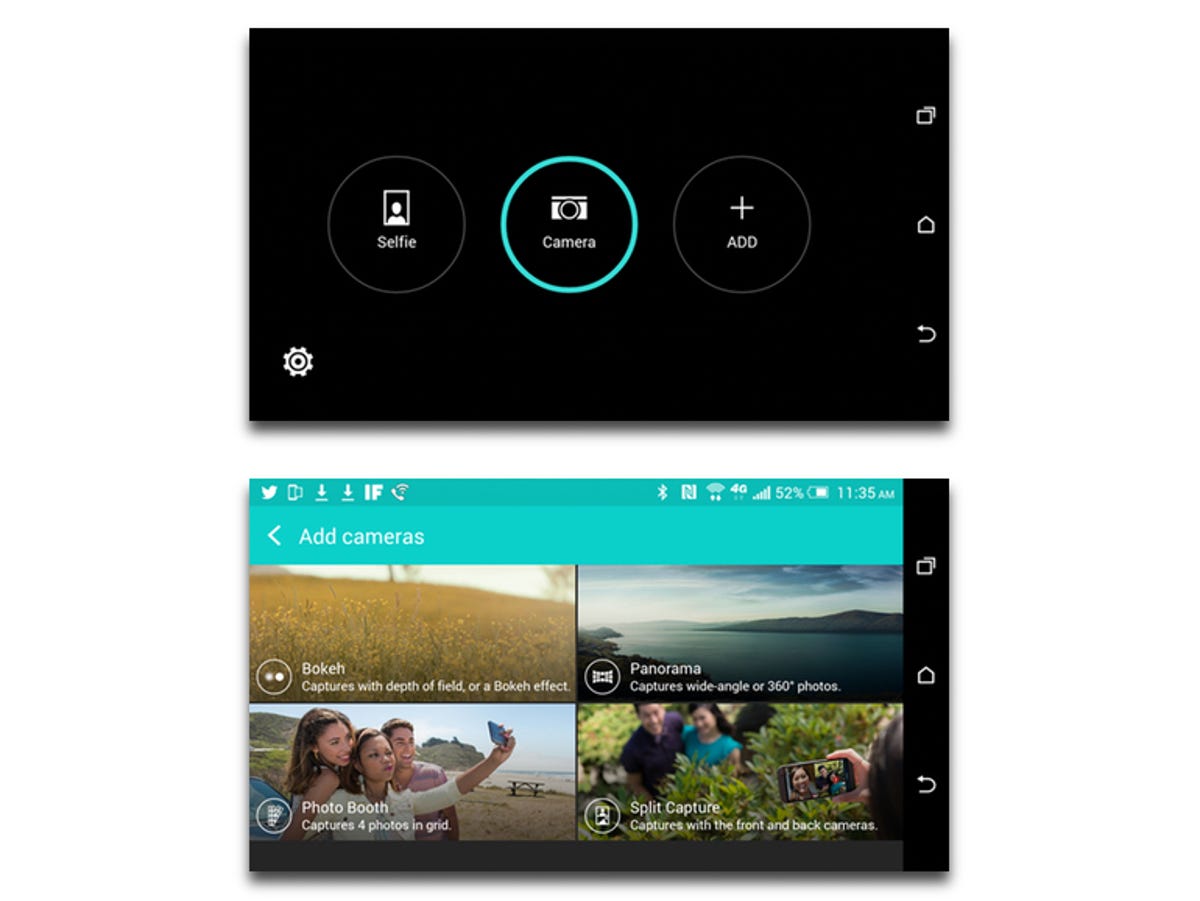
Screenshot by Jason Cipriani/CNET
To add a new mode to the camera app, tap on the four-dot icon. With your phone in portrait orientation, it should be in the lower-left corner. Next tap on the Add + button. A list of available modes and a brief description of each will be listed.
Bokeh (replaces uFocus), Panorama, Split Capture and Photo Booth are currently available. Tapping on any of the options will place it in the shortcut menu for camera modes.
Changing Modes
To change shooting modes, you can tap again on the four-dot icon and select the mode. Or you can swipe across the screen in either direction. The latter method is much quicker if you have only a couple of modes enabled.
Turn a photo into a card


Screenshot by Jason Cipriani/CNET
The One M9 now has a built-in app for turning ordinary photos into printed cards, or what it calls a “brag book.”
When viewing a photo you’ll see a new Print Studio icon among the options at the bottom of the page. Tap on it and select the type of printout you want for your photo and follow the prompts.
Inspire a theme
I already covered how to apply themes to your One, but did you know you can also begin the creation process for your own custom themes from your Gallery? After snapping a photo, tap on the thumbnail to view it. Along the bottom, just before the aforementioned print studio button, is a Themes button.
Tap on it to select the current photo as the color palette for your theme and follow the prompts.
Play around with the settings
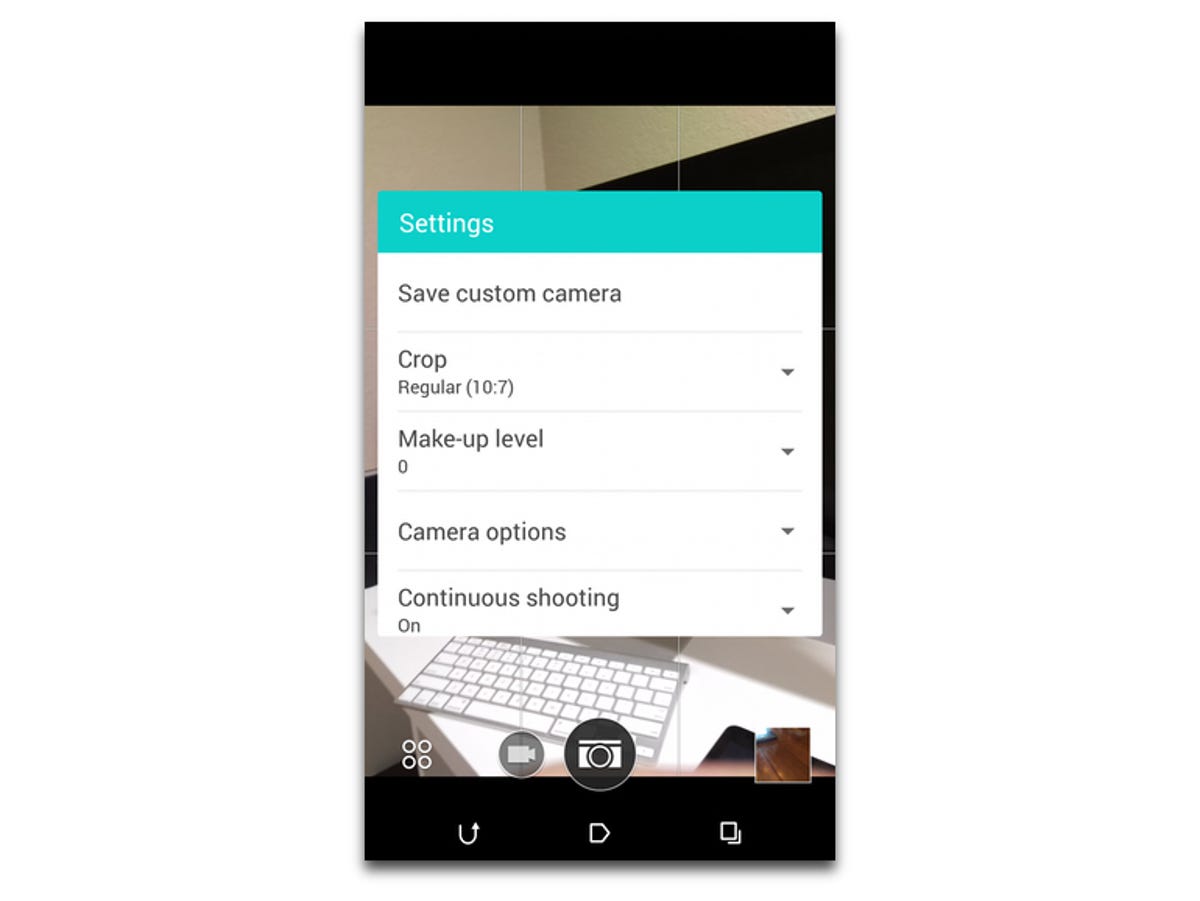
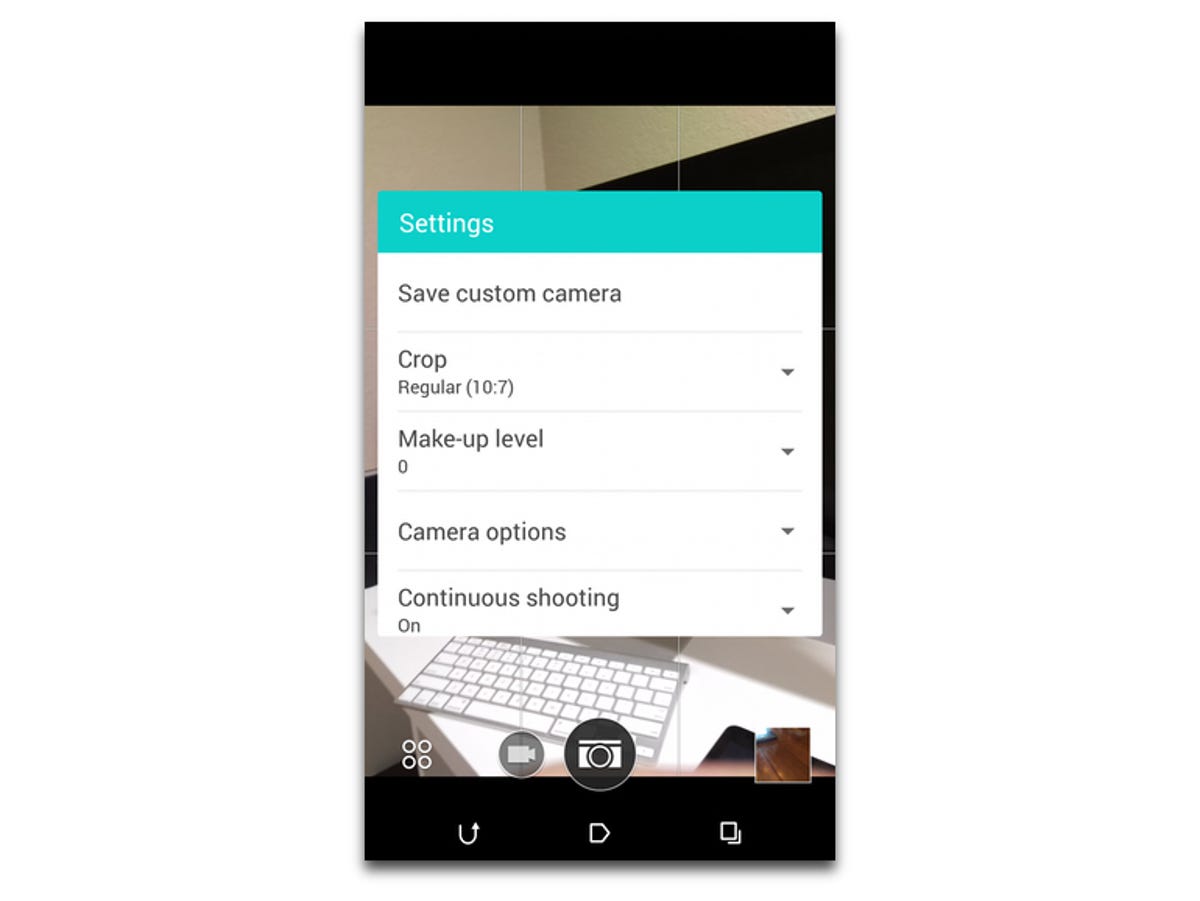
Screenshot by Jason Cipriani/CNET
In the Settings menu of the camera are options to automatically apply makeup to those in your photos, as well as enable a smile-detecting shutter release. Once it sees someone in the viewfinder smile, it snaps a pic.
Other options include saving your current settings as your own camera mode, adding a grid, disable continuous shooting, or add a self-timer, to name just a few.
Don’t be afraid to dig into the sittings and adjust a feature or three. You can’t really hurt anything.



