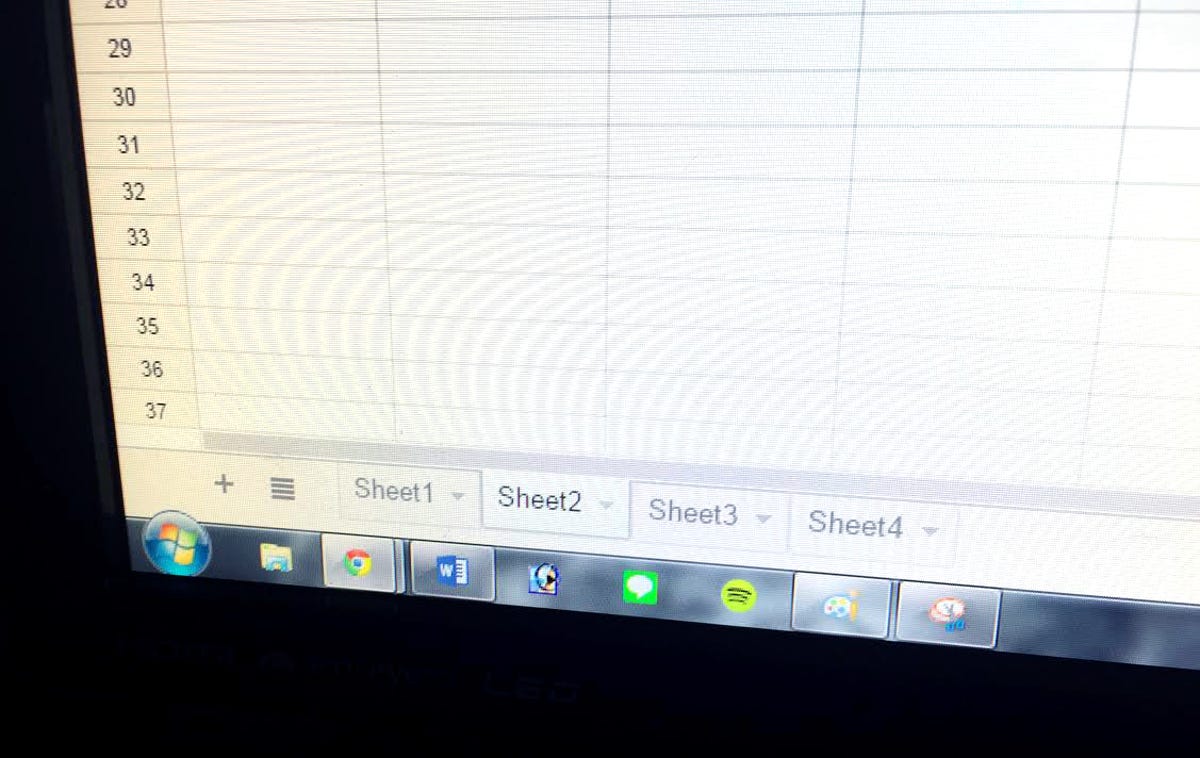
Sarah Jacobsson Purewal/CNET
Google’s free, collaborative office tools are great for a variety of things, such as planning everything from work schedules to class reunions. But if you’ve been using a multi-tab Google Sheets workbook for your planning needs, you may have noticed that every time you click on your bookmark, the spreadsheet opens to the same tab.
The wrong tab. Instead of opening to, say, the latest tab (or the left-most tab), it opens to the third tab in, or something equally frustrating. What gives?


Screenshot by Sarah Jacobsson Purewal/CNET
Well, here’s what’s going on: If you’re opening the workbook from a saved link (either a bookmark, or you’re clicking on a link from an email), chances are you’ve saved that default tab right into the link. When you open up a Google Sheets workbook and navigate to a tab, the URL changes. More specifically, the number after #gid= in the URL changes, and this corresponds to the open tab.
So, if you then copy the new URL and send it to someone, paste it somewhere, or use it to bookmark the workbook, you’ll open to that specific tab every time.


Screenshot by Sarah Jacobsson Purewal/CNET
If you’d rather have the sheet open to the most recent tab, the solution is simple: Erase #gid= and everything that follows it from the URL and then copy the link or bookmark it.
(If you own the Sheet and/or have full editing writes, you can also erase the edit before the #gid= section, if you like.)




