
Nicole Cozma/CNET
Back in January of this year I wrote about how you can play Chrome’s endless runner game if you’re lacking a stable data connection. Now, thanks to Android Police pointing it out, there’s another cool thing you can do if your connection is spotty: load the cached version of a website.
This feature isn’t new, but it’s definitely useful if you’re trying to reference something on a website you’ve loaded before. It doesn’t come enabled by default, so he’s how to start using the load cached version feature on both desktop and mobile (Android):
- Type chrome://flags in the search box and look for either Enable offline load stale button or Enable show saved copy button, depending on Chrome version (e.g., stable, beta or developer). You can also try these direct links:chrome://flags/#show-saved-copy chrome://flags/#enable-offline-load-stale-cache
- After enabling the setting, you’ll be prompted to relaunch Chrome.
- To test, turn on airplane mode and revisit a site. You should see a button appear that lets you load the cached version.
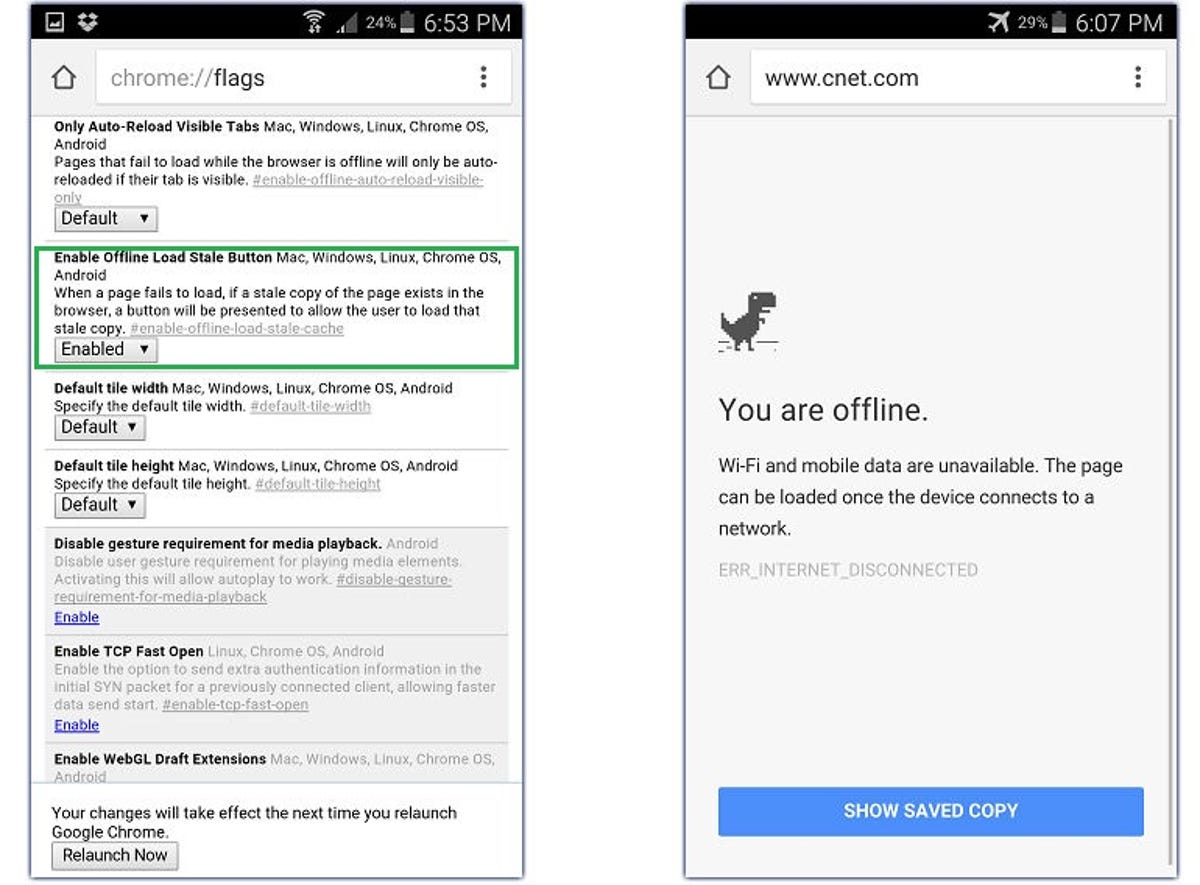
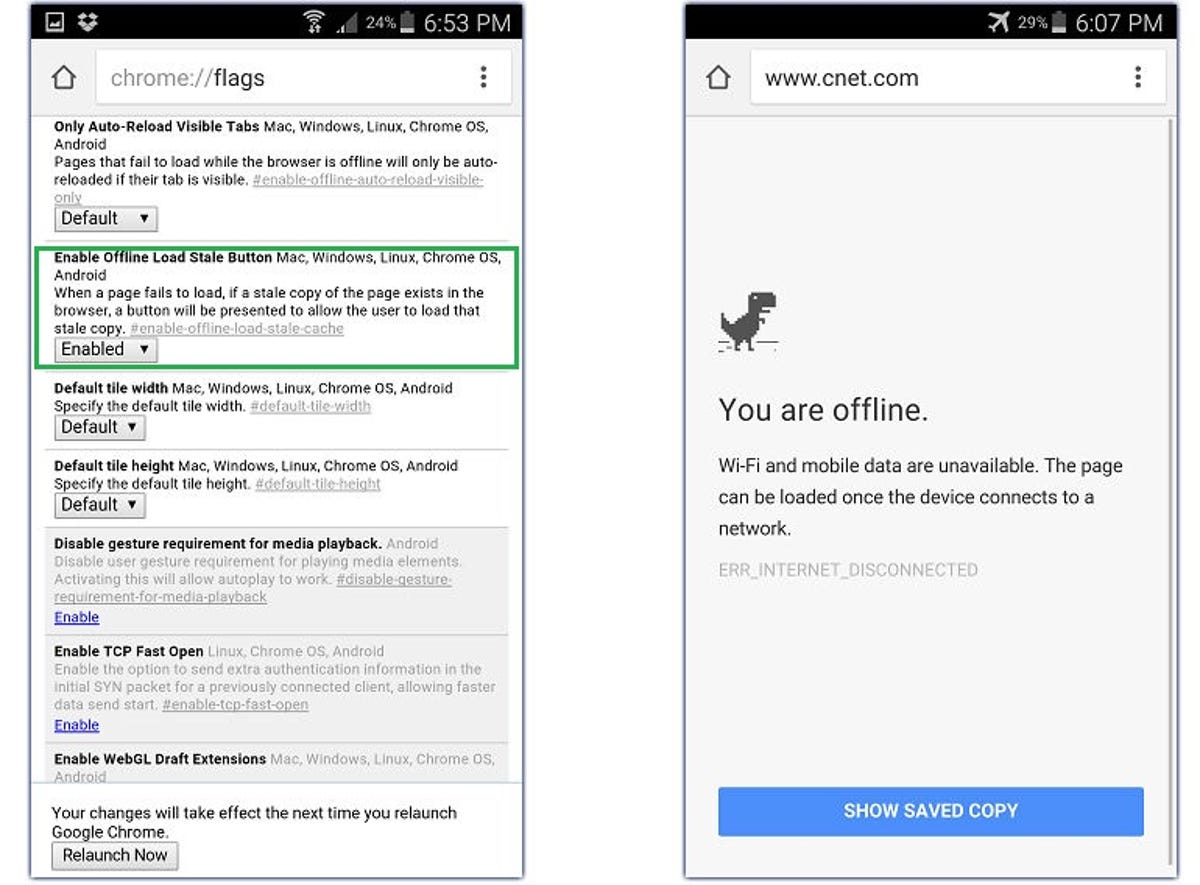
Screenshot by Nicole Cozma/CNET
Note: Chrome for desktop lets you pick two places for the button, and offers this description: “The primary enabling choice puts the button in the most salient position on the error page; the secondary enabling choice puts it secondary to the reload button.”
Loading cached versions of websites can be really useful if you’re rechecking on airline baggage rules, or a fitness class schedule, that you looked up previously. And if you decide to wait until you’re online again to view a fresh copy of the website, there’s always the dinosaur game to pass the time.
(Via AndroidPolice)




