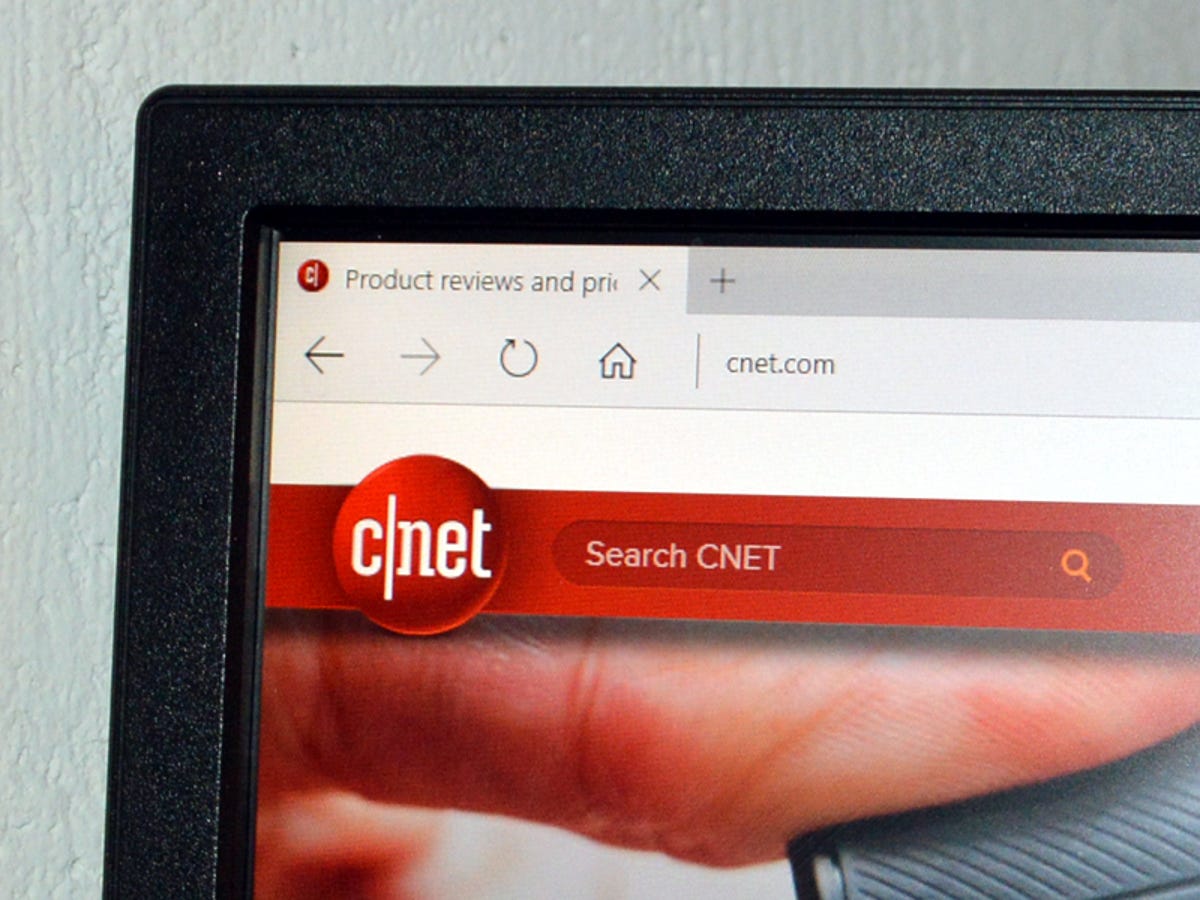
Sarah Jacobsson Purewal/CNET
Microsoft’s new Edge browser is sleek and minimalist — so minimalist that it no longer features a home button on the default toolbar. For many users, this probably isn’t an issue — I don’t know about you, but I probably haven’t hit the home button on a browser’s toolbar in 15 years.
But if you’re the type who likes a quick, one-touch way to get back to your homepage, the lack of a home button might be a little disconcerting. After all, if you really wanted a super-minimalist design, you’d probably just download Google Chrome or something.
Related Stories:
Well, here’s some good news: You can totally get the home button back, and you can also have it point to any page — not just your browser’s starting page.
Here’s how:


Sarah Jacobsson Purewal/CNET
1. Open up the Edge browser and click the … button in the upper right corner, and then click Settings to open the Settings sidebar.
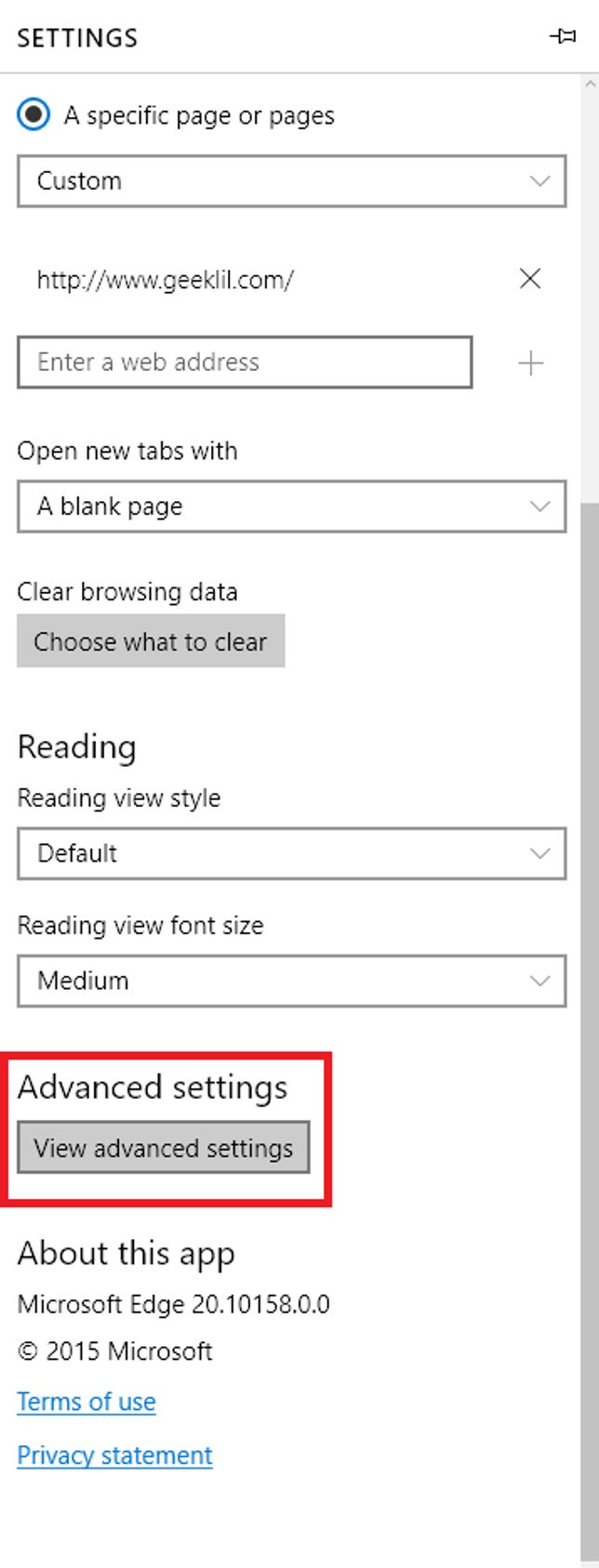
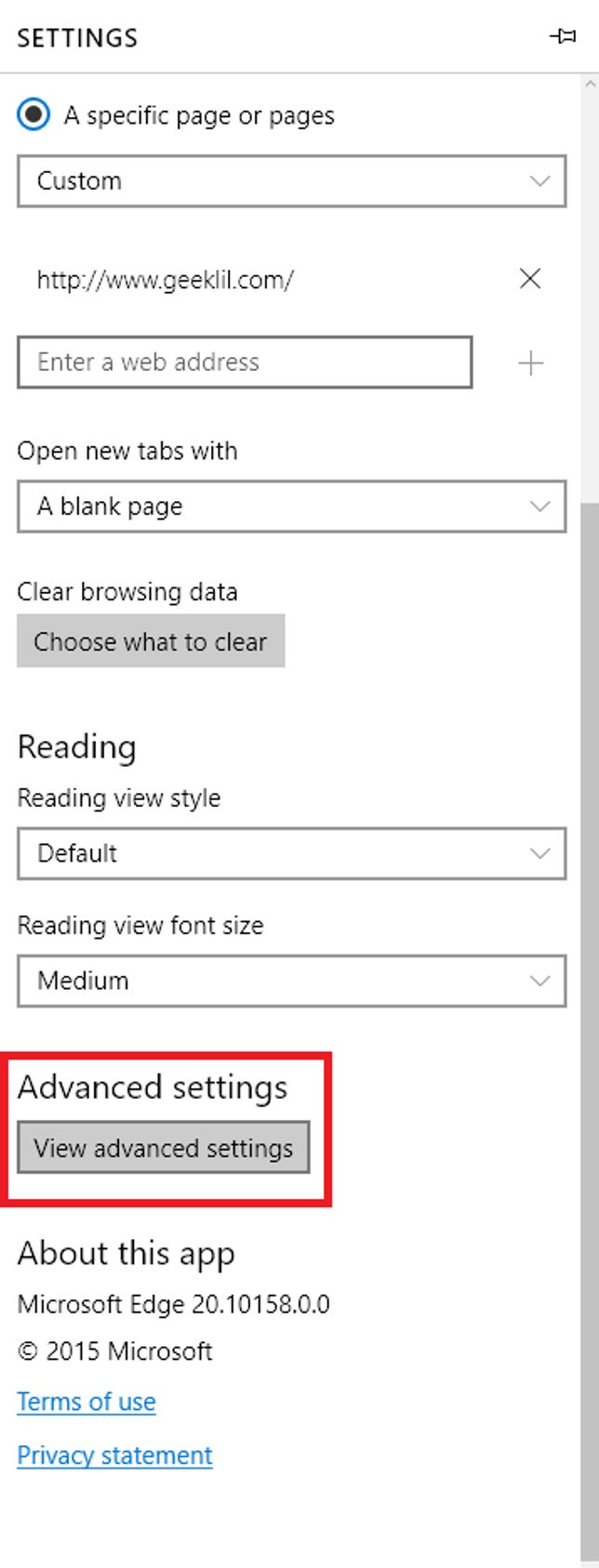
Sarah Jacobsson Purewal/CNET
2. Scroll down to the bottom of the Settings sidebar and click View advanced settings.


Sarah Jacobsson Purewal/CNET
3. At the top of the Advanced settings menu, you’ll see a toggle for Show the home button. Switch this toggle to On, and you should see the home button appear on your toolbar immediately. A text box will also appear. In this text box you can type in the URL of your actual start page, or you can type in any URL you want — it does not have to match the URL of your actual start page, which you can configure in the main Edge Settings menu.




