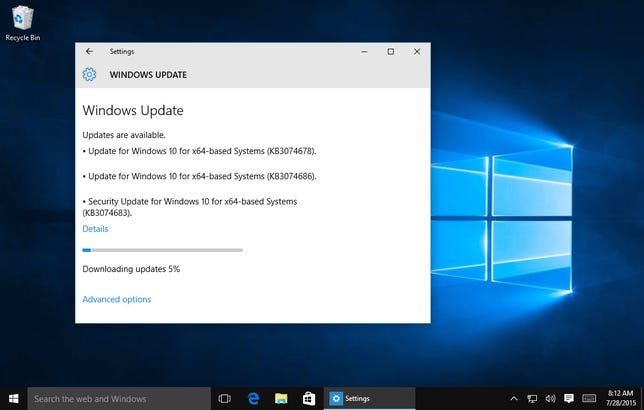
screenshot by Lance Whitney/CNET
Microsoft has squashed a new Windows 10 bug just in the nick of time.
The problem was that an update rolled out on Saturday had contained a bug that caused Windows’ Control Panel to crash if you tried to uninstall an application. That update (dubbed KB3074681) was a tweak to the final version of the Windows 10 before the official rollout starts Wednesday.
On Monday, Microsoft resolved the problem by rolling out yet another update to fix the bug, according to a tweet from Gabe Aul, the engineering general manager for Microsoft’s operating systems group. This newere update (known as KB3074683) allows you to once again uninstall software via Control Panel, though you can also remove any application via the new Windows 10 Settings screen. I confirmed that the update resolves the problem as I was able to successfully uninstall a program through Control Panel without triggering any crashes.
Finding and squashing a bug at this late date isn’t a surprise as Microsoft rushes to get Windows 10 out the door. The new operating system software is still a work in progress in many ways, and more bugs may pop up before the initial rollout is completed. Microsoft will first push Windows 10 to members of the Windows Insider Program, who have been downloading and testing each new build and offering their feedback to the company. After Microsoft deals with any newly discovered bugs, the rollout will then proceed to Windows 7 and 8.1 users who have reserved the free upgrade. This phased approach gives the company time to catch and resolve any technical issues that arise as the Windows 10 rollout progresses.
If you’re running the current Windows 10 build or have reserved the upgrade, you’ll receive the latest updates automatically. Of course, that’s not always a foolproof process. It was a buggy Windows update that triggered the recent crash problem in the first place. But Microsoft has set up Windows 10 so that updates do get installed automatically.
You can also grab any new Windows updates yourself rather than waiting for them to be installed. To do so, click the Start button and then click on Settings. From the Settings screen, select the category for Update & Security. From the Update & Security screen, click the setting for Windows Update if it’s not automatically selected. Click the button to check for updates. Windows then proceeds to download and install any available updates.
(Via SuperSite for Windows)




