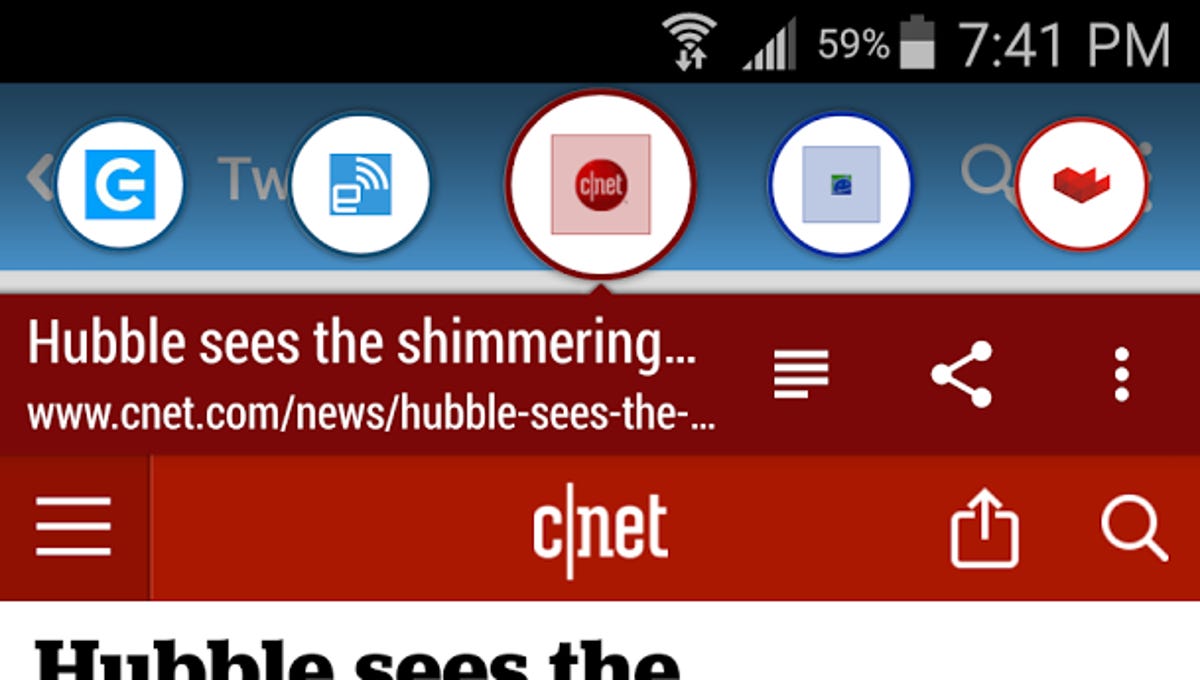
Nicole Cozma/CNET
Some apps can display in-line media (opening links without opening new windows), but this capability isn’t omnipresent across Android. When catching up on one of your feeds, like Twitter, you have to click the link and then wait for it to load in Chrome, then head back to the tweet stream.
Link Bubble is an app for Android 4.1+ that lets you queue links to read when you’re finished catching up on social media or RSS feeds, similar to the Flynx app. The process is similar to when you open tabs in the background on your desktop Web browser — ones that you intend to read when you’re finished with your primary task. Ready to check it out? Let’s get started:
First you’ll need to grab a copy of Link Bubble for your Android device. Initially, there were free and paid versions of this app. However, the app is now under new ownership and all paid features have become free.
Note: If you purchased Link Bubble after August 4, 2015, the company will grant a refund if you email support@linkbubble.com with your transaction ID.
The easiest way to really see how this app works is to open a social media client that doesn’t offer in-line content and tap on a link. You’ll see a pop-up asking which browser you want to use. Pick Link Bubble and then choose Always. You won’t see this window next time.
An introduction page will load for Link Bubble, explaining how it works. You can close this by pressing and holding the floating icon at the top of your screen and dragging it to the delete bubble at the bottom. To minimize links, tap on their bubble at the top of the screen.

 Enlarge Image
Enlarge ImageNicole Cozma/CNET
When reading, you can choose to enable the built-in reader mode by tapping the button next to the share icon on an open link. Themes and incognito mode are also available in the settings.
Want to share a link you’ve read? You can drag bubbles to the right or left to share with other apps. The defaults are set to Facebook and the share button, but you can choose other app shortcuts for each bubble in the app’s settings. There’s also a built-in reader mode you can enable by tapping the button next to the share icon on an open link.
Editors’ note, August 26, 2015: This How To post was originally published on March 22, 2014, and has been updated to include new information.




