Apple has released OS X 10.11 El Capitan. Is your current Mac compatible with El Capitan and, if so, how do you go about downloading and installing the new Mac OS? Read on for answers and other El Capitan preparation tips.

Josh Miller/CNET
1. When and where can I download El Capitan?
Starting Wednesday, September 30, Mac OS X 10.11 El Capitan is available for download from the Mac App Store.
2. How much will it cost?
Not a cent. Like OS X 10.10 Yosemite before it, El Capitan will be free.
3. Will my old Mac be able to run El Capitan?
The minimum hardware requirements for OS X 10.11 El Capitan remain the same as they were for Yosemite. Here are the Macs that will run El Capitan:
- iMac (Mid 2007 or newer)
- MacBook Air (Late 2008 or newer)
- MacBook (Late 2008 Aluminum, or Early 2009 or newer)
- Mac Mini (Early 2009 or newer)
- MacBook Pro (Mid/Late 2007 or newer)
- Mac Pro (Early 2008 or newer)
- Xserve (Early 2009)
Also, if you haven’t updated your Mac’s operating system in a number of years, then you need to check to see if you are running at least OS X 10.6.8 Snow Leopard, which was released way back in 2009. Its 10.6.6 update introduced the Mac App Store, which you’ll need in order to download El Capitan. You need be running one of the following:
- OS X Snow Leopard (10.6.8)
- OS X Lion (10.7)
- OS X Mountain Lion (10.8)
- OS X Mavericks (10.9)
- OS X Yosemite (10.10)
If you have an ancient Mac with an OS predating Snow Leopard, you will need to install Snow Leopard before then moving to Yosemite. You can buy Snow Leopard for $19.99 here.
4. How do I find out what vintage Mac I have and what version of OS X it’s running?
Click the Apple button in the upper-left corner of your Mac and choose About This Mac. If you are running Yosemite, both the era of Mac (in my case, Early 2011) and flavor of OS will be displayed. For older versions of OS X, you will see the OS information and will then need to click the More Info button to view your Mac’s year.
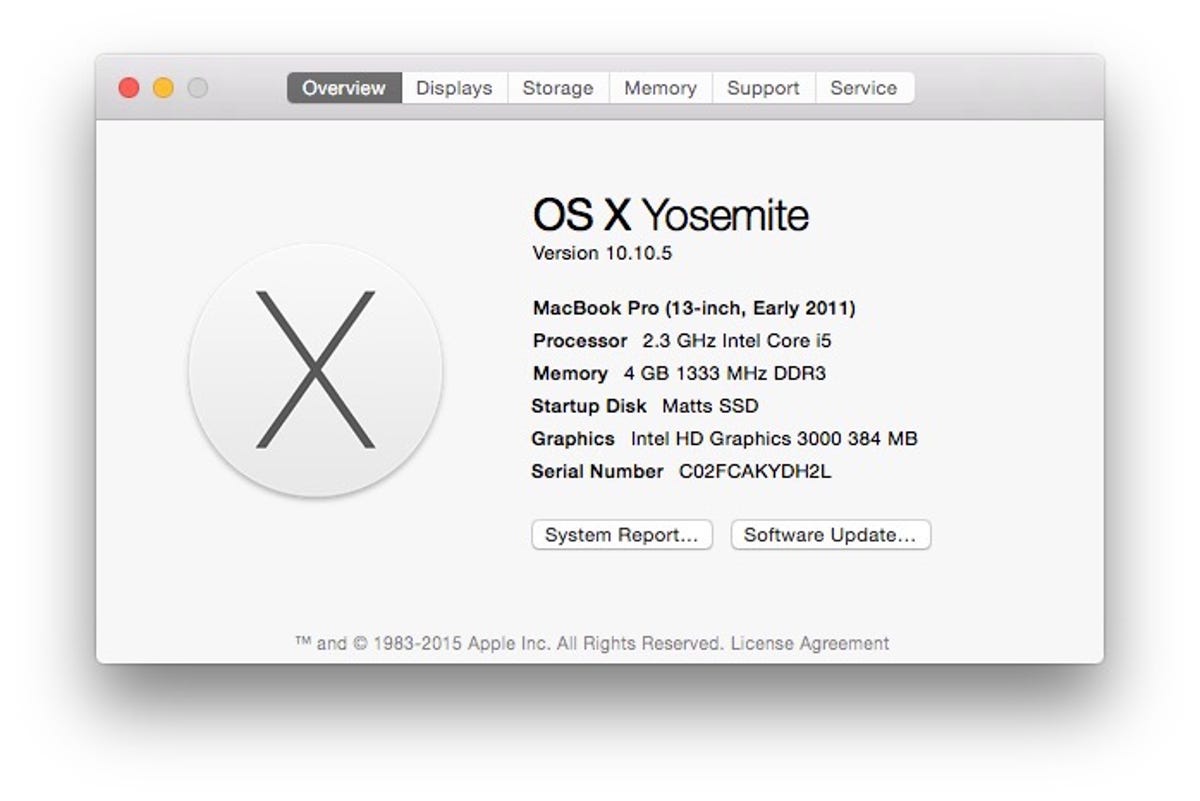
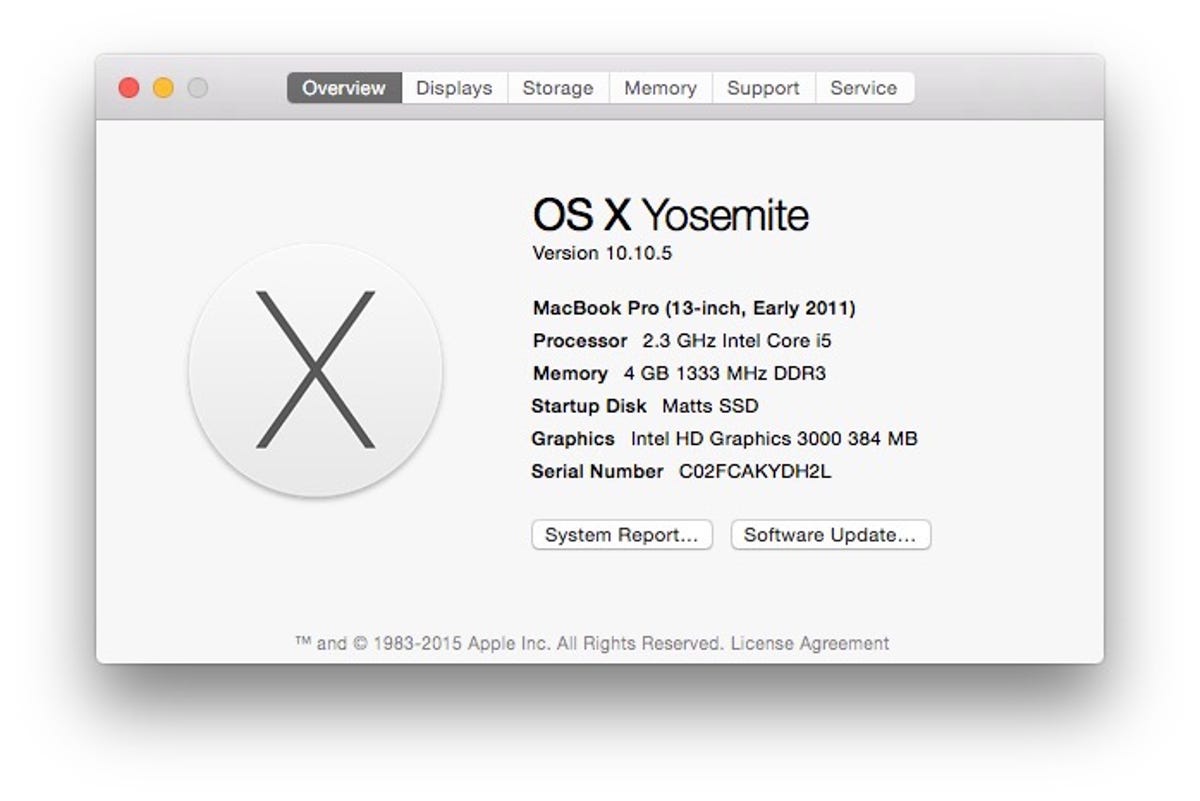
Screenshot by Matt Elliott/CNET
5. How much space will I need?
Apple has not stated how big a download El Capitan will be, but if OS X 10.10 Yosemite is any indication, you will need roughly 8GB of hard-drive space. Yosemite also required at least 2GB of memory, a threshold your Mac likely meets.
You can find out how much memory and hard-drive space your Mac has by clicking About This Mac from the Apple menu.
6. Should I back up my Mac before installing El Capitan?
Of course! You should always perform a system backup to protect your data before installing a new OS. Should the installation go awry, you don’t want to lose important documents along with your photo and music libraries. Thankfully, Macs include a tool that make backups easy: Time Machine. Learn how to set up Time Machine on your Mac.
7. After updating my Mac, how can I find out how to use El Capitan’s new features?
Why, right here!




