Yesterday, I showed you how to cover your holiday-shopping tracks on Amazon. If you use Safari to shop for gifts on an iOS device, then you wouldn’t want your browsing history to spoil a holiday surprise. Thankfully, it’s easy to delete individual sites or larger time blocks from your Safari history. Or you can use the nuclear option and delete all of it.
Let’s take it slow and start with deleting an individual site from your browsing history. Open Safari and tap the bookmark button — the open-book icon at the bottom of your screen. From the Bookmarks menu, tap History. Here you’ll see a list of recently visited sites. Swipe left on a listing and tap the resulting Delete button to remove it from your browsing history.
If you’ve been on an online holiday shopping spree, it’s faster to cover your tracks by deleting a block of time than to go line by line. To do so, head to the History page as mentioned above but instead of swiping to delete a single line from the list, tap the Clear button in the lower-right corner. You will be presented with four options for deleting your browsing history: The last hour, Today, Today and yesterday, and All time.
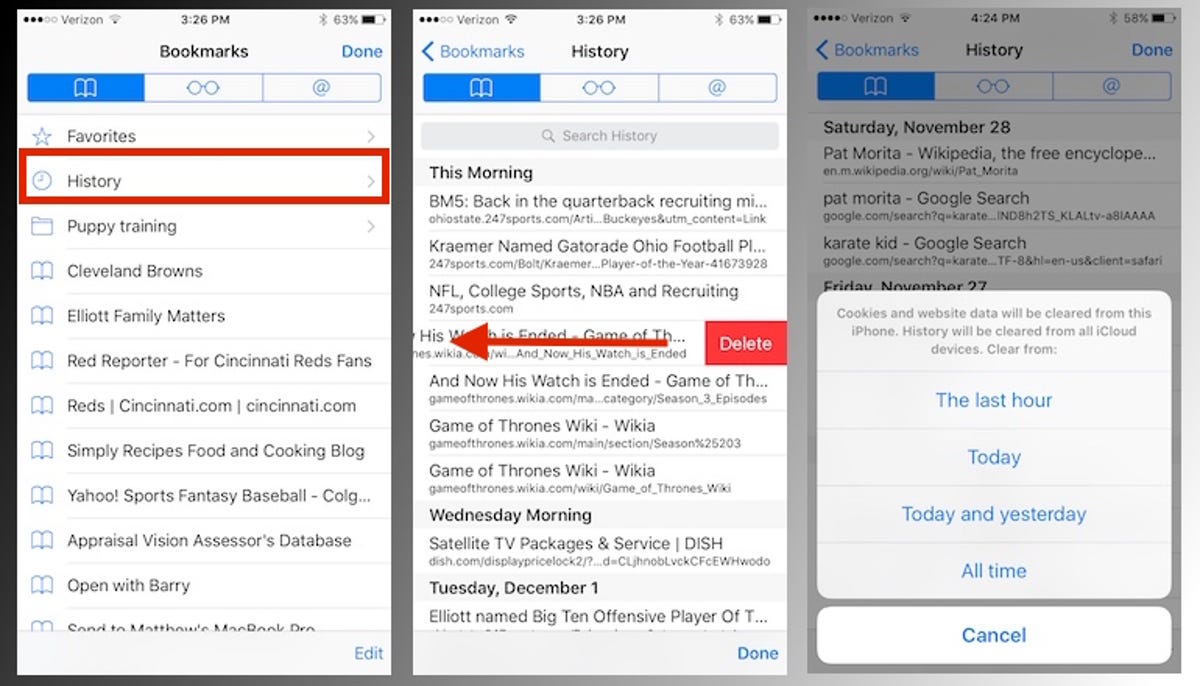 Enlarge Image
Enlarge ImageScreenshot by Matt Elliott/CNET
It should be noted that your browsing history — all website data and cookies — will be erased from your local device as well as any iCloud devices that use the same Apple ID.
Of course, you can save yourself the step of erasing your browsing history by turning on private browsing when holiday shopping for those within reach of your iOS devices. To enable private browsing, tap the pages button in the lower-right corner and then tap Private in the lower-left corner.
In related news, there is a faster way to perform a search in Safari on iOS 9.




