If you haven’t noticed, Google Docs for Android has just morphed into Google Drive. Or perhaps more accurately, it has been sucked up by the brand-new file-syncing and file-sharing app. This means that not only does it give you access to all of your old Docs, it also lets you access and store any kind of file in your cloud-enabled Google Drive account.
Similar to the experience on the Web, Google Drive for Android opens up to a main navigation panel, from which you can see a list of all your files (My Drive), files that have been shared with you, starred files, recently modified files, or offline files. There’s also a button at the top of the screen that lets you create new documents or spreadsheets, or upload a file to be stored on your Drive.
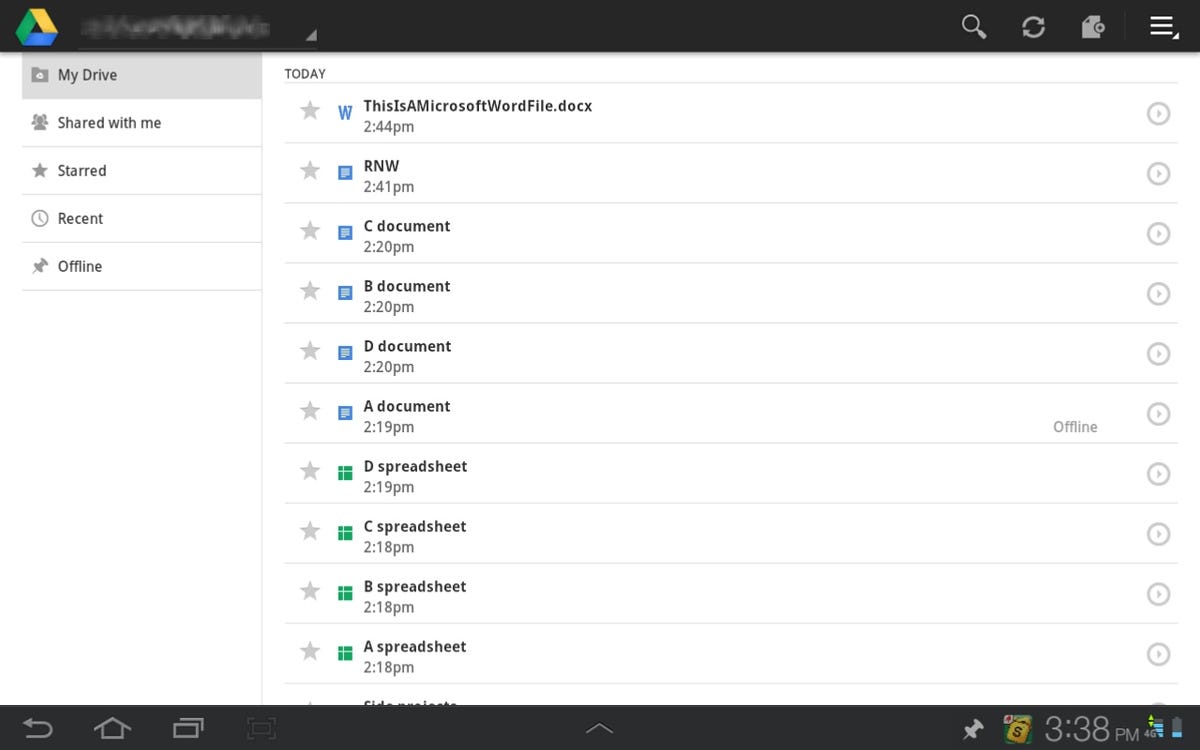
Screenshot by Jaymar Cabebe/CNET
Next to each item in your list, there’s a tiny arrow icon that brings up options like Share, Rename, Delete, and Send. This should feel familiar to anyone who previously used the Google Docs app. There’s also an option to make files available offline, which is a godsend when traveling to areas with questionable data coverage.
Just as it was in Google Docs, file editing with the Google Drive app is pretty basic. The Documents editor offers a few alignment options, lists, Bold, Italic, and Underline, as well as a rudimentary color tool. The Spreadsheets editor isn’t any better, though, as it offers a slightly clunky interface for editing cells. Meanwhile, you can’t edit presentations or drawings through the mobile app, which isn’t much of a loss, since these types of documents are typically better handled with a mouse and full-size monitor.
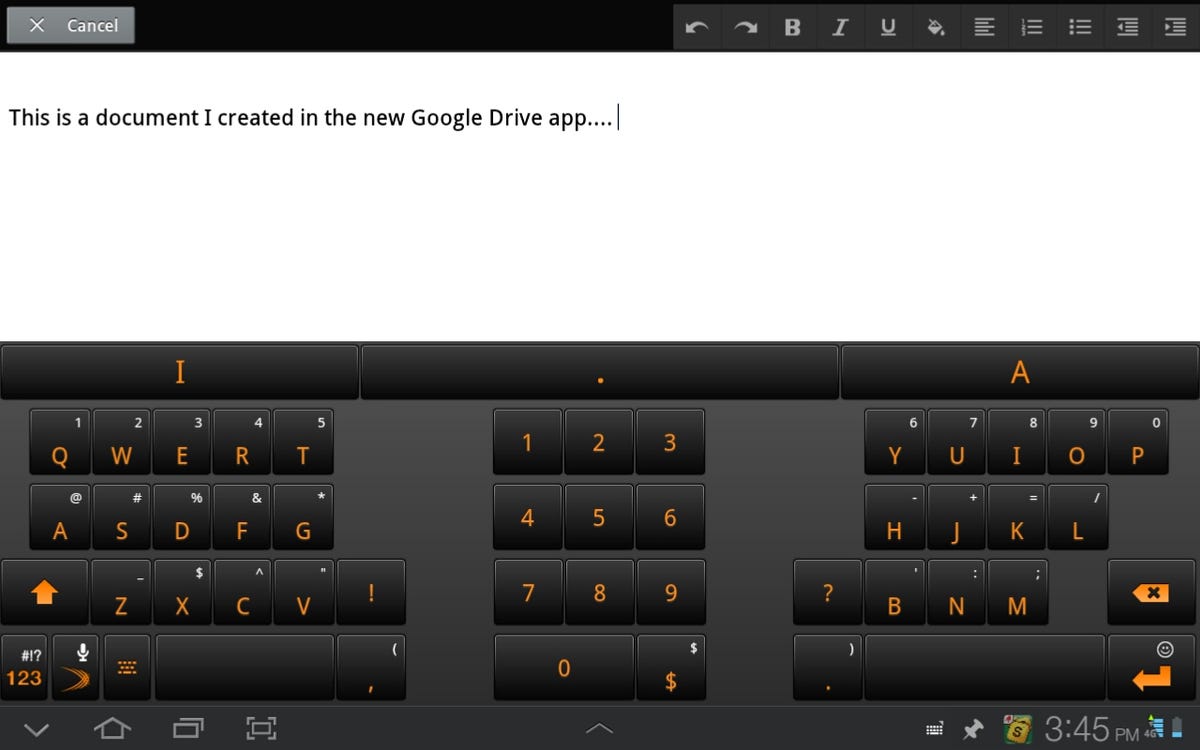
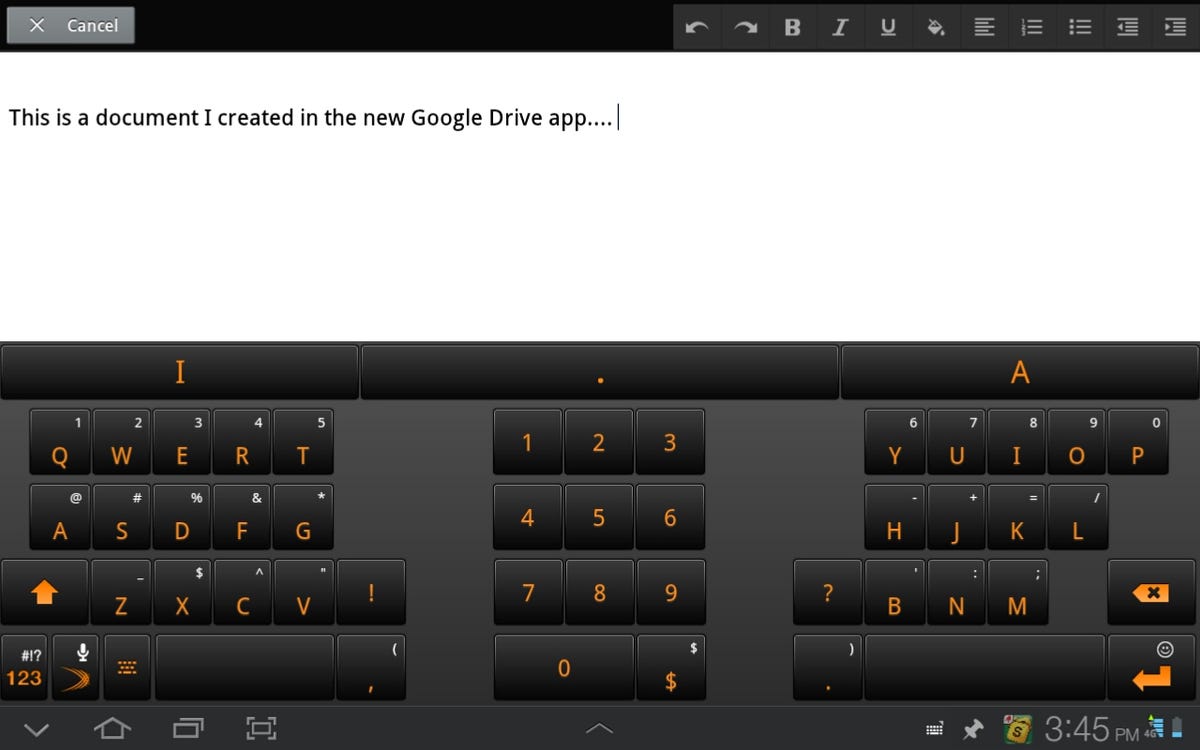
Screenshot by Jaymar Cabebe/CNET
On top of all the old Google Docs functionality, Google Drive is really just a simple file storage platform. Like Dropbox, it automatically syncs with the cloud, so that everything is consistent across all of your devices. Also, it lets you share (add collaborators to) any kind of file, including music, images, and videos. Altogether, it is a fantastic option for storing, syncing, sharing, and collaborating.
Related stories
- How to use Google Drive on Android
- How to get started with Google Drive
- Your complete guide to Google Drive
But as great as as the new Google Docs, er, Google Drive app is, it is still missing a few key features. For one, it’s impossible to move files around within your drive from the app. You can’t transfer files between collections (folders) or even create new collections. This means that all of your housekeeping will need to be done from a desktop.
Also, Google Drive doesn’t let you share files with download links. This is something that Dropbox does exceptionally well. It would be nice to be able to create a download link for any file in my drive, and send it to friends who don’t use Google Drive.
Finally, and this may be nitpicky, I wish the app would let you sort files by type. With so many different types supported, it wouldmake life a lot easier for power users who store massive numbers of files in the cloud.
Regardless of its shortcomings, I still highly recommend downloading the Google Drive app for Android. It nicely integrates all of the Docs functionality, plus it gives you the extra power to access and share other types of files.
Google Drive (download) is available now for free on Google Play. But before downloading, make sure you’ve enabled Drive on your Google account.



