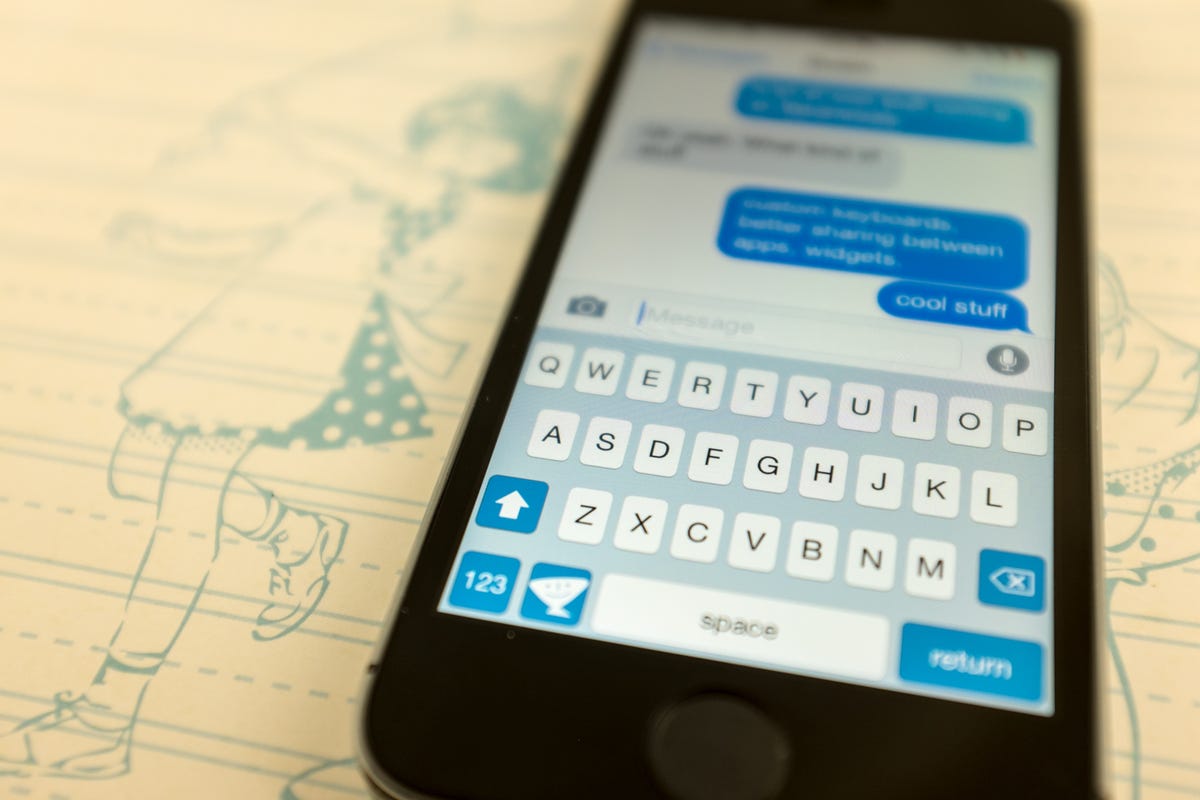
Jason Cipriani/CNET
iOS 8 allows for third-party keyboards in the App Store. Meaning, developers such as Swype and SwiftKey will finally have the opportunity to bring their popular Android keyboards to iOS.
We can expect to see keyboard apps in the App Store shortly after iOS 8’s launch. Once you download a new keyboard from the App Store, you’ll need to take a couple of extra steps to get it running on your device.
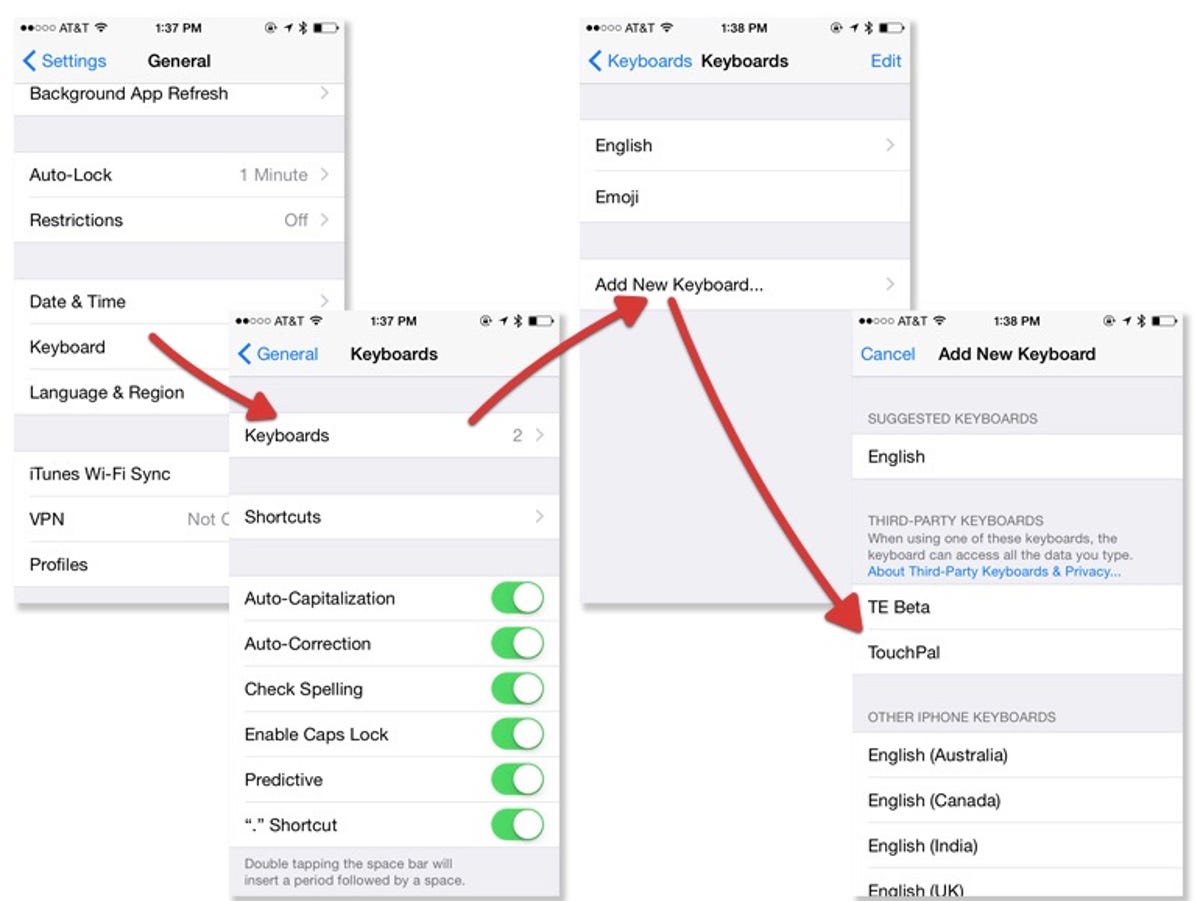
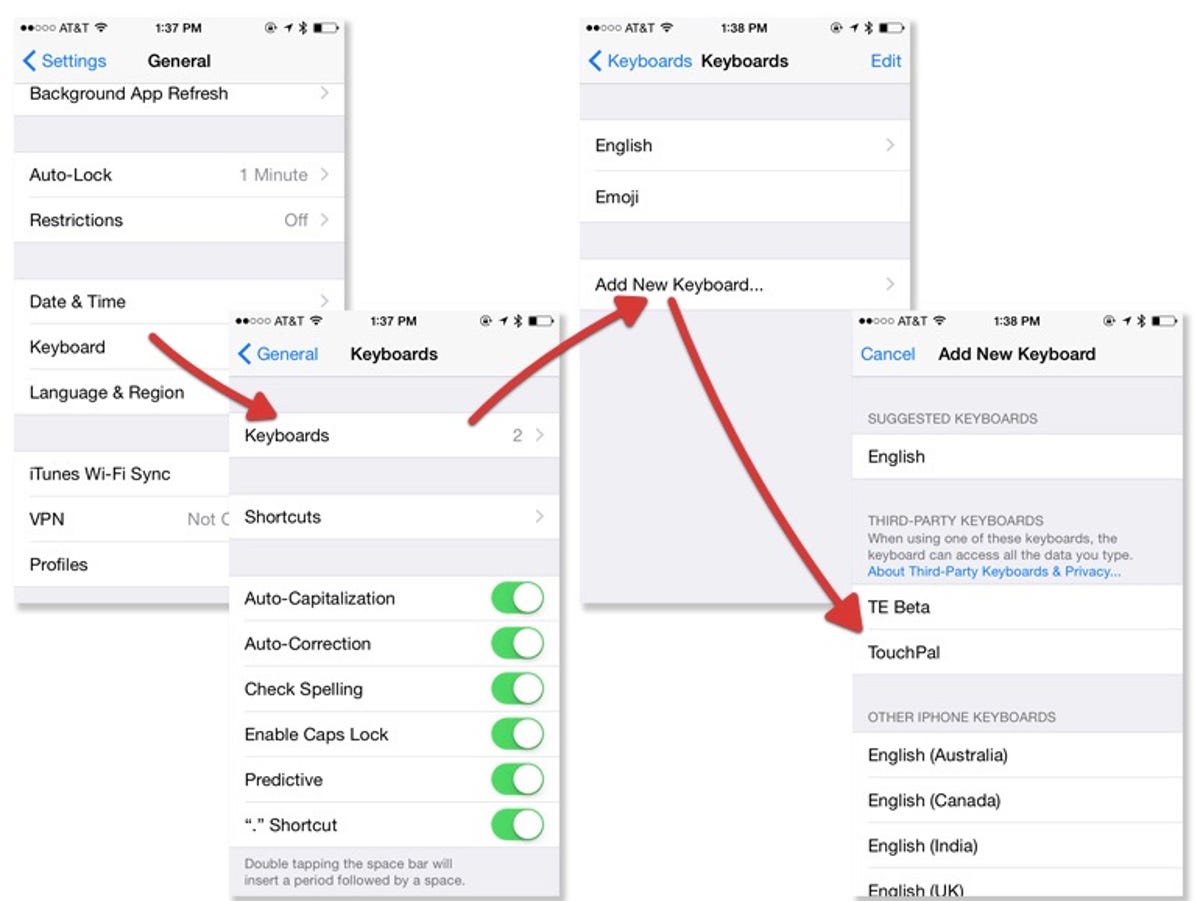
Screenshot by Jason Cipriani/CNET
Keyboard apps will install an app icon, just like any other app, on your iOS device. Most of the time this is where you can find personalization settings and options for the keyboard.
30 tips every new iOS 8 user should know






To activate a new keyboard:
- Tap the app icon to open it.
- Then, go to your iOS Settings
- Then go to General > Keyboards > Add New Keyboard.
- Just below the suggested keyboards section is where you’ll find a list of installed third-party keyboards.
- Tap on the name of the keyboard you’d like to activate, and enable the languages you want to use (assuming the keyboard allows for multiple languages).
To switch between keyboards, tap on the Globe icon on the keyboard when entering text. Doing so will cycle through all enabled keyboards you have on your device. To help cut down on jumping between multiple keyboards, you can disable the default iOS keyboard with a simple swipe-to-delete gesture — a swipe to the left — on the same Keyboards screen mentioned above.
In order to help better protect your privacy, Apple has some rules about where a custom keyboard can and can’t be present. For example, password prompts will likely default to the stock iOS keyboard.
Is there a particular keyboard you’re looking forward to, or hope makes its way to iOS 8?
For more helpful iOS 8 tips, be sure to check out our complete guide to iOS 8.


Now playing:
Watch this:
Install a custom keyboard on iOS 8
1:24



