Facebook Home was released for Android phones in April as a way for Facebook users to transform their phones into a Facebook-centric device. One of the features that stood out was Cover Feed, which turned the lock screen into a convenient and attractive way to browse your Facebook News Feed. With the latest Facebook for Android update, you can now use Cover Feed without having to install Home.
Related stories:
- Facebook updates Android app with Cover Feed, no Home required
- Facebook plans for Home switch in Android app
- Facebook Home (review)
To enable Cover Feed, go to Settings then check the box next to “Use as Lock Screen.” The lock screen will start up immediately and begin showing your feed. Remember that your phone needs to be on the list of supported phones (Samsung Galaxy S3, Samsung Galaxy Note II, HTC One X, HTC One X+, HTC One, Nexus 4, and Samsung Galaxy S4) for the lock screen feature to work.
To unlock the lock screen, drag your profile photo up. If your profile photo disappeared while you were browsing your feed, just tap the screen to make it reappear. You can also drag your profile photo to the left to activate the camera or to the right to activate Facebook Messenger. Keep in mind that when you unlock the Cover Feed lock screen, you’ll still need to enter your security PIN, pattern, password, etc., if you’ve enabled a secure lock screen.
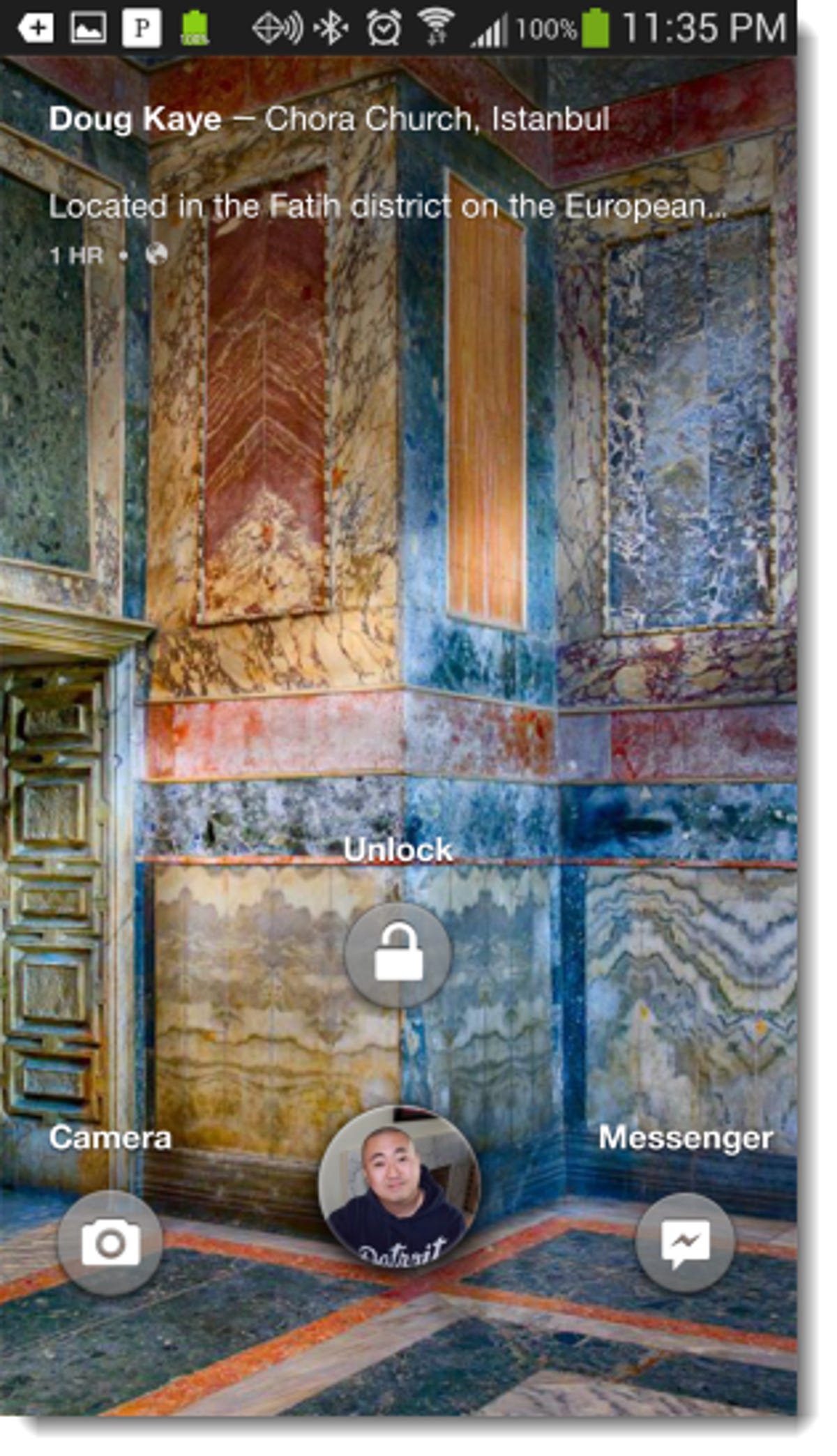
Screenshot by Ed Rhee/CNET
You can access additional settings by tapping on the menu key, then selecting “Home Settings” while the Cover Feed lock screen is displayed. You can turn the lock screen on or off, toggle the display of the status bar, and set data use (low, medium, high).
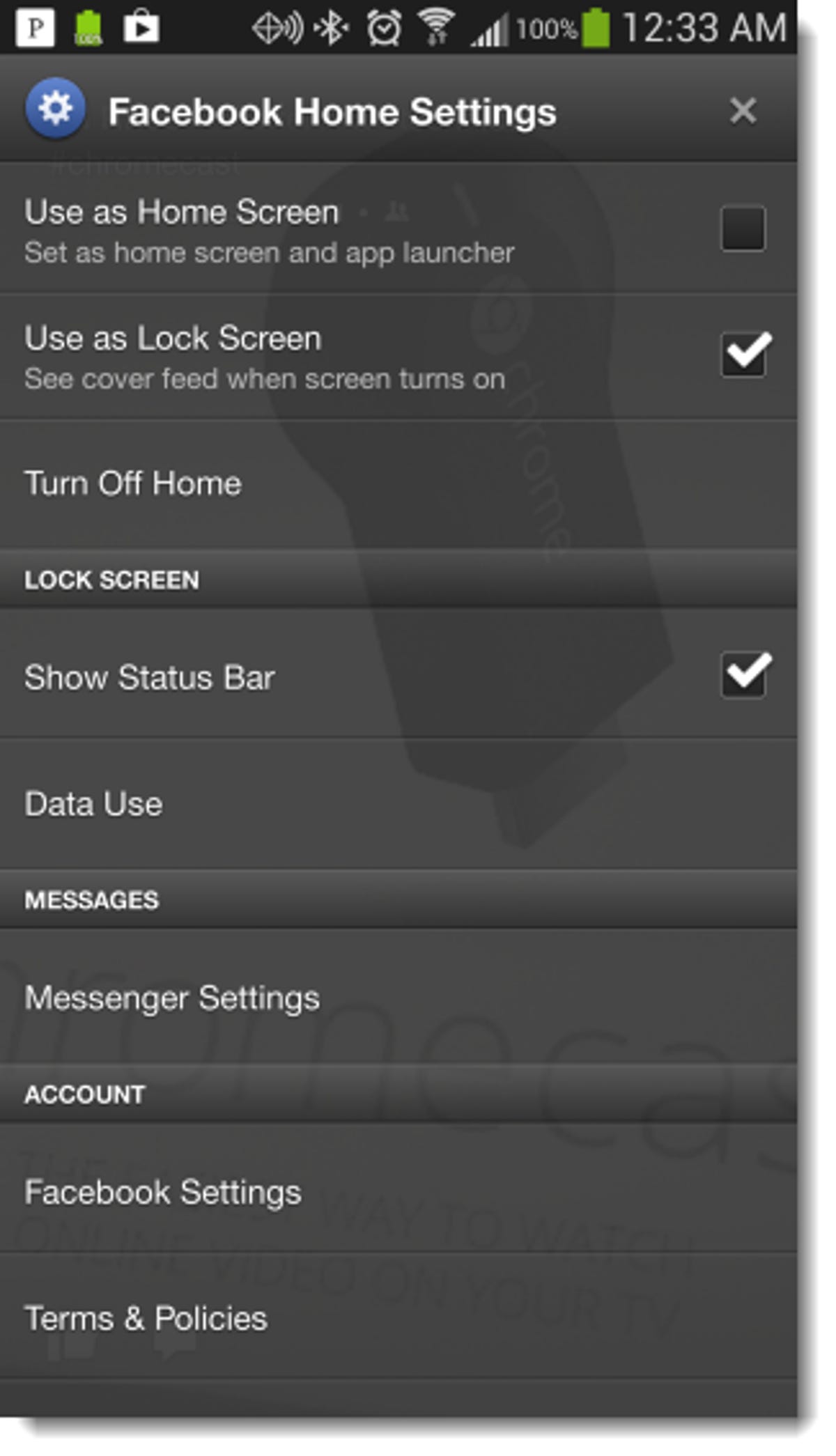
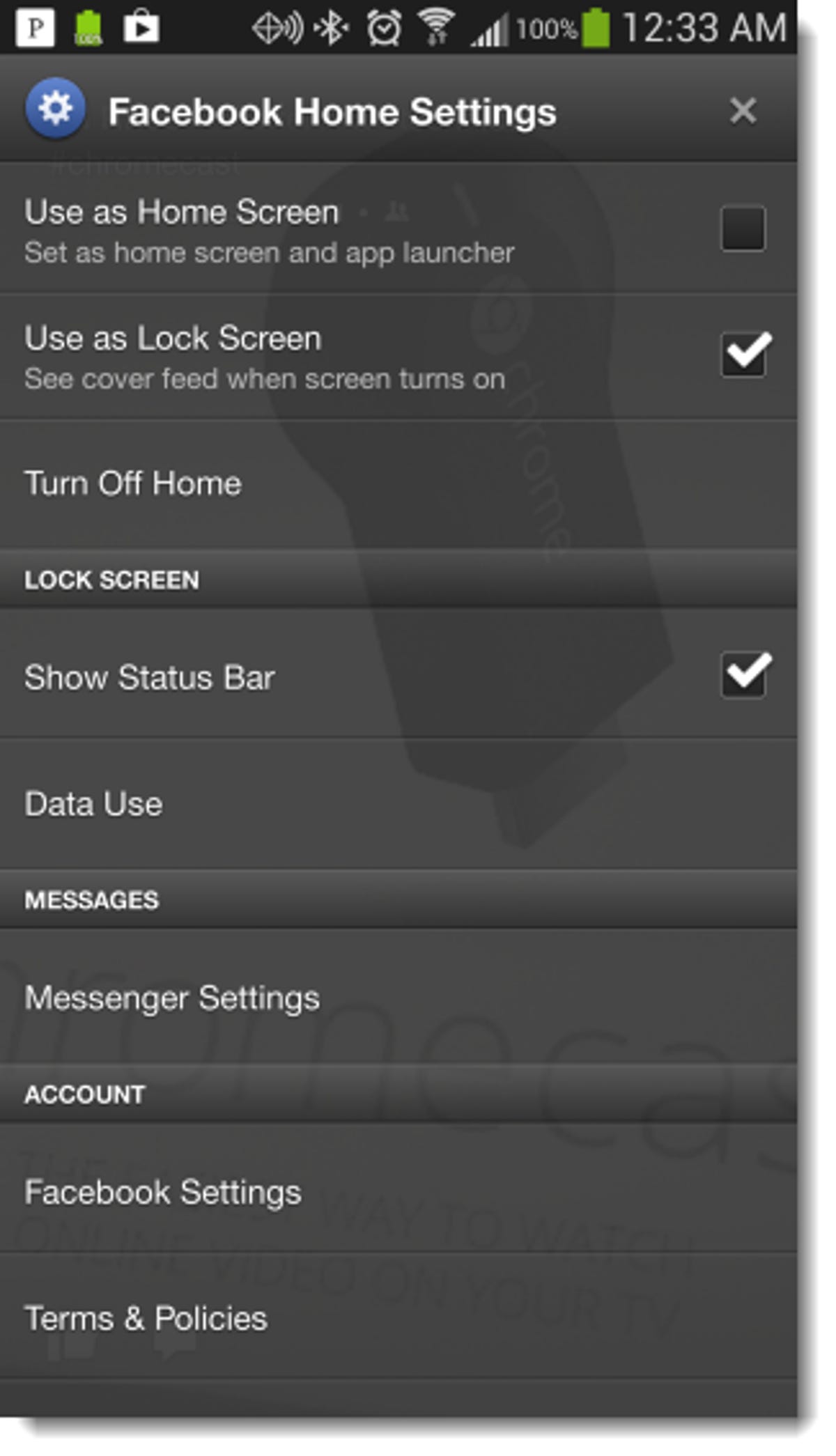
Screenshot by Ed Rhee/CNET
That’s it. Will you use the new lock screen feature now that it’s part of the Facebook Android app or do you prefer leaving your lock screen the way it is?



