
Photo by Nicole Cozma/CNET
If you lose your Android device somewhere, the easiest way to find it would be the Android Device Manager. From your Web browser or another Android device, you can ring your lost Android, lock it down with a new password, or completely erase it. But what if you don’t have access to your computer, or even your other Android devices? That’s the problem that the most recent update to the Android Device Manager aims to solve.
Now, instead of rushing home to your computer, you can locate your device from a friend’s Android. The catch? Well, you must use one of your backup codes to log in if you have two-step verification enabled (and if you don’t, what are you waiting for?! Do it now!) Basically, this is a friendly reminder that you should print them out and carry the codes with you.
If you do have your backup codes, here’s how to find your device:
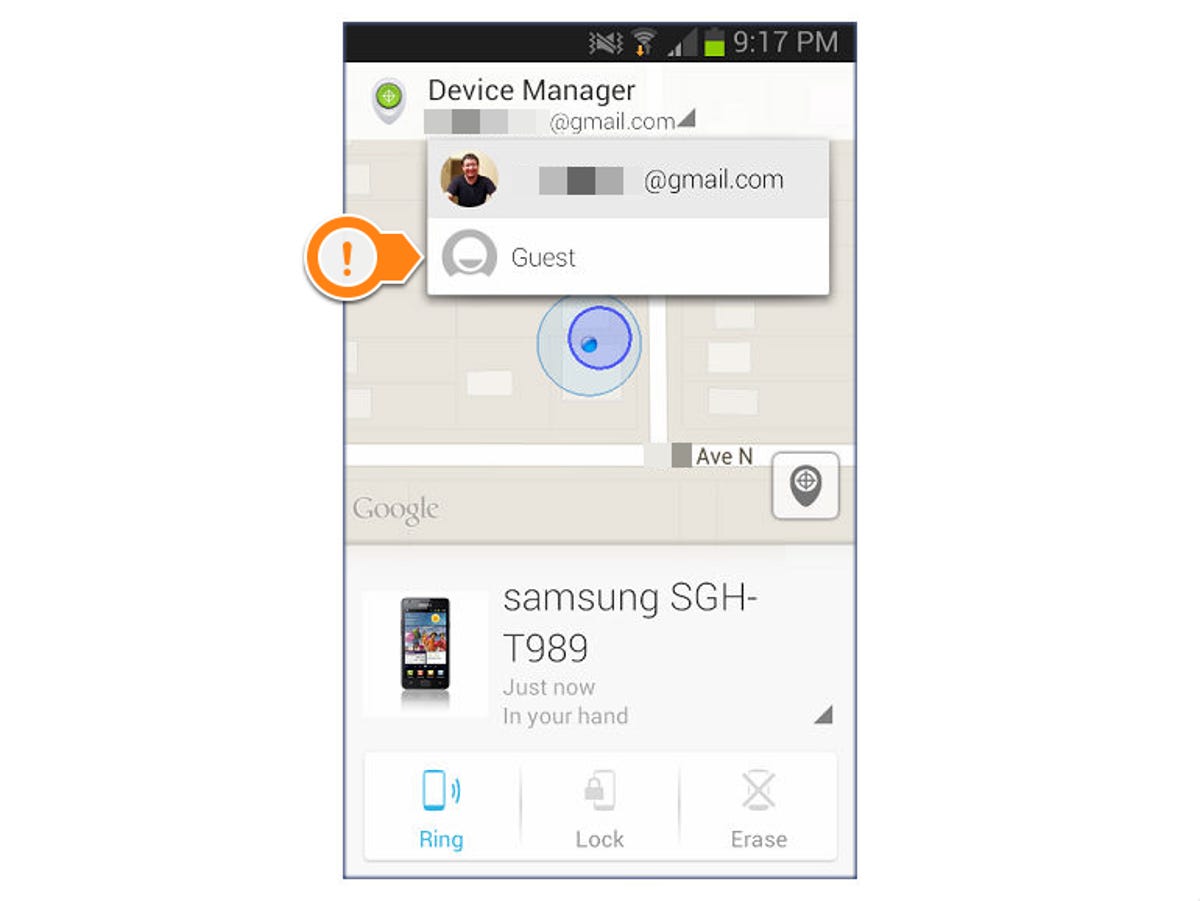
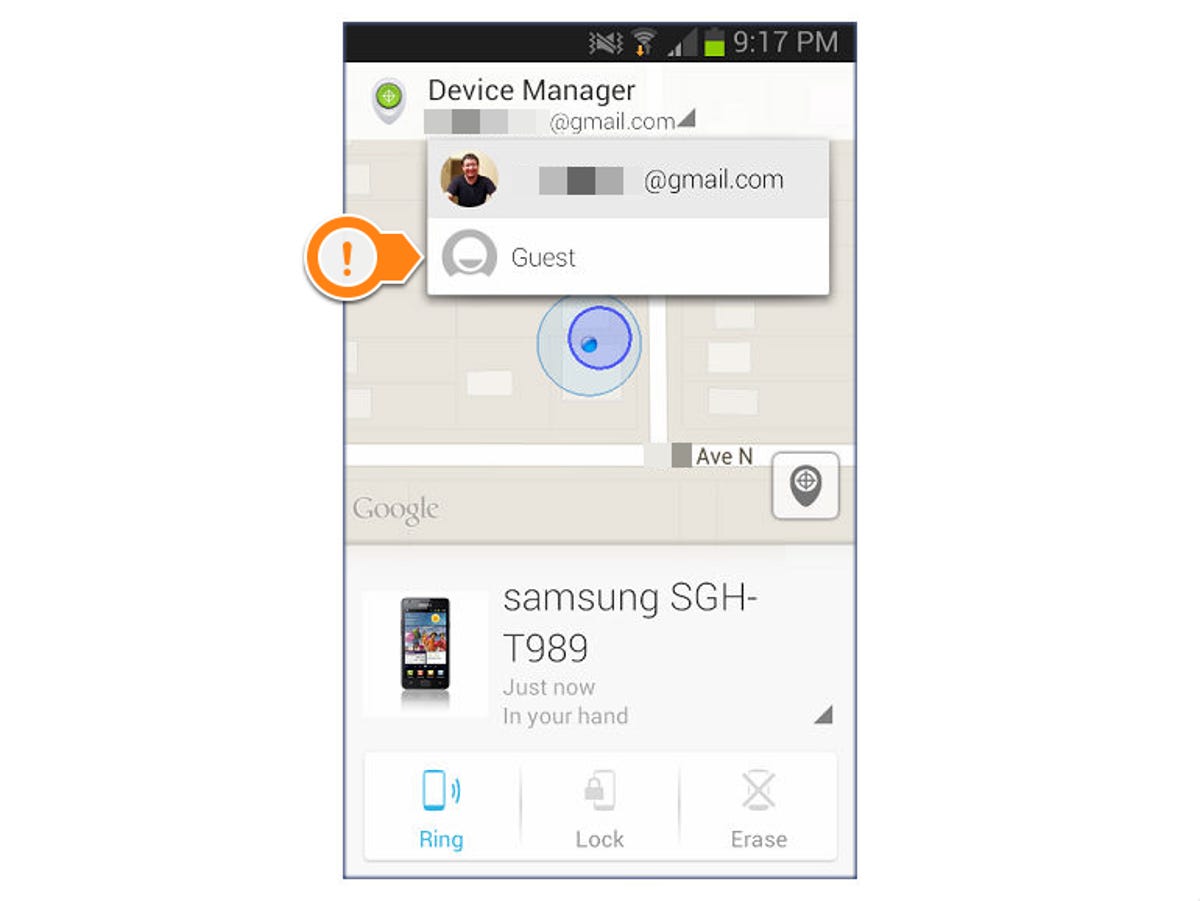
Nicole Cozma/CNET
Step 1: Open the Android Device Manager app (or install it for your friend) and tap the username menu at the top. Pick Guest.


Nicole Cozma/CNET
Step 2: Enter your Gmail and normal password that you’d use to log in at home. In the two-step verification box, enter one of your backup codes.
Note: Each code can only be used once. Also, if you generate a new set of codes, all previous codes are deactivated. Backup codes can be viewed and generated at this link.
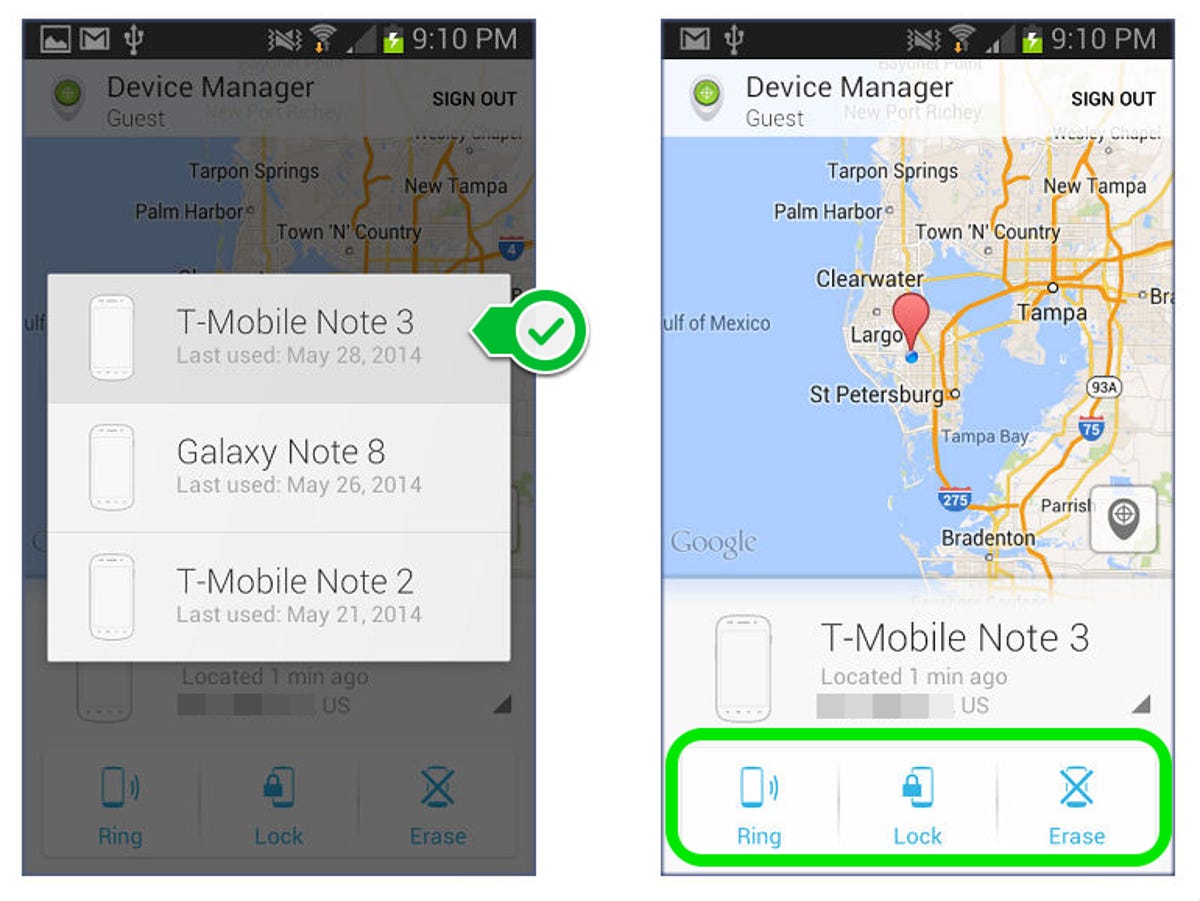
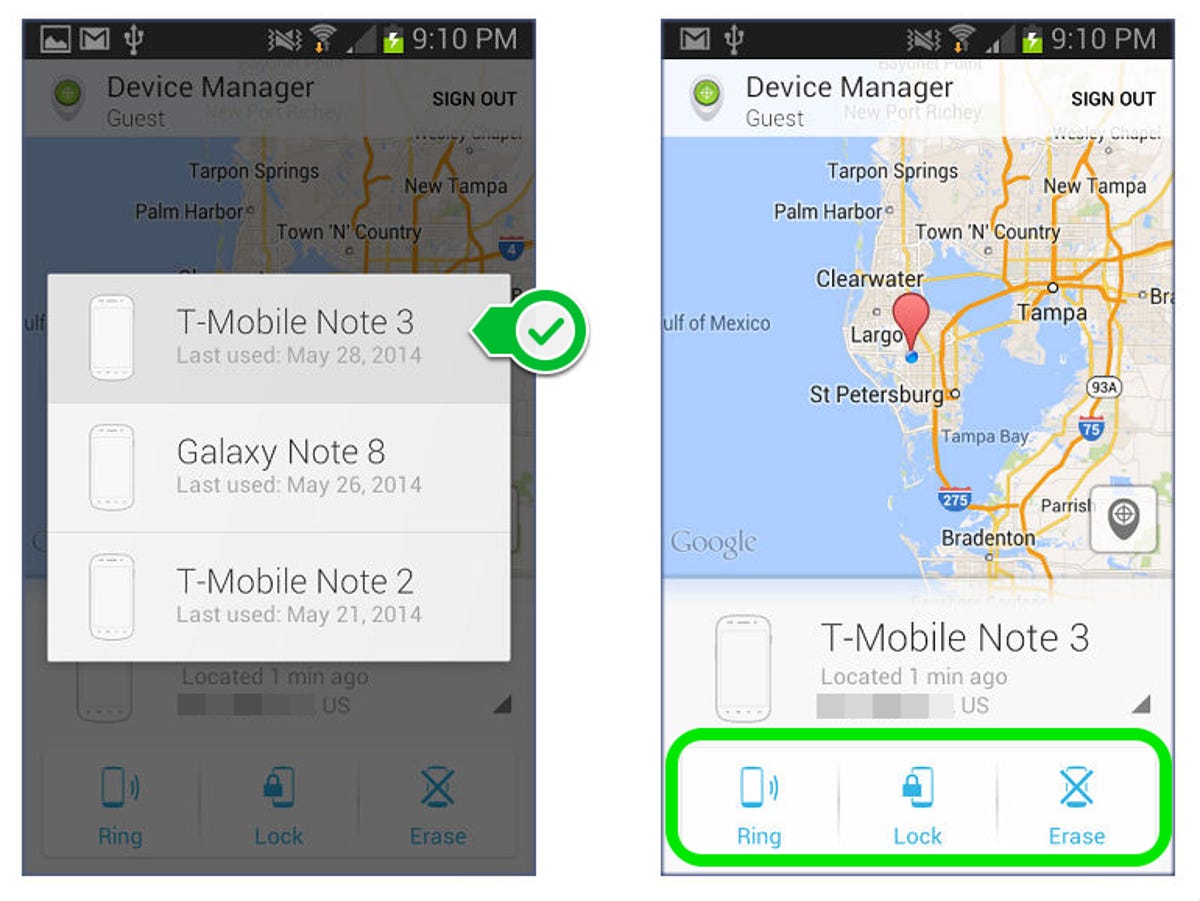
Nicole Cozma/CNET
Step 3: Choose your device and then pick the necessary action to help you locate it. When you’re done, tap Sign out at the top.
It is a bit of an inconvenience to carry around your backup codes, but at least they could help you find your device when you’re away from the computer.



