Google’s latest endeavor into streaming music services has a slight learning curve, only because it takes some inspiration from YouTube in how it handles your music.
If you’re wondering just what YouTube Music is, and how it differs from YouTube Premium or Google Play Music, we lay it all out here.
Three main sections
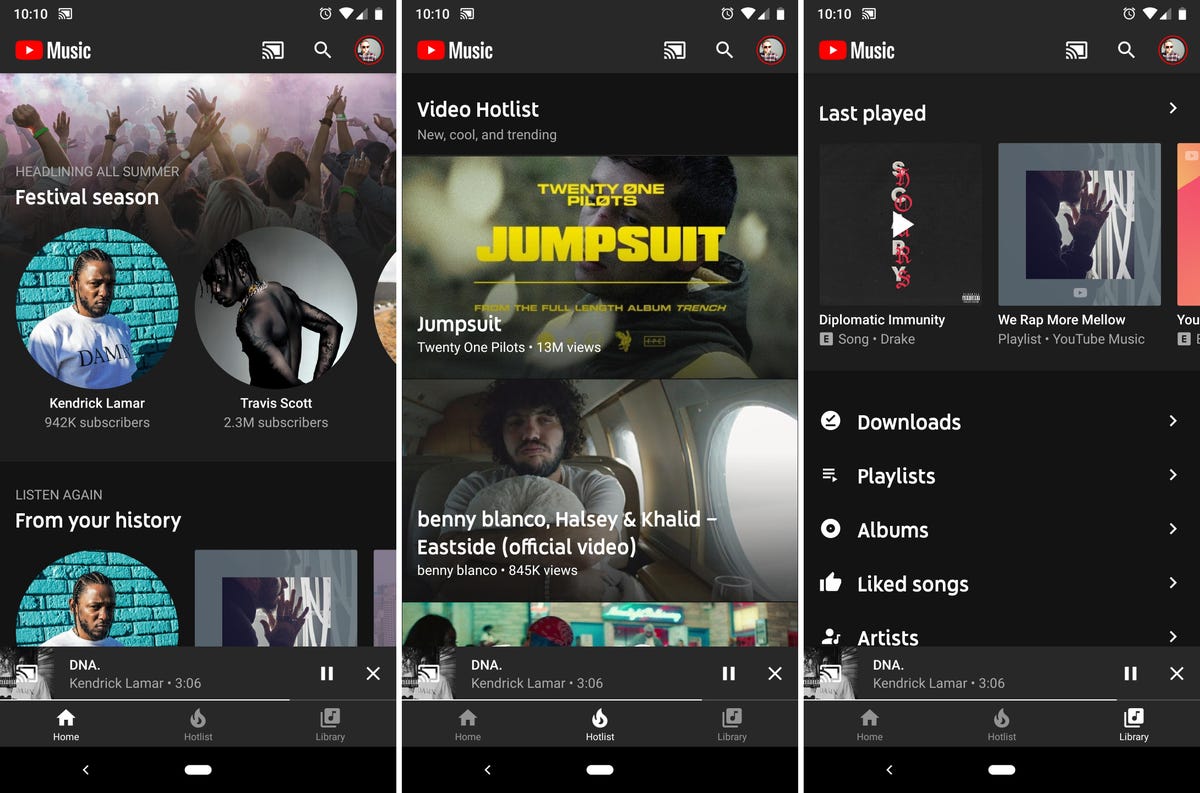
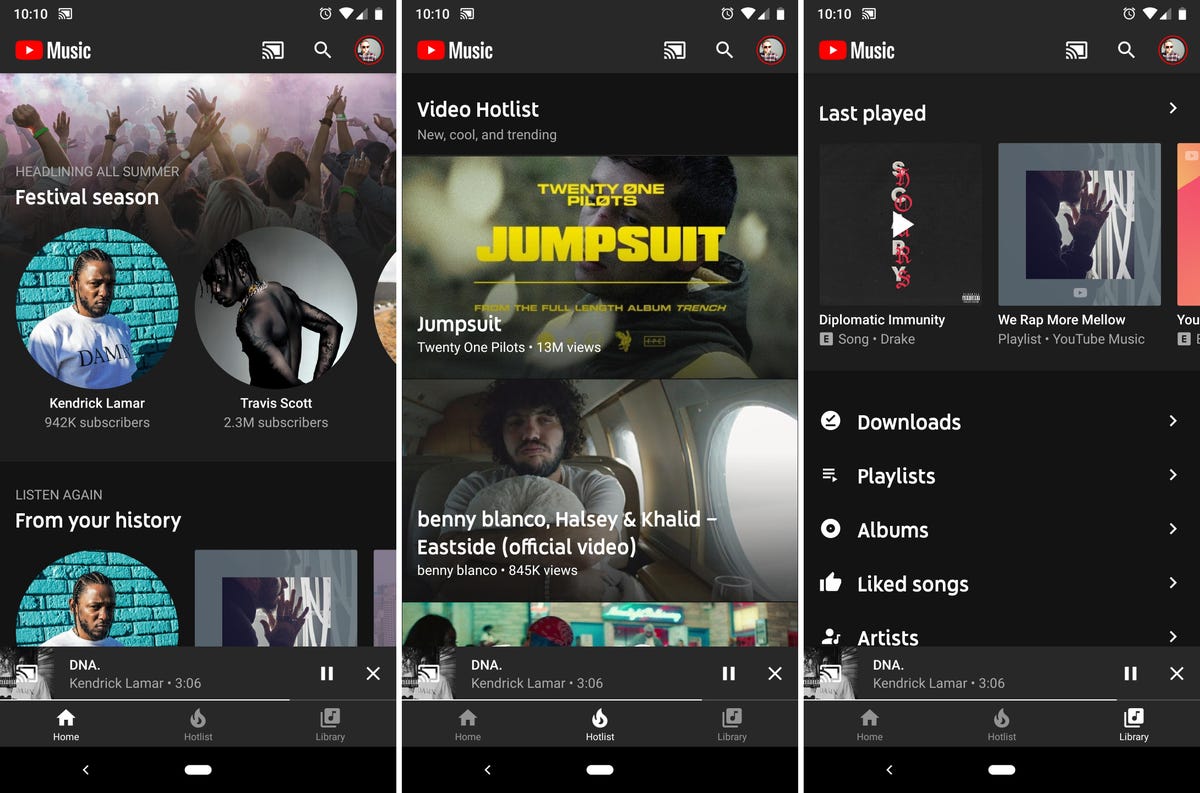
Screenshot by Jason Cipriani/CNET
When you first start service, you’re asked to pick some artists you like. Those selections are important because they direct listening suggestions made by YouTube Music.
After the initial setup, the app is broken up into three different sections:
- Home: The main page of the app is where you’ll find playlist and artist suggestions, along with your recent listening history.
- Hotlist: Tired of listening to the same old stuff? Hotlist curates the most watched music videos.
- Library: This is where you’ll find artists you’ve subscribed to, albums you’ve added to your account, songs you’ve liked, and your playlists. There’s also a list called “Last Played.”
Hit that subscribe button


Screenshot by Jason Cipriani/CNET
Adding an album or playlist to your account is simple — just tap the “+” sign next to each respective item. However, YouTube Music takes some inspiration from YouTube and has a Subscribe button for artists. When you subscribe to an artist, you can find him or her in the Artists section of your library.
Leave a thumbs up… or down


Screenshot by Jason Cipriani/CNET
After your initial selection of artists you like, you can continue to fine tune the app’s suggestions with a thumbs up or down on an album or song. Open the app, view the currently playing song, and you’ll find a thumbs down and a thumbs up on either side of the playback controls. Selecting a thumbs down will skip to the next song.
Offline mixtape
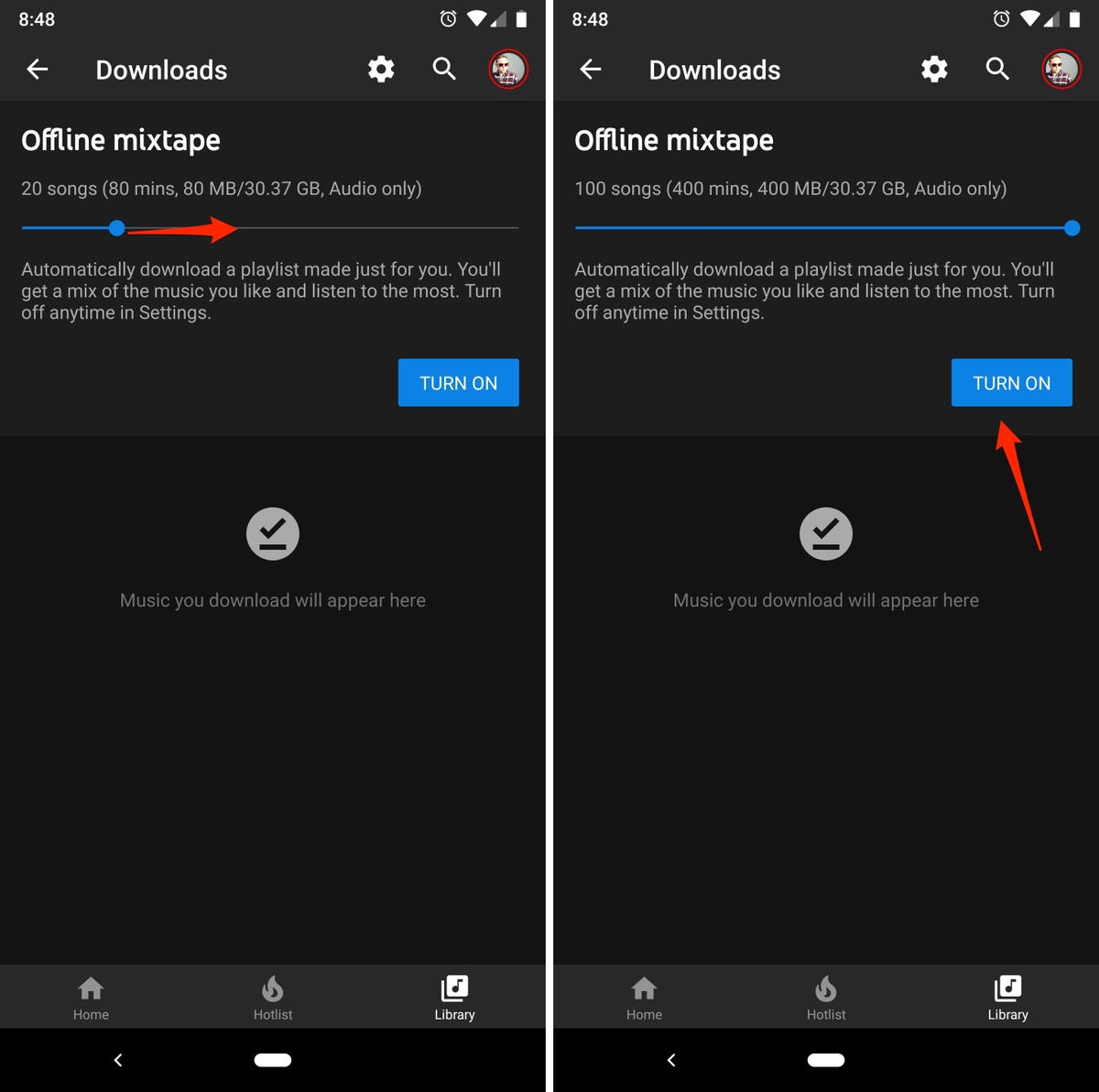
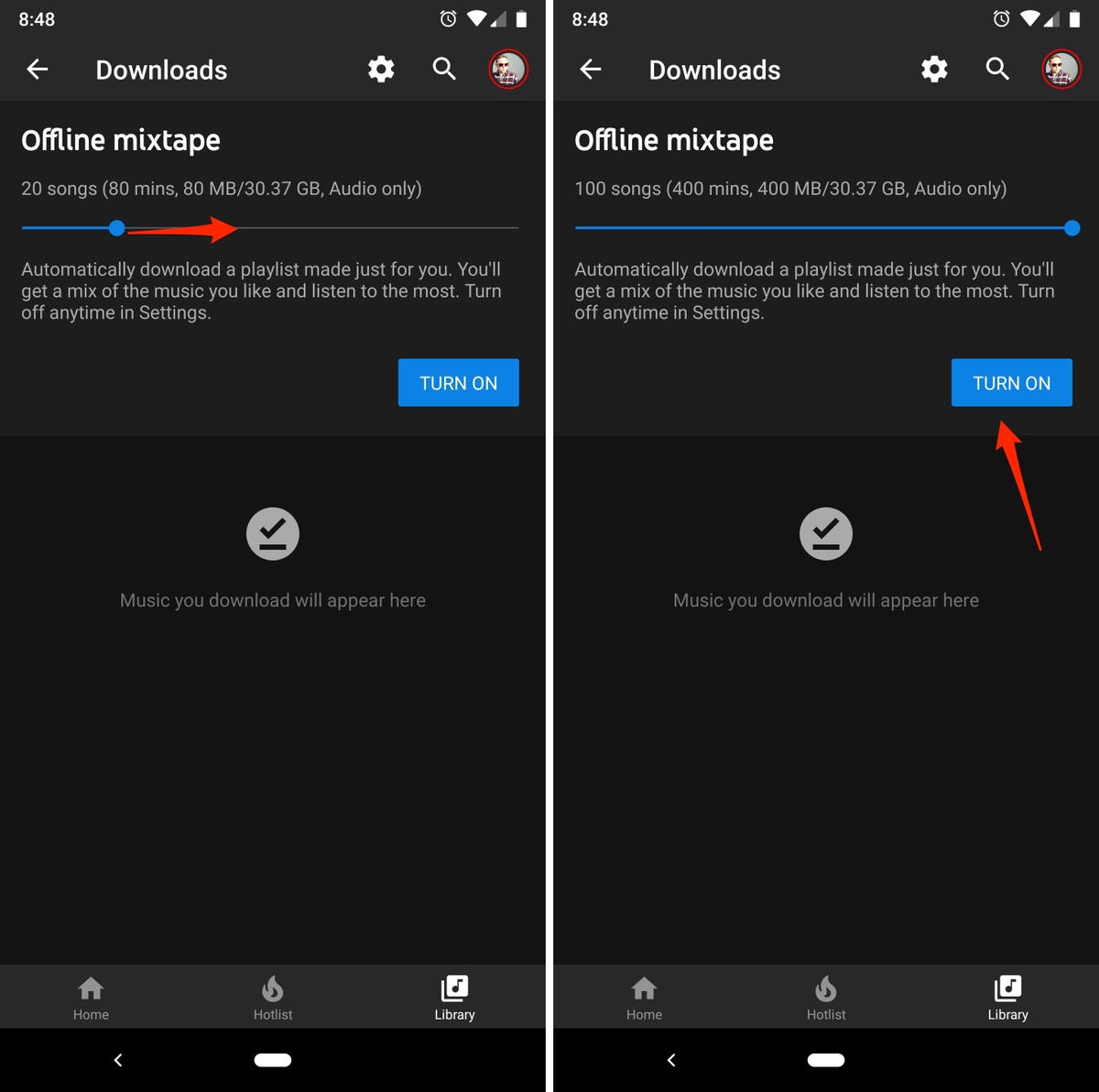
Screenshot by Jason Cipriani/CNET
So far, one of my favorite aspects of YouTube Music is the Offline Mixtape it creates and maintains on your behalf. Once you set it up, that is.
In the app, go to the Library tab and select Downloads. At the top of your screen will be a slider, ranging from 0 to 100. As you move the slider, the numbers above it will update in real time, letting you know the length of the playlist and how much storage it will require on your phone.
Once you press Turn On, and as long as you’re connected to Wi-Fi, the app will begin downloading your Offline Mixtape automatically. Over the past week, I’ve received three notifications that the mixtape was updated and new songs were downloaded (with old songs removed, of course).
Ditch the videos… or not
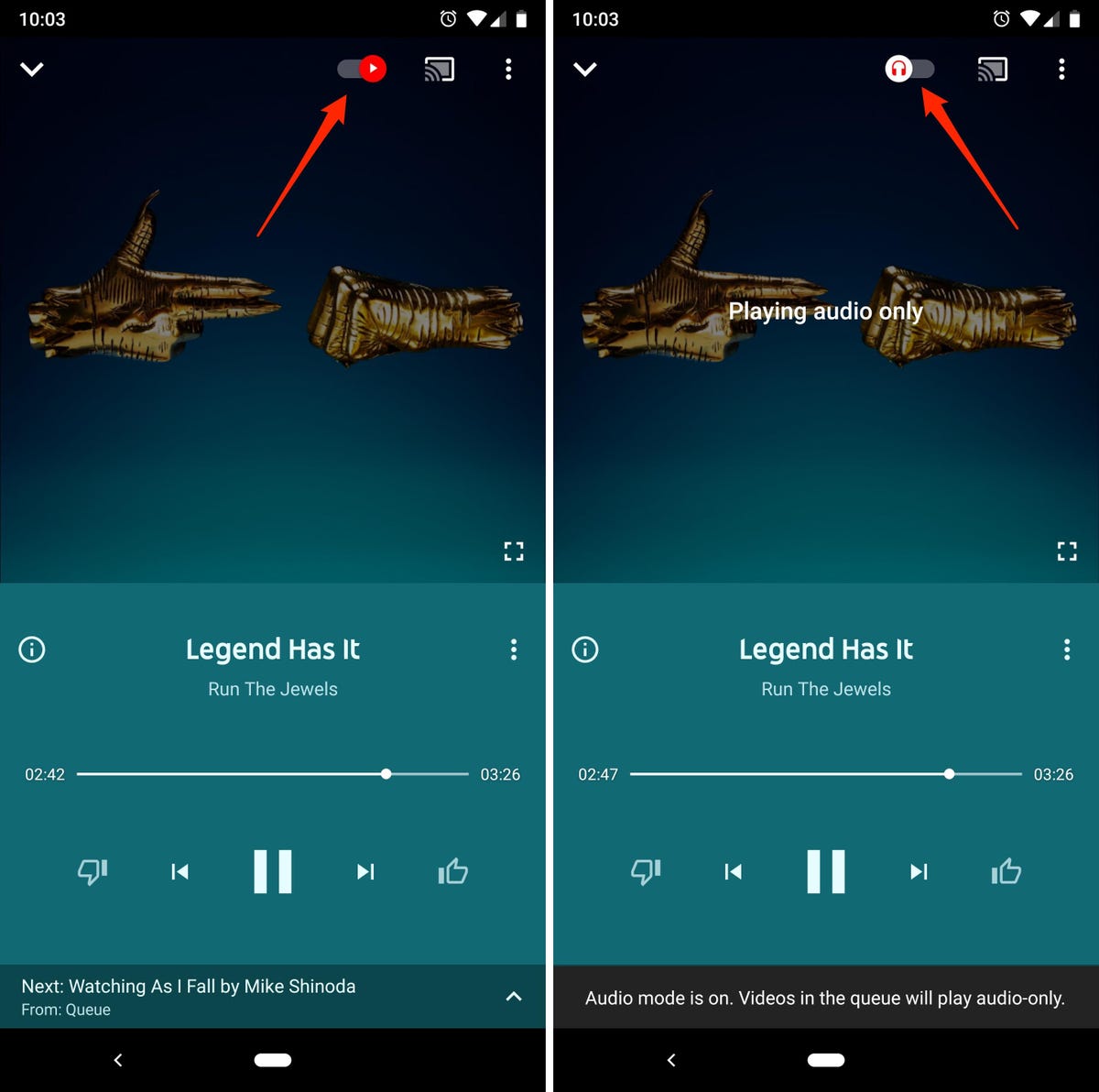
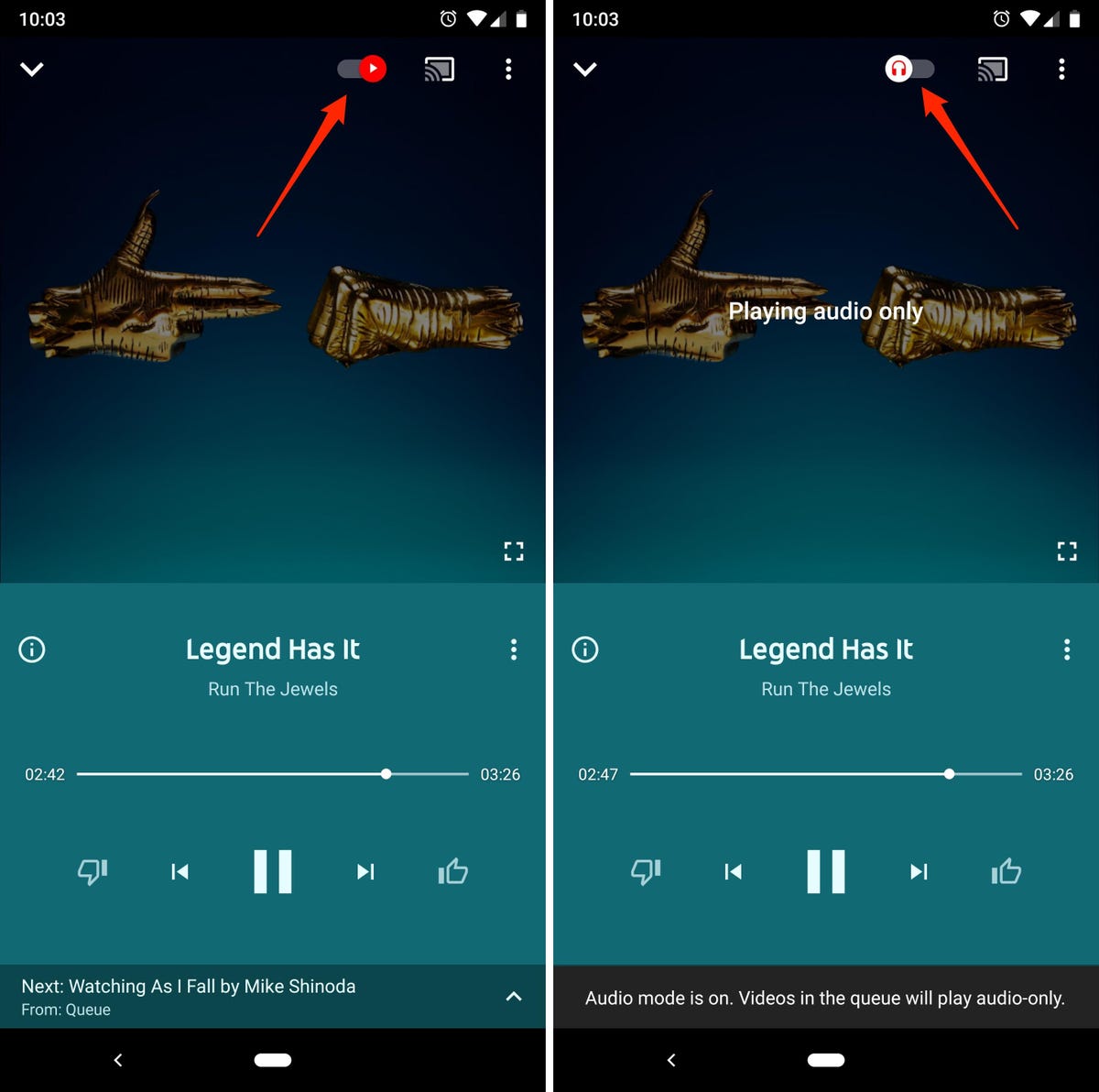
Screenshot by Jason Cipriani/CNET
If you’d rather not have a music video play while you’re listening to music, there’s a small slider along the top of the playback screen in the app. By default, it’s set to play music videos — which you can see by the YouTube logo atop the circular button. Tap on the button to switch it to stream only audio.


Now playing:
Watch this:
5 tips for YouTube’s music app
1:47



