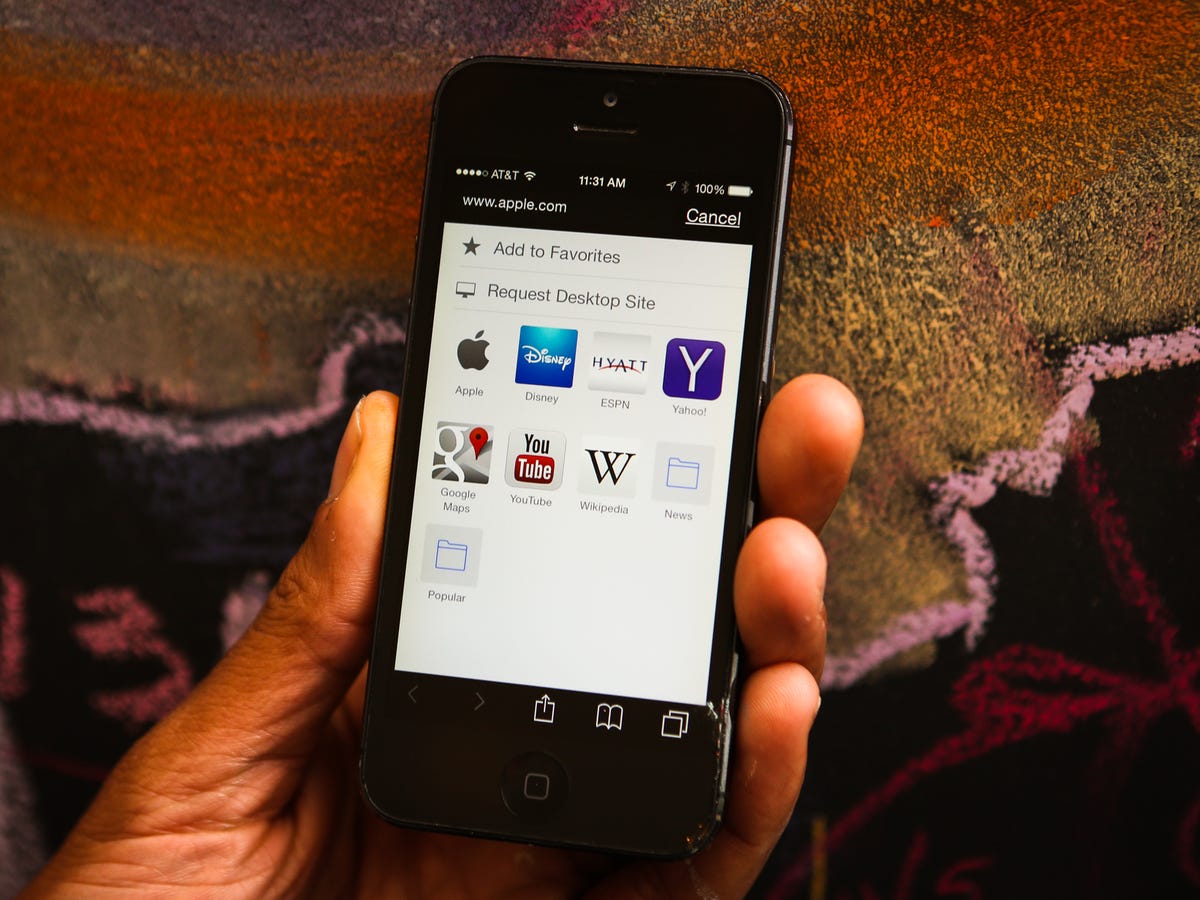
Josh Miller/CNET
Navigating around the web on a mobile device is how most of us view the websites throughout the day. As such, Safari is a crucial app on iOS, and one that needs to keep evolving with each update. With iOS 8, Apple has added some key features across it’s iOS lineup, as well as specific to the iPhone and iPod touch.
30 tips every new iOS 8 user should know






Open recently closed tabs
The first few seconds after accidentally closing a tab you needed can induce a panic. Previous versions of iOS allowed iPad users to open recently closed tabs, and with iOS 8, the feature is now available on the iPhone.
Select on the tab button on the bottom-right, then long-press on the “+” sign. After a couple of seconds a list of recently closed tabs will show up. Selecting one will relaunch the tab.
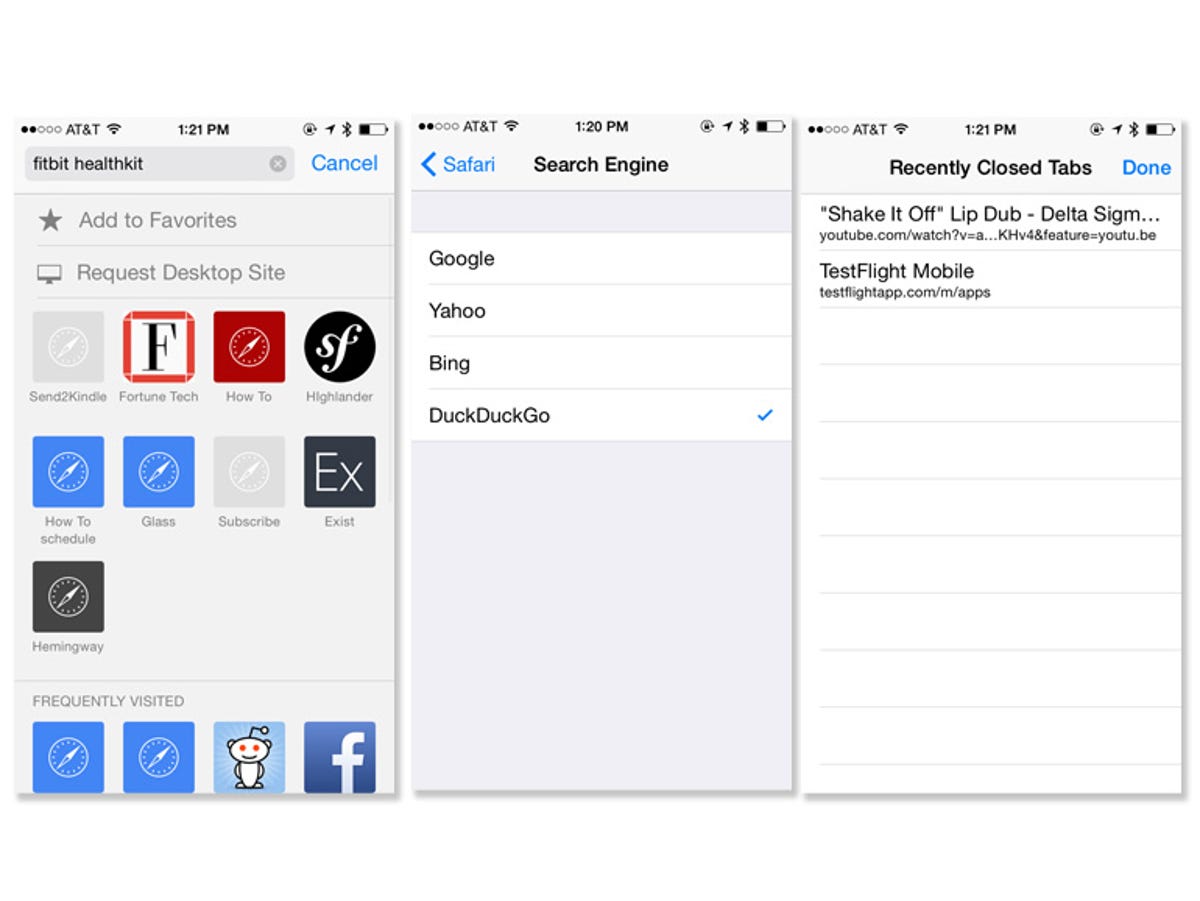
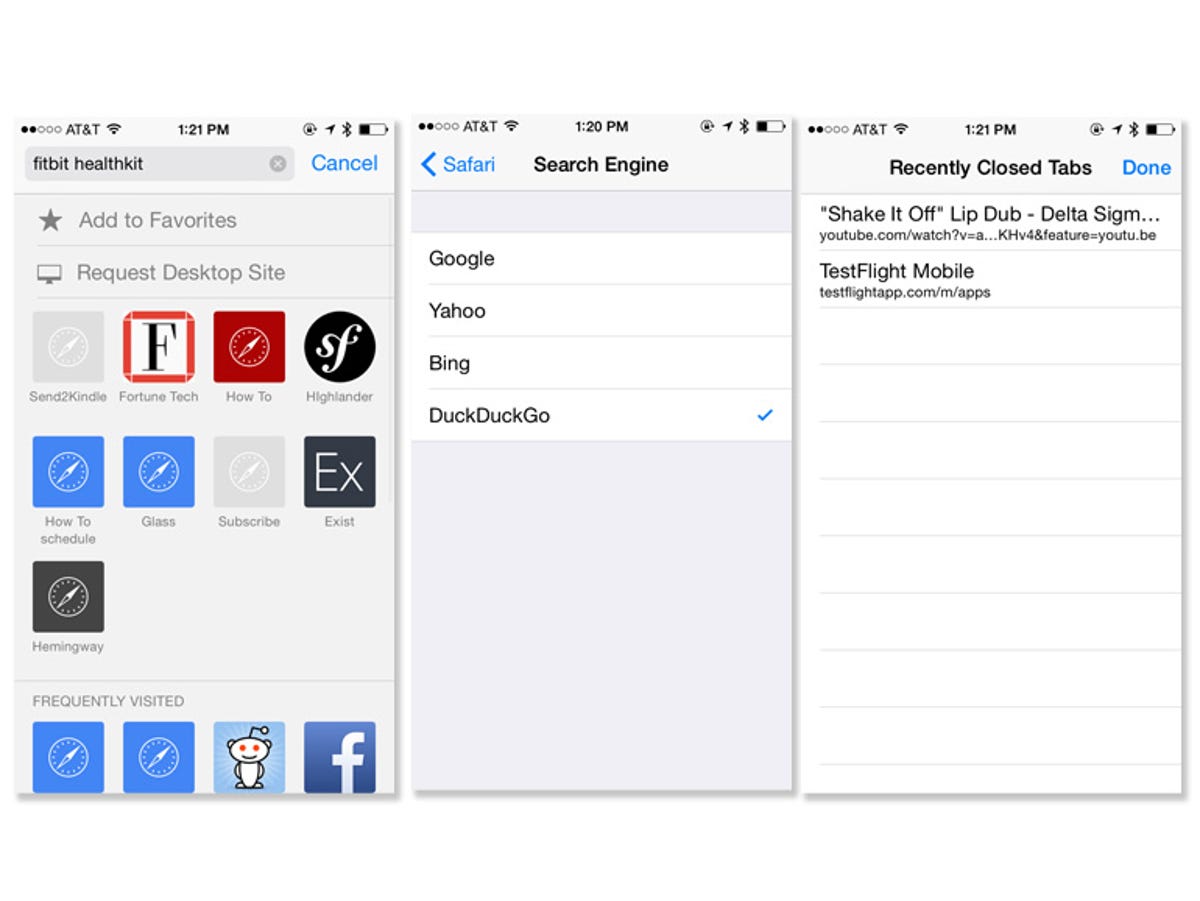
Screenshot by Jason Cipriani/CNET
Load desktop version
For the first time, Apple has included the ability to force mobile Safari to load the desktop version of a website with iOS 8. You wouldn’t know it, however, as the feature is so hidden it’s more applicable to call it an Easter egg than a true “feature.”
When viewing a site in Safari, tap on the address bar to bring up the thumbnail grid of your favorite sites. Next, use a downward gesture to pull down the grid, revealing two hidden buttons. The first will add the current site to your favorites, with the mythical pot of gold directly below it: Request Desktop Site. Selecting it will then force the page to reload the desktop version.
Use DuckDuckGo as default search engine
For those who don’t trust Google, Yahoo, or Bing with their search history, Apple has added the privacy-focused search engine DuckDuckGo to the official list of approved Safari search providers. Changing it requires little effort. Launch the iOS Settings app, then select Safari followed by the first option on the list: Search Engine. There you’ll find DuckDuckGo at the bottom of the list. Select it, back out of the Settings app and start searching the web in complete privacy.
Find another helpful tip in Safari on iOS 8? Be sure to let us know in the comments below.
For more helpful iOS 8 tips, be sure to check out our complete guide on how to use iOS 8.


Now playing:
Watch this:
Three tips for Safari on iOS 8
1:56



