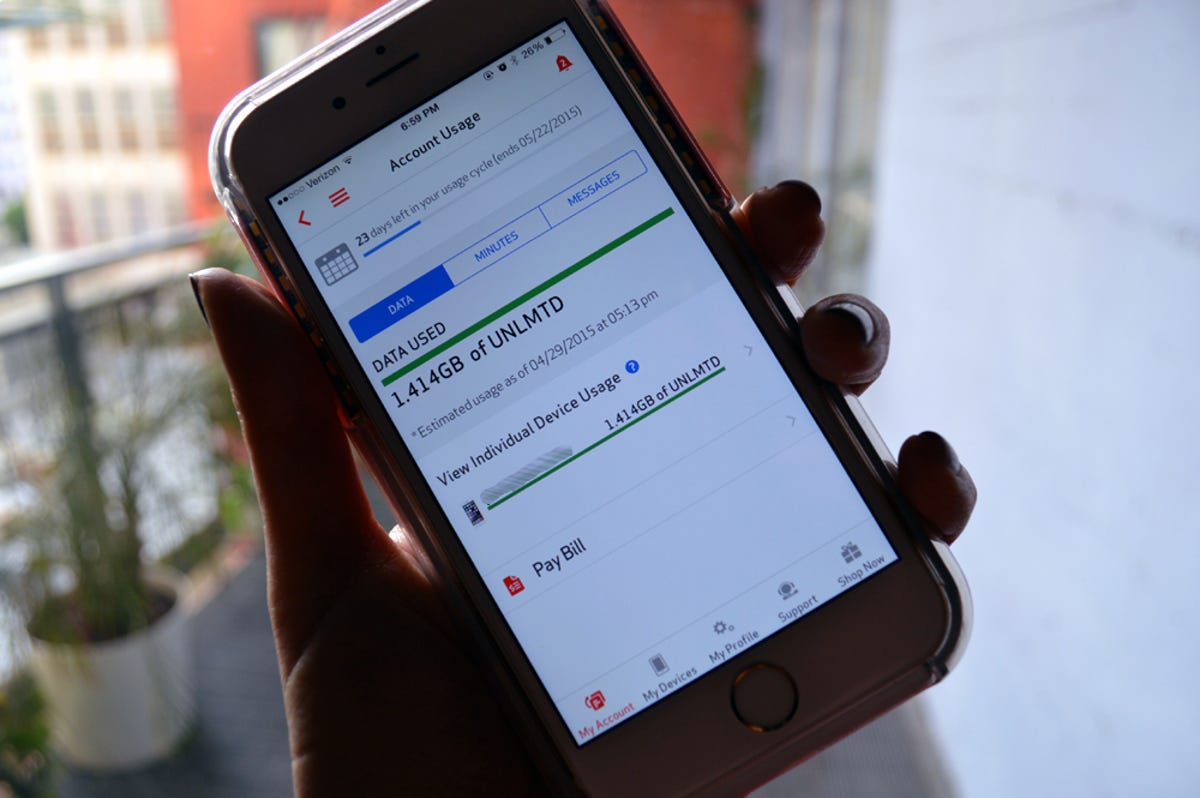
Sarah Jacobsson Purewal/CNET
Unless you’re still rocking an unlimited data plan, you probably know the basics of data management — no streaming, online gaming or downloading large apps when you’re not hooked up to Wi-Fi. But what if you’re being conservative with your data usage and still bumping up against your monthly limits? Here are three ways to make sure you’re not wasting a single kilobyte.
Switch your maps program
You might not even realize that your maps program uses data — after all, it’s a GPS service, right? Wrong. It absolutely uses data, especially if you’re using the built-in navigation service, turn-by-turn directions, watching traffic or checking out the satellite mode. While this might not make a huge data dent if you have a short commute, road warriors need to be vigilant.
Both Google Maps and Apple Maps have offline modes (though Apple Maps’ offline mode is on the down-low; to get to it, you’ll need to put your phone in Airplane Mode). These let you see a small portion of a downloaded map for navigation. But if you’re tied to your GPS navigation, offline maps aren’t terribly useful.
Luckily, there’s a way to get GPS navigation and turn-by-turn directions without going online: the CoPilot GPS app. For $7.99, CoPilot (Android, iOS, Windows Phone) gives you 2D offline street maps and full navigation for the US. For additional fees, you can get extra maps, navigation in Canada and active traffic reports. There’s a UK version for £15.99 and an Australian version for AU$39.99.
Go basic with your inbox
You already know that downloading (and uploading) large attachments over your data connection is not a great idea. But just opening messages can eat up valuable data, especially if they’re full of schmancy signatures and other rich-text nonsense. Gmail and iCloud users can download Dropbox’s Mailbox app (Android, iOS), which is nifty for a few reasons, but it will also save you some data. This app nixes all rich-text formatting in messages, so you can read your emails in boring, data-saving black text. It will show HTML messages and attachments, though.
Find a more efficient browser
Your default browser app isn’t doing you any favors — if you want to browse the Web and keep your data in check, you need to download a more efficient browser. Opera Mini (Android, iOS, Windows Phone) helps you save data primarily by compressing Websites before it sends them to your phone, but it also has some cool data-saving features such as “video boost” (which reduces buffering and optimizes clips) and the option to voluntarily reduce image quality or even turn off image loading altogether.


Sarah Jacobsson Purewal/CNET
For those times when you have lots of data (or you’re on Wi-Fi), Opera lets you turn off its data-saving features so you can get a full browser experience. To access Opera Mini’s data-saving options, just tap the O at the bottom of the screen and tap the area that says Savings Enabled.


Sarah Jacobsson Purewal/CNET
Google’s Chrome app (Android, iOS), which is, weirdly, not the default browser for all Android devices, also helps you save data while you’re browsing. Open up Chrome, tap the three dots to open the main menu, tap Settings and tap Bandwidth. Tap Data Saver to turn data saving on or off. When Data Saver is on, Chrome will first compress pages through the Google server before it downloads them on your device.



