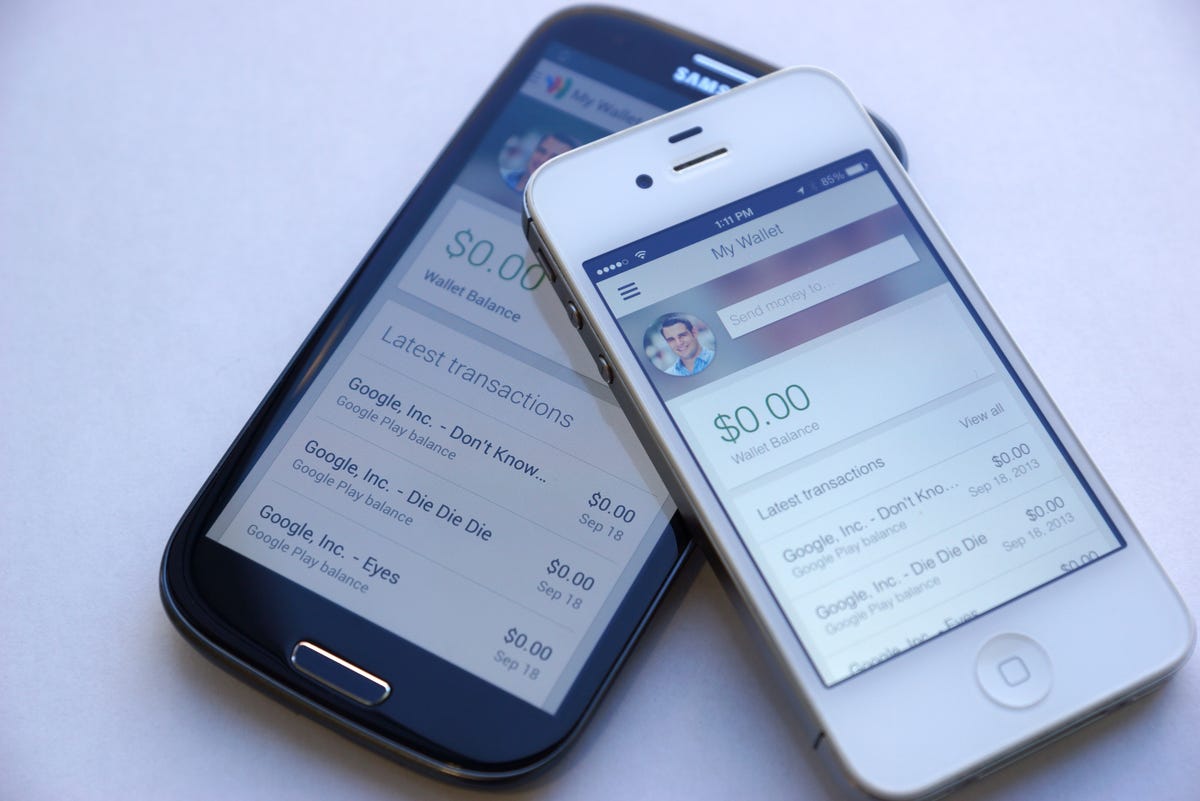
Dan Graziano/CNET
Google introduced the world to its mobile payment system more than two years ago. Google Wallet was meant to revolutionize the future of mobile payments; however, soon after launch the company faced a number of unexpected obstacles.
Google Wallet transformed NFC-equipped smartphones into digital wallets that could be used to make in-store purchases at various locations across the United States. Three of the four largest mobile carriers in the US, however, opposed Google Wallet. Verizon, AT&T, and T-Mobile instead backed rival mobile payment startup Isis, and ended up blocking Google’s app from their devices.
In an effort to regain control from the carriers, Google this week revealed an updated Wallet app for Android and, for the first time ever, iOS devices that removed the NFC requirement.
Here’s how to get started with the new Google Wallet app:
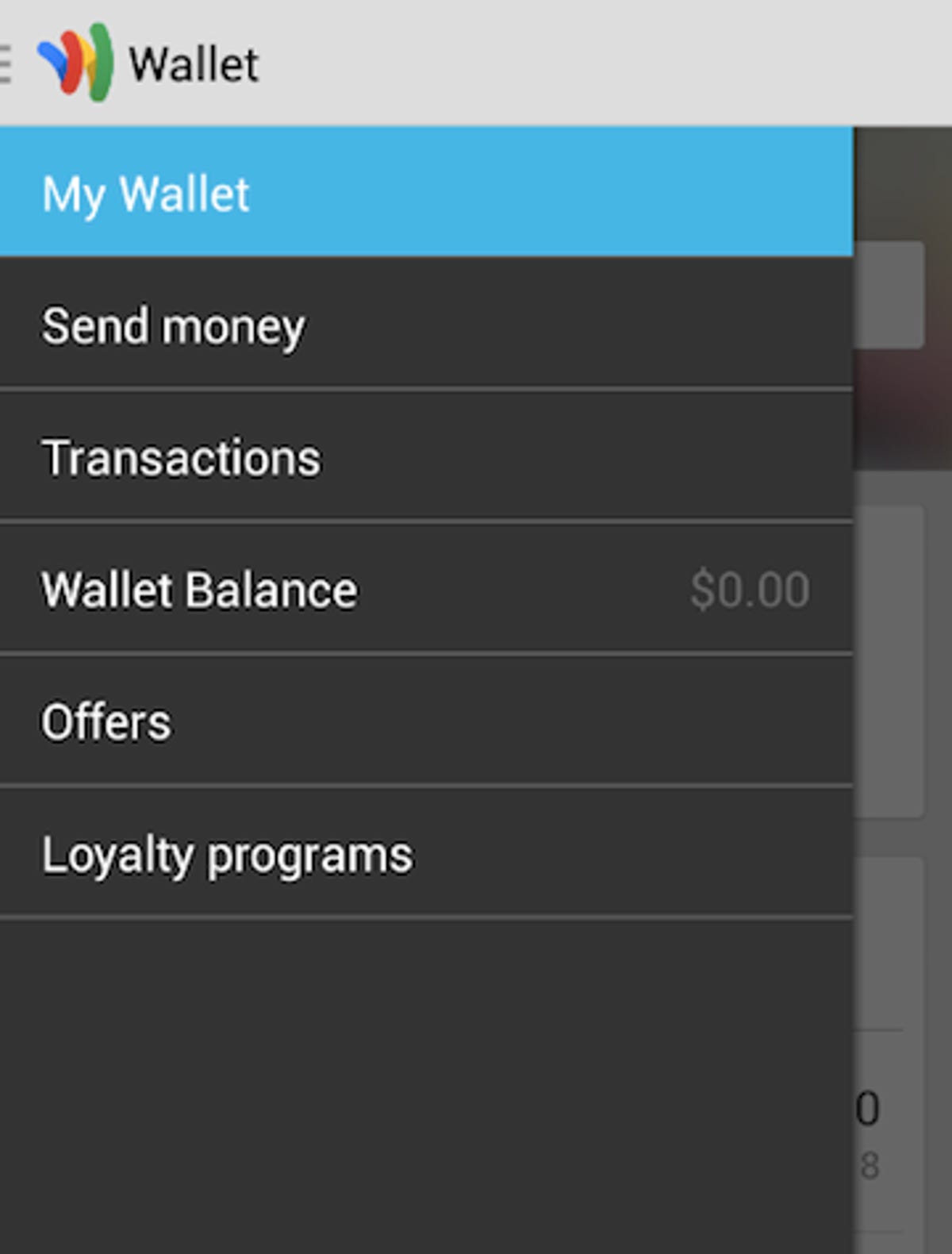
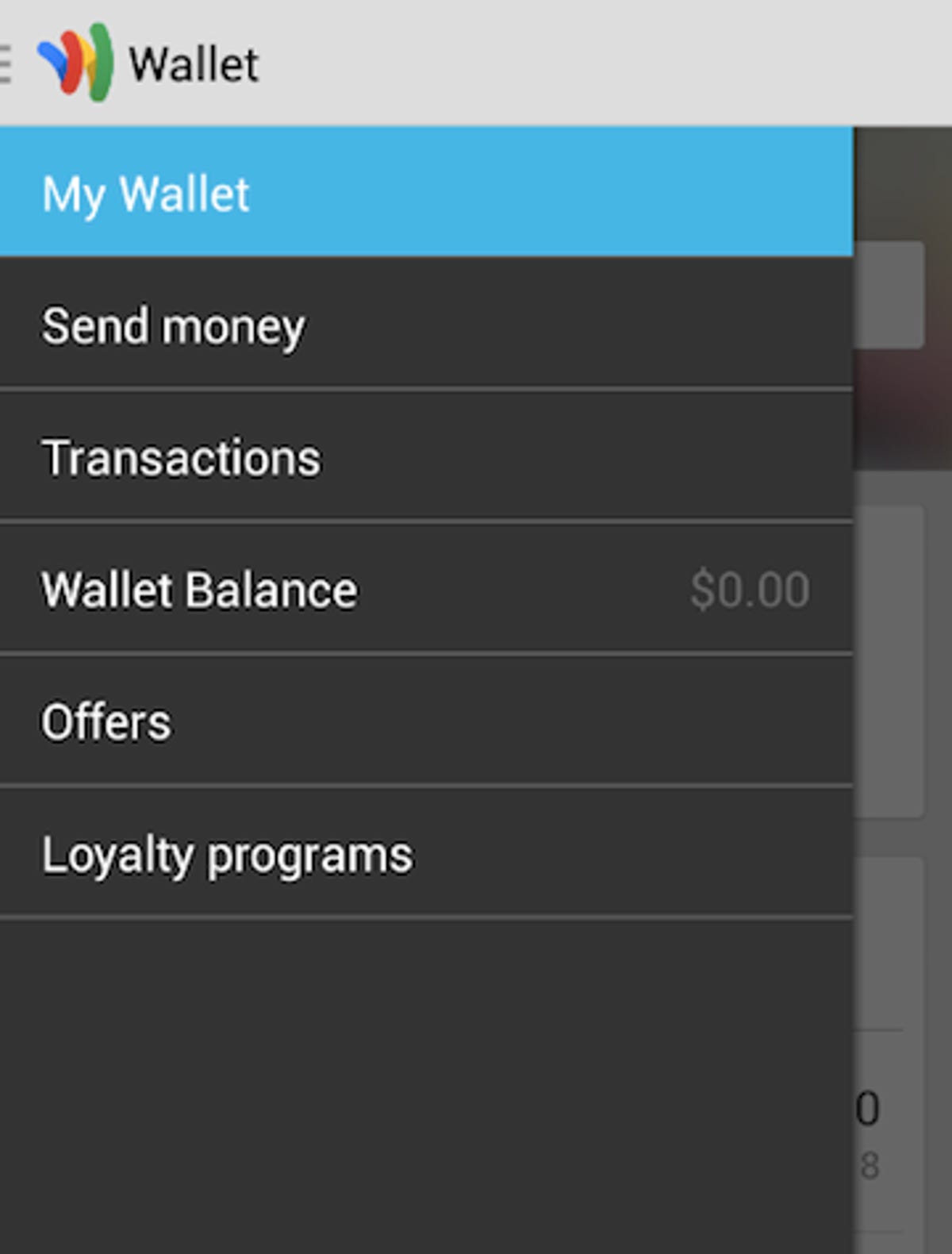
Screenshot by Dan Graziano/CNET
Setup The Google Wallet app can be downloaded in the Play store for devices running Android 2.3 or higher, while iPhone, iPad, and iPod touch devices running iOS 6 or higher can get the app in Apple’s App Store.
The first time you open the app you will be asked to sign into your Google account and create a unique PIN for future access. On iOS, you will be asked to grant the app permission to access your contacts, your location, and the ability to send push notifications.
Google will then send you an e-mail confirming your Google Wallet account has been activated.
Functionality Only a select number of smartphones on Sprint and smaller regional carriers can actually use Google Wallet’s Tap to Pay feature for in-store purchases. Virtually all Android and iOS devices, however, can use the app to keep track of their loyalty and gift cards. Google Wallet can also be used to send money to anyone with an e-mail account in the US, similar to PayPal.
Usage A gesture from left to right while inside of the app will reveal the navigation menu; from here you can access commands like My Wallet, Send money, Transactions, Wallet Balance, Offers, and Loyalty programs.
The My Wallet section will display information about your latest transactions, while selecting the Transactions tab will give you a complete list of items you have purchased using Google Checkout or Wallet, such as purchases made in the Play store. Clicking on a specific transaction will give you detailed information, included the type of purchase, method of payment, status, and transaction ID.
The Offers option will display deals from nearby merchants, while the Loyalty programs section allows you to scan a card’s bar code or manually enter it into Google Wallet for easy access when making purchases.
Sending money Before you can start sending money to family, friends, or anyone with an e-mail address, you must first verify your identity. Select the Send money option on the left and click on the “Verify your identity” tab on the bottom of the page. Fill out the form with your legal name, home address, date of birth, and the last four digits of your Social Security number. Next, agree to the terms of service and wait. You should now be verified with Google Wallet, but you can’t send money just yet.
You still have to set up a method of transferring money to your account. You can either link your bank account to Google Wallet or add a credit or debit card to your account, although the latter has a 2.9 percent fee per transaction.
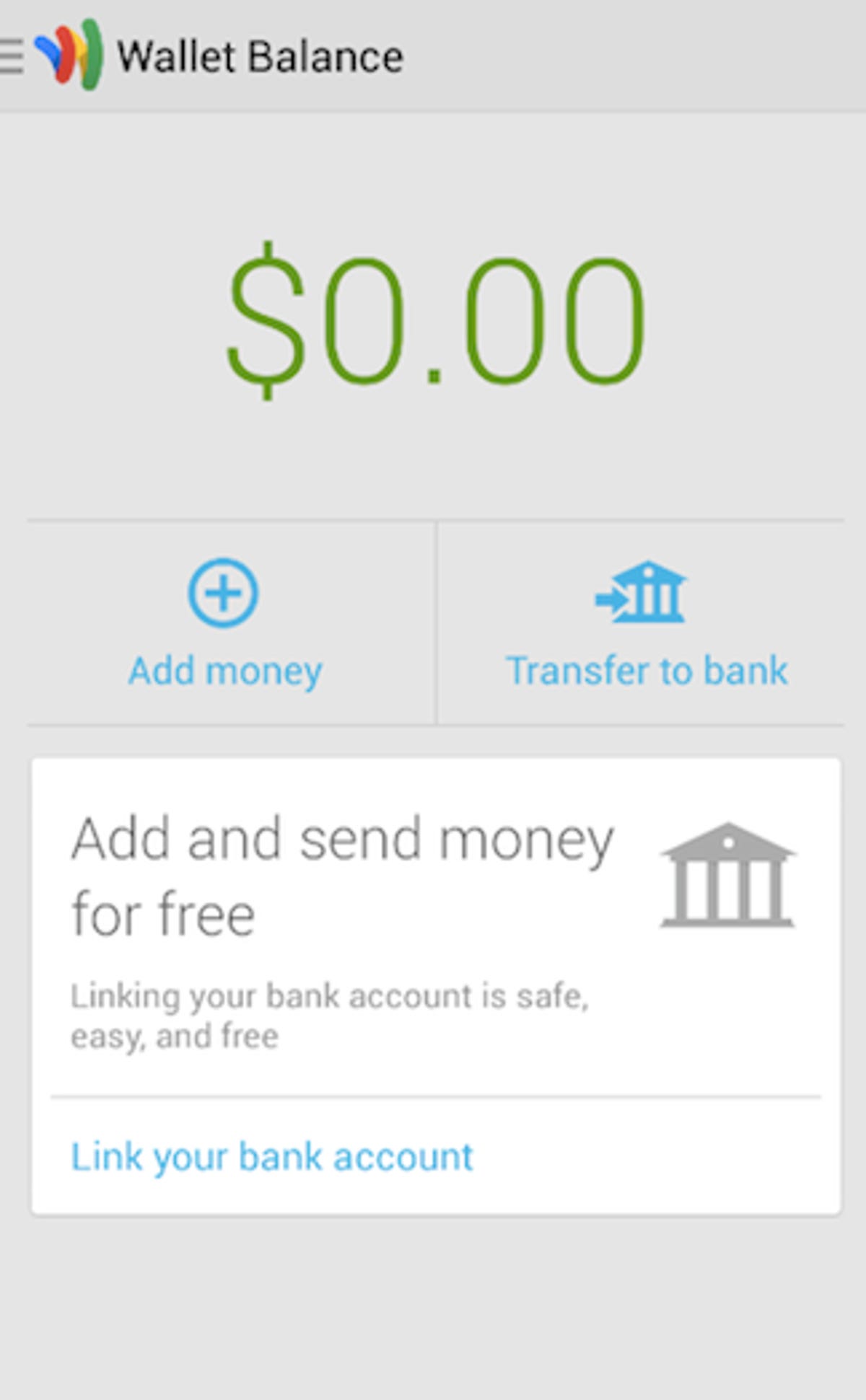
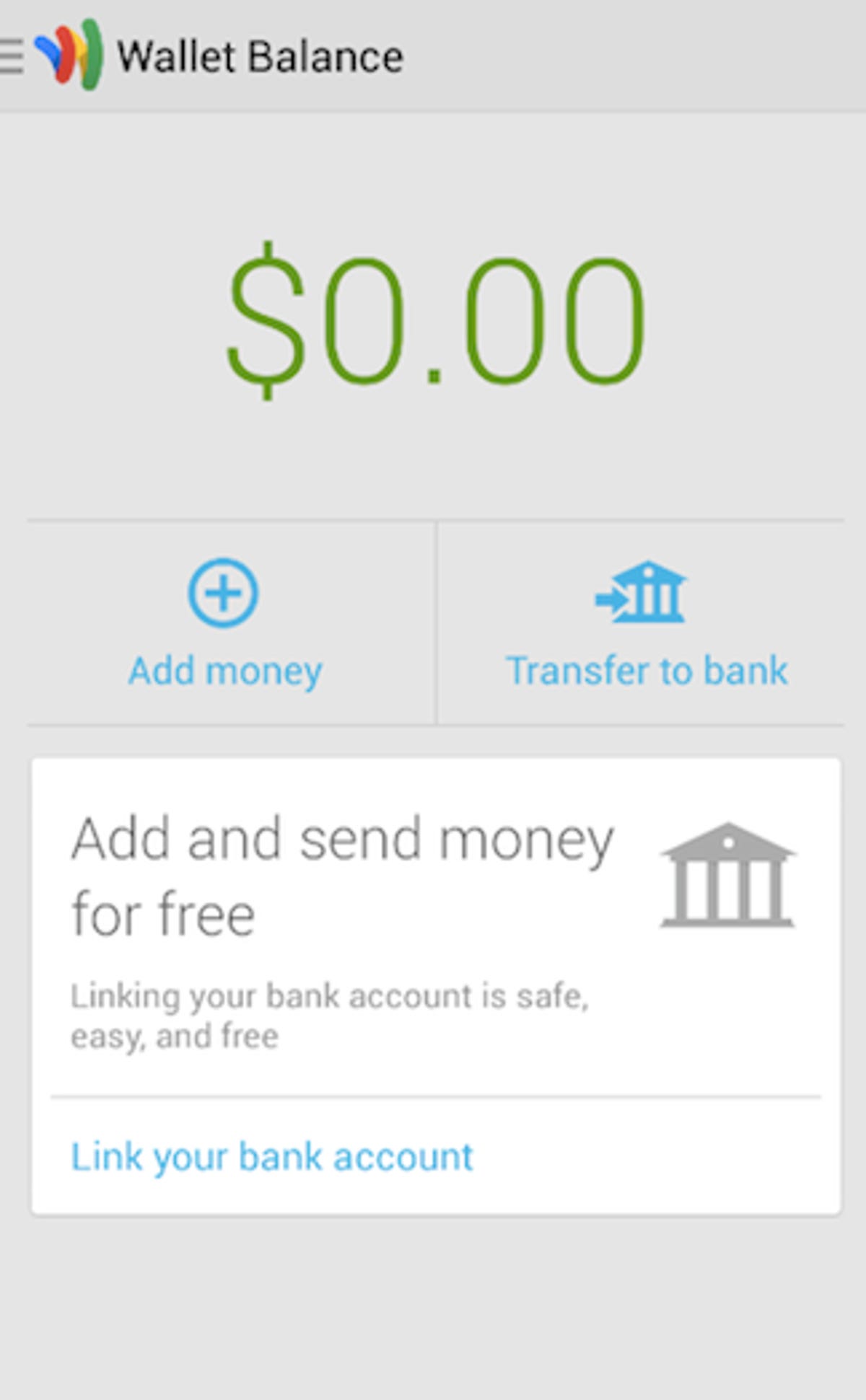
Screenshot by Dan Graziano/CNET
The smart move would be to link your bank account to Google Wallet, a process that can be completed in a few short minutes. To do this, select the Wallet Balance tab and click on the “Add money” option. Next, select the type of account you want to link, add the routing and account numbers, and enter the name on the account.
According to Google, it can take up to three days before money transactions from your bank to your account are complete.
Once the money is in your Google Wallet account, go to the Send money option and enter the name or e-mail address of the person you would like to send money to. On the next screen you will be able to enter the specific amount of money and even add an optional message to the person.
Money you receive from other people will be stored in the Wallet Balance section of Google Wallet. You can transfer money from Google Wallet and to your bank account at any time.



