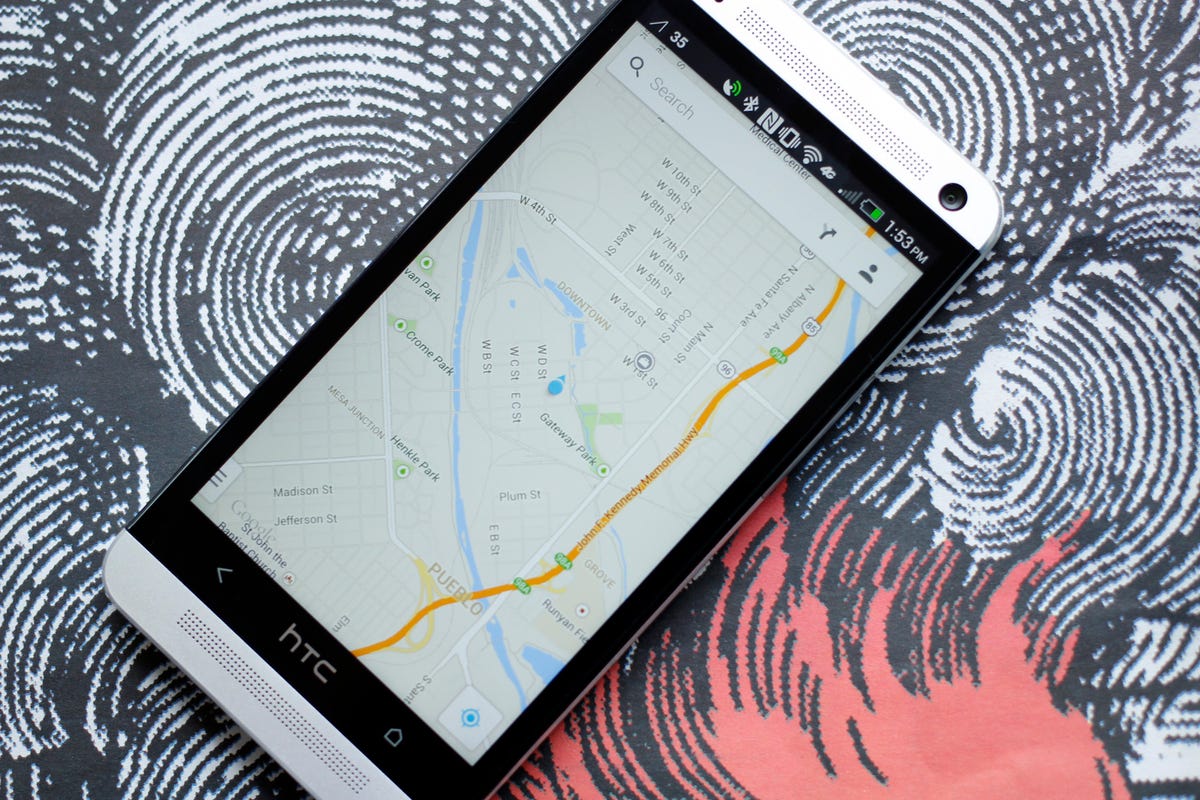
Jason Cipriani/CNET
Earlier this week Google posted six tips for the new Google Maps. We covered it here, and if you go down to the comments, you’ll find that a lot of users aren’t happy with the changes made to Maps.
There’s even a Facebook page dedicated to hating on Google Maps 7. Hate on, haters.
When using an Android device, with system apps such as Google Maps, you’re able to uninstall app updates and revert back to the factory version of the app. But before you uninstall any updates, you’re going to need to disable automatic app updates in the Play Store. This will prevent Google Maps from automatically updating itself moments after you revert back to the previous version. Here’s how:


Screenshot by Jason Cipriani/CNET
- Launch the Play app and navigate to Settings. Tap on the auto-update apps option and disable it.
- Now that that’s out of the way, launch the system Settings app on your device and find the Apps option. After opening Apps, scroll to the right twice to view all installed apps.


Screenshot by Jason Cipriani/CNET
- Scroll down the list until you find Maps, and tap on it. On the next screen you’ll see a big button titled “Uninstall updates.” Tap on it and smile.


Screenshot by Jason Cipriani/CNET
You can now launch Maps and expect a similar experience of what you had prior to the update. Going forward you’ll have an update waiting in the Play app for Maps, but as long as you don’t update, you’ll be able to continue on with the older version. If you do accidentally update at some point, you can always repeat the above steps to revert back again.



