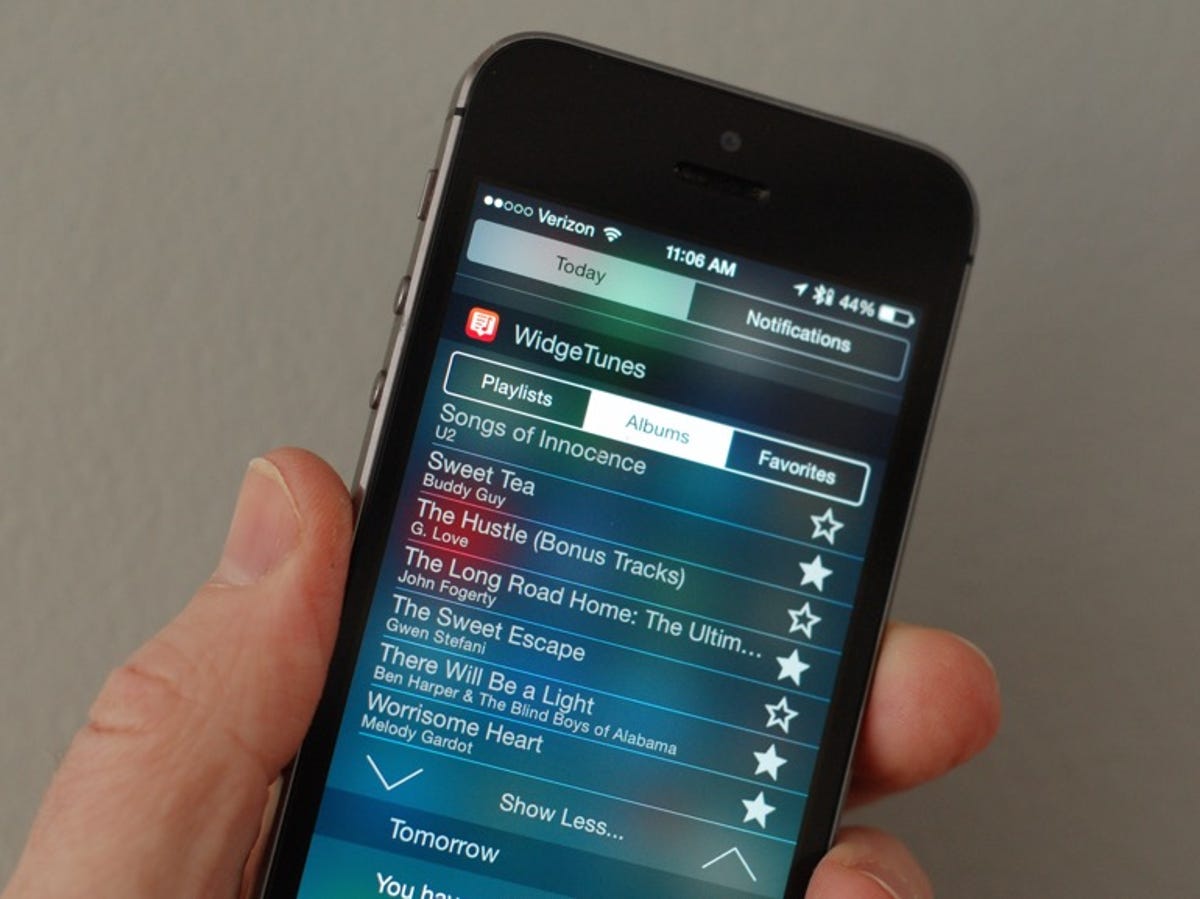
Matt Elliott/CNET
When listening to music in iTunes on your iPhone, you can swipe up to access playback controls from the Control Center panel to skip to the next song, for example. To choose a new album or playlist, however, you must wade into the iTunes app. With the 99-cent WidgeTunes app, you can bypass iTunes and access your iTunes playlists and albums by swiping down and using Notification Center.
After installing WidgeTunes, swipe down from the top of your iPhone screen to open Notification Center. Scroll down on the Today tab and tap the Edit button. Find WidgeTunes listed and tap its green “+” button to add its widget to Notification Center. Tap Done.
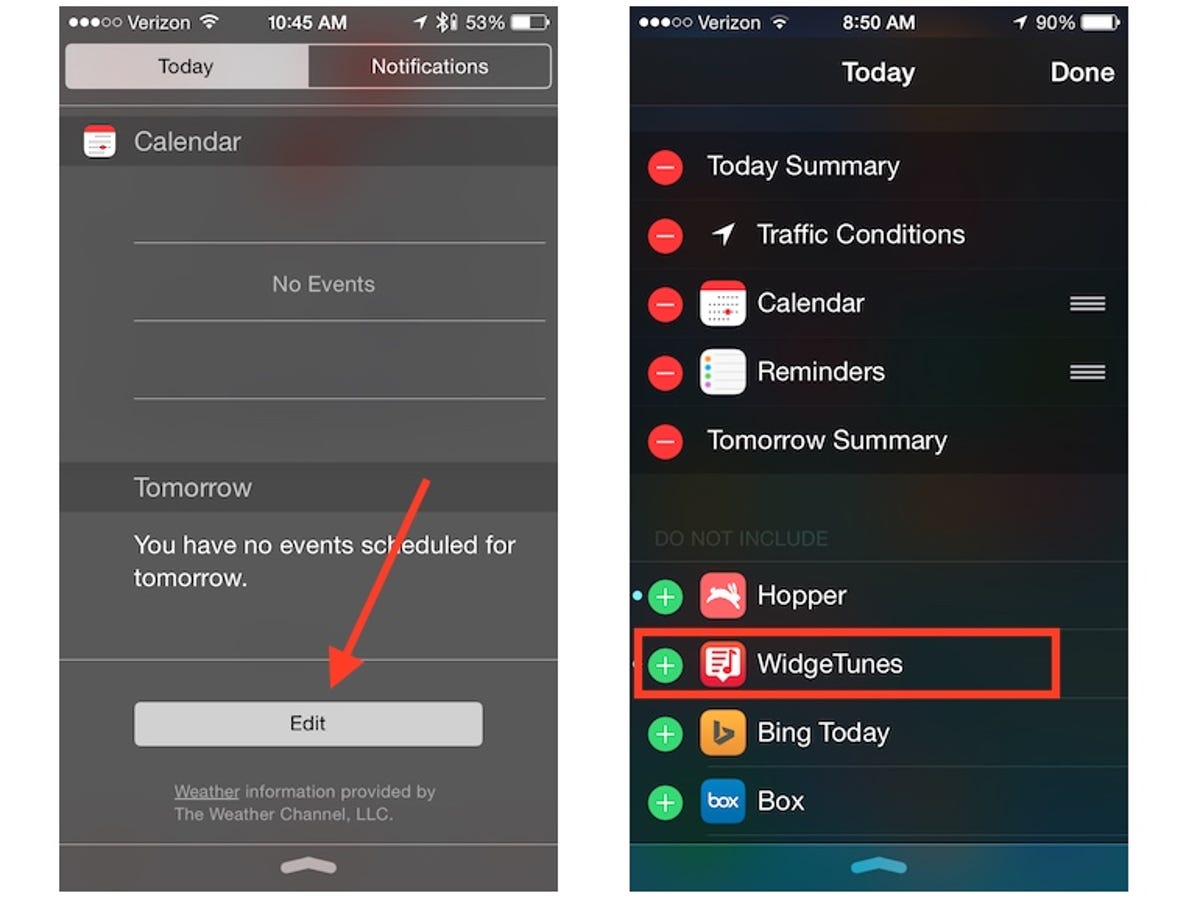
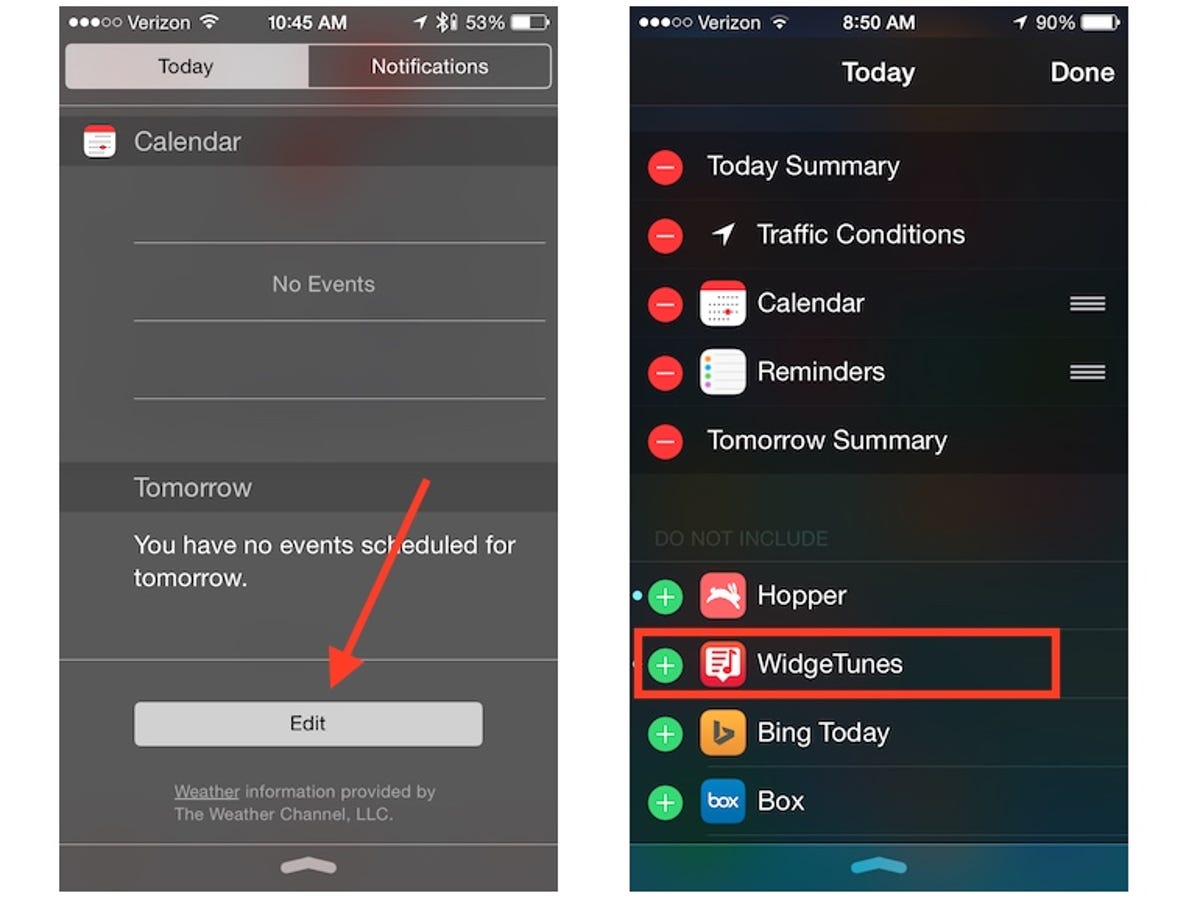
Screenshot by Matt Elliott/CNET
When you are returned to the Today tab of Notification Center you’ll see the WidgeTunes widget. It features three tabs at the top — Playlists, Albums, and Favorites. By default, the widget displays four lines, but if you tap Show More it’ll display seven lines. If you have more playlists or albums than can be displayed (and you likely do), then you can tap the up and down arrows to browse your lists. Tap a playlist or album to play it. The widget doesn’t let you pause or skip tracks or even show you which track is playing, but such playback functionality is readily accessible from Control Center.
Each playlist and album listed in WidgeTunes has an empty star next to it. Tapping a star adds the playlist or album to the Favorites tab. You can then do the reverse and tap a filled-in star to remove the album or playlist from the Favorites list.
In related news, you can control music on your Mac from your iPhone’s Notification Center. And with a recent update, an iTunes widget has been added to OS X Yosemite’s Notification Center.



