No matter if you’re an addict or a more casual pinner, Pinterest’s new updates are probably going to excite you.
The visual discovery app has rolled out the ability to archive boards, rearrange sections and a way to reorder pins. Here are some tips on how to use the new features — and some pointers to make older features more useful.
Make the most out of Pins
Pins and boards are what make up the Pinterest universe. These tips will have you using them more efficiently:
- On mobile, long press any pin to quickly save it to a board or send it to a friend.
- Next time you make something you found on Pinterest, add a photo to the original pin to show how the idea came to life for you. Be sure to add tips to help others avoid a #Pinterestfail, too. To do this, tap on the original pin and tap Add Photo or Note below the pin. Keep track of your tries on your profile in the Tried Tab.
- See which ingredients to add to your grocery list by tapping on a recipe pin for a quick glance at ingredients, serving size, cook time, ratings and more.
Get organized!
If you’re like me, the dozens (OK, maybe hundreds) of boards collected over the years can get a bit messy. There are plenty of ways to get everything tidy and easy to find.
First, organize your pins into sections on a board. Sections enable you to keep all your pins around a topic in one place. For example, if you have a breakfast board, you can create sections for waffles, pancakes, eggs, overnight oats and more.
To start organizing, go to one of your boards and tap Add Section. From there, pick the pins you want to add. You can save new ideas to it, too.
Then, move pins to other boards or sections that may be more relevant by tapping Organize in the upper right corner of a board. On iOS and the web, long press on a pin to drag and drop it to a new spot.
Finally, use archive boards to clean up your profile and improve the relevance of your recommendations and notifications. To archive a board, tap the Edit Button, then tap Archive.
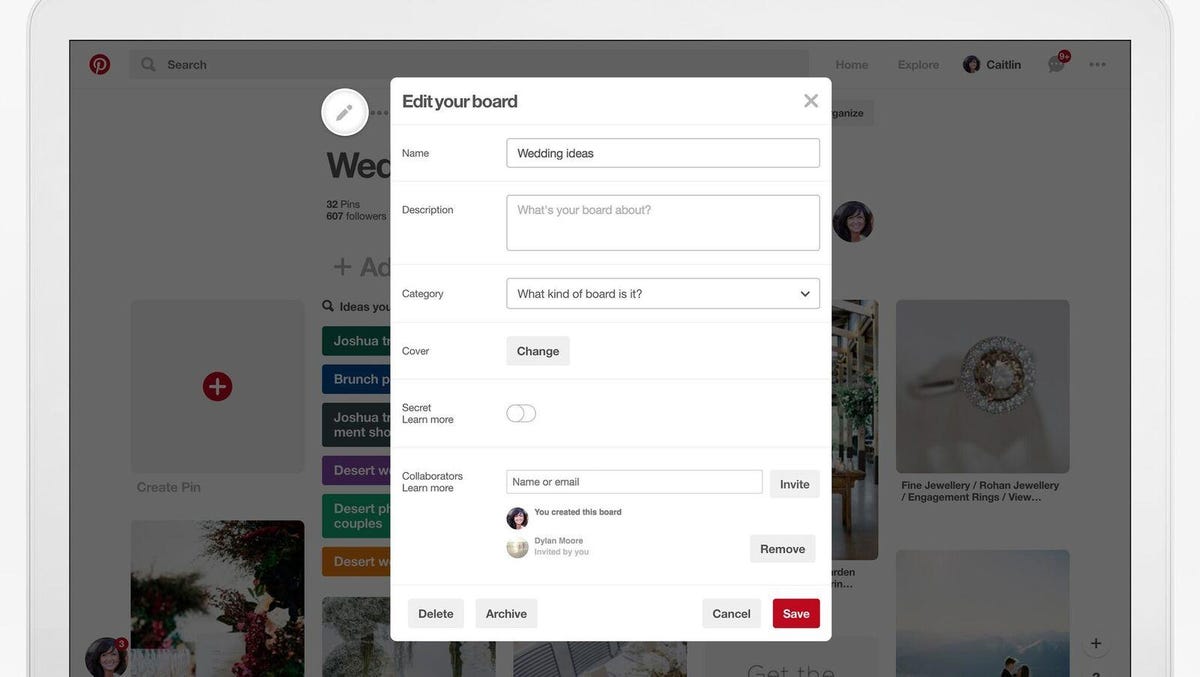
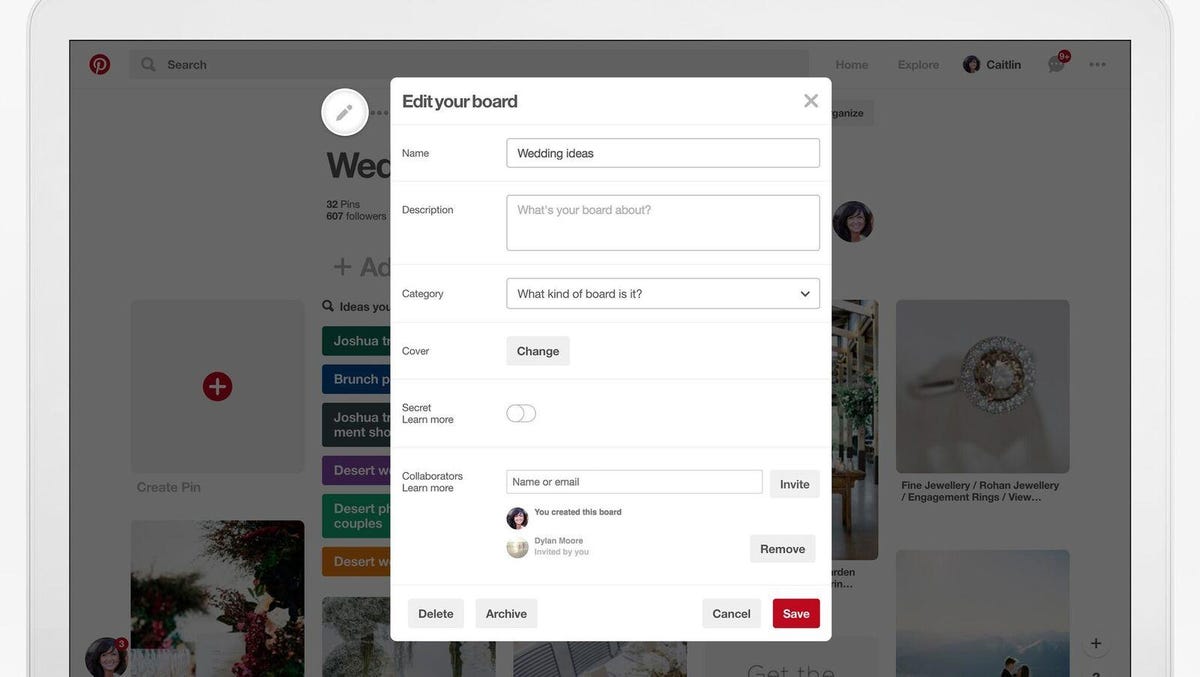
Archiving old boards can make your new boards easier to find.
Pinterest
Archived boards live at the bottom of your profile, and only you can see them. You can share them with family or friends using the Send Button, though.
Pro tip: Share pins and boards with family and friends through Facebook Messenger, Twitter, Gmail, Hangouts and more. Tap the Send Button and the app of your choice at the bottom of the screen. Then just choose your contact.
Your save button for the internet
No matter where you see an idea on the internet, you can easily save it to a board. Quickly create a pin from a link you most recently copied, for example, by opening the Pinterest app and tapping the bottom save button to save the link.
Another way to pin quickly is to install the Pinterest browser extension for Chrome. I use this extension all the time — it’s super simple. Just click on the Pin Button in the extensions bar, hover over the photo you want to save and click Save. From there, you can add the pin to your boards.
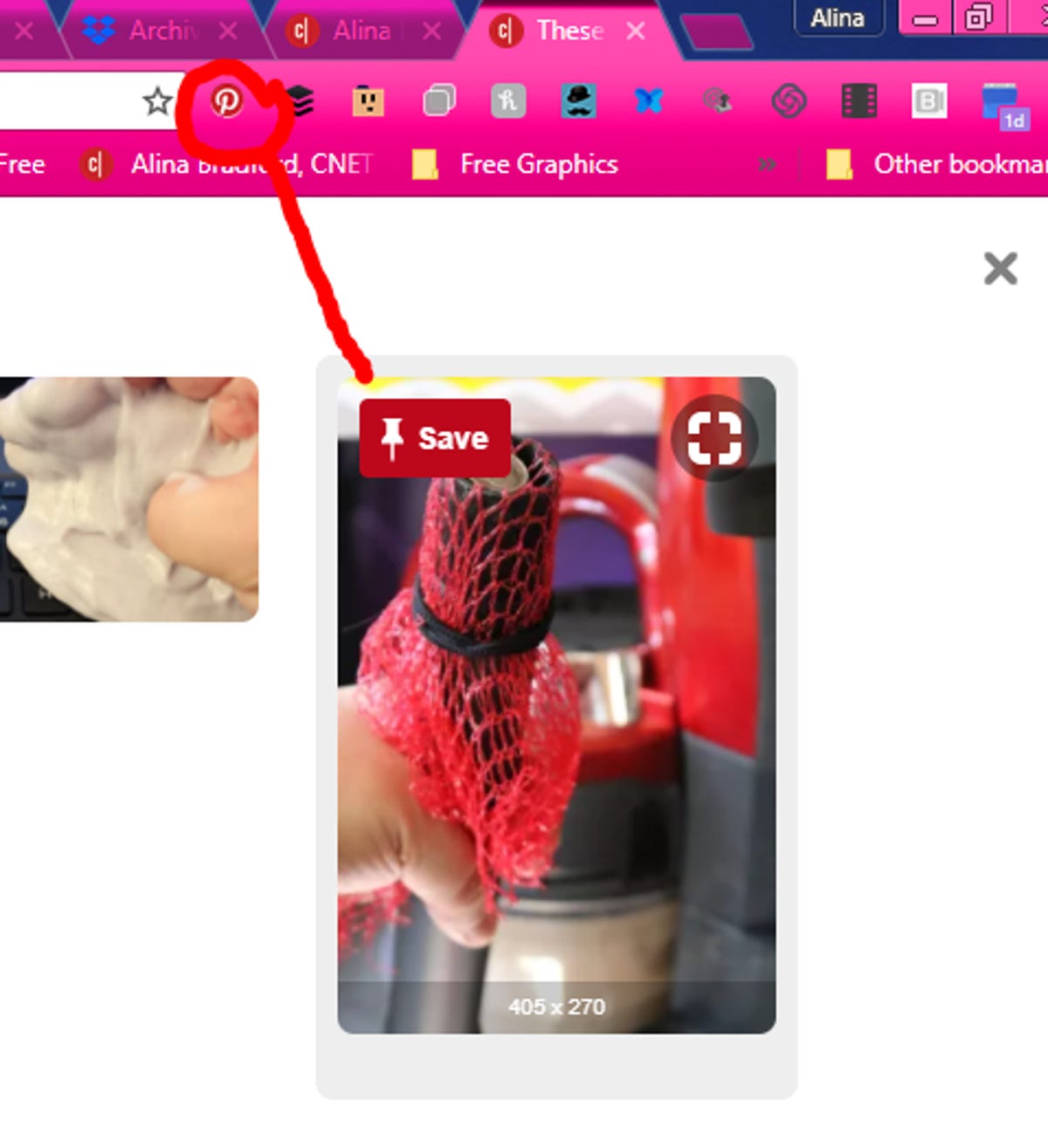
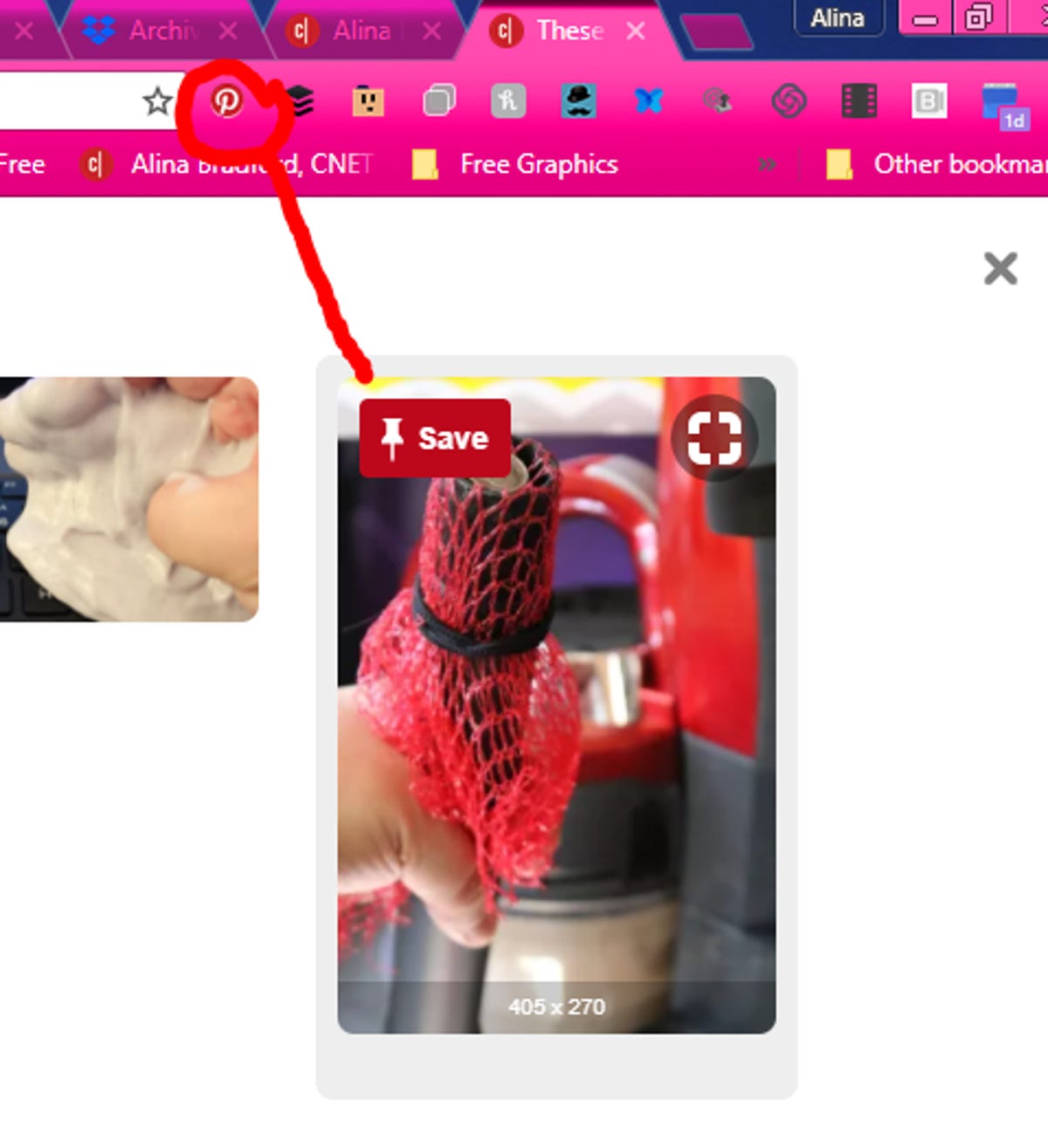
Using the Pinterest extension is an easy way to save what interests you.
Pinterest/Screenshot by Alina Bradford/CNET
On iOS, move Pinterest to the top of your Share Sheet to make it easier to save links to your account.
You can also download the Pinterest Tab extension for Chrome so you see an inspiring Pin each time you open a new tab to get even more ideas.
Tap into the power of Pinterest Search
Pinterest Search gets more than 2 billion queries every month, according to the company. This is probably because there are multiple ways to use it. You can type a search, start a search using your camera or do a visual search on a pin.
Here’s some tips:
- Use Lens to search for recipes, style ideas and products you see in the world around you using the camera in your Pinterest app. Tap the camera icon next to the search bar and take a photo of a clothing item, ingredient or furniture to find related ideas. For example, take a picture of an avocado to find avocado recipes (yum!), beauty hacks, gardening tips and more.
- To find specific things you see in a pin’s image (like an accessory or a pair of shoes), tap the visual search icon in the bottom right corner of any pin’s image.
- If you’re looking for new recipes, find the perfect meal by using the search filters that pop up over the results to narrow down the search by cook time, dietary preference or ingredients.
- When you spot a Pincode (a custom Pinterest QR code) in a store, a magazine or on packaging, use Lens to scan it to discover more ideas to try on Pinterest. To use a Pincode, open the Pinterest app, tap your Pinterest camera — which is next to the Search bar — and point your phone at the Pincode.


A Pincode gives you ideas based on what you scanned.
Pinterest
Elon Musk comes alive on social media: Part entrepreneur, part madman








Now playing:
Watch this:
Biggest social media moments of 2017
1:35



